Solo85.biz (Easy Removal Guide) - Tutorial
Solo85.biz Removal Guide
What is Solo85.biz?
Solo85.biz – an advertising domain asking to confirm that you are not a robot
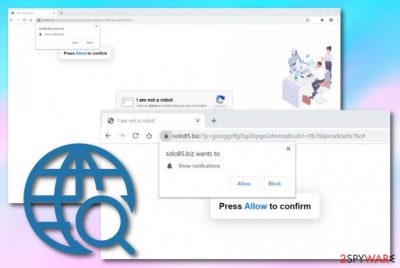
Solo85.biz is an advertising platform that drops the “Show notifications” box in your browser window and asks you to allow notifications by confirming that you are not a robot or loading some type of video. The best decision would be to ignore the push notification but if you have already pressed the “Allow” button, be ready to deal with an uncomfortable flow of ads during your browsing processes. Adware programs such as Solo85.biz virus are widely known for their capability to promote misleading deals, redirect the user to unknown domains, enhance the browsing experience, and make changes to the web browser's homepage and new tab search.
| Name | Solo85.biz |
|---|---|
| Type | Adware type program/ad-supported app |
| Sub-type | Potentially unwanted program |
| Purpose | This adware virus aims to promote bogus deals via its push notifications and also gather pay-per-click income from each advert that is clicked by a user |
| Activities | The most popular activities that are performed by adware-type PUPs are changing the browser's homepage/new tab search, redirecting the user to affiliate sources, loading advertising content during browser sessions, tracking the user's browsing experience |
| Distribution | Developers use software bundling for distributing adware programs or inject their suspicious components into third-party hyperlinks/advertisements |
| Detection | Use FortectIntego software or a similar tool to search your system for all adware-related strings that might have been left after the adware attack |
| Removal | You can use automatical software for eliminating the virus or try step-by-step guidelines. Both techniques are described at the end of this article |
Solo85.biz is a bogus adware-related domain that might start pushing offers of questionable services straight to your computer desktop. If you ever manage to fill in some surveys or fake reward claims, be aware that exposing personal information such as your mobile phone number, email address, and similar might be misused against you by bad actors in order to lure you into various scams or cyber attacks.
Furthermore, developers who promote Solo85.biz virus and similar adware aim to collect revenue from a widely known technique cost-per-click.[1] Within each click on an advertisement, the spreaders of the PUP receive income. However, this is not the only way in which third-parties gather money. These people are also very likely to include a redirecting feature into their program so that it will take the user to other sponsored pages.
However, note that Solo85.biz redirects might be a potentially dangerous thing to experience. Even though most of the time you will supposedly be taken to websites that support rogue security and computer cleaning tools, there is a risk that you might land on an infectious source filled with dangerous malware strains. This is how some users get their machines infected with a Trojan virus or ransomware infection.
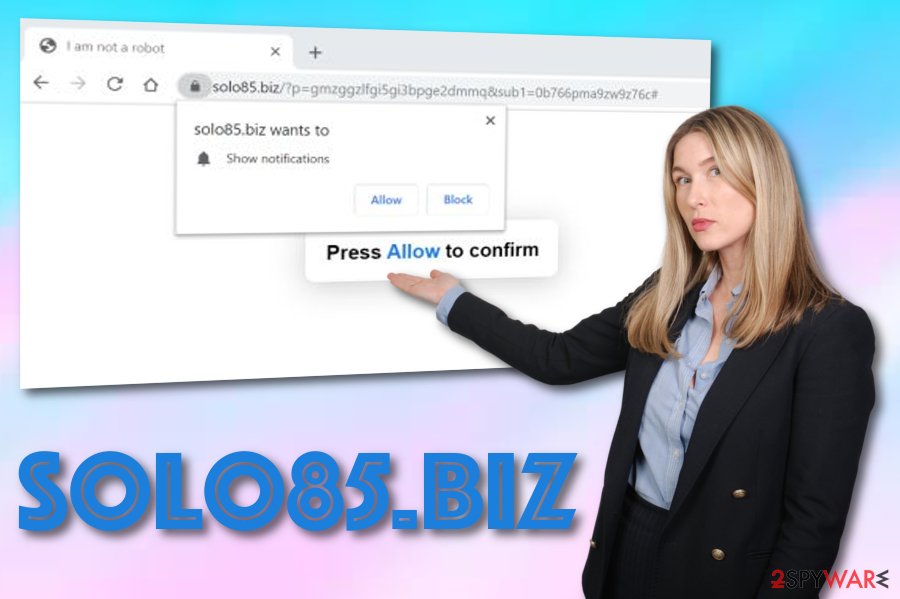
Continuously, Solo85.biz might be capable of injecting tracking objects into your browser apps such as Google Chrome, Mozilla Firefox, Internet Explorer, Microsoft Edge, and similar. Developers often use cookies to track the user's browsing activities and spy on the tasks that are carried out with the browser app. This way third-parties[2] are able to capture the most relevant offers and provide users with similar but misleading ones.
Besides all the mentioned activities, the adware also is capable of changing your browser's homepage and new tab search sections. If you want to eliminate these changes, reverse your browsing back to normal, and avoid potential risks, you should remove Solo85.biz straightly from your computer system. Before that, scan the entire system with FortectIntego and take a look where the PUP and all additional products are hidden.
For Solo85.biz removal, you can choose between the automatical and manual possibilities. If you are interested in step-by-step guidelines and want to take the entire process in your own hands, you can try using the below-provided step-by-step guidelines for browsers and OS. However, if you prefer not to spend much time on the elimination, you should employ automatical software and leave the process for professional tools.
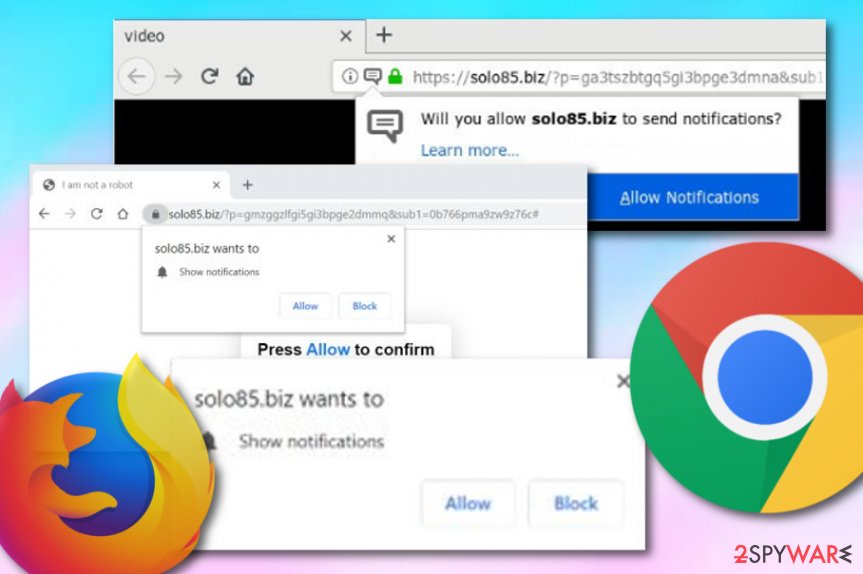
Experts believe that adware can be found in software bundles
Cybersecurity specialists from NoVirus.uk[3] state that advertising content starts frequently appearing on the user's computer system once the person downloads/installs a potentially unwanted program such as adware. The PUP can land on the system by manipulating in different techniques, however, the most popular ones are:
- Software bundling. This is perhaps the most popular adware distribution method promoted by third-party developers. Such technique allows the developer to inject his/her bogus product into some type of software package that can be downloaded from the Internet for free.
- Injecting bogus content into hyperlinks/ads. If you are a frequent visitor of third-party websites such as secondary software downloading places, you might be frequently loaded with annoying adverts or encouraged to click on suspicious hyperlinks where the adware might be hiding.
To avoid adware programs, you should use both automatical and manual techniques. First of all, ensure that a reliable antivirus tool is running on your computer all the time while you are completing computing/browsing work. In addition, always check if you have opted for the right installation mode that should be marked as “Custom”. Be aware of any configuration that is listed as “Basic” as this variant does not sort out additional bogus components during the downloading process.
Solo85.biz adware should be removed from the machine if your goal is full PC optimization
Solo85.biz removal is a necessary process to complete if you are interested in fully stabilizing your computer work and bringing your browser sessions back to ultimate quality. You can get rid of the cyber threat with the help of the below-provided step-by-step guidelines or by employing automatical software.
If you are a less-experienced user in the virus elimination sphere, you should remove Solo85.biz from your Windows computer system with the help of antimalware products. You can choose a tool from the list provided below or find some reliable software by searching for cybersecurity experts' reviews online.
However, if you believe in your skills and think that Solo85.biz virus can be uninstalled only by relying on your own effort, you can scroll down and run through browser cleaning steps that are provided for the Google Chrome, Mozilla Firefox, Internet Explorer, Microsoft Edge, and Safari applications.
You may remove virus damage with a help of FortectIntego. SpyHunter 5Combo Cleaner and Malwarebytes are recommended to detect potentially unwanted programs and viruses with all their files and registry entries that are related to them.
Getting rid of Solo85.biz. Follow these steps
Uninstall from Windows
Use these instructions for optimizing your Windows computer after the adware attack
Instructions for Windows 10/8 machines:
- Enter Control Panel into Windows search box and hit Enter or click on the search result.
- Under Programs, select Uninstall a program.

- From the list, find the entry of the suspicious program.
- Right-click on the application and select Uninstall.
- If User Account Control shows up, click Yes.
- Wait till uninstallation process is complete and click OK.

If you are Windows 7/XP user, proceed with the following instructions:
- Click on Windows Start > Control Panel located on the right pane (if you are Windows XP user, click on Add/Remove Programs).
- In Control Panel, select Programs > Uninstall a program.

- Pick the unwanted application by clicking on it once.
- At the top, click Uninstall/Change.
- In the confirmation prompt, pick Yes.
- Click OK once the removal process is finished.
Delete from macOS
Mac OS X can be successfully cleaned from adware-related strings with the help of these guidelines
Remove items from Applications folder:
- From the menu bar, select Go > Applications.
- In the Applications folder, look for all related entries.
- Click on the app and drag it to Trash (or right-click and pick Move to Trash)

To fully remove an unwanted app, you need to access Application Support, LaunchAgents, and LaunchDaemons folders and delete relevant files:
- Select Go > Go to Folder.
- Enter /Library/Application Support and click Go or press Enter.
- In the Application Support folder, look for any dubious entries and then delete them.
- Now enter /Library/LaunchAgents and /Library/LaunchDaemons folders the same way and terminate all the related .plist files.

Remove from Microsoft Edge
Delete unwanted extensions from MS Edge:
- Select Menu (three horizontal dots at the top-right of the browser window) and pick Extensions.
- From the list, pick the extension and click on the Gear icon.
- Click on Uninstall at the bottom.

Clear cookies and other browser data:
- Click on the Menu (three horizontal dots at the top-right of the browser window) and select Privacy & security.
- Under Clear browsing data, pick Choose what to clear.
- Select everything (apart from passwords, although you might want to include Media licenses as well, if applicable) and click on Clear.

Restore new tab and homepage settings:
- Click the menu icon and choose Settings.
- Then find On startup section.
- Click Disable if you found any suspicious domain.
Reset MS Edge if the above steps did not work:
- Press on Ctrl + Shift + Esc to open Task Manager.
- Click on More details arrow at the bottom of the window.
- Select Details tab.
- Now scroll down and locate every entry with Microsoft Edge name in it. Right-click on each of them and select End Task to stop MS Edge from running.

If this solution failed to help you, you need to use an advanced Edge reset method. Note that you need to backup your data before proceeding.
- Find the following folder on your computer: C:\\Users\\%username%\\AppData\\Local\\Packages\\Microsoft.MicrosoftEdge_8wekyb3d8bbwe.
- Press Ctrl + A on your keyboard to select all folders.
- Right-click on them and pick Delete

- Now right-click on the Start button and pick Windows PowerShell (Admin).
- When the new window opens, copy and paste the following command, and then press Enter:
Get-AppXPackage -AllUsers -Name Microsoft.MicrosoftEdge | Foreach {Add-AppxPackage -DisableDevelopmentMode -Register “$($_.InstallLocation)\\AppXManifest.xml” -Verbose

Instructions for Chromium-based Edge
Delete extensions from MS Edge (Chromium):
- Open Edge and click select Settings > Extensions.
- Delete unwanted extensions by clicking Remove.

Clear cache and site data:
- Click on Menu and go to Settings.
- Select Privacy, search and services.
- Under Clear browsing data, pick Choose what to clear.
- Under Time range, pick All time.
- Select Clear now.

Reset Chromium-based MS Edge:
- Click on Menu and select Settings.
- On the left side, pick Reset settings.
- Select Restore settings to their default values.
- Confirm with Reset.

Remove from Mozilla Firefox (FF)
If Mozilla Firefox got infected with the adware virus, use these instructing lines to get rid of the cyber threat
Remove dangerous extensions:
- Open Mozilla Firefox browser and click on the Menu (three horizontal lines at the top-right of the window).
- Select Add-ons.
- In here, select unwanted plugin and click Remove.

Reset the homepage:
- Click three horizontal lines at the top right corner to open the menu.
- Choose Options.
- Under Home options, enter your preferred site that will open every time you newly open the Mozilla Firefox.
Clear cookies and site data:
- Click Menu and pick Settings.
- Go to Privacy & Security section.
- Scroll down to locate Cookies and Site Data.
- Click on Clear Data…
- Select Cookies and Site Data, as well as Cached Web Content and press Clear.

Reset Mozilla Firefox
If clearing the browser as explained above did not help, reset Mozilla Firefox:
- Open Mozilla Firefox browser and click the Menu.
- Go to Help and then choose Troubleshooting Information.

- Under Give Firefox a tune up section, click on Refresh Firefox…
- Once the pop-up shows up, confirm the action by pressing on Refresh Firefox.

Remove from Google Chrome
Eliminate bogus extensions, plug-ins, and add-ons on your Google Chrome web browser. For help, check out the below-provided steps
Delete malicious extensions from Google Chrome:
- Open Google Chrome, click on the Menu (three vertical dots at the top-right corner) and select More tools > Extensions.
- In the newly opened window, you will see all the installed extensions. Uninstall all the suspicious plugins that might be related to the unwanted program by clicking Remove.

Clear cache and web data from Chrome:
- Click on Menu and pick Settings.
- Under Privacy and security, select Clear browsing data.
- Select Browsing history, Cookies and other site data, as well as Cached images and files.
- Click Clear data.

Change your homepage:
- Click menu and choose Settings.
- Look for a suspicious site in the On startup section.
- Click on Open a specific or set of pages and click on three dots to find the Remove option.
Reset Google Chrome:
If the previous methods did not help you, reset Google Chrome to eliminate all the unwanted components:
- Click on Menu and select Settings.
- In the Settings, scroll down and click Advanced.
- Scroll down and locate Reset and clean up section.
- Now click Restore settings to their original defaults.
- Confirm with Reset settings.

Delete from Safari
Remove unwanted extensions from Safari:
- Click Safari > Preferences…
- In the new window, pick Extensions.
- Select the unwanted extension and select Uninstall.

Clear cookies and other website data from Safari:
- Click Safari > Clear History…
- From the drop-down menu under Clear, pick all history.
- Confirm with Clear History.

Reset Safari if the above-mentioned steps did not help you:
- Click Safari > Preferences…
- Go to Advanced tab.
- Tick the Show Develop menu in menu bar.
- From the menu bar, click Develop, and then select Empty Caches.

After uninstalling this potentially unwanted program (PUP) and fixing each of your web browsers, we recommend you to scan your PC system with a reputable anti-spyware. This will help you to get rid of Solo85.biz registry traces and will also identify related parasites or possible malware infections on your computer. For that you can use our top-rated malware remover: FortectIntego, SpyHunter 5Combo Cleaner or Malwarebytes.
How to prevent from getting adware
Access your website securely from any location
When you work on the domain, site, blog, or different project that requires constant management, content creation, or coding, you may need to connect to the server and content management service more often. The best solution for creating a tighter network could be a dedicated/fixed IP address.
If you make your IP address static and set to your device, you can connect to the CMS from any location and do not create any additional issues for the server or network manager that needs to monitor connections and activities. VPN software providers like Private Internet Access can help you with such settings and offer the option to control the online reputation and manage projects easily from any part of the world.
Recover files after data-affecting malware attacks
While much of the data can be accidentally deleted due to various reasons, malware is one of the main culprits that can cause loss of pictures, documents, videos, and other important files. More serious malware infections lead to significant data loss when your documents, system files, and images get encrypted. In particular, ransomware is is a type of malware that focuses on such functions, so your files become useless without an ability to access them.
Even though there is little to no possibility to recover after file-locking threats, some applications have features for data recovery in the system. In some cases, Data Recovery Pro can also help to recover at least some portion of your data after data-locking virus infection or general cyber infection.
- ^ Larry Kim. CPC: What Is Cost Per Click?. Word Stream. Online Advertising Made Easy.
- ^ Margaret Rouse. Third party. What Is. Tech Target.
- ^ NoVirus.uk. NoVirus. Security and spyware news.























