Somik1 ransomware (Bonus: Decryption Steps) - Virus Removal Guide
Somik1 virus Removal Guide
What is Somik1 ransomware?
Somik1 ransomware – a file-locking infection that adds the .somik1 or the .arnolmichel2@tutanota.com appendix to each encrypted file
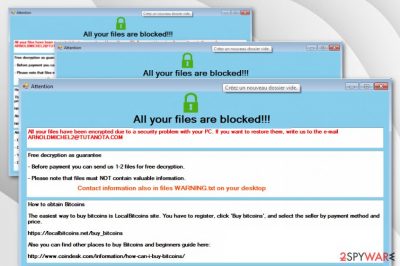
Somik1 ransomware is a virtual parasite that adds one out of two extensions to encrypted documents and drops five ransom messages. The malware was first spotted and announced by S!Ri on Twitter[1] and has been recently attacking random users. This cyber threat uses unique encryption ciphers to block data and adds the .somik1 or the .arnoldmichel2@tutanota.com appendix to each affected file. Afterward, Somik1 ransomware displays WARNING2.txt, WARNING3.txt, WARNING4.txt, WARNING5.txt, and WARNING6.txt ransom messages on the Windows computer desktop.
Somik1 ransomware has been spotted as a malicious parasite by 42 AV tools, according to VirusTotal information.[2] Some of the detection names include Win32:Trojan-gen, Gen:Heur.Ransom.REntS.Gen.1, HEUR:Trojan.Win32.Generic, Ransom:Win32/Somik.PA!MTB, W32.Ransom.Gen, A Variant Of MSIL/Filecoder.AK, TROJ_GEN.R002C0OA520.
Somik1 virus sneaks into the computer system without notifying the users and this should be accurate as no one would want to install malware on their systems intentionally. However, the users let the malicious infection escape by opening a phishing attachment or hyperlink that is included in an email spam message. Furthermore, the malicious payload can be downloaded through a software crack that the users are likely to get on p2p networks such as The Pirate Bay and BitTorrent.
| Name | Somik1 ransomware |
|---|---|
| Category | Ransomware virus/malware |
| Detection names | Win32:Trojan-gen, Gen:Heur.Ransom.REntS.Gen.1, HEUR:Trojan.Win32.Generic, Ransom:Win32/Somik.PA!MTB, W32.Ransom.Gen, A Variant Of MSIL/Filecoder.AK, TROJ_GEN.R002C0OA520 |
| Appendix | After all the files and documents are encrypted by the ransomware virus, the malware adds the .somik1 or the .arnoldmichel2@tutanota.com appendix to the filenames |
| Ransom note(s) | The ransomware virus drops five ransom notes: WARNING2.txt, WARNING3.txt, WARNING4.txt, WARNING5.txt, and WARNING6.txt |
| Danger | Besides encrypting valuable files and demanded a ransom in exchange for the decryption tool, the ransomware also can infiltrate other malware into the computer system |
| Distribution | Ransomware viruses can get distributed through email spam and the malicious hyperlinks that are added to the messages or the infectious payload that comes attached to the email. Also, this malware gets spread through software cracks from p2p networks, unprotected RDP configuration, fake software updates, and malvertising |
| Removal | You should get rid of the cyber threat as soon as you spot that your files are encrypted. For this process, you should employ only reliable and strong antimalware software |
| Fix | If you have discovered any system damage or entry compromisation, you can try repairing the machine and all affected areas with the help of a tool such as FortectIntego |
| Discoverer | This ransomware virus was first discovered by a cybersecurity researcher named S!Ri who announced about the findings on Twitter |
Somik1 ransomware drops the somik1.exe executable in the Task Manager[3] that lets the malware to activate its module. It scans the entire computer system looking for encryptable files and documents. Once the virus finds all components, it launches a unique encryption code and locks up all the files found. Afterward, the victims can no longer access their information properly anymore.
As a solution, Somik1 ransomware developers offer to send them a Bitcoin payment in exchange for the decryption software. These people also threaten the victims that they cannot use any antimalware software to remove the virus, cannot employ other decryption software or try renaming the files as they can get permanently damaged or lost forever. Keep in mind that such information is likely to be false and the crooks only seek to earn monetary benefits from you:
All your files have been encrypted due to a security problem with your PC.
If you want to restore them, write us to the e-mail ARNOLDMICHEL2@TUTANOTA.COM
Your PC id: –Free decryption as guarantee:
– Before payment you can send us 1-2 files for free decryption.
– Please note that files must NOT contain valuable information.How to obtain Bitcoins:
The easiest way to buy bitcoins is LocalBitcoins site.
You have to register, click Buy bitcoins, and select the seller by payment method and price.hxxps://localbitcoins.net/buy_bitcoins
Also you can find other places to buy Bitcoins and beginners guide here:
hxxp://www.coindesk.com/information/how-can-i-buy-bitcoins/Attention!
– Do not rename encrypted files
– Do not try to decrypt your data using third party software, it may cause permanent data loss
– You are guaranteed to get the decryptor after payment
– Do not attempt to use the antivirus or uninstall the program
– This will lead to your data loss and unrecoverable
– Decoders of other users is not suitable to decrypt your files – encryption key is unique!
Even though these people do not mention the ransom amount, they can demand a price anywhere from $50 to $2000 or more. In order to know about the ransom demands, the crooks urge users to write them via arnoldmichel2@tutanota.com email address. Somik1 ransomware developers urge for Bitcoin cryptocurrency and drop a link on how to obtain BTC. These types of currency demands are popular between crooks as they can stay safe and untrackable.
Somik1 ransomware can also initiate the removal of Shadow Volume Copies via PowerShell commands. This type of activity is done in order to prevent the users from decrypting files on their own as some recovery software requires the Shadow Copies to stay untouched. Also, the malware might target the Windows hosts file and damage it in order to prevent access to cybersecurity websites where the victims might get valuable information on Somik1 ransomware removal.
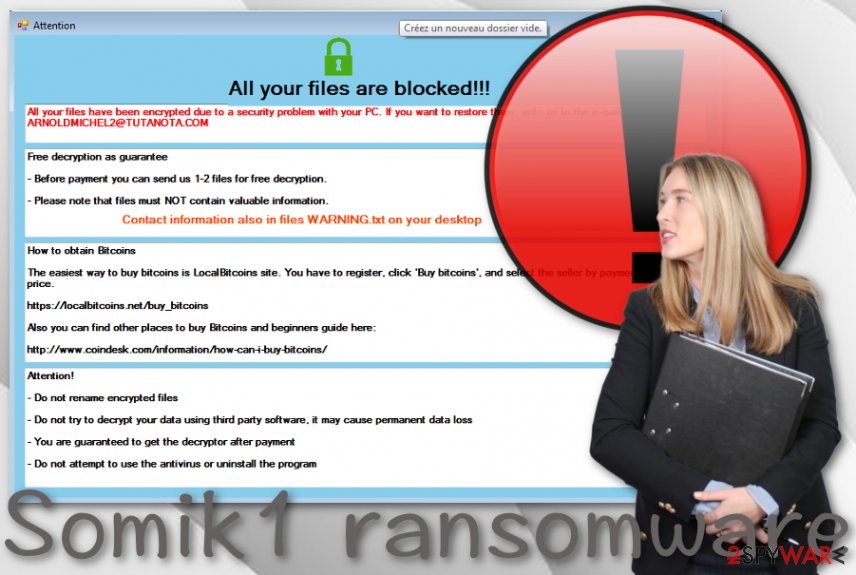
Another feature that might be included in the module of Somik1 ransomware is the infiltration of other malware. The ransomware virus makes the infected Windows computer system vulnerable to other infections by opening backdoors for other cyber threats such as trojans. These virtual parasites can bring big damage to the system and its software. Also, you might get your personal information stolen and money swindled straight from your bank account.
You should remove Somik1 ransomware from your Windows machine and delete all the additional files and entries that the virus might have brought to the system. For the removal process, employ only reliable automatical software as these products are the most capable of getting rid of nasty parasites such as ransomware. Also, if you discover any damaged entries, you can try fixing them with the help of FortectIntego or similar software.
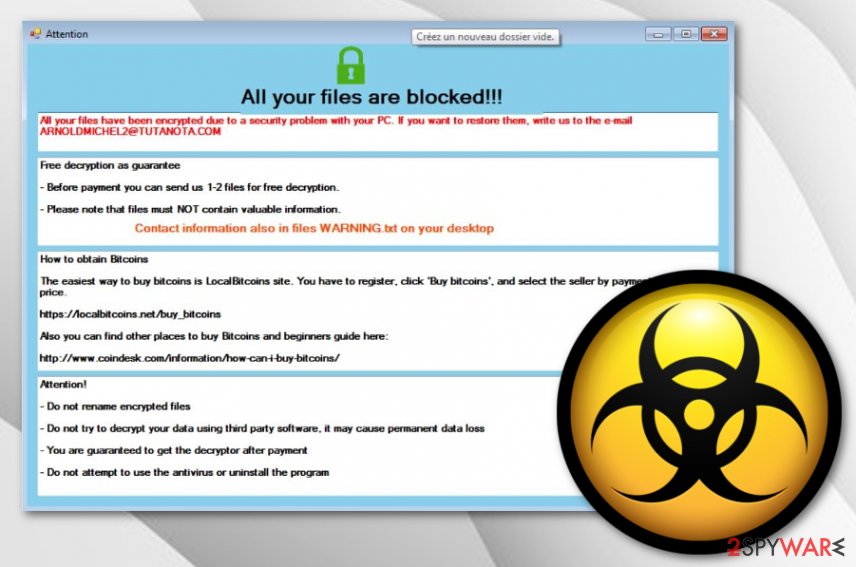
Multiple sources are capable of delivering ransomware
Ransomware viruses are most likely to get delivered via phishing email messages and their malicious attachments or hyperlinks. The criminals are likely to pretend to be from a reliable organization such as FedEx or DHL and drop “shipping information” in some type of file such as a word document or executable. Note that this is the exact place where the malware lies. Also, the criminals might inject an “order confirmation” hyperlink that also launches the malicious payload.
According to virus specialists from Virusai.lt,[4] ransomware also gets easily delivered through software cracks. A big number of people are likely to download and install products from sources such as The Pirate Bay, eMule, and BitTorrent. These places might seem handy but definitely are not safe enough for use. Various hackers learn how to manipulate the downloading hyperlinks and inject their malicious payload instead of the regular software, movie clip, or service.
Also, ransomware can appear on the system through malvertising and malicious hyperlinks that are discovered on unsecured third-party sources. Some of the notifications can also be provided as fake software updates that aim to trick users into downloading malware too. Last but not least, infections tend to spread through RDP configuration that does not include any passwords or has easily-guessable security codes included.
Removal peculiarities of Somik1 ransomware
For a complete Somik1 ransomware removal, you have to employ strong antimalware software that is capable of dealing with such a complex cyber threat. Also, make sure that you can access your machine and antivirus program properly. If you are struggling to launch the software or detect the ransomware, try booting your Windows computer in Safe Mode with Networking or activating the System Restore feature as shown in the instructing steps below.
When you remove Somik1 ransomware from your affected machine, it is time to search for possible damage and that can be done by running a full system scan with software such as SpyHunter 5Combo Cleaner and Malwarebytes. If these tools find anything suspicious, the fix process can be initiated with another program such as FortectIntego that might be able to repair some damage. Afterward, check the data recovery methods that we have added to the end of this article.
Getting rid of Somik1 virus. Follow these steps
Manual removal using Safe Mode
To deactivate the ransomware virus on your computer and restore the settings back to normal, activate the Safe Mode with Networking feature by following this guide.
Important! →
Manual removal guide might be too complicated for regular computer users. It requires advanced IT knowledge to be performed correctly (if vital system files are removed or damaged, it might result in full Windows compromise), and it also might take hours to complete. Therefore, we highly advise using the automatic method provided above instead.
Step 1. Access Safe Mode with Networking
Manual malware removal should be best performed in the Safe Mode environment.
Windows 7 / Vista / XP
- Click Start > Shutdown > Restart > OK.
- When your computer becomes active, start pressing F8 button (if that does not work, try F2, F12, Del, etc. – it all depends on your motherboard model) multiple times until you see the Advanced Boot Options window.
- Select Safe Mode with Networking from the list.

Windows 10 / Windows 8
- Right-click on Start button and select Settings.

- Scroll down to pick Update & Security.

- On the left side of the window, pick Recovery.
- Now scroll down to find Advanced Startup section.
- Click Restart now.

- Select Troubleshoot.

- Go to Advanced options.

- Select Startup Settings.

- Press Restart.
- Now press 5 or click 5) Enable Safe Mode with Networking.

Step 2. Shut down suspicious processes
Windows Task Manager is a useful tool that shows all the processes running in the background. If malware is running a process, you need to shut it down:
- Press Ctrl + Shift + Esc on your keyboard to open Windows Task Manager.
- Click on More details.

- Scroll down to Background processes section, and look for anything suspicious.
- Right-click and select Open file location.

- Go back to the process, right-click and pick End Task.

- Delete the contents of the malicious folder.
Step 3. Check program Startup
- Press Ctrl + Shift + Esc on your keyboard to open Windows Task Manager.
- Go to Startup tab.
- Right-click on the suspicious program and pick Disable.

Step 4. Delete virus files
Malware-related files can be found in various places within your computer. Here are instructions that could help you find them:
- Type in Disk Cleanup in Windows search and press Enter.

- Select the drive you want to clean (C: is your main drive by default and is likely to be the one that has malicious files in).
- Scroll through the Files to delete list and select the following:
Temporary Internet Files
Downloads
Recycle Bin
Temporary files - Pick Clean up system files.

- You can also look for other malicious files hidden in the following folders (type these entries in Windows Search and press Enter):
%AppData%
%LocalAppData%
%ProgramData%
%WinDir%
After you are finished, reboot the PC in normal mode.
Remove Somik1 using System Restore
To diminish malicious processes and tasks on your Windows computer system, boot it in System Restore. If you do not know how to complete such a task, use the following instructing steps.
-
Step 1: Reboot your computer to Safe Mode with Command Prompt
Windows 7 / Vista / XP- Click Start → Shutdown → Restart → OK.
- When your computer becomes active, start pressing F8 multiple times until you see the Advanced Boot Options window.
-
Select Command Prompt from the list

Windows 10 / Windows 8- Press the Power button at the Windows login screen. Now press and hold Shift, which is on your keyboard, and click Restart..
- Now select Troubleshoot → Advanced options → Startup Settings and finally press Restart.
-
Once your computer becomes active, select Enable Safe Mode with Command Prompt in Startup Settings window.

-
Step 2: Restore your system files and settings
-
Once the Command Prompt window shows up, enter cd restore and click Enter.

-
Now type rstrui.exe and press Enter again..

-
When a new window shows up, click Next and select your restore point that is prior the infiltration of Somik1. After doing that, click Next.


-
Now click Yes to start system restore.

-
Once the Command Prompt window shows up, enter cd restore and click Enter.
Bonus: Recover your data
Guide which is presented above is supposed to help you remove Somik1 from your computer. To recover your encrypted files, we recommend using a detailed guide prepared by 2-spyware.com security experts.If your files are encrypted by Somik1, you can use several methods to restore them:
Data Recovery Pro can allow you to restore some of your files
Try using this software for recovering the files and documents that were encrypted by Somik1 malware.
- Download Data Recovery Pro;
- Follow the steps of Data Recovery Setup and install the program on your computer;
- Launch it and scan your computer for files encrypted by Somik1 ransomware;
- Restore them.
Windows Previous Versions feature might help you with data recovery.
If you have booted your computer via System Restore in the past, you can try using this type of software for restoring some of your files and documents.
- Find an encrypted file you need to restore and right-click on it;
- Select “Properties” and go to “Previous versions” tab;
- Here, check each of available copies of the file in “Folder versions”. You should select the version you want to recover and click “Restore”.
Try using Shadow Explorer for file recovery tasks.
If the ransomware virus did not permanently delete or destroy your Shadow Volume Copies of encrypted data, you can give this piece of software a try.
- Download Shadow Explorer (http://shadowexplorer.com/);
- Follow a Shadow Explorer Setup Wizard and install this application on your computer;
- Launch the program and go through the drop down menu on the top left corner to select the disk of your encrypted data. Check what folders are there;
- Right-click on the folder you want to restore and select “Export”. You can also select where you want it to be stored.
Currently, the cybersecurity specialists are working on the official decryption tool.
Finally, you should always think about the protection of crypto-ransomwares. In order to protect your computer from Somik1 and other ransomwares, use a reputable anti-spyware, such as FortectIntego, SpyHunter 5Combo Cleaner or Malwarebytes
How to prevent from getting ransomware
Do not let government spy on you
The government has many issues in regards to tracking users' data and spying on citizens, so you should take this into consideration and learn more about shady information gathering practices. Avoid any unwanted government tracking or spying by going totally anonymous on the internet.
You can choose a different location when you go online and access any material you want without particular content restrictions. You can easily enjoy internet connection without any risks of being hacked by using Private Internet Access VPN.
Control the information that can be accessed by government any other unwanted party and surf online without being spied on. Even if you are not involved in illegal activities or trust your selection of services, platforms, be suspicious for your own security and take precautionary measures by using the VPN service.
Backup files for the later use, in case of the malware attack
Computer users can suffer from data losses due to cyber infections or their own faulty doings. Ransomware can encrypt and hold files hostage, while unforeseen power cuts might cause a loss of important documents. If you have proper up-to-date backups, you can easily recover after such an incident and get back to work. It is also equally important to update backups on a regular basis so that the newest information remains intact – you can set this process to be performed automatically.
When you have the previous version of every important document or project you can avoid frustration and breakdowns. It comes in handy when malware strikes out of nowhere. Use Data Recovery Pro for the data restoration process.
- ^ S!Ri. #Ransomware Somik1. Twitter. Social platform.
- ^ 42 engines detected this file. Virus Total. File information.
- ^ Tim Fisher. Task Manager. Lifewire.com. An independent news source.
- ^ Virusai.lt. Virusai. Security and spyware news.





















