Eking ransomware (virus) - Decryption Steps Included
Eking virus Removal Guide
What is Eking ransomware?
Eking ransomware – file-encrypting virus that asks for a quick ransom within 24 hours
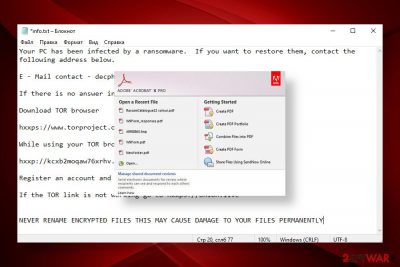
Eking ransomware is malware that you might encounter if you are unlucky enough and are not using sufficient security measures such as anti-malware software. Initially, this Phobos variant was discovered in May 2020, although it continues its attacks to this day.
According to the research[1], the virus spreads mainly via torrent websites and is commonly disguised as a crack for Adobe Products. Once the malicious payload is launched, the Eking starts the first phase of the attack, i.e., inject malicious processes and gains administrative privileges on the system. The second phase is related to file encryption. For locking up victim's files, criminals behind this ransomware uses AES encryption and id.[decphob@tuta.io].eking appendix.
The virus genealogically stems from the infamous ransomware family, which has over 20 members, including Mamba, Phoenix, and ISO ransomware. Just like the predecessors, it mimics the notorious file-encrypting viruses from the Dharma family.
It uses an identical style for a ransom note and provides word-to-word the same instructions on it. At the moment, the virus creates a pop-up window info.hta or a text file info.txt in every folder that contains locked files. The file contains two emails for contacts: decphob@tuta.io and decphob@protonmail.com. However, neither contacting criminals nor paying the ransom is recommended.
| Name | Eking |
| Geneology | The virus belongs to the Phobos ransomware family |
| Classification | Ransomware / File-encrypting virus |
| Encryption | AES |
| File extension | The ransomware uses .eking extension to mark locked files. Typically the extension is preceded by a victim's ID and decphob@tuta.io email in the square brackets |
| Ransom note | The ransom note looks identical to the one used by Dharma variants. It manifests in a form of a pop-up window named info.hta or a text file info.txt |
| Contact emails | decphob@tuta.io, decphob@protonmail.com |
| Distribution | At the moment, the virus is most actively distributed via torrent websites bundled with Adobe Acrobat crack. However, ransomware managers can also exploit open RDPs or spread the payload via malicious spam attachments |
| Elimination | The only possibility to remove the ransomware from the system is a thorough scan with a professional AV engine |
| File decryption | There's no working decryptor. You can try alternative data recovery solutions that we have listed below this article or try to contact reputable ransomware researchers for help |
| Fix tool | The damage that the ransomware does to the system is huge and leading to Windows system errors. To fix such damage, use tools like FortectIntego repair software |
The user who is considered to be the first victim of this ransomware reported that he's downloaded some software, a crack for Adobe Acrobat[2] specifically, and soon after that files, such as photos, videos, documents, etc. get locked with the affix that manifests on of their titles.
The virus also displays a ransom note, which, as we have already pointed out able, is similar to the one displayed by Dharma. Victims may see a pop-up info.hta, which states the fact of an attack, provides contact information, ID number, and instructions on how to purchase Bitcoins. In addition, it may generate an info.txt file in every folder that contains encrypted data. The ransom note contains the following information:
Your PC has been infected by a ransomware. If you want to restore them, contact the following address below.
E – Mail contact – decphob@tuta.io / decphob@protonmail.com
If there is no answer in 24 hours. Try to contact us via Sonar.
Download TOR browser
hxxps://www.torproject.org/download/
While using your TOR browser copy and paste the URL below:
hxxp://kcxb2moqaw76xrhv.onion/
Register an account and message us in our ID : decphob
If the TOR link is not working go to hxxps://onion.live
NEVER RENAME ENCRYPTED FILES THIS MAY CAUSE DAMAGE TO YOUR FILES PERMANENTLY
The size of the redemption is not clear, though it may vary from $300 to $5000 in Bitcoins. However, paying the ransom is not recommended due to identity theft and other harm that hackers can cause. Instead, render the most powerful AV tool and remove Eking ransomware from your PC. Based on the VirusTotal[3] information, 47 AV engines out of 72 detect ransomware files a malicious. These are examples of AV detections:
- Trojan.GenericKD.33855769
- Malware@#jur7x0zvg9ce
- A Variant Of MSIL/Kryptik.VYW
- HEUR:Trojan-PSW.MSIL.Agensla.gen
- ML.Attribute.HighConfidence
- Win32:PWSX-gen [Trj]
- Gen:NN.ZemsilF.34110.vm0@aOGvnLi
- Trojan.GenericKD.33855769 (B), etc.
The ransomware is extremely dangerous not only because of the aggressive comptonization of personal files. Before running the cipher, the virus includes a malicious module into the Windows Task Manager and injects intrusive entries into the Windows Registry. Moreover, it alters the Windows boot sequence and provides itself administrative privileges. This way, criminals weaken the system's security, diminishes its performance, and can misuse the breach as a backdoor for other malicious viruses (trojan, RAT, or spyware).
Moreover, the Eking virus might initiate alterations on the security system, thus preventing AV programs from detecting it. In this case, the removal of the virus requires rebooting the system into Safe Mode with Networking or enabling System Restore. While in Safe Mode, use reliable antivirus software, for instance, Malwarebytes or SpyHunter 5Combo Cleaner to scan the machine and delete all malicious entries.
Once you remove the ransomware from the system, investigate all the methods that could be applied for data encryption. If you have backups, then a ransomware attack is not a big deal for you. If unfortunately, there are no backups, you can try third-party data recovery software or contact the ransomware researchers and ask them for help because there's no free decryptor developed, at least not yet.
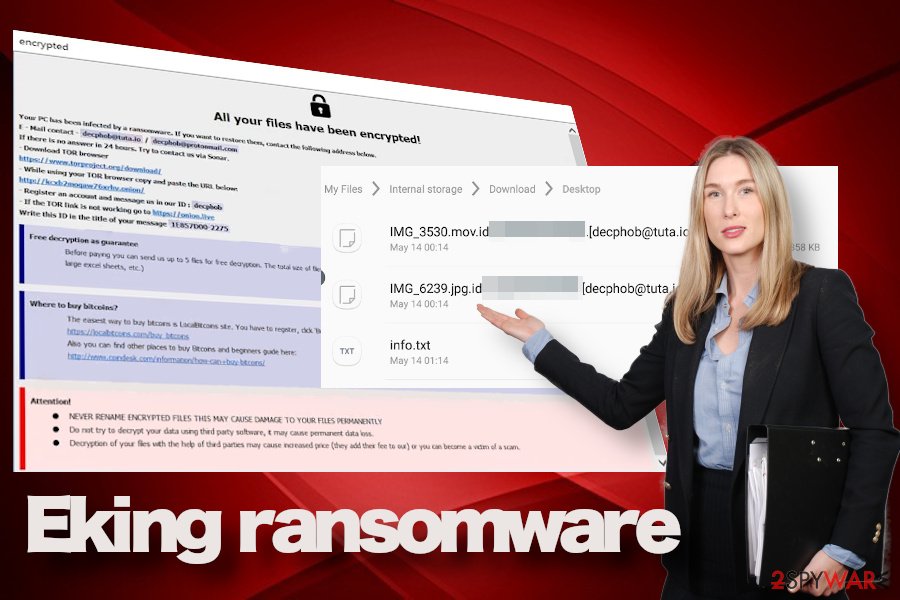
Finally, do not leave the system vulnerable after the ransomware removal. As we have pointed before, the virus initiates many malicious activities on the system, which can lead to BSODs, errors, slowdowns, or infiltration of other malware. Optimize the system with FortectIntego to restore its stability.
First thing's first: remove malware from your Windows machine
Ransomware should be removed from the system as soon as you notice a suspicious extension appended to your files. Don't forget that ransomware viruses are often supplemented with multiple payloads, so the longer it stays on the system, the more risk arises to get a trojan or spyware infection in the background.
Also, upon Eking removal, scan the system with FortectIntego to restore its technical side to the state prior to the attack. Only after that take action to retrieve data that the virus encrypted. For that, you can use a decryption tutorial submitted by our security experts. If you struggle to get rid of malware in normal mode, access Safe Mode with Networking and use a security scanner:
Windows 7 / Vista / XP
- Click Start > Shutdown > Restart > OK.
- When your computer becomes active, start pressing F8 button (if that does not work, try F2, F12, Del, etc. – it all depends on your motherboard model) multiple times until you see the Advanced Boot Options window.
- Select Safe Mode with Networking from the list.
![Windows XP/7 Windows XP/7]()
Windows 10 / Windows 8
- Right-click on Start button and select Settings.
- Scroll down to pick Update & Security.
- On the left side of the window, pick Recovery.
- Now scroll down to find Advanced Startup section.
- Click Restart now.
![Recovery Recovery]()
- Select Troubleshoot.
![Choose an option Choose an option]()
- Go to Advanced options.
- Select Startup Settings.
- Click Restart.
- Press 5 or click 5) Enable Safe Mode with Networking.
![Press F5 to enable Safe Mode with Networking Press F5 to enable Safe Mode with Networking]()
Besides, it's important to remove the virus before any attempts to recover locked files. Otherwise, the ransomware may strike again and re-encrypt the data. Elimination of this virus requires purchasing a full package of a professional anti-virus program. We recommend using these Malwarebytes. After you clean your system, use the methods below to attempt to restore data for free.
Do not pay the attackers: alternative methods to restore files
Cybercriminals behind ransomware are commonly using various persuasion techniques in order to make victims pay ransoms; usually, as soon as possible. To create a sense of urgency, they offer discounts or threaten to delete the decryption key if the payment is not made within a certain amount of time.
However, trusting cybercriminals might be your biggest mistake. Remember, they are not your friends, and they do not care about you or your files. All they want is money. Hence, there have been many reports about users paying the ransom and never receiving the promised decryption software. Instead, we recommend you try using alternative methods.
Try third-party recovery software
- Download Data Recovery Pro.
- Double-click the installer to launch it.
![Eking ransomware Eking ransomware]()
- Follow on-screen instructions to install the software.
![Install program Install program]()
- As soon as you press Finish, you can use the app.
- Select Everything or pick individual folders where you want the files to be recovered from.
- Press Next.
- At the bottom, enable Deep scan and pick which Disks you want to be scanned.
![Select Deep scan Select Deep scan]()
- Press Scan and wait till it is complete.
![Scan Scan]()
- You can now pick which folders/files to recover – don't forget you also have the option to search by the file name!
- Press Recover to retrieve your files.
Look for decryption tools
Security researchers and law enforcement agencies are working hard to dismantle the illegal operations of cybercrime. There have been many successful operations where gangs were broken down, servers seized, and the responsible arrested. In such a case, all the encryption keys are released to victims, and they can restore their data for free.
Additionally, security researchers can sometimes find flaws in ransomware's code and create a working decryptor that would help victims recover their data. As always, it is best to avoid being infected in the first place.
Here is the list of various useful websites and security teams that specialize in decryption tools:
- No More Ransom Project
- Free Ransomware Decryptors by Kaspersky
- Free Ransomware Decryption Tools from Emsisoft
- Avast decryptors

Tricky techniques used to disseminate ransomware viruses across the globe
Cybersecurity experts from Dieviren.de[4] claim that the bulk of ransomware infections steam from phishing emails and their malicious attachments (macros). These attachments are usually non-suspicious looking PDF files, Microsoft Office documents, and similar. The content of the message may mimic reputable banking, shipping, or healthcare companies. However, each time when the inbox gets a new message with an attachment, it's advisable to do the following:
- look for mistakes (grammar, typo, logic, etc.)
- double-check the sender
- scan the attachment with an anti-virus program
However, phishing emails are not the only way to transmit malware. In many cases, computers get infected after downloaded software from peer-to-peer networks. This applies to software, such as cracks, keygens, and similar illicit content. Therefore, it's important to very cautiously when using third-party torrenting services, such as The Pirate Bay. Also, do not forget to protect RDP configuration if you are using such service because remote desktop apps are also frequently exploited by criminals. Make sure to password protect the RDP and use it as a strong password as you can come up with.
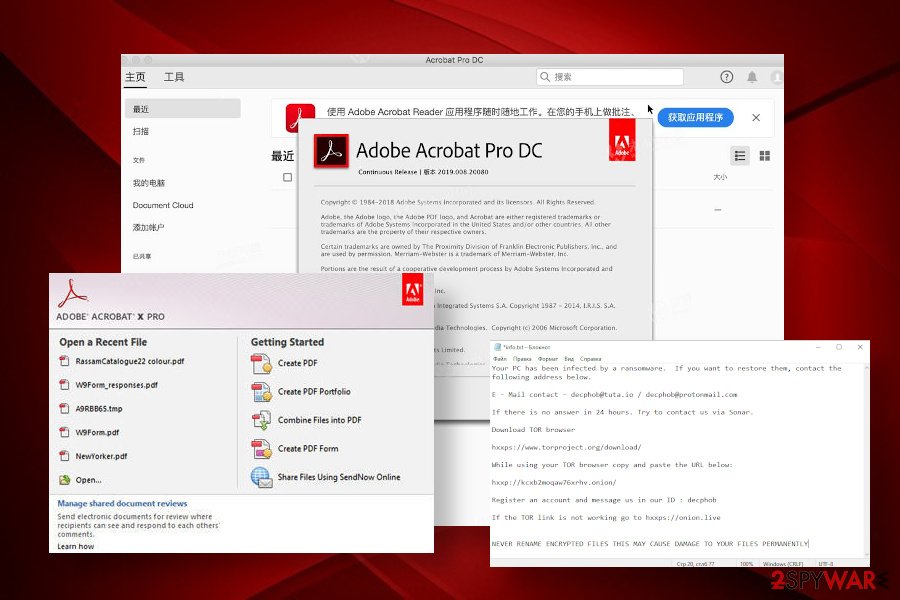
Getting rid of Eking virus. Follow these steps
Manual removal using Safe Mode
Important! →
Manual removal guide might be too complicated for regular computer users. It requires advanced IT knowledge to be performed correctly (if vital system files are removed or damaged, it might result in full Windows compromise), and it also might take hours to complete. Therefore, we highly advise using the automatic method provided above instead.
Step 1. Access Safe Mode with Networking
Manual malware removal should be best performed in the Safe Mode environment.
Windows 7 / Vista / XP
- Click Start > Shutdown > Restart > OK.
- When your computer becomes active, start pressing F8 button (if that does not work, try F2, F12, Del, etc. – it all depends on your motherboard model) multiple times until you see the Advanced Boot Options window.
- Select Safe Mode with Networking from the list.

Windows 10 / Windows 8
- Right-click on Start button and select Settings.

- Scroll down to pick Update & Security.

- On the left side of the window, pick Recovery.
- Now scroll down to find Advanced Startup section.
- Click Restart now.

- Select Troubleshoot.

- Go to Advanced options.

- Select Startup Settings.

- Press Restart.
- Now press 5 or click 5) Enable Safe Mode with Networking.

Step 2. Shut down suspicious processes
Windows Task Manager is a useful tool that shows all the processes running in the background. If malware is running a process, you need to shut it down:
- Press Ctrl + Shift + Esc on your keyboard to open Windows Task Manager.
- Click on More details.

- Scroll down to Background processes section, and look for anything suspicious.
- Right-click and select Open file location.

- Go back to the process, right-click and pick End Task.

- Delete the contents of the malicious folder.
Step 3. Check program Startup
- Press Ctrl + Shift + Esc on your keyboard to open Windows Task Manager.
- Go to Startup tab.
- Right-click on the suspicious program and pick Disable.

Step 4. Delete virus files
Malware-related files can be found in various places within your computer. Here are instructions that could help you find them:
- Type in Disk Cleanup in Windows search and press Enter.

- Select the drive you want to clean (C: is your main drive by default and is likely to be the one that has malicious files in).
- Scroll through the Files to delete list and select the following:
Temporary Internet Files
Downloads
Recycle Bin
Temporary files - Pick Clean up system files.

- You can also look for other malicious files hidden in the following folders (type these entries in Windows Search and press Enter):
%AppData%
%LocalAppData%
%ProgramData%
%WinDir%
After you are finished, reboot the PC in normal mode.
Remove Eking using System Restore
-
Step 1: Reboot your computer to Safe Mode with Command Prompt
Windows 7 / Vista / XP- Click Start → Shutdown → Restart → OK.
- When your computer becomes active, start pressing F8 multiple times until you see the Advanced Boot Options window.
-
Select Command Prompt from the list

Windows 10 / Windows 8- Press the Power button at the Windows login screen. Now press and hold Shift, which is on your keyboard, and click Restart..
- Now select Troubleshoot → Advanced options → Startup Settings and finally press Restart.
-
Once your computer becomes active, select Enable Safe Mode with Command Prompt in Startup Settings window.

-
Step 2: Restore your system files and settings
-
Once the Command Prompt window shows up, enter cd restore and click Enter.

-
Now type rstrui.exe and press Enter again..

-
When a new window shows up, click Next and select your restore point that is prior the infiltration of Eking. After doing that, click Next.


-
Now click Yes to start system restore.

-
Once the Command Prompt window shows up, enter cd restore and click Enter.
Finally, you should always think about the protection of crypto-ransomwares. In order to protect your computer from Eking and other ransomwares, use a reputable anti-spyware, such as FortectIntego, SpyHunter 5Combo Cleaner or Malwarebytes
How to prevent from getting ransomware
Choose a proper web browser and improve your safety with a VPN tool
Online spying has got momentum in recent years and people are getting more and more interested in how to protect their privacy online. One of the basic means to add a layer of security – choose the most private and secure web browser. Although web browsers can't grant full privacy protection and security, some of them are much better at sandboxing, HTTPS upgrading, active content blocking, tracking blocking, phishing protection, and similar privacy-oriented features. However, if you want true anonymity, we suggest you employ a powerful Private Internet Access VPN – it can encrypt all the traffic that comes and goes out of your computer, preventing tracking completely.
Lost your files? Use data recovery software
While some files located on any computer are replaceable or useless, others can be extremely valuable. Family photos, work documents, school projects – these are types of files that we don't want to lose. Unfortunately, there are many ways how unexpected data loss can occur: power cuts, Blue Screen of Death errors, hardware failures, crypto-malware attack, or even accidental deletion.
To ensure that all the files remain intact, you should prepare regular data backups. You can choose cloud-based or physical copies you could restore from later in case of a disaster. If your backups were lost as well or you never bothered to prepare any, Data Recovery Pro can be your only hope to retrieve your invaluable files.
- ^ M. Shahpasandi profile. Twitter. Social media network.
- ^ Why don't Adobe fight cracked vesions ?. Adobe Support Community. Official support website of the Adobe software.
- ^ zhPxaJRw.exe scan results. Virus Total. Free URL and file scanner.
- ^ SICHERHEIT- UND SPYWARE-NEUIGKEITEN. Dieviren. Daily virus and spyware news.





























