Spark Search (Free Guide) - Chrome, Firefox, IE, Edge
Spark Search Removal Guide
What is Spark Search?
Spark Search is the browser plugin that promotes browser hijacker program and makes changes to your application without permission
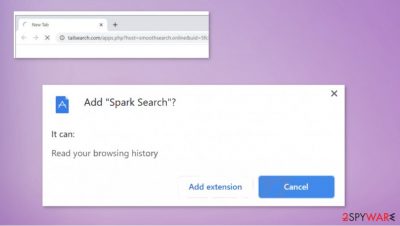
Spark Search is the potentially unwanted program[1] that is categorized as such due to intrusive symptoms and commercial content redirects that get delivered to your screen constantly. This intruder is changing preferences regarding online searches and alters settings of Google Chrome, Mozilla Firefox, Internet Explorer, Safari, or other web browsing tools for the ability of traffic control. The PUP can focus on affecting traffic and showing advertisements, commercial material, other third-party, or sponsored content. It is related to various pages that focus on revenue generation, so all the search results get injected with links, ads, banners rerouting you to other websites. There is nothing valuable about such programs, so you should stay away from it and the promoted Tailsearch.com.
| Name | Spark Search |
|---|---|
| Type | Browser hijacker/ browsed-based PUP |
| IP address | 104.27.146.124 |
| Distribution | PUPs can occur not he system via software bundle packages, deceptive ads, fake update prompts |
| Symptoms | An unknown extension or application is installed on the system. After that homepage and new tab address are set to Tailsearch.com and other engines; search results are filled with sponsored links and ads |
| Risks | Installation of other potentially unwanted programs, privacy risks due to information gathering practices, financial losses |
| Removal | By scanning the computer with a powerful anti-malware tool or security program, you can remove Spark Search |
| Optional steps | Computer infections can cause significant damage to system files or disrupt normal settings. To repair issues regarding the OS, perform a full system scan with FortectIntego |
Spark Search potentially unwanted program comes out of nowhere and triggers various changes on the system, so the content that the user sees is sponsored, related to third-party advertisers. The page is not appearing on the web browser, but extensions get installed, toolbars added on Chrome or other browsers, so every search is redirected via other engines.
Once Spark Search virus starts rerouting your browsing and showing affected results, the list comes injected with links, banners, pop-ups, and notifications to commercial sites. Clicking on anything like this can affect the performance further and trigger installations of adware-type threats, other PUPs.
You can remove Spark Search as soon as you notice the extension or toolbar added on the browser by eliminating browser-tool from the program. However, it is not helping in the future. PUP is the one that is responsible for these intrusive activities.
Anti-malware tools are needed for Spark Search removal, so rely on SpyHunter 5Combo Cleaner or Malwarebytes and check the system full for any malicious programs, files, and applications. Running a full check can improve the performance since antivirus programs find and delete various cyber intruders for you.
Spark Search is a potentially unwanted program that can intrude your time online and affect performance, trigger unwanted changes, install other programs. It also can record data about your browsing habits. Also, third-party apps can do that. Remove the PUP as soon as you can and run FortectIntego for the damage repair.
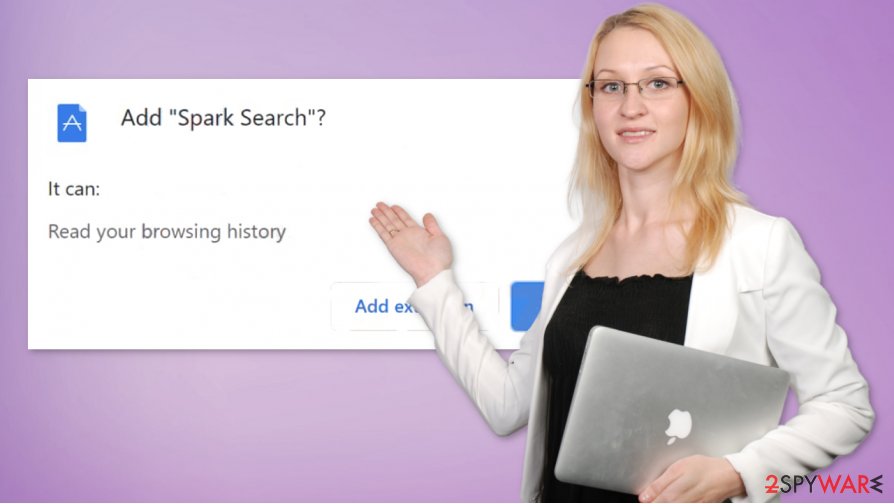
Stay away from shady download pages and torrent sites
Pirating[2] is not a great activity in general, but experts[3] tend to note that the internet is not a safe place at all in addition to that. When you rely on torrent sites, peer-to-peer sharing platforms, and similar services, you risk getting your machine infected or damaged in a more crucial way.
Paying attention to details like senders of emails, program providers, website creators, and so on can be very important. You can control what happens during the freeware installation when you go for Advanced or Custom options. You can see the full list of applications this way. Otherwise, you automatically allow all the applications to get downloaded. PUP developers can pre-bundle various dangerous tools too, so be careful.
Clear the machine from any traces of the PUP and remove Spark Search
You should pay attention to the symptoms and behavior of the Spark Search virus, so you can see what is happening, and what you can still change on the machine if needed. There are many settings that can be altered by this program, so you should repair the damage yourself.
Of course, you need to remove Spark Search first, so you can clean the machine. When tools like an antivirus program indicate any intruders, you can freely remove them, delete additional files, related applications, and terminate viruses. It is extremely beneficial because PUP can infiltrate other threats behind your back.
You may remove virus damage with a help of FortectIntego. SpyHunter 5Combo Cleaner and Malwarebytes are recommended to detect potentially unwanted programs and viruses with all their files and registry entries that are related to them.
Getting rid of Spark Search. Follow these steps
Uninstall from Windows
Recover the system by uninstalling the Spark Search PUP properly
Instructions for Windows 10/8 machines:
- Enter Control Panel into Windows search box and hit Enter or click on the search result.
- Under Programs, select Uninstall a program.

- From the list, find the entry of the suspicious program.
- Right-click on the application and select Uninstall.
- If User Account Control shows up, click Yes.
- Wait till uninstallation process is complete and click OK.

If you are Windows 7/XP user, proceed with the following instructions:
- Click on Windows Start > Control Panel located on the right pane (if you are Windows XP user, click on Add/Remove Programs).
- In Control Panel, select Programs > Uninstall a program.

- Pick the unwanted application by clicking on it once.
- At the top, click Uninstall/Change.
- In the confirmation prompt, pick Yes.
- Click OK once the removal process is finished.
Delete from macOS
Remove items from Applications folder:
- From the menu bar, select Go > Applications.
- In the Applications folder, look for all related entries.
- Click on the app and drag it to Trash (or right-click and pick Move to Trash)

To fully remove an unwanted app, you need to access Application Support, LaunchAgents, and LaunchDaemons folders and delete relevant files:
- Select Go > Go to Folder.
- Enter /Library/Application Support and click Go or press Enter.
- In the Application Support folder, look for any dubious entries and then delete them.
- Now enter /Library/LaunchAgents and /Library/LaunchDaemons folders the same way and terminate all the related .plist files.

Remove from Microsoft Edge
Eliminate Spark Search from the browser directly, so performance is okay again
Delete unwanted extensions from MS Edge:
- Select Menu (three horizontal dots at the top-right of the browser window) and pick Extensions.
- From the list, pick the extension and click on the Gear icon.
- Click on Uninstall at the bottom.

Clear cookies and other browser data:
- Click on the Menu (three horizontal dots at the top-right of the browser window) and select Privacy & security.
- Under Clear browsing data, pick Choose what to clear.
- Select everything (apart from passwords, although you might want to include Media licenses as well, if applicable) and click on Clear.

Restore new tab and homepage settings:
- Click the menu icon and choose Settings.
- Then find On startup section.
- Click Disable if you found any suspicious domain.
Reset MS Edge if the above steps did not work:
- Press on Ctrl + Shift + Esc to open Task Manager.
- Click on More details arrow at the bottom of the window.
- Select Details tab.
- Now scroll down and locate every entry with Microsoft Edge name in it. Right-click on each of them and select End Task to stop MS Edge from running.

If this solution failed to help you, you need to use an advanced Edge reset method. Note that you need to backup your data before proceeding.
- Find the following folder on your computer: C:\\Users\\%username%\\AppData\\Local\\Packages\\Microsoft.MicrosoftEdge_8wekyb3d8bbwe.
- Press Ctrl + A on your keyboard to select all folders.
- Right-click on them and pick Delete

- Now right-click on the Start button and pick Windows PowerShell (Admin).
- When the new window opens, copy and paste the following command, and then press Enter:
Get-AppXPackage -AllUsers -Name Microsoft.MicrosoftEdge | Foreach {Add-AppxPackage -DisableDevelopmentMode -Register “$($_.InstallLocation)\\AppXManifest.xml” -Verbose

Instructions for Chromium-based Edge
Delete extensions from MS Edge (Chromium):
- Open Edge and click select Settings > Extensions.
- Delete unwanted extensions by clicking Remove.

Clear cache and site data:
- Click on Menu and go to Settings.
- Select Privacy, search and services.
- Under Clear browsing data, pick Choose what to clear.
- Under Time range, pick All time.
- Select Clear now.

Reset Chromium-based MS Edge:
- Click on Menu and select Settings.
- On the left side, pick Reset settings.
- Select Restore settings to their default values.
- Confirm with Reset.

Remove from Mozilla Firefox (FF)
Remove dangerous extensions:
- Open Mozilla Firefox browser and click on the Menu (three horizontal lines at the top-right of the window).
- Select Add-ons.
- In here, select unwanted plugin and click Remove.

Reset the homepage:
- Click three horizontal lines at the top right corner to open the menu.
- Choose Options.
- Under Home options, enter your preferred site that will open every time you newly open the Mozilla Firefox.
Clear cookies and site data:
- Click Menu and pick Settings.
- Go to Privacy & Security section.
- Scroll down to locate Cookies and Site Data.
- Click on Clear Data…
- Select Cookies and Site Data, as well as Cached Web Content and press Clear.

Reset Mozilla Firefox
If clearing the browser as explained above did not help, reset Mozilla Firefox:
- Open Mozilla Firefox browser and click the Menu.
- Go to Help and then choose Troubleshooting Information.

- Under Give Firefox a tune up section, click on Refresh Firefox…
- Once the pop-up shows up, confirm the action by pressing on Refresh Firefox.

Remove from Google Chrome
You should restore the browser by removing any suspicious apps or toolbars
Delete malicious extensions from Google Chrome:
- Open Google Chrome, click on the Menu (three vertical dots at the top-right corner) and select More tools > Extensions.
- In the newly opened window, you will see all the installed extensions. Uninstall all the suspicious plugins that might be related to the unwanted program by clicking Remove.

Clear cache and web data from Chrome:
- Click on Menu and pick Settings.
- Under Privacy and security, select Clear browsing data.
- Select Browsing history, Cookies and other site data, as well as Cached images and files.
- Click Clear data.

Change your homepage:
- Click menu and choose Settings.
- Look for a suspicious site in the On startup section.
- Click on Open a specific or set of pages and click on three dots to find the Remove option.
Reset Google Chrome:
If the previous methods did not help you, reset Google Chrome to eliminate all the unwanted components:
- Click on Menu and select Settings.
- In the Settings, scroll down and click Advanced.
- Scroll down and locate Reset and clean up section.
- Now click Restore settings to their original defaults.
- Confirm with Reset settings.

Delete from Safari
Remove unwanted extensions from Safari:
- Click Safari > Preferences…
- In the new window, pick Extensions.
- Select the unwanted extension and select Uninstall.

Clear cookies and other website data from Safari:
- Click Safari > Clear History…
- From the drop-down menu under Clear, pick all history.
- Confirm with Clear History.

Reset Safari if the above-mentioned steps did not help you:
- Click Safari > Preferences…
- Go to Advanced tab.
- Tick the Show Develop menu in menu bar.
- From the menu bar, click Develop, and then select Empty Caches.

After uninstalling this potentially unwanted program (PUP) and fixing each of your web browsers, we recommend you to scan your PC system with a reputable anti-spyware. This will help you to get rid of Spark Search registry traces and will also identify related parasites or possible malware infections on your computer. For that you can use our top-rated malware remover: FortectIntego, SpyHunter 5Combo Cleaner or Malwarebytes.
How to prevent from getting browser hijacker
Protect your privacy – employ a VPN
There are several ways how to make your online time more private – you can access an incognito tab. However, there is no secret that even in this mode, you are tracked for advertising purposes. There is a way to add an extra layer of protection and create a completely anonymous web browsing practice with the help of Private Internet Access VPN. This software reroutes traffic through different servers, thus leaving your IP address and geolocation in disguise. Besides, it is based on a strict no-log policy, meaning that no data will be recorded, leaked, and available for both first and third parties. The combination of a secure web browser and Private Internet Access VPN will let you browse the Internet without a feeling of being spied or targeted by criminals.
No backups? No problem. Use a data recovery tool
If you wonder how data loss can occur, you should not look any further for answers – human errors, malware attacks, hardware failures, power cuts, natural disasters, or even simple negligence. In some cases, lost files are extremely important, and many straight out panic when such an unfortunate course of events happen. Due to this, you should always ensure that you prepare proper data backups on a regular basis.
If you were caught by surprise and did not have any backups to restore your files from, not everything is lost. Data Recovery Pro is one of the leading file recovery solutions you can find on the market – it is likely to restore even lost emails or data located on an external device.
- ^ Potentially unwanted program. Wikipedia. The free encyclopedia.
- ^ What is Torrenting? Is it Safe?. Comparitech. IT news and tips.
- ^ Virusai. Virusai. Spyware related news.























