Spartan Sentinel (Virus Removal Guide) - Free Instructions
Spartan Sentinel Removal Guide
What is Spartan Sentinel?
Spartan Sentinel is a potentially unwanted program that is advertised as a suite for protecting one's privacy
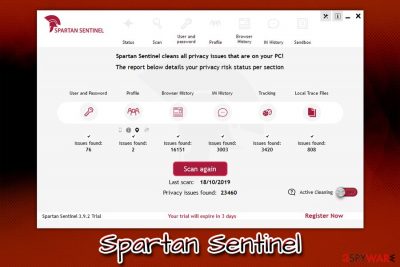
Spartan Sentinel is an application that users can download from its official website. However, the app can also be spread with the help of software bundling – a deceptive technique used by freeware developers, which abuses the fact that users do not pay much attention to the installation process of new programs. Spartan Sentinel app is advertised as a Privacy Shield that can protect users' identities and also allegedly inserts dummy data into the history files. While it sounds fantastic, the program uses several techniques that are often employed by scareware[1] – software that focuses on deceiving users by showing false positives and trying to make people buy its full version.
Spartan Sentinel is capable of reading all personal information on the computer, such as profile information, all passwords, and similar sensitive data. It is unclear how this information is processed and protected, so the app may pose a significant risk of a data leak. Besides showing fake scan results and potentially putting your privacy at risk, Spartan Sentinel also tracks a variety of information related to your online activities for marketing purposes – this activity is closely related to adware.[2] All in all, the app is suspicious, and even potentially dangerous – remove Spartan Sentinel from your device as soon as possible and never pay for the licensed version of the software.
| Name | Spartan Sentinel |
|---|---|
| Type | Potentially unwanted program, scareware |
| Developer | Urbs disseny i comunicacio S.L. |
| Installation means | Users may install the app via the the official website, although it is also spread through software bundles – so users may install the app without intending to |
| Symptoms | An app showed up on the PC without warning and started performing scans, claiming fake issues and asking to pay up for the full version of the program in order to fix these problems |
| Advertised features | Spartan Sentinel is advertised as an app which is capable of comprehensively protect one's privacy |
| Risks involved | Sensitive details exposure to unknown parties, money loss, deletion of accounts or passwords that are needed, installation of other unwanted apps, etc. |
| Detection | Virus Total reveals that the app is recognized as unwanted/malicious by several vendors:
|
| Removal | You can delete the PUP manually (check for instructions at the bottom section) or automatically (install reputable anti-malware software like FortectIntego and perform a full system scan) |
Spartan Sentinel may become an attractive offer to those who are looking for an application that can help them erase cookies, saved passwords, and other information can is sometimes stored on web browsers and devices. However, be aware that such data is encrypted[3], and neither Google or Microsoft can access such data, even if they would want to.
On the official website, Spartan Sentinel developers claim that the software is packed on various privacy-focused features:
- Profile protection
- Login detail removal
- Threat scanner
- Real-time protection
- Cookie removal
- Browser history removal, etc.
Regardless of how attractive the offer may sound, Spartan Sentinel may not deliver what it promises due to its deceptive tactics. Once installed on the targeted system, the app starts an immediate scan – this usually finds thousands of issues. Our investigation showed that our machine has 23,460 triggers in total – such a number would make everybody think that their identity is most likely stolen by now.
However, it is not the case; please do not believe these fake claims. This is a typical social engineering technique in order to make users panic and proceed with the purchase of Spartan Sentinel's full version. Please do not waste your time and money – you will get scammed.
While online privacy is a really hot topic due to continual data breaches and mishandling users' private data, Spartan Sentinel virus is trying to imply that a login to Microsoft account is also unsafe, and should be deleted. Microsoft, as well as Apple, enables users to log in to their accounts across all platforms, which makes everything just so much more convenient.
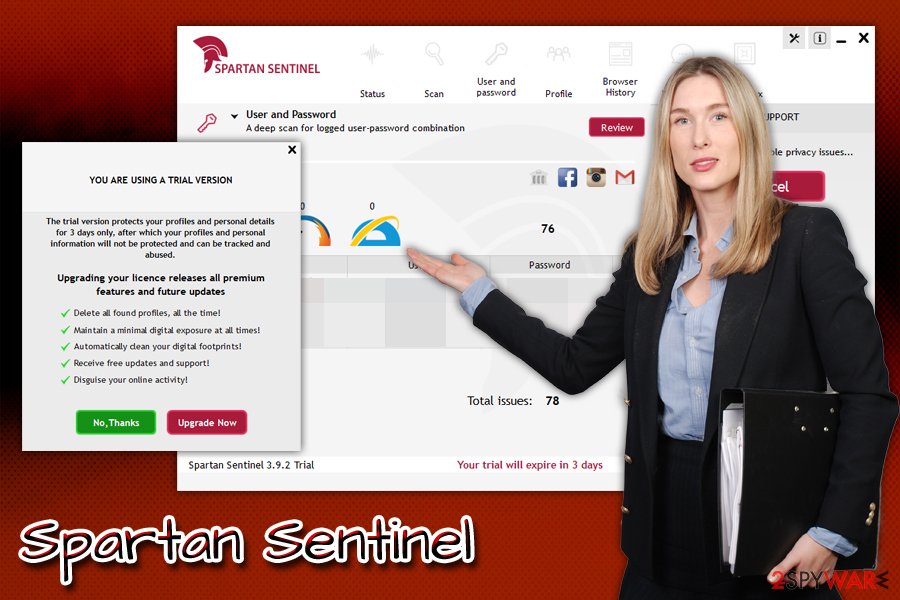
Unlike Spartan Sentinel, Microsoft is a reputable company that implements adequate procedures to guard users' information and is not interested in promotional offers during web browsing on Google Chrome, Safari, MS Edge, Mozilla Firefox, and other browsers. In other words, the app is trying to make you delete data that is established for your own convenience.
Besides, those users who indeed skeptical about giant corporations tracking their data, they can remove all of it without using Spartan Sentinel PUP. This method will not include you exposing the sensitive data to unknown parties and handing your browsing information directly to the app's developers for their own benefits.
If you noticed the app seemingly out of nowhere or even if you downloaded the trial versions, please proceed with Spartan Sentinel removal – you can find all the relevant details and instructions below (you can either uninstall the app manually or use security software like FortectIntego).
Do not get tricked by scareware apps – avoid installing them in the first place
Social engineering is a term that describes a set of deceptive procedures that cybercriminals use to make users execute actions they normally would not. For example, an email that includes a malicious executable often comes with a bogus message inside which claims that the user's account got suspended, and account verification via the attached form is required. Other social engineering techniques include tech support scams that claim fake virus infections in order to make users download useless software or pay for alleged technical support services.
Scareware uses exactly the same tactic, and it is simply unfair to trick users just because they are not that educated in the IT field. Unfortunately, that is how dishonest companies make money, and they do not care about end-users' interests at all. Thus, they need to take care of themselves and make sue that such potentially unwanted programs do not get installed on the system in the first place.
First of all, expertsp[4] believe that good web browsing practices can prevent many cybersecurity incidents. Thus, avoid visiting high-risk websites and never download pirated programs. You should also equip your PC with security software to prevent several infiltrations not only of malware by also PUPs. Most importantly, pay attention to the installation process of new applications you download from third-party sites. Do not rush through steps, decline all the deals and offers, and always opt for Advanced/Recommended settings in order to get rid of pre-ticked markers. Finally, do not trust an app that is offered to you via software bundles.
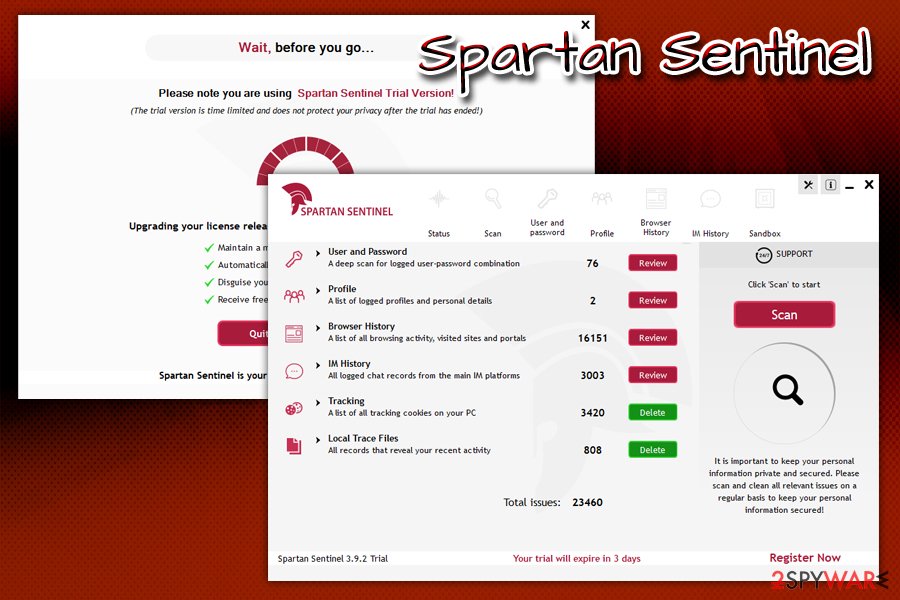
Get rid of Spartan Sentinel virus
For a quick Spartan Sentinel removal, you can scan your computer with reputable anti-malware software. It would be able to find all the components of the potentially unwanted program and eliminate them in just a few minutes. Alternatively, you can also get rid of the PUP manually – check the guidelines below. Nevertheless, be aware that the first method is more recommended simply because PUPs are often spread along with other unwanted apps or even malware, so it is always worth checking your system with a security tool.
It is worth mentioning that the app plants cookies on all the installed browsers and may be tracking your online activities. Therefore, we highly advise you to reset each of the installed browsers as soon as you remove Spartan Sentinel virus from your machine.
You may remove virus damage with a help of FortectIntego. SpyHunter 5Combo Cleaner and Malwarebytes are recommended to detect potentially unwanted programs and viruses with all their files and registry entries that are related to them.
Getting rid of Spartan Sentinel. Follow these steps
Uninstall from Windows
To remove Spartan Sentinel from Windows OS, you should check the installed program list via the Control Panel:
Instructions for Windows 10/8 machines:
- Enter Control Panel into Windows search box and hit Enter or click on the search result.
- Under Programs, select Uninstall a program.

- From the list, find the entry of the suspicious program.
- Right-click on the application and select Uninstall.
- If User Account Control shows up, click Yes.
- Wait till uninstallation process is complete and click OK.

If you are Windows 7/XP user, proceed with the following instructions:
- Click on Windows Start > Control Panel located on the right pane (if you are Windows XP user, click on Add/Remove Programs).
- In Control Panel, select Programs > Uninstall a program.

- Pick the unwanted application by clicking on it once.
- At the top, click Uninstall/Change.
- In the confirmation prompt, pick Yes.
- Click OK once the removal process is finished.
Remove from Microsoft Edge
Delete unwanted extensions from MS Edge:
- Select Menu (three horizontal dots at the top-right of the browser window) and pick Extensions.
- From the list, pick the extension and click on the Gear icon.
- Click on Uninstall at the bottom.

Clear cookies and other browser data:
- Click on the Menu (three horizontal dots at the top-right of the browser window) and select Privacy & security.
- Under Clear browsing data, pick Choose what to clear.
- Select everything (apart from passwords, although you might want to include Media licenses as well, if applicable) and click on Clear.

Restore new tab and homepage settings:
- Click the menu icon and choose Settings.
- Then find On startup section.
- Click Disable if you found any suspicious domain.
Reset MS Edge if the above steps did not work:
- Press on Ctrl + Shift + Esc to open Task Manager.
- Click on More details arrow at the bottom of the window.
- Select Details tab.
- Now scroll down and locate every entry with Microsoft Edge name in it. Right-click on each of them and select End Task to stop MS Edge from running.

If this solution failed to help you, you need to use an advanced Edge reset method. Note that you need to backup your data before proceeding.
- Find the following folder on your computer: C:\\Users\\%username%\\AppData\\Local\\Packages\\Microsoft.MicrosoftEdge_8wekyb3d8bbwe.
- Press Ctrl + A on your keyboard to select all folders.
- Right-click on them and pick Delete

- Now right-click on the Start button and pick Windows PowerShell (Admin).
- When the new window opens, copy and paste the following command, and then press Enter:
Get-AppXPackage -AllUsers -Name Microsoft.MicrosoftEdge | Foreach {Add-AppxPackage -DisableDevelopmentMode -Register “$($_.InstallLocation)\\AppXManifest.xml” -Verbose

Instructions for Chromium-based Edge
Delete extensions from MS Edge (Chromium):
- Open Edge and click select Settings > Extensions.
- Delete unwanted extensions by clicking Remove.

Clear cache and site data:
- Click on Menu and go to Settings.
- Select Privacy, search and services.
- Under Clear browsing data, pick Choose what to clear.
- Under Time range, pick All time.
- Select Clear now.

Reset Chromium-based MS Edge:
- Click on Menu and select Settings.
- On the left side, pick Reset settings.
- Select Restore settings to their default values.
- Confirm with Reset.

Remove from Mozilla Firefox (FF)
Remove dangerous extensions:
- Open Mozilla Firefox browser and click on the Menu (three horizontal lines at the top-right of the window).
- Select Add-ons.
- In here, select unwanted plugin and click Remove.

Reset the homepage:
- Click three horizontal lines at the top right corner to open the menu.
- Choose Options.
- Under Home options, enter your preferred site that will open every time you newly open the Mozilla Firefox.
Clear cookies and site data:
- Click Menu and pick Settings.
- Go to Privacy & Security section.
- Scroll down to locate Cookies and Site Data.
- Click on Clear Data…
- Select Cookies and Site Data, as well as Cached Web Content and press Clear.

Reset Mozilla Firefox
If clearing the browser as explained above did not help, reset Mozilla Firefox:
- Open Mozilla Firefox browser and click the Menu.
- Go to Help and then choose Troubleshooting Information.

- Under Give Firefox a tune up section, click on Refresh Firefox…
- Once the pop-up shows up, confirm the action by pressing on Refresh Firefox.

Remove from Google Chrome
Reset Google Chrome after PUP elimination in order to get rid of implanted cookies:
Delete malicious extensions from Google Chrome:
- Open Google Chrome, click on the Menu (three vertical dots at the top-right corner) and select More tools > Extensions.
- In the newly opened window, you will see all the installed extensions. Uninstall all the suspicious plugins that might be related to the unwanted program by clicking Remove.

Clear cache and web data from Chrome:
- Click on Menu and pick Settings.
- Under Privacy and security, select Clear browsing data.
- Select Browsing history, Cookies and other site data, as well as Cached images and files.
- Click Clear data.

Change your homepage:
- Click menu and choose Settings.
- Look for a suspicious site in the On startup section.
- Click on Open a specific or set of pages and click on three dots to find the Remove option.
Reset Google Chrome:
If the previous methods did not help you, reset Google Chrome to eliminate all the unwanted components:
- Click on Menu and select Settings.
- In the Settings, scroll down and click Advanced.
- Scroll down and locate Reset and clean up section.
- Now click Restore settings to their original defaults.
- Confirm with Reset settings.

Delete from Safari
Remove unwanted extensions from Safari:
- Click Safari > Preferences…
- In the new window, pick Extensions.
- Select the unwanted extension and select Uninstall.

Clear cookies and other website data from Safari:
- Click Safari > Clear History…
- From the drop-down menu under Clear, pick all history.
- Confirm with Clear History.

Reset Safari if the above-mentioned steps did not help you:
- Click Safari > Preferences…
- Go to Advanced tab.
- Tick the Show Develop menu in menu bar.
- From the menu bar, click Develop, and then select Empty Caches.

After uninstalling this potentially unwanted program (PUP) and fixing each of your web browsers, we recommend you to scan your PC system with a reputable anti-spyware. This will help you to get rid of Spartan Sentinel registry traces and will also identify related parasites or possible malware infections on your computer. For that you can use our top-rated malware remover: FortectIntego, SpyHunter 5Combo Cleaner or Malwarebytes.
How to prevent from getting adware
Stream videos without limitations, no matter where you are
There are multiple parties that could find out almost anything about you by checking your online activity. While this is highly unlikely, advertisers and tech companies are constantly tracking you online. The first step to privacy should be a secure browser that focuses on tracker reduction to a minimum.
Even if you employ a secure browser, you will not be able to access websites that are restricted due to local government laws or other reasons. In other words, you may not be able to stream Disney+ or US-based Netflix in some countries. To bypass these restrictions, you can employ a powerful Private Internet Access VPN, which provides dedicated servers for torrenting and streaming, not slowing you down in the process.
Data backups are important – recover your lost files
Ransomware is one of the biggest threats to personal data. Once it is executed on a machine, it launches a sophisticated encryption algorithm that locks all your files, although it does not destroy them. The most common misconception is that anti-malware software can return files to their previous states. This is not true, however, and data remains locked after the malicious payload is deleted.
While regular data backups are the only secure method to recover your files after a ransomware attack, tools such as Data Recovery Pro can also be effective and restore at least some of your lost data.
- ^ Paul Gil. What Exactly Is 'Scareware'?. Lifewire. Tech untangled.
- ^ Adware. TechTerms. The Tech Terms Computer Dictionary.
- ^ Encryption. Wikipedia. The free enmcyclopedia.
- ^ Dieviren. Dieviren. Security advice from German experts.





















