Spaß ransomware (Removal Guide) - Decryption Steps Included
spaß virus Removal Guide
What is spaß ransomware?
spaß ransomware is a cryptovirus that targets German-speaking users
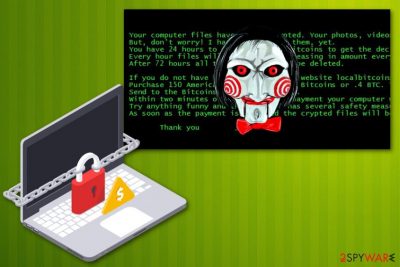
spaß ransomware is a new variant of the already known file-locking ransomware that is geared towards German users. It belongs to the Jigsaw ransomware family which has been known since March 2016. Previously, hackers released versions targeting Poland and Turkey. This particular variant of the crypto malware is using AES encryption algorithm to make users' files unreachable. It marks these files with .spaß file extension so that they could be recognized as encrypted. Immediately after this successful data-locking process, ransomware places HTA program window with the ransom note that is written in German. The main information that is provided there includes statements claiming that the virus will delete more and more of your files each day if you do not pay in time. Virus developers have also been stating that failing to pay them will result in the termination of 1000 files a day.
| Name | spaß ransomware |
|---|---|
| Type | Cryptovirus |
| Related | Jigsaw ransomware |
| File extension | .spaß |
| Ransom note | Displayed on the HTA program window, written in German |
| Targets | German-speaking Windows users |
| Distribution | Spam email attachments |
| Elimination | Use FortectIntego or another anti-malware for spaß ransomware removal |
spaß files virus focuses on data encryption and demands a hefty amount of cryptocurrency by making people think decryption is possible and going to happen if they pay in time. Unfortunately, if you wait for too long, your data might be deleted. According to the ransom note, virus developers delete 1000 files a day, and after three days there is no option to get a decryption key. However, we as cybersecurity researchers do not recommend paying or contacting these people in any way. Beware that it may cause permanent data or money loss.
As typical ransomware would, spaß ransomware develops a message for its victims and places the note in German as an HTA program window on a screen that reads the following:
Alle deine Datein wurden Verschlüsselt:
Wenn du mich schliesst, kleiner machst oder den Pc ausmachst werden 1000 Datein gelöscht.
Das kann ich nicht mal verhindern.
Am 1.Tag werde ich ein paar Datein löschen.
Am 2.Tag werde ich ein paar 100 Datein löschen.
Am 3.Tag werde ich ein paar 1000 Datein löschen.
Jede Stunde werde ich 1 Datei löschen.
Wenn du deine Datein wiederbekommen möchtest, befolge die volgenden Regeln.
“Lege dir ein Bitcoin Wallet an.
Zum Beispiel https.//www.blockchain.com
Dann bezahle mir die Bitcoins.
Nur ich kan sie Entschlüsseln.
Viel spaß beim spielen created by /anonxd/Translation :
All your files have been encrypted:
If you shut me down, you will make me delete 1000 files.
I can not prevent that.
On the first day, I will delete some files.
On the 2nd day, I will delete a few 100 files.
On the 3rd day, I will delete a few 1000 files.
Every hour I will delete 1 file.
If you want to get your files back, follow the rules below.
Make a Bitcoin Wallet.
For example, https.//www.blockchain.com
Then pay me the bitcoins.
Only I can decode the files.
Have fun playing created by / anonxd /
spaß ransomware virus is a variant of Jigsaw which already has more than 40 versions developed in the past two years. The main target is users' data stored on the device. Data encryption gives an opportunity for the developer to make a profit from ransom payments alone.
You should remove spaß ransomware instead of paying the ransom because decryption is not guaranteed and the best solution for data recovery is data backups from external devices or cloud services. You should develop a routine of file backing and make sure to use different methods. Have USB stick with your important files and store them on a service that connects to the internet.
Since this ransomware already attacked various victims have supplied the sample of the threat. JigsamRansomware.exe is the executable virus uses to infect the system. After a system scan using antivirus this file can be detected as:
- HEUR/AGEN.1016250;
- Win32:Trojan-gen;
- Trojan-Ransom.Jigsaw (A);
- Ransom.Jigsaw.Generic;
- Trojan-Ransom.JigSaw;
- MSIL.Trojan-Ransom.Jigsaw.B;
- Trojan.Agent.FC.2460;
- Trojan.Win32.Z.Jigsaw.60416;
- etc.
spaß ransomware removal can be performed with anti-malware tools like FortectIntego. The reputable anti-malware program detects various cyber threats including this ransomware and eliminates it from the system. Using these tools can also improve the performance of your device because it removes all PUPs and additional intruders.
If you are concerned about your encoded files, make sure to get rid of spaß ransomware and then use data recovery methods listed down below or replace your files from a backup. Remember to back up your files more occasionally, so you can avoid this issue in the future.

Safe-looking file attachments contain ransomware executable
The main method of spreading crypto-extortion based threats is spam email campaigns when hackers misuse well-known company names or disguise their products behind legitimate looking MS Word or Excel documents. This is a big issue regarding phishing email campaigns and malware distribution. You need to avoid opening and downloading files attached to suspicious emails.
Various malware which is also distributed via spam email attachments can be used to spread direct payload of ransomware on the system. However, there are several other ways used to spread ransomware infections. Various threat developers have been actively using exploit kits or other certain tools.
Employ reputable tools for spaß ransomware elimination
To remove spaß ransomware from the device, you should use FortectIntego, SpyHunter 5Combo Cleaner or Malwarebytes Keep in mind that you need to remove any malware residing on your computer and causing serious havoc there. The anti-malware program is designed to inspect the device thoroughly and eliminate components that could be hardly detected manually.
Once you perform spaß ransomware removal, you can move on to data recovery. Remember to clean the system first and then focus on file recovery because the malware can repeat files' encryption right after you reboot your computer system. The easiest method to do is using backups, but you can also rely on the following methods.
Getting rid of spaß virus. Follow these steps
Manual removal using Safe Mode
Get rid of this cryptovirus by rebooting your device in Safe Mode with Networking:
Important! →
Manual removal guide might be too complicated for regular computer users. It requires advanced IT knowledge to be performed correctly (if vital system files are removed or damaged, it might result in full Windows compromise), and it also might take hours to complete. Therefore, we highly advise using the automatic method provided above instead.
Step 1. Access Safe Mode with Networking
Manual malware removal should be best performed in the Safe Mode environment.
Windows 7 / Vista / XP
- Click Start > Shutdown > Restart > OK.
- When your computer becomes active, start pressing F8 button (if that does not work, try F2, F12, Del, etc. – it all depends on your motherboard model) multiple times until you see the Advanced Boot Options window.
- Select Safe Mode with Networking from the list.

Windows 10 / Windows 8
- Right-click on Start button and select Settings.

- Scroll down to pick Update & Security.

- On the left side of the window, pick Recovery.
- Now scroll down to find Advanced Startup section.
- Click Restart now.

- Select Troubleshoot.

- Go to Advanced options.

- Select Startup Settings.

- Press Restart.
- Now press 5 or click 5) Enable Safe Mode with Networking.

Step 2. Shut down suspicious processes
Windows Task Manager is a useful tool that shows all the processes running in the background. If malware is running a process, you need to shut it down:
- Press Ctrl + Shift + Esc on your keyboard to open Windows Task Manager.
- Click on More details.

- Scroll down to Background processes section, and look for anything suspicious.
- Right-click and select Open file location.

- Go back to the process, right-click and pick End Task.

- Delete the contents of the malicious folder.
Step 3. Check program Startup
- Press Ctrl + Shift + Esc on your keyboard to open Windows Task Manager.
- Go to Startup tab.
- Right-click on the suspicious program and pick Disable.

Step 4. Delete virus files
Malware-related files can be found in various places within your computer. Here are instructions that could help you find them:
- Type in Disk Cleanup in Windows search and press Enter.

- Select the drive you want to clean (C: is your main drive by default and is likely to be the one that has malicious files in).
- Scroll through the Files to delete list and select the following:
Temporary Internet Files
Downloads
Recycle Bin
Temporary files - Pick Clean up system files.

- You can also look for other malicious files hidden in the following folders (type these entries in Windows Search and press Enter):
%AppData%
%LocalAppData%
%ProgramData%
%WinDir%
After you are finished, reboot the PC in normal mode.
Remove spaß using System Restore
System Restore feature can help you to remove spaß ransomware:
-
Step 1: Reboot your computer to Safe Mode with Command Prompt
Windows 7 / Vista / XP- Click Start → Shutdown → Restart → OK.
- When your computer becomes active, start pressing F8 multiple times until you see the Advanced Boot Options window.
-
Select Command Prompt from the list

Windows 10 / Windows 8- Press the Power button at the Windows login screen. Now press and hold Shift, which is on your keyboard, and click Restart..
- Now select Troubleshoot → Advanced options → Startup Settings and finally press Restart.
-
Once your computer becomes active, select Enable Safe Mode with Command Prompt in Startup Settings window.

-
Step 2: Restore your system files and settings
-
Once the Command Prompt window shows up, enter cd restore and click Enter.

-
Now type rstrui.exe and press Enter again..

-
When a new window shows up, click Next and select your restore point that is prior the infiltration of spaß. After doing that, click Next.


-
Now click Yes to start system restore.

-
Once the Command Prompt window shows up, enter cd restore and click Enter.
Bonus: Recover your data
Guide which is presented above is supposed to help you remove spaß from your computer. To recover your encrypted files, we recommend using a detailed guide prepared by 2-spyware.com security experts.If your files are encrypted by spaß, you can use several methods to restore them:
Data Recovery Pro is a program that can restore your encrypted files
Use this program for files encrypted by spaß ransomware
- Download Data Recovery Pro;
- Follow the steps of Data Recovery Setup and install the program on your computer;
- Launch it and scan your computer for files encrypted by spaß ransomware;
- Restore them.
Windows Previous Versions feature recovers individual files affected by spaß ransomware
If System restore was enabled before, you could try to recover data using Windows Previous Versions
- Find an encrypted file you need to restore and right-click on it;
- Select “Properties” and go to “Previous versions” tab;
- Here, check each of available copies of the file in “Folder versions”. You should select the version you want to recover and click “Restore”.
ShadowExplorer is helpful if Shadow Volume Copies still exists
Unfortunately, spaß ransomware deletes Shadow Volume Copies, but you can still try to recover your files with ShadowExplorer
- Download Shadow Explorer (http://shadowexplorer.com/);
- Follow a Shadow Explorer Setup Wizard and install this application on your computer;
- Launch the program and go through the drop down menu on the top left corner to select the disk of your encrypted data. Check what folders are there;
- Right-click on the folder you want to restore and select “Export”. You can also select where you want it to be stored.
Decryption tool is not avaliable
Finally, you should always think about the protection of crypto-ransomwares. In order to protect your computer from spaß and other ransomwares, use a reputable anti-spyware, such as FortectIntego, SpyHunter 5Combo Cleaner or Malwarebytes
How to prevent from getting ransomware
Access your website securely from any location
When you work on the domain, site, blog, or different project that requires constant management, content creation, or coding, you may need to connect to the server and content management service more often. The best solution for creating a tighter network could be a dedicated/fixed IP address.
If you make your IP address static and set to your device, you can connect to the CMS from any location and do not create any additional issues for the server or network manager that needs to monitor connections and activities. VPN software providers like Private Internet Access can help you with such settings and offer the option to control the online reputation and manage projects easily from any part of the world.
Recover files after data-affecting malware attacks
While much of the data can be accidentally deleted due to various reasons, malware is one of the main culprits that can cause loss of pictures, documents, videos, and other important files. More serious malware infections lead to significant data loss when your documents, system files, and images get encrypted. In particular, ransomware is is a type of malware that focuses on such functions, so your files become useless without an ability to access them.
Even though there is little to no possibility to recover after file-locking threats, some applications have features for data recovery in the system. In some cases, Data Recovery Pro can also help to recover at least some portion of your data after data-locking virus infection or general cyber infection.





















