Speedcaptcha-here.top ads (fake) - Free Instructions
Speedcaptcha-here.top ads Removal Guide
What is Speedcaptcha-here.top ads?
Speedcaptcha-here.top is made to look like a human verification step so users would click “Allow”
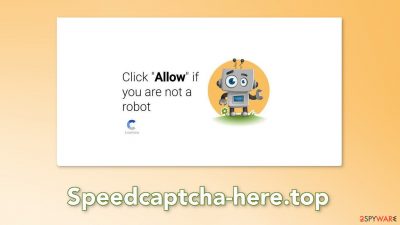
Speedcaptcha-here.top is a deceptive page disguised to look like a CAPTCHA verification step. It was created for the purpose of generating revenue from pay-per-click advertising. The site uses social engineering methods to trick people into allowing push notifications.
Crooks may use rogue advertising networks that place ads leading to dangerous websites. As a result, people can be convinced to provide their personal information, download PUPs (potentially unwanted programs),[1] and even malware. This can cause monetary losses, identity theft, and operating system damage.
| NAME | Speedcaptcha-here.top |
| TYPE | Push notification spam; adware |
| SYMPTOMS | Annoying pop-ups start appearing in the corner of the screen even when the browser is closed |
| DISTRIBUTION | Shady websites; deceptive ads; freeware installations |
| DANGERS | Links embedded in the pop-up ads can lead to dangerous websites that use social engineering techniques |
| ELIMINATION | Disable push notifications in your browser settings |
| FURTHER STEPS | Use a maintenance tool like FortectIntego to get fix any remaining damage and optimize the system |
What is CAPTCHA?
It is clear that the creators of Speedcaptcha-here.top tried to make it look like a CAPTCHA verification step. Usually, websites use it to make sure that it is visited by real people and not bots. However, a legitimate process normally looks completely different.
Most of the time, users are asked to identify certain objects in pictures, like crosswalks, bicycles, or pedestrians. The simplest form of the human verification process is asking a person to just check a box. Speedcaptcha-here.top and other push notification spam pages ask users to choose between “Block” and “Allow” on a browser prompt that says “(the website name) wants to show you push notifications.”
If you do not want to get spammed with commercial content, you should never subscribe to push notifications as pages rarely use them to provide valuable information. There are many variations of these spam pages and they all display fake messages and images to fool users. Some of the messages you may see include:
Type Allow to verify that you are not a robot
Click Allow to watch the video
Download is ready. Click Allow to download your file
Press Allow to verify that you are not a robot
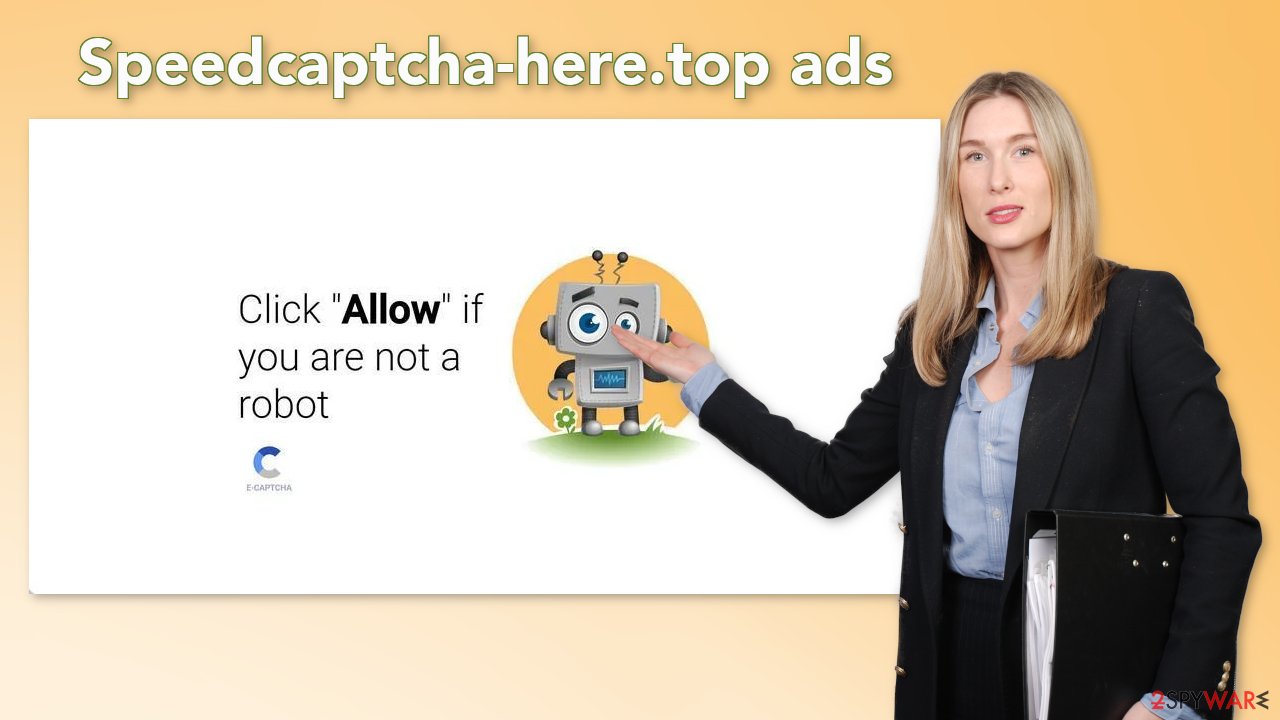
Distribution methods
People rarely stumble upon such websites from search results. Generally, they hide in other shady pages that are full of deceptive ads and sneaky redirects. People should be careful of sites that are unregulated because they are breeding grounds for all kinds of malware. This usually includes pages that engage in illegal activities.
Even though Google said it would get rid of fake “Download” and “Play” buttons, they still exist. Try to use only official web stores and developer websites whenever you want to install software to avoid being tricked by dubious buttons. They can redirect users to harmful sites or make them download PUPs and malware instead of the intended software.
Users should also not dismiss the possibility that Speedcaptcha-here.top appeared without any user input. This can be caused by an adware[2] infection. It is advertising-supported software that can automatically generate commercial content in the machine, like pop-ups, banners, and redirects.
Disable push notifications
If you want to get rid of these pesky pop-ups, you should access the settings of your web browser and perform the following steps:
Google Chrome (desktop):
- Open Google Chrome browser and go to Menu > Settings.
- Scroll down and click on Advanced.
- Locate the Privacy and security section and pick Site Settings > Notifications.
![Stop notifications on Chrome PC 1 Stop notifications on Chrome PC 1]()
- Look at the Allow section and look for a suspicious URL.
- Click the three vertical dots next to it and pick Block. This should remove unwanted notifications from Google Chrome.
![Stop notifications on Chrome PC 2 Stop notifications on Chrome PC 2]()
Google Chrome (Android):
- Open Google Chrome and tap on Settings (three vertical dots).
- Select Notifications.
- Scroll down to Sites section.
- Locate the unwanted URL and toggle the button to the left (Off setting).
![Stop notifications on Chrome Android Stop notifications on Chrome Android]()
Mozilla Firefox:
- Open Mozilla Firefox and go to Menu > Options.
- Click on Privacy & Security section.
- Under Permissions, you should be able to see Notifications. Click Settings button next to it.
![Stop notifications on Mozilla Firefox 1 Stop notifications on Mozilla Firefox 1]()
- In the Settings – Notification Permissions window, click on the drop-down menu by the URL in question.
- Select Block and then click on Save Changes. This should remove unwanted notifications from Mozilla Firefox.
![Stop notifications on Mozilla Firefox 2 Stop notifications on Mozilla Firefox 2]()
Safari:
- Click on Safari > Preferences…
- Go to Websites tab and, under General, select Notifications.
- Select the web address in question, click the drop-down menu and select Deny.
![Stop notifications on Safari Stop notifications on Safari]()
MS Edge:
- Open Microsoft Edge, and click the Settings and more button (three horizontal dots) at the top-right of the window.
- Select Settings and then go to Advanced.
- Under Website permissions, pick Manage permissions and select the URL in question.
![Stop notifications on Edge 1 Stop notifications on Edge 1]()
- Toggle the switch to the left to turn notifications off on Microsoft Edge.
![Stop notifications on Edge 2 Stop notifications on Edge 2]()
MS Edge (Chromium):
- Open Microsoft Edge, and go to Settings.
- Select Site permissions.
- Go to Notifications on the right.
- Under Allow, you will find the unwanted entry.
- Click on More actions and select Block.
![Stop notifications on Edge Chromium Stop notifications on Edge Chromium]()
Clear your browsers
Most websites you visit have the ability to track your browsing activities, like the links you click on, things you purchase online, as well as your IP address, and geolocation. This can happen thanks to small data files that are called cookies.[3] Unfortunately, they can be sold to advertising networks and other third parties which raises many user privacy and security concerns.
Security experts recommend clearing browsers from cookies and cache regularly to prevent them from ending up in shady individuals' hands. It can become quite a lengthy process so we recommend having a repair tool like FortectIntego always available. It can automatically delete accumulated cookies, fix various system errors, corrupted files, and registry issues, which is especially helpful after a virus infection.
PUPs
Potentially unwanted applications can be distributed by the method known as software bundling, or they can appear as useful tools that provide many benefits, and the users download them voluntarily. Usually, they do not work as advertised and are not actually functional. Instead, they perform tasks in the background, like tracking users' browsing behavior, spamming them with pop-ups, and causing browsers to redirect to shady pages constantly. It is not recommended to keep these apps installed on your machine as they can cause more harm than good.
To avoid the installation of adware you should stay away from freeware[4] distribution platforms. They include additional programs in the installers to make a profit. Always choose the “Custom” or “Advanced” installation methods, read the Privacy Policy, and Terms of Use. The most important part is to check the file list and untick the boxes next to any unrelated apps.
The best course of action to completely get rid of pop-ups from Speedcaptcha-here.top would be to use professional security tools like SpyHunter 5Combo Cleaner, or Malwarebytes. They can help you detect viruses, and suspicious processes running in the background and see if you have adware hiding in your system. If you still want to do this yourself, you can follow the step-by-step instructions below.
Windows
- Enter Control Panel into Windows search box and hit Enter or click on the search result.
- Under Programs, select Uninstall a program.
![Uninstall from Windows 1 Uninstall from Windows 1]()
- From the list, find the entry of the suspicious program.
- Right-click on the application and select Uninstall.
- If User Account Control shows up, click Yes.
- Wait till the uninstallation process is complete and click OK.
![Uninstall from Windows 2 Uninstall from Windows 2]()
macOS
- From the menu bar, select Go > Applications.
- In the Applications folder, look for all related entries.
- Click on the app and drag it to Trash (or right-click and pick Move to Trash)
![Uninstall from Mac 1 Uninstall from Mac 1]()
To fully remove an unwanted app, you need to access Application Support, LaunchAgents, and LaunchDaemons folders and delete relevant files:
- Select Go > Go to Folder.
- Enter /Library/Application Support and click Go or press Enter.
- In the Application Support folder, look for any dubious entries and then delete them.
- Now enter /Library/LaunchAgents and /Library/LaunchDaemons folders the same way and terminate all the related .plist files.
![Uninstall from Mac 2 Uninstall from Mac 2]()
How to prevent from getting adware
Stream videos without limitations, no matter where you are
There are multiple parties that could find out almost anything about you by checking your online activity. While this is highly unlikely, advertisers and tech companies are constantly tracking you online. The first step to privacy should be a secure browser that focuses on tracker reduction to a minimum.
Even if you employ a secure browser, you will not be able to access websites that are restricted due to local government laws or other reasons. In other words, you may not be able to stream Disney+ or US-based Netflix in some countries. To bypass these restrictions, you can employ a powerful Private Internet Access VPN, which provides dedicated servers for torrenting and streaming, not slowing you down in the process.
Data backups are important – recover your lost files
Ransomware is one of the biggest threats to personal data. Once it is executed on a machine, it launches a sophisticated encryption algorithm that locks all your files, although it does not destroy them. The most common misconception is that anti-malware software can return files to their previous states. This is not true, however, and data remains locked after the malicious payload is deleted.
While regular data backups are the only secure method to recover your files after a ransomware attack, tools such as Data Recovery Pro can also be effective and restore at least some of your lost data.
- ^ Chris Hoffman. PUPs Explained: What is a “Potentially Unwanted Program”?. HowToGeek. Technology Magazine.
- ^ Adware. Malwarebytes. Cybersecurity Basics.
- ^ What are Cookies?. Kaspersky. Home Security.
- ^ Freeware. Wikipedia. The free encyclopedia.













