Speedial.com virus (Removal Guide) - Oct 2018 update
Speedial.com virus Removal Guide
What is Speedial.com virus?
Speedial – an infamous browser-hijacker which still relies on “bundling” to reach victims' computers
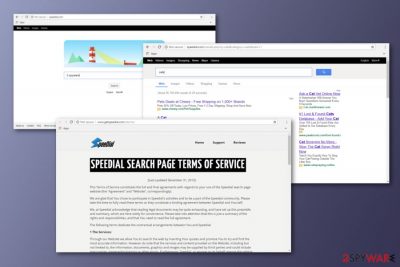
Speedial is a browser hijacker which infiltrates the computer system unnoticed and affects it in a negative way. Typically, the PUP takes over the work of the victim's web browsers and changes the default search engine, the new tab URL, homepage, and even the bookmarks to the preferred ones. As a result, each time users try to browse the web, they are forced to search via this new search engine called Speedial.com or other virus versions, e.g.Lightning SpeedDial. Such activity can become annoying because the PUP[1] initiates its redirects each time you begin your search session. You can reverse these changes only if you get rid of Speed Dial from your computer system and eliminate all PUP-added components from your web browsers.
| Name | Speedial Search |
|---|---|
| Category | Browser hijacker/browser-hijacking app |
| Sub-category | PUP |
| the Main goal | Gain revenue from victims who decide to use the PUP and its provided features |
| Symptoms | Default search engine is set to Speedial.com, users face dubious redirects, various browser settings, including the home page, are modified |
| Spreading techniques | Software bundles, rogue websites |
| Related apps | Speedial uninstaller, WPM17.8.0.3159, MySearchDial, Omnibox, YeaDesktop, DNSUnlocker, etc. |
| Removal process | Install FortectIntego to get rid of the system changes initiated by this PUP |
You can detect the browser hijacker by such symptoms:
- The default search engine is set to Speedial.com;
- You are facing dubious redirects to various pages;
- Your browser homepage and new tab URL are modified.
Beware that Speedial virus might provide fake search query results when performing a search via the new default engine. This PUP has been working really hard to trick its victims into falling for its “useful features,” such as fast access to commonly known websites and other content. However, its main aim is to drive visitors' traffic to sponsored sites and generate pay-per-click revenue.
There is yet another negative feature related to this unwanted application – it infiltrates the system unnoticed thru software bundles. According to experts, you can get infected with Speed Dial after downloading Omnibox, YeaDesktop, DNS Unlocker, and similar apps that have been known as highly suspicious.
Once inside the system, the PUP modifies search results to reroute its victims to sites that they don't know. Note that, because of such activities, you can be redirected to potentially dangerous web pages which might include dubious and even harmful content. Besides, Speedial Search can present you questionable links unknowingly that can additionally start the infiltration of a serious malware-type[2] infection.
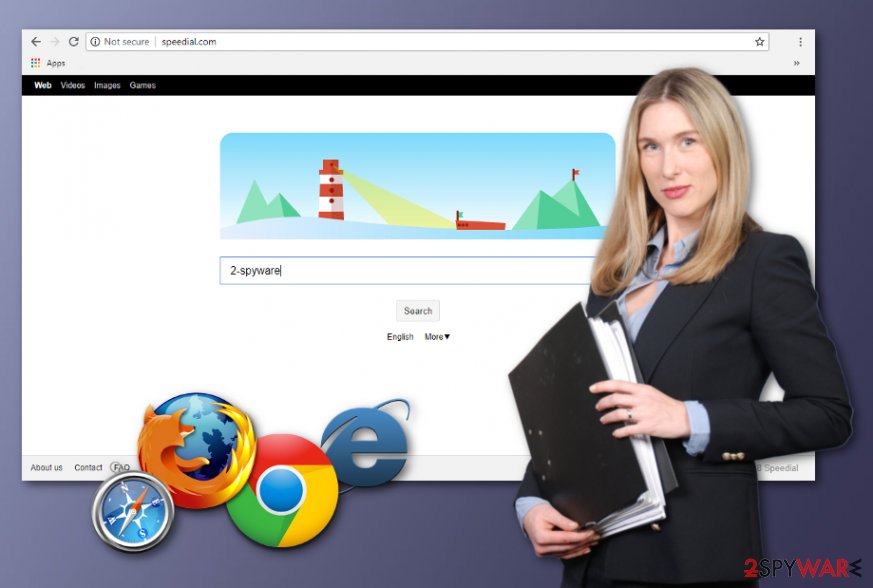
Additionally, browser-hijacking applications have the feature to collect personal and non-personal information which is related to your browsing habits. Be careful with programs having such ability as there is no guarantee that they will take all the measures needed to protect this data from attacks. Here is an extraction from app's Privacy Policy:
Speedial does not store any Identifiable Personal Information unless it was voluntarily provided to Speedial by you. Such information might be: name, email address, phone number, if provided by you voluntarily as mentioned a above. If any personally identifiable information happens to be collected, we follow generally accepted industry standards to protect the personally identifiable information submitted to us, both during transmission and once we receive it. Please take under consideration that no method of transmitting or storing electronic data is ever completely secure, and therefore we cannot warrant or guarantee that such information will never be accessed, used, or released in a manner that is inconsistent with this policy.
If you want to go back to normal searches, you need to remove Speedial Search virus from your computer and browsers. Fortunately, it isn't known as an aggressive PUP that relies on numerous techniques to stay on the system for as long as possible, so you can uninstall it via Task Manager and then reset your web browsers affected by the hijacker.
If you are looking for a quick solution, take care of the Speedial removal by running the updated anti-spyware. Additionally, eliminate the outcomes of this virus with the help of an anti-malware tool. Use FortectIntego or any other similar computer security program to complete this task without wasting your time examining this program and looking for each of its components.
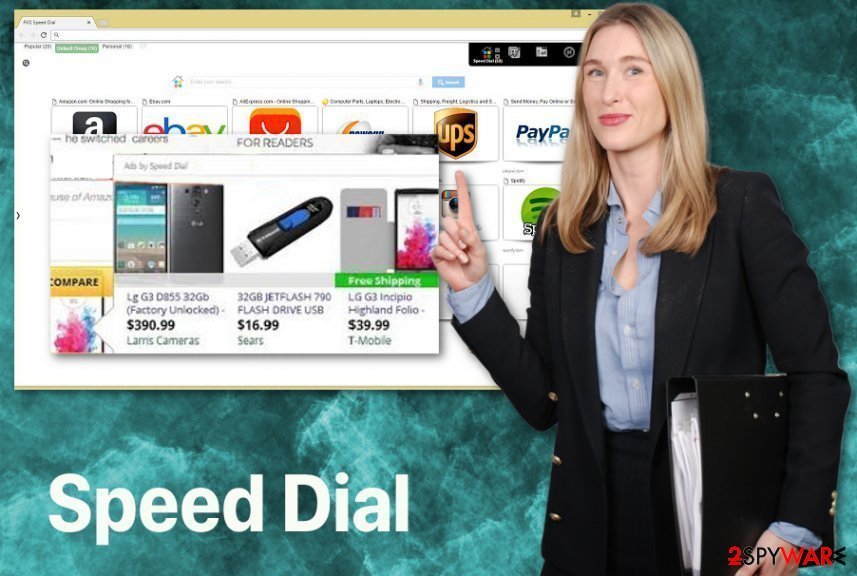
Take precautionary measures against PUPs to prevent them on your computer
Malware researchers from LesVirus.fr[3] claim that potentially unwanted programs, including browser-hijacking applications, can infiltrate the system in many ways. The most popular ones are:
- Bundled software. A PUP can be downloaded together with regular shareware of freeware. This is a result of using third-party installers. What you need to do to stop such activity is visit the Custom or Advanced section and deselect the Quick/Recommended option. After you perform this type of action, look through the list of incoming downloads and opt-out ones that you did not request for;
- Rogue websites. Various pages are promoted by secondary sources. Such sites come improperly disclosed and might provide damaging content. Be careful when visiting certain pages, make sure that they are highly-secured. Better visit only original ones. If you open a dubious-looking one – close it immediately.
In addition, some piece of advice would be to take care of your computer system by installing an antivirus program. Choose a trustworthy one and make sure that you always keep it up-to-date. If taken care of properly, such security tool will protect your computer and its components from various threats.
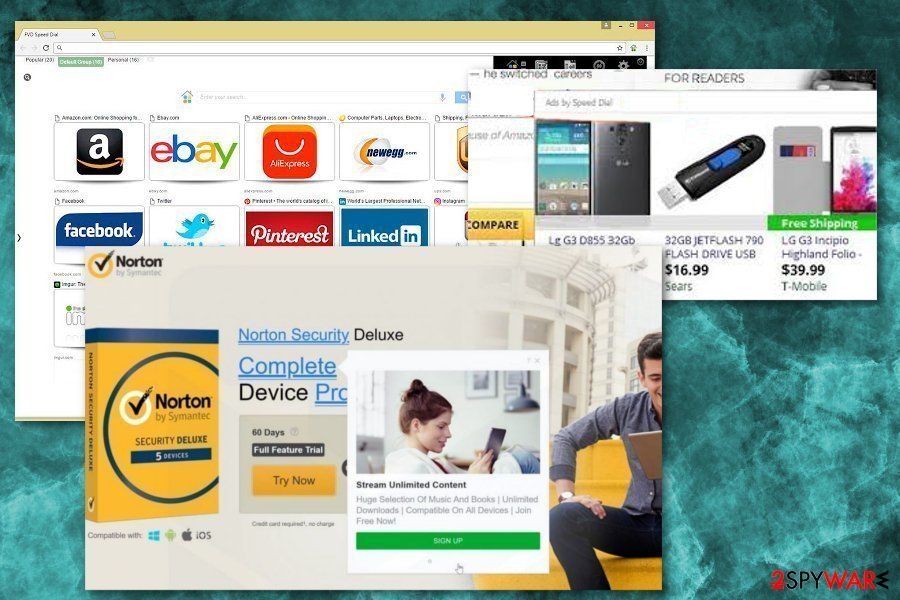
Use professional help to remove Speedial.com virus from the system
To remove Speedial virus, you need to uninstall it from the system and also reset each of your browsers. Besides, you should also find every component of this hijacker to prevent its reappearance after rebooting the computer system. If you are not feeling prepared enough to do that manually, scan the system with reliable anti-spyware. For that, we recommend the tools listed below this article.
However, we are willing to help you take care of the Speedial removal by offering the manual removal guide designed by our experts. For that, check the instructions below and complete each step cautiously. You need to eliminate all unwanted browser extensions and plug-ins you cannot remember downloading and then reset each of your web browsers, such as Chrome, Firefox, Explorer, Edge, and Safari.
Recently, this browser hijacker has started affecting Opera web browser. If you are looking for a guide to remove Speed Dial from Opera, just follow these steps:
- Close Opera browser and go to the following address: C:\Users\user_name\AppData\Roaming\Opera\Opera\
- Here, locate and delete the file named as: Operapref.ini file;
- Launch Opera once again.
You may remove virus damage with a help of FortectIntego. SpyHunter 5Combo Cleaner and Malwarebytes are recommended to detect potentially unwanted programs and viruses with all their files and registry entries that are related to them.
Getting rid of Speedial.com virus. Follow these steps
Uninstall from Windows
To uninstall Speedial from the Windows, check your Task Manager for suspicious entries, including DNS Unlocker, Omnibox, YeaDesktop, and others:
Instructions for Windows 10/8 machines:
- Enter Control Panel into Windows search box and hit Enter or click on the search result.
- Under Programs, select Uninstall a program.

- From the list, find the entry of the suspicious program.
- Right-click on the application and select Uninstall.
- If User Account Control shows up, click Yes.
- Wait till uninstallation process is complete and click OK.

If you are Windows 7/XP user, proceed with the following instructions:
- Click on Windows Start > Control Panel located on the right pane (if you are Windows XP user, click on Add/Remove Programs).
- In Control Panel, select Programs > Uninstall a program.

- Pick the unwanted application by clicking on it once.
- At the top, click Uninstall/Change.
- In the confirmation prompt, pick Yes.
- Click OK once the removal process is finished.
Remove from Microsoft Edge
To get rid of all unwanted content from your Microsoft Edge web browser, follow these instructions carefully:
Delete unwanted extensions from MS Edge:
- Select Menu (three horizontal dots at the top-right of the browser window) and pick Extensions.
- From the list, pick the extension and click on the Gear icon.
- Click on Uninstall at the bottom.

Clear cookies and other browser data:
- Click on the Menu (three horizontal dots at the top-right of the browser window) and select Privacy & security.
- Under Clear browsing data, pick Choose what to clear.
- Select everything (apart from passwords, although you might want to include Media licenses as well, if applicable) and click on Clear.

Restore new tab and homepage settings:
- Click the menu icon and choose Settings.
- Then find On startup section.
- Click Disable if you found any suspicious domain.
Reset MS Edge if the above steps did not work:
- Press on Ctrl + Shift + Esc to open Task Manager.
- Click on More details arrow at the bottom of the window.
- Select Details tab.
- Now scroll down and locate every entry with Microsoft Edge name in it. Right-click on each of them and select End Task to stop MS Edge from running.

If this solution failed to help you, you need to use an advanced Edge reset method. Note that you need to backup your data before proceeding.
- Find the following folder on your computer: C:\\Users\\%username%\\AppData\\Local\\Packages\\Microsoft.MicrosoftEdge_8wekyb3d8bbwe.
- Press Ctrl + A on your keyboard to select all folders.
- Right-click on them and pick Delete

- Now right-click on the Start button and pick Windows PowerShell (Admin).
- When the new window opens, copy and paste the following command, and then press Enter:
Get-AppXPackage -AllUsers -Name Microsoft.MicrosoftEdge | Foreach {Add-AppxPackage -DisableDevelopmentMode -Register “$($_.InstallLocation)\\AppXManifest.xml” -Verbose

Instructions for Chromium-based Edge
Delete extensions from MS Edge (Chromium):
- Open Edge and click select Settings > Extensions.
- Delete unwanted extensions by clicking Remove.

Clear cache and site data:
- Click on Menu and go to Settings.
- Select Privacy, search and services.
- Under Clear browsing data, pick Choose what to clear.
- Under Time range, pick All time.
- Select Clear now.

Reset Chromium-based MS Edge:
- Click on Menu and select Settings.
- On the left side, pick Reset settings.
- Select Restore settings to their default values.
- Confirm with Reset.

Remove from Mozilla Firefox (FF)
Remove dangerous extensions:
- Open Mozilla Firefox browser and click on the Menu (three horizontal lines at the top-right of the window).
- Select Add-ons.
- In here, select unwanted plugin and click Remove.

Reset the homepage:
- Click three horizontal lines at the top right corner to open the menu.
- Choose Options.
- Under Home options, enter your preferred site that will open every time you newly open the Mozilla Firefox.
Clear cookies and site data:
- Click Menu and pick Settings.
- Go to Privacy & Security section.
- Scroll down to locate Cookies and Site Data.
- Click on Clear Data…
- Select Cookies and Site Data, as well as Cached Web Content and press Clear.

Reset Mozilla Firefox
If clearing the browser as explained above did not help, reset Mozilla Firefox:
- Open Mozilla Firefox browser and click the Menu.
- Go to Help and then choose Troubleshooting Information.

- Under Give Firefox a tune up section, click on Refresh Firefox…
- Once the pop-up shows up, confirm the action by pressing on Refresh Firefox.

Remove from Google Chrome
Clean Google Chrome from all PUP-related components. Use these instructions to achieve such activity:
Delete malicious extensions from Google Chrome:
- Open Google Chrome, click on the Menu (three vertical dots at the top-right corner) and select More tools > Extensions.
- In the newly opened window, you will see all the installed extensions. Uninstall all the suspicious plugins that might be related to the unwanted program by clicking Remove.

Clear cache and web data from Chrome:
- Click on Menu and pick Settings.
- Under Privacy and security, select Clear browsing data.
- Select Browsing history, Cookies and other site data, as well as Cached images and files.
- Click Clear data.

Change your homepage:
- Click menu and choose Settings.
- Look for a suspicious site in the On startup section.
- Click on Open a specific or set of pages and click on three dots to find the Remove option.
Reset Google Chrome:
If the previous methods did not help you, reset Google Chrome to eliminate all the unwanted components:
- Click on Menu and select Settings.
- In the Settings, scroll down and click Advanced.
- Scroll down and locate Reset and clean up section.
- Now click Restore settings to their original defaults.
- Confirm with Reset settings.

Delete from Safari
Refresh Safari by using this guide and get rid of Speed Dial for good:
Remove unwanted extensions from Safari:
- Click Safari > Preferences…
- In the new window, pick Extensions.
- Select the unwanted extension and select Uninstall.

Clear cookies and other website data from Safari:
- Click Safari > Clear History…
- From the drop-down menu under Clear, pick all history.
- Confirm with Clear History.

Reset Safari if the above-mentioned steps did not help you:
- Click Safari > Preferences…
- Go to Advanced tab.
- Tick the Show Develop menu in menu bar.
- From the menu bar, click Develop, and then select Empty Caches.

After uninstalling this potentially unwanted program (PUP) and fixing each of your web browsers, we recommend you to scan your PC system with a reputable anti-spyware. This will help you to get rid of Speedial.com registry traces and will also identify related parasites or possible malware infections on your computer. For that you can use our top-rated malware remover: FortectIntego, SpyHunter 5Combo Cleaner or Malwarebytes.
How to prevent from getting stealing programs
Access your website securely from any location
When you work on the domain, site, blog, or different project that requires constant management, content creation, or coding, you may need to connect to the server and content management service more often. The best solution for creating a tighter network could be a dedicated/fixed IP address.
If you make your IP address static and set to your device, you can connect to the CMS from any location and do not create any additional issues for the server or network manager that needs to monitor connections and activities. VPN software providers like Private Internet Access can help you with such settings and offer the option to control the online reputation and manage projects easily from any part of the world.
Recover files after data-affecting malware attacks
While much of the data can be accidentally deleted due to various reasons, malware is one of the main culprits that can cause loss of pictures, documents, videos, and other important files. More serious malware infections lead to significant data loss when your documents, system files, and images get encrypted. In particular, ransomware is is a type of malware that focuses on such functions, so your files become useless without an ability to access them.
Even though there is little to no possibility to recover after file-locking threats, some applications have features for data recovery in the system. In some cases, Data Recovery Pro can also help to recover at least some portion of your data after data-locking virus infection or general cyber infection.
- ^ PUP – What is it and why shoud you care?. Total Security. IT info.
- ^ Malware. Wikipedia. The free encyclopedia.
- ^ LesVirus.fr. LesVirus. All about your computer's safety.





















