Sportsblast.xyz browser hijacker (fake) - Free Guide
Sportsblast.xyz browser hijacker Removal Guide
What is Sportsblast.xyz browser hijacker?
Sportsblast.xyz targets sports fans to exploit their browsing-related activities
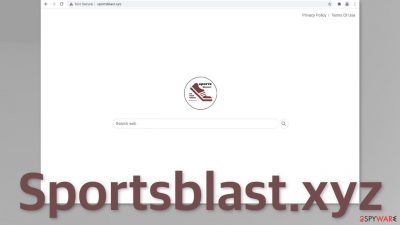
Sportsblast.xyz is a PUP (potentially unwanted program)[1] that changes the key settings in your browser, like the homepage, new tab address, and search engine. This extension is catered towards sports fans but does not actually offer any benefits. It is an entirely useless browser plugin that is promoted through shady websites and deceptive ads.
Typically, browser add-ons are there to enrich the browsing experience. For example, an extension that can block advertisements, dangerous websites or automatically search for coupons with the biggest discount is definitely valuable to many. Unfortunately, this application is completely useless and only complicates the browsing experience because users need to get used to the new appearance and search engine.
Of course, the developers claim that their product provides various benefits for sports fans, as you can see from the text taken from their website below:
SportsBlast is a search tool that makes it easier for you to get the best websites for sport news.
Instead of typing the names of basketball teams or football leagues you are looking for going to a certain website and browsing through all the sections for the live scores or news about your favor team.
The claims are pure nonsense, as the extension does not provide any customization abilities, and it does not have a unique algorithm that provides specific search results. This is just an attempt to fool Internet users into adding the plugin to their browsers.
| NAME | Sportsblast.xyz |
| TYPE | Browser hijacker; potentially unwanted program |
| SYMPTOMS | When the extension gets added to the browser, the main settings change – homepage, new tab address, and search engine |
| DISTRIBUTION | Shady websites, deceptive ads, redirects, bundled software |
| DANGERS | The PUP might collect various browsing-related data and manipulate the information the user sees while using it |
| ELIMINATION | You can remove extension via browser settings; scan your machine for PUAs |
| FURTHER STEPS | Use a maintenance tool FortectIntego to try to fix any remaining damage to your system and optimize it to improve performance |
A detailed look into the SportsBlast PUA
Browser hijackers are created to generate revenue with pay-per-click[2] advertising. When a hijacker is affecting a browser, it can inject its own ads into the search results. Every promoted link you click on puts money into the developers' hands. For this reason, it is not safe to use the add-on as it does not have the users' interests in mind. All the creators care about is hijacking as many browsers as possible and making a profit.
If you have this extension installed, once you open your browser, your homepage is most likely set to Sportsblast.xyz. This URL is deemed by Google as “Not Secure,” which means that it does not use end-to-end encryption.[3] Another way to identify such pages is to look at how the link starts. If it does not have an “S” at the end of the HTTP, that means that the site does not have SSL certificates.[4]
Websites like that are unsafe because sensitive information you provide to the site, like passwords or credit cards, may be stolen by attackers. This could even lead to monetary losses or identity theft. We always suggest our readers not to interact with sites like that and exit them immediately, so the fact that it is set as a homepage is worrying.
As we mentioned before, the developers claim that their extension provides the best way to receive sports news. The reality is, it does not do anything even remotely similar to that. All the add-on does is redirect the search queries to Bing – Microsoft's search engine, and of course, it is not catered just to sports fans, so there is no way you could be receiving customized search results with this extension.
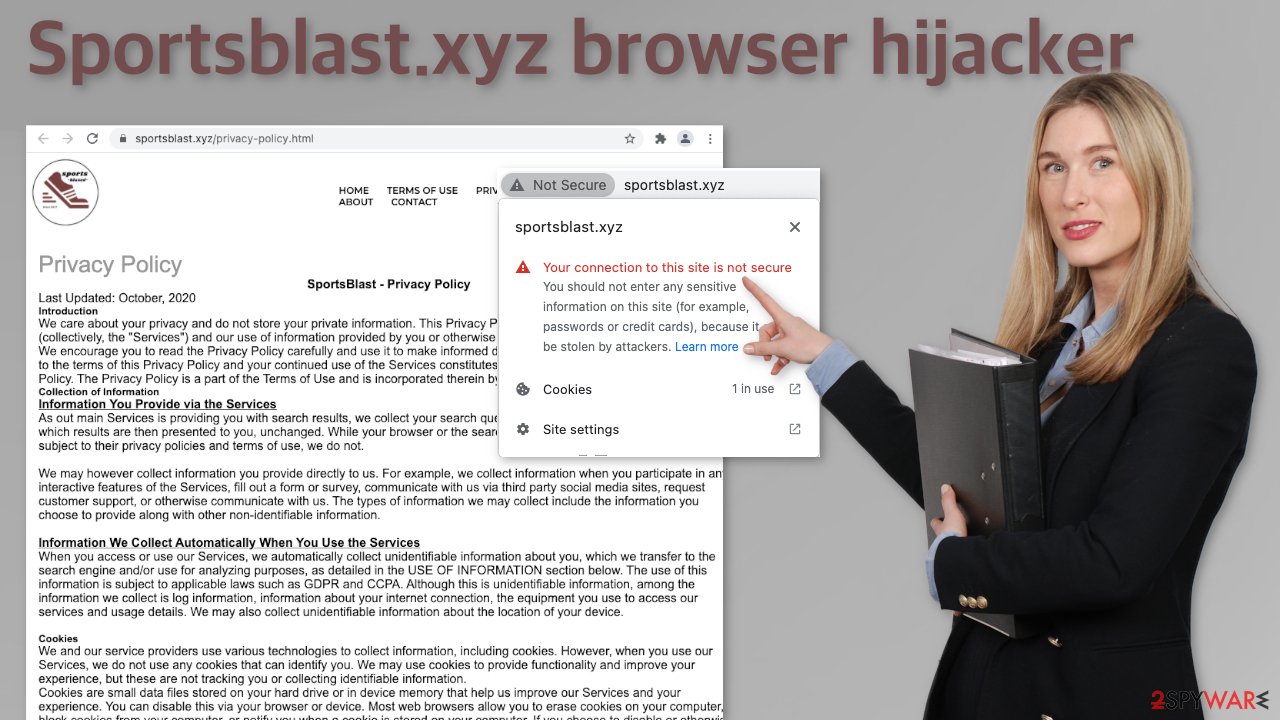
Another unpleasant thing about browser hijackers is that they can read your browsing history and collect various information about you. This is done with the help of cookies[5] – small data files that are stored on your hard drive. That is a good thing because you can delete them at any time, and this is exactly what we recommend to our users. The best way to do that is by deploying FortectIntego, which can clear browsers automatically, so you do not have to worry about it. This tool will also fix corrupted files, system errors, and registry issues, so if you encounter bigger problems, you can avoid Windows reinstallation.
You can find the extension in your browser settings
First, let's go to your browser settings and remove the plugin that displays unwanted symptoms:
Google Chrome
- Open Google Chrome, click on the Menu (three vertical dots at the top-right corner) and select More tools > Extensions.
- In the newly opened window, you will see all the installed extensions. Uninstall all the suspicious plugins that might be related to the unwanted program by clicking Remove.
![Remove extensions from Chrome Remove extensions from Chrome]()
MS Edge:
- Select Menu (three horizontal dots at the top-right of the browser window) and pick Extensions.
- From the list, pick the extension and click on the Gear icon.
- Click on Uninstall at the bottom.
![Remove extensions from Edge Remove extensions from Edge]()
MS Edge (Chromium)
- Open Edge and click select Settings > Extensions.
- Delete unwanted extensions by clicking Remove.
![Remove extensions from Chromium Edge Remove extensions from Chromium Edge]()
Mozilla Firefox
- Open Mozilla Firefox browser and click on the Menu (three horizontal lines at the top-right of the window).
- Select Add-ons.
- In here, select unwanted plugin and click Remove.
![Remove extensions from Firefox Remove extensions from Firefox]()
Safari
- Click Safari > Preferences…
- In the new window, pick Extensions.
- Select the unwanted extension and select Uninstall.
![Remove extensions from Safari Remove extensions from Safari]()
Internet Explorer:
- Open Internet Explorer, click on the Gear icon (IE menu) on the top-right corner of the browser
- Pick Manage Add-ons.
- You will see a Manage Add-ons window. Here, look for suspicious plugins. Click on these entries and select Disable.
![Remove add-ons from Internet Explorer Remove add-ons from Internet Explorer]()
Potentially unwanted programs are more active than ever
Once you remove the add-on, your browser should have reverted to its previous state. You might have to go to your settings and change the homepage, new tab address, and search engine back to what they were if they did not change back on their own. If that is not working for you, your system might be affected by a PUP that is performing tasks in the background.
The PUA could have gotten into your system when you were installing freeware[6] from unofficial sources. These pages need to make their activity worthwhile, so they include additional programs in the installers and hope that most users will not notice. Unfortunately, that is exactly what happens as users rush through the process.
Locating the program responsible for hijacking your browser might be difficult if you have never done this before. The program could be disguised as antivirus, video, or image editing software. Suppose you do not want to risk deleting the wrong files. In that case, we suggest using SpyHunter 5Combo Cleaner or Malwarebytes professional security tools that will scan your machine, eliminate it, and prevent such infections in the future by giving you a warning before a PUP can make any changes.
If manual removal is what you still prefer, we have instructions for Windows and Mac machines:
Windows 10/8:
- Enter Control Panel into Windows search box and hit Enter or click on the search result.
- Under Programs, select Uninstall a program.
![Uninstall from Windows 1 Uninstall from Windows 1]()
- From the list, find the entry of the suspicious program.
- Right-click on the application and select Uninstall.
- If User Account Control shows up, click Yes.
- Wait till uninstallation process is complete and click OK.
![Uninstall from Windows 2 Uninstall from Windows 2]()
Windows 7/XP:
- Click on Windows Start > Control Panel located on the right pane (if you are Windows XP user, click on Add/Remove Programs).
- In Control Panel, select Programs > Uninstall a program.
![Uninstall from Windows 7/XP Uninstall from Windows 7/XP]()
- Pick the unwanted application by clicking on it once.
- At the top, click Uninstall/Change.
- In the confirmation prompt, pick Yes.
- Click OK once the removal process is finished.
Mac:
- From the menu bar, select Go > Applications.
- In the Applications folder, look for all related entries.
- Click on the app and drag it to Trash (or right-click and pick Move to Trash)
![Uninstall from Mac 1 Uninstall from Mac 1]()
To fully remove an unwanted app, you need to access Application Support, LaunchAgents, and LaunchDaemons folders and delete relevant files:
- Select Go > Go to Folder.
- Enter /Library/Application Support and click Go or press Enter.
- In the Application Support folder, look for any dubious entries and then delete them.
- Now enter /Library/LaunchAgents and /Library/LaunchDaemons folders the same way and terminate all the related .plist files.
![Uninstall from Mac 2 Uninstall from Mac 2]()
The next time you want to install software, you should pay attention during the installation process. Always choose “Custom” or “Advanced” installation methods, and do not skip any steps. The most important part is to look at the file list and see if there are additional items. If you see unrelated files, make sure to uncheck the boxes next to them. Hopefully, the software that you are trying to install is safe itself.
How to prevent from getting browser hijacker
Choose a proper web browser and improve your safety with a VPN tool
Online spying has got momentum in recent years and people are getting more and more interested in how to protect their privacy online. One of the basic means to add a layer of security – choose the most private and secure web browser. Although web browsers can't grant full privacy protection and security, some of them are much better at sandboxing, HTTPS upgrading, active content blocking, tracking blocking, phishing protection, and similar privacy-oriented features. However, if you want true anonymity, we suggest you employ a powerful Private Internet Access VPN – it can encrypt all the traffic that comes and goes out of your computer, preventing tracking completely.
Lost your files? Use data recovery software
While some files located on any computer are replaceable or useless, others can be extremely valuable. Family photos, work documents, school projects – these are types of files that we don't want to lose. Unfortunately, there are many ways how unexpected data loss can occur: power cuts, Blue Screen of Death errors, hardware failures, crypto-malware attack, or even accidental deletion.
To ensure that all the files remain intact, you should prepare regular data backups. You can choose cloud-based or physical copies you could restore from later in case of a disaster. If your backups were lost as well or you never bothered to prepare any, Data Recovery Pro can be your only hope to retrieve your invaluable files.
- ^ PUP (potentially unwanted program). Techtarget. Definitions.
- ^ What Is PPC? Learn the Basics of Pay-Per-Click (PPC) Marketing. WordStream. Advertising Solutions.
- ^ What end-to-end encryption is, and why you need it. Kaspersky. Daily Technology Blog.
- ^ Everything You Need to Know About SSL Certificates. Verisign. Internet Security and Stability.
- ^ Chris Maus. What Are Cookies and Are They Dangerous?. Qkey. Online Safety.
- ^ Tim Fisher. What Is Freeware?. Lifewire. Internet, Networking and Security.











