Spotcontent.ru ads (spam) - Free Guide
Spotcontent.ru ads Removal Guide
What is Spotcontent.ru ads?
Spotcontent.ru targets people who are less IT-savvy and unaware of social engineering
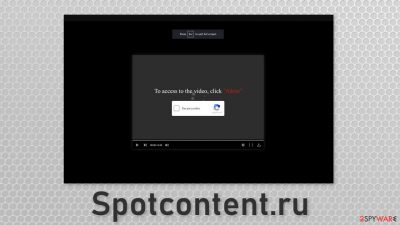
Spotcontent.ru is a bogus website that displays deceptive messages in order to get users to click “Allow.” The button gives permission for the website to start sending push notifications. The issue is that these push notifications do not provide any valuable content and instead are ads that can lead to dangerous websites.
The page uses social engineering techniques to reach its goal and it usually affects less IT-savvy individuals.[1] When people click the button, they believe that they will be able to watch a video. Instead, nothing happens or they get redirected to another similar page.
Websites like these are created for the purpose of pay-per-click advertising. Every time users click on a link embedded in the push notifications, the creators of the site generate revenue. One of the most worrying things is that they do not care about user privacy or security, so people can get directed to pages where they can suffer from monetary losses, identity theft,[2] or virus infection.
| NAME | Spotcontent.ru |
| TYPE | Push notification spam; adware |
| SYMPTOMS | Pop-up ads start appearing in the corner of the browser |
| DISTRIBUTION | Shady websites, deceptive ads, freeware installations |
| DANGERS | Links in the pop-ups can lead to dangerous websites created by fraudsters |
| ELIMINATION | Go to your browser settings and block push notifications |
| FURTHER STEPS | Use a maintenance tool FortectIntego to fix any remaining damage |
People rarely find pages like this in their search results. They are often hidden in other shady websites that are full of deceptive ads and sneaky redirects. One of the best examples of this is illegal streaming platforms. A lot of them have ads that look like “Download” and “Play” buttons.
Once the user clicks on one of them, a new tab opens with an ad in it. If Spotcontent.ru opens, users are met with this message:
To access to the video, click “Allow”
It is not hard to see in this case how some people would get fooled. A couple of years ago, Google said they would get rid of these fake buttons. While there are certainly fewer of them, they still exist and users have to be cautious. If you want to watch movies and TV shows, nowadays there are plenty of other options that are completely safe to use.
People do not need to rent out or buy movies anymore, you can pay for a monthly subscription for a streaming service that is not expensive and watch as many movies as you want. Push notifications are not an extreme threat, but if you visit many questionable sites, you can get tricked into downloading PUPs (potentially unwanted programs) or even malware.
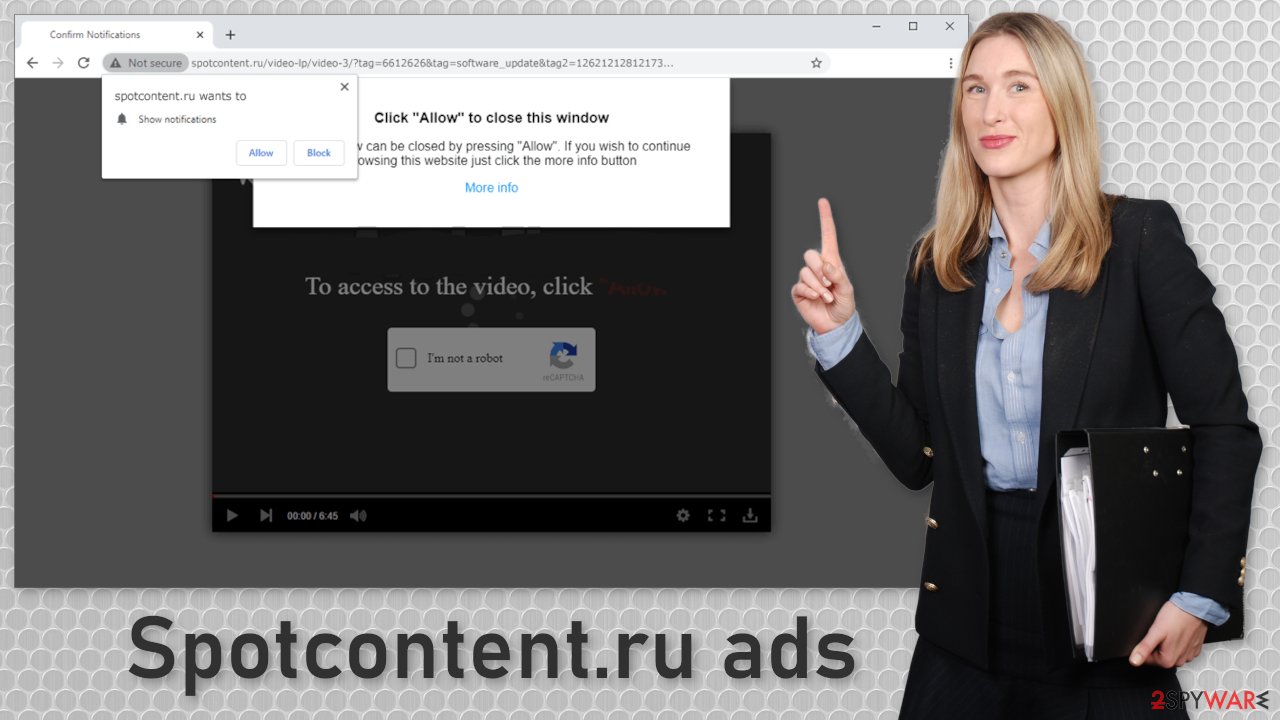
Block site permissions
You can do that manually by going to the browser settings. We have provided step-by-step instructions for most popular browsers. After you successfully do that, use FortectIntego to clear cookies[3] and cache automatically. This will delete all the data suspicious websites have collected about you and improve the device's performance.
Google Chrome (desktop):
- Open Google Chrome browser and go to Menu > Settings.
- Scroll down and click on Advanced.
- Locate the Privacy and security section and pick Site Settings > Notifications.
![Stop notifications on Chrome PC 1 Stop notifications on Chrome PC 1]()
- Look at the Allow section and look for a suspicious URL.
- Click the three vertical dots next to it and pick Block. This should remove unwanted notifications from Google Chrome.
![Stop notifications on Chrome PC 2 Stop notifications on Chrome PC 2]()
Google Chrome (Android):
- Open Google Chrome and tap on Settings (three vertical dots).
- Select Notifications.
- Scroll down to Sites section.
- Locate the unwanted URL and toggle the button to the left (Off setting).
![Stop notifications on Chrome Android Stop notifications on Chrome Android]()
Mozilla Firefox:
- Open Mozilla Firefox and go to Menu > Options.
- Click on Privacy & Security section.
- Under Permissions, you should be able to see Notifications. Click Settings button next to it.
![Stop notifications on Mozilla Firefox 1 Stop notifications on Mozilla Firefox 1]()
- In the Settings – Notification Permissions window, click on the drop-down menu by the URL in question.
- Select Block and then click on Save Changes. This should remove unwanted notifications from Mozilla Firefox.
![Stop notifications on Mozilla Firefox 2 Stop notifications on Mozilla Firefox 2]()
Safari:
- Click on Safari > Preferences…
- Go to Websites tab and, under General, select Notifications.
- Select the web address in question, click the drop-down menu and select Deny.
![Stop notifications on Safari Stop notifications on Safari]()
MS Edge:
- Open Microsoft Edge, and click the Settings and more button (three horizontal dots) at the top-right of the window.
- Select Settings and then go to Advanced.
- Under Website permissions, pick Manage permissions and select the URL in question.
![Stop notifications on Edge 1 Stop notifications on Edge 1]()
- Toggle the switch to the left to turn notifications off on Microsoft Edge.
![Stop notifications on Edge 2 Stop notifications on Edge 2]()
MS Edge (Chromium):
- Open Microsoft Edge, and go to Settings.
- Select Site permissions.
- Go to Notifications on the right.
- Under Allow, you will find the unwanted entry.
- Click on More actions and select Block.
![Stop notifications on Edge Chromium Stop notifications on Edge Chromium]()
Internet Explorer:
- Open Internet Explorer, and click on the Gear icon at the top-right on the window.
- Select Internet options and go to Privacy tab.
- In the Pop-up Blocker section, click on Settings.
- Locate web address in question under Allowed sites and pick Remove.
![Stop notifications on Internet Explorer Stop notifications on Internet Explorer]()
Installing freeware can result in adware
If you have disabled the push notifications but you still experience some symptoms like an increased amount of commercial content, banners, surveys, pop-ups, redirects there is a possibility that you have adware hiding in your system. It is a program that generates ads in the machine without the users' knowledge.
One of the ways that it could have infiltrated your device is through freeware installations. Freeware distribution sites use other ways to make money – software bundling. They include additional programs in the installers that monetize user activity. It is important not to rush through the installation process and go through all the steps.
If you have a program performing stealthy tasks, the removal will be more complicated if you do not have experience and do not know what adware could look like. We recommend using professional security software like SpyHunter 5Combo Cleaner and Malwarebytes to scan your system. It will identify a suspicious program and will delete all of its files. It will also help in preventing adware infections in the future by giving you a warning that a program you want to install seems unsafe.
Instructions for Windows 10/8 machines:
- Enter Control Panel into Windows search box and hit Enter or click on the search result.
- Under Programs, select Uninstall a program.
![Uninstall from Windows 1 Uninstall from Windows 1]()
- From the list, find the entry of the suspicious program.
- Right-click on the application and select Uninstall.
- If User Account Control shows up, click Yes.
- Wait till uninstallation process is complete and click OK.
![Uninstall from Windows 2 Uninstall from Windows 2]()
If you are Windows 7/XP user, proceed with the following instructions:
- Click on Windows Start > Control Panel located on the right pane (if you are Windows XP user, click on Add/Remove Programs).
- In Control Panel, select Programs > Uninstall a program.
![Uninstall from Windows 7/XP Uninstall from Windows 7/XP]()
- Pick the unwanted application by clicking on it once.
- At the top, click Uninstall/Change.
- In the confirmation prompt, pick Yes.
- Click OK once the removal process is finished.
For macOS users:
- From the menu bar, select Go > Applications.
- In the Applications folder, look for all related entries.
- Click on the app and drag it to Trash (or right-click and pick Move to Trash)
![Uninstall from Mac 1 Uninstall from Mac 1]()
To fully remove an unwanted app, you need to access Application Support, LaunchAgents, and LaunchDaemons folders and delete relevant files:
- Select Go > Go to Folder.
- Enter /Library/Application Support and click Go or press Enter.
- In the Application Support folder, look for any dubious entries and then delete them.
- Now enter /Library/LaunchAgents and /Library/LaunchDaemons folders the same way and terminate all the related .plist files.
![Uninstall from Mac 2 Uninstall from Mac 2]()
If you want to avoid the installations of adware and other PUPs it is best to use the official web store to download software. But you can also implement some habits in your daily routine that will make the installation of PUAs less likely:
- Always choose the “Custom” or “Advanced” installation method.
- Read the Privacy Policy and Terms of Use to find out what the app will be able to do on your device and how your information will be used.
- The most important step is to inspect the file list and uncheck the boxes next to any programs that seem unrelated.
How to prevent from getting adware
Stream videos without limitations, no matter where you are
There are multiple parties that could find out almost anything about you by checking your online activity. While this is highly unlikely, advertisers and tech companies are constantly tracking you online. The first step to privacy should be a secure browser that focuses on tracker reduction to a minimum.
Even if you employ a secure browser, you will not be able to access websites that are restricted due to local government laws or other reasons. In other words, you may not be able to stream Disney+ or US-based Netflix in some countries. To bypass these restrictions, you can employ a powerful Private Internet Access VPN, which provides dedicated servers for torrenting and streaming, not slowing you down in the process.
Data backups are important – recover your lost files
Ransomware is one of the biggest threats to personal data. Once it is executed on a machine, it launches a sophisticated encryption algorithm that locks all your files, although it does not destroy them. The most common misconception is that anti-malware software can return files to their previous states. This is not true, however, and data remains locked after the malicious payload is deleted.
While regular data backups are the only secure method to recover your files after a ransomware attack, tools such as Data Recovery Pro can also be effective and restore at least some of your lost data.
- ^ Despite being tech-savvy, Gen Z is most susceptible to low-tech fraud. GlobalData. Technology Blog.
- ^ Identity Theft. United States Government. Scam and Fraud.
- ^ David Weedmark. What Happens When You Delete Cookies?. Chron. Business Technology & Customer Support.















