Ssl.mmtgo.me (Virus Removal Guide) - Free Instructions
Ssl.mmtgo.me Removal Guide
What is Ssl.mmtgo.me?
Ssl.mmtgo.me is a fraudulent site which redirects users to other shady pages
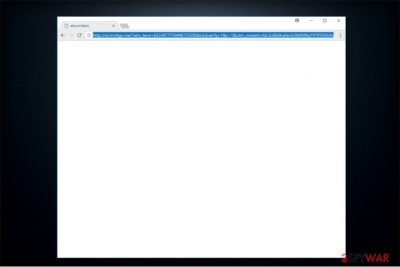
Ssl.mmtgo.me is a dangerous website which is designed to lead people to other potentially malicious pages. Usually, users encounter this site when their computers are infected with adware[1] programs. During their browsing sessions, they receive numerous intrusive ads which open the site once clicked, and the redirect begins.
| Name | Ssl.mmtgo.me |
|---|---|
| Type | Adware |
| Danger Level | High |
| Symptoms | The user can start seeing annoying ads and encounter multiple redirects to potentially dangerous websites |
| Removal | The fastest way to clean your system and uninstall Ssl.mmtgo.me is to employ FortectIntego |
Usually, users can let adware inside their systems when they install free applications without close attention. Then, they receive an excessive amount of ads that can lead to Ssl.mmtgo.me site. Additionally, there is a possibility that your computer is infected with other potentially unwanted programs (PUPs)[2] that force you visit this shady page.
Note that Ssl.mmtgo.me redirect tendency is not only annoying but can also be dangerous. It is because the developers of this unreliable website are only interested in generating pay-per-click revenue by bringing as much traffic to the affiliate sites as possible. Likewise, they do not pay attention to the content of those pages.
It is risky to trust the websites to which you have been redirected by Ssl.mmtgo.me since they can either offer counterfeit software, products or even distribute malware. Thus, our experts strongly advise you never click on any advertising content which has been presented by this unreliable page.
Additionally, it is vital to protect your system from potential damage Ssl.mmtgo.me redirect virus can make. Be aware that browsing on shady websites can lead to various potentially unwanted programs (PUPs) infiltration on your system. Therefore, you must eliminate it from your computer as soon as possible.
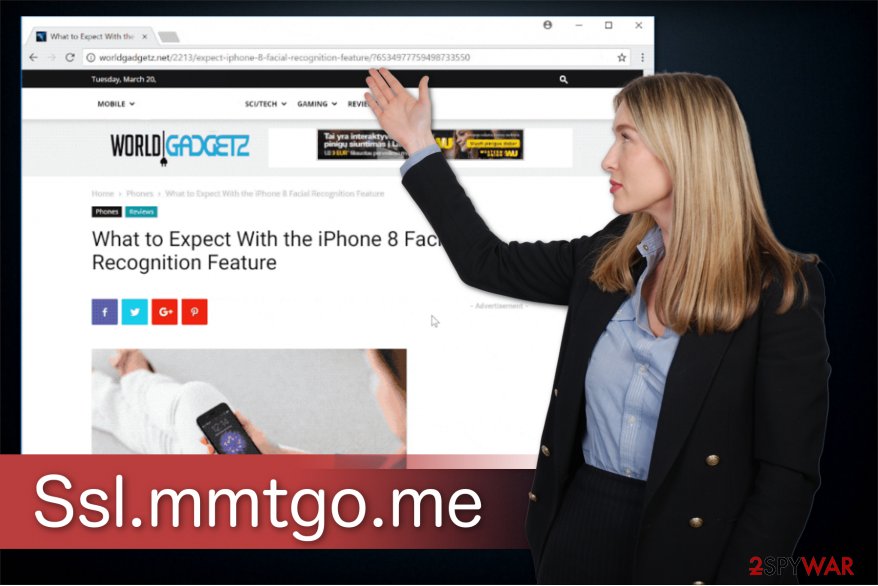
For Ssl.mmtgo.me removal we suggest you employ a professional security software. Note that this is the easiest way to get rid of the annoying redirects to shady pages. Additionally, the antivirus will automatically eliminate the adware which is related to the website as well.
Thus, you can quickly remove Ssl.mmtgo.me with FortectIntego or another malware removal software. However, if you still opt to uninstall it manually, please, check the instructions at the end of this article.
Free programs have additional software inside
While many might think that when they download one program, they receive one, this is not true. A vast of free applications are bundled with additional software, and this way distribute potentially unwanted programs. Therefore, experts advise users to be extremely careful and take the following precautions:
- Avoid downloading software from unreliable developers or illegal pages;
- Attentively read Terms of Use, EULA, and Privacy Policy;
- Never pick Quick/Recommended settings during the installation;
- Choose only Advanced/Custom parameters;
- Search for pre-selected marks that grant your permission to install PUPs;
- Un-tick those checkmarks and scan your computer with a robust security software.
Regular PC users should uninstall Ssl.mmtgo.me redirect virus automatically
There are two ways to remove Ssl.mmtgo.me from your system. Although, people should evaluate their IT skills before choosing one. If you are an inexperienced computer user, definitely choose an automatic elimination. This will not only save your time but also protect from potential computer damage during the procedure.
Additionally, you must delete the adware program for successful Ssl.mmtgo.me removal as well. This might be complicated since its components are hidden deep inside your system. If you confuse them with legitimate system processes, the redirect virus will either reappear or harm your computer even more. Thus, pick one of the antivirus programs presented below and run a full system scan.
The lesvirus.fr[3] team says that advanced PC users can try to get rid of Ssl.mmtgo.me manually. However, we have attached instructions to help you during the procedure. You will find them just below this article.
You may remove virus damage with a help of FortectIntego. SpyHunter 5Combo Cleaner and Malwarebytes are recommended to detect potentially unwanted programs and viruses with all their files and registry entries that are related to them.
Getting rid of Ssl.mmtgo.me. Follow these steps
Uninstall from Windows
For successful Ssl.mmtgo.me removal you should uninstall the adware as shown below.
Instructions for Windows 10/8 machines:
- Enter Control Panel into Windows search box and hit Enter or click on the search result.
- Under Programs, select Uninstall a program.

- From the list, find the entry of the suspicious program.
- Right-click on the application and select Uninstall.
- If User Account Control shows up, click Yes.
- Wait till uninstallation process is complete and click OK.

If you are Windows 7/XP user, proceed with the following instructions:
- Click on Windows Start > Control Panel located on the right pane (if you are Windows XP user, click on Add/Remove Programs).
- In Control Panel, select Programs > Uninstall a program.

- Pick the unwanted application by clicking on it once.
- At the top, click Uninstall/Change.
- In the confirmation prompt, pick Yes.
- Click OK once the removal process is finished.
Delete from macOS
Remove items from Applications folder:
- From the menu bar, select Go > Applications.
- In the Applications folder, look for all related entries.
- Click on the app and drag it to Trash (or right-click and pick Move to Trash)

To fully remove an unwanted app, you need to access Application Support, LaunchAgents, and LaunchDaemons folders and delete relevant files:
- Select Go > Go to Folder.
- Enter /Library/Application Support and click Go or press Enter.
- In the Application Support folder, look for any dubious entries and then delete them.
- Now enter /Library/LaunchAgents and /Library/LaunchDaemons folders the same way and terminate all the related .plist files.

Remove from Microsoft Edge
Delete unwanted extensions from MS Edge:
- Select Menu (three horizontal dots at the top-right of the browser window) and pick Extensions.
- From the list, pick the extension and click on the Gear icon.
- Click on Uninstall at the bottom.

Clear cookies and other browser data:
- Click on the Menu (three horizontal dots at the top-right of the browser window) and select Privacy & security.
- Under Clear browsing data, pick Choose what to clear.
- Select everything (apart from passwords, although you might want to include Media licenses as well, if applicable) and click on Clear.

Restore new tab and homepage settings:
- Click the menu icon and choose Settings.
- Then find On startup section.
- Click Disable if you found any suspicious domain.
Reset MS Edge if the above steps did not work:
- Press on Ctrl + Shift + Esc to open Task Manager.
- Click on More details arrow at the bottom of the window.
- Select Details tab.
- Now scroll down and locate every entry with Microsoft Edge name in it. Right-click on each of them and select End Task to stop MS Edge from running.

If this solution failed to help you, you need to use an advanced Edge reset method. Note that you need to backup your data before proceeding.
- Find the following folder on your computer: C:\\Users\\%username%\\AppData\\Local\\Packages\\Microsoft.MicrosoftEdge_8wekyb3d8bbwe.
- Press Ctrl + A on your keyboard to select all folders.
- Right-click on them and pick Delete

- Now right-click on the Start button and pick Windows PowerShell (Admin).
- When the new window opens, copy and paste the following command, and then press Enter:
Get-AppXPackage -AllUsers -Name Microsoft.MicrosoftEdge | Foreach {Add-AppxPackage -DisableDevelopmentMode -Register “$($_.InstallLocation)\\AppXManifest.xml” -Verbose

Instructions for Chromium-based Edge
Delete extensions from MS Edge (Chromium):
- Open Edge and click select Settings > Extensions.
- Delete unwanted extensions by clicking Remove.

Clear cache and site data:
- Click on Menu and go to Settings.
- Select Privacy, search and services.
- Under Clear browsing data, pick Choose what to clear.
- Under Time range, pick All time.
- Select Clear now.

Reset Chromium-based MS Edge:
- Click on Menu and select Settings.
- On the left side, pick Reset settings.
- Select Restore settings to their default values.
- Confirm with Reset.

Remove from Mozilla Firefox (FF)
You can complete Ssl.mmtgo.me elimination by deleting all suspicious entries from Mozilla.
Remove dangerous extensions:
- Open Mozilla Firefox browser and click on the Menu (three horizontal lines at the top-right of the window).
- Select Add-ons.
- In here, select unwanted plugin and click Remove.

Reset the homepage:
- Click three horizontal lines at the top right corner to open the menu.
- Choose Options.
- Under Home options, enter your preferred site that will open every time you newly open the Mozilla Firefox.
Clear cookies and site data:
- Click Menu and pick Settings.
- Go to Privacy & Security section.
- Scroll down to locate Cookies and Site Data.
- Click on Clear Data…
- Select Cookies and Site Data, as well as Cached Web Content and press Clear.

Reset Mozilla Firefox
If clearing the browser as explained above did not help, reset Mozilla Firefox:
- Open Mozilla Firefox browser and click the Menu.
- Go to Help and then choose Troubleshooting Information.

- Under Give Firefox a tune up section, click on Refresh Firefox…
- Once the pop-up shows up, confirm the action by pressing on Refresh Firefox.

Remove from Google Chrome
Once you uninstall all suspicious extensions, reset Chrome.
Delete malicious extensions from Google Chrome:
- Open Google Chrome, click on the Menu (three vertical dots at the top-right corner) and select More tools > Extensions.
- In the newly opened window, you will see all the installed extensions. Uninstall all the suspicious plugins that might be related to the unwanted program by clicking Remove.

Clear cache and web data from Chrome:
- Click on Menu and pick Settings.
- Under Privacy and security, select Clear browsing data.
- Select Browsing history, Cookies and other site data, as well as Cached images and files.
- Click Clear data.

Change your homepage:
- Click menu and choose Settings.
- Look for a suspicious site in the On startup section.
- Click on Open a specific or set of pages and click on three dots to find the Remove option.
Reset Google Chrome:
If the previous methods did not help you, reset Google Chrome to eliminate all the unwanted components:
- Click on Menu and select Settings.
- In the Settings, scroll down and click Advanced.
- Scroll down and locate Reset and clean up section.
- Now click Restore settings to their original defaults.
- Confirm with Reset settings.

Delete from Safari
Remove unwanted extensions from Safari:
- Click Safari > Preferences…
- In the new window, pick Extensions.
- Select the unwanted extension and select Uninstall.

Clear cookies and other website data from Safari:
- Click Safari > Clear History…
- From the drop-down menu under Clear, pick all history.
- Confirm with Clear History.

Reset Safari if the above-mentioned steps did not help you:
- Click Safari > Preferences…
- Go to Advanced tab.
- Tick the Show Develop menu in menu bar.
- From the menu bar, click Develop, and then select Empty Caches.

After uninstalling this potentially unwanted program (PUP) and fixing each of your web browsers, we recommend you to scan your PC system with a reputable anti-spyware. This will help you to get rid of Ssl.mmtgo.me registry traces and will also identify related parasites or possible malware infections on your computer. For that you can use our top-rated malware remover: FortectIntego, SpyHunter 5Combo Cleaner or Malwarebytes.
How to prevent from getting adware
Choose a proper web browser and improve your safety with a VPN tool
Online spying has got momentum in recent years and people are getting more and more interested in how to protect their privacy online. One of the basic means to add a layer of security – choose the most private and secure web browser. Although web browsers can't grant full privacy protection and security, some of them are much better at sandboxing, HTTPS upgrading, active content blocking, tracking blocking, phishing protection, and similar privacy-oriented features. However, if you want true anonymity, we suggest you employ a powerful Private Internet Access VPN – it can encrypt all the traffic that comes and goes out of your computer, preventing tracking completely.
Lost your files? Use data recovery software
While some files located on any computer are replaceable or useless, others can be extremely valuable. Family photos, work documents, school projects – these are types of files that we don't want to lose. Unfortunately, there are many ways how unexpected data loss can occur: power cuts, Blue Screen of Death errors, hardware failures, crypto-malware attack, or even accidental deletion.
To ensure that all the files remain intact, you should prepare regular data backups. You can choose cloud-based or physical copies you could restore from later in case of a disaster. If your backups were lost as well or you never bothered to prepare any, Data Recovery Pro can be your only hope to retrieve your invaluable files.























