Sso.anbtr.com malware (Tutorial) - Removal Guide
sso.anbtr.com malware Removal Guide
What is sso.anbtr.com malware?
Sso.anbtr.com – adware which redirects the user to unknown pages
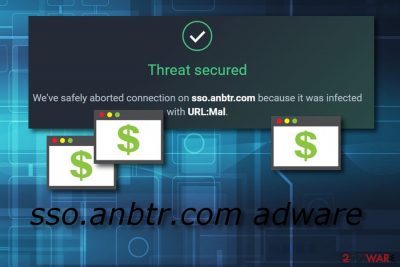
Sso.anbtr.com is an adware-related site which shows up in the web browser when the user is infected with a PUP. Some people call this unwanted application sso.anbtr.com malware or sso.anbtr.com virus because of its ability to install secretly and perform dubious actions without the user's permission. However, even though this program is not technically a virus, it still should be removed as it produces numerous advertising posts, slows down the infected web browser, and takes the user to questionable websites, some of which might turn out to be even potentially harmful. Furthermore, if you are using AVG tools, according to other computer users[1], such program will block access to this dubious web page.
| Name | sso.anbtr.com |
|---|---|
| Category | Adware |
| Sub-category | Potentially unwanted application |
| Blocked by | AVG blocks this website |
| Main signs | Redirecting, advertising, browser slowdowns |
| Possible danger | Might take you to a potentially harmful website |
| Infiltration | Uses “bundling” to get into the system |
| Removal process | Get rid of the PUP and use FortectIntego to detect all damaged objects if there are some |
If you have accidentally installed sso.anbtr.com adware on your computer, there is a big chance that you will experience such symptoms:
- dubious redirects are taking you to different kinds of unknown or developer-promoted websites;
- the adware-type app has modified your browser's homepage;
- a big amount of ads is showing up frequently;
- infected web browsers are performing browsing activity slower than before.
Even though ad-supported programs such as sso.anbtr.com are not viruses, they still can bring unwanted consequences. For example, sso.anbtr.com can redirect you to a potentially dangerous website which might be filled with malware-based content. This can easily relate in a secret installation of a serious computer virus such as Trojan or ransomware.
Due to the reason mentioned before, we recommend performing the sso.anbtr.com removal as soon as you spot the first signs of the infection. You can use strong and reliable anti-malware tools to complete the process within a couple of minutes or try out the manual elimination method which you can find displayed below this article. Additionally, download a tool such as FortectIntego to detect all adware-related components.
Another reason to remove sso.anbtr.com virus is data collecting. These adware-related applications gather data which is related to the user's browsing habits and use it for creating beneficial ads. Advertising is the main way to gain revenue for the developers. Owners use the cost-per-click method[2] to receive income from their adverts.
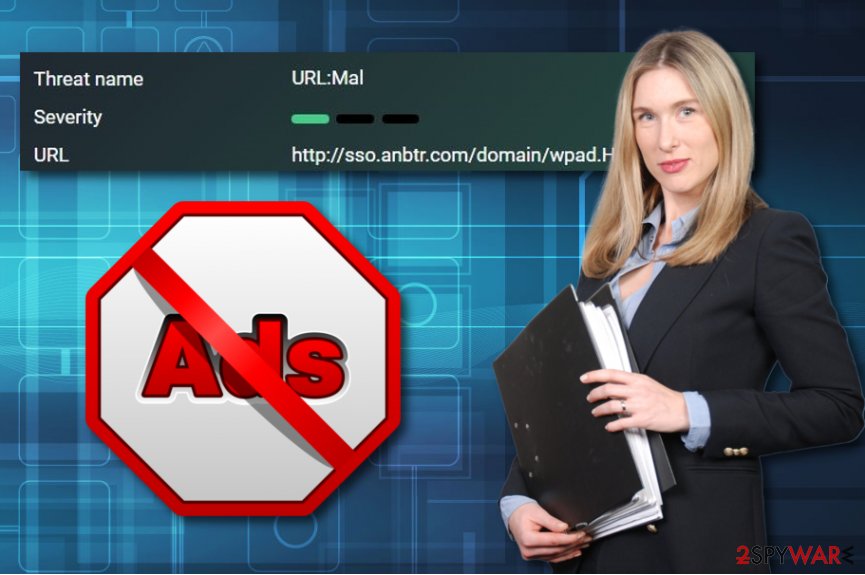
Ad-supported programs often come bundled
According to cybersecurity experts from Virusai.lt website[3], adware programs and other potentially unwanted content infiltrates the PC system very easily through other software. This beneficial marketing technique is called “bundling”[4] and is widely used through many PUP developers. Once you download a specific application from a free Internet source, it comes with the adware-type program hidden inside that launches when the installation process is completed.
Good news is that you can easily avoid this type of secret infiltration. What you need to do is select the Custom/Advanced installation option over the Quick/Recommended one. This variant will allow you to scroll down thru the entire list of incoming downloads and deselect all programs or components that you did not request for and do not want to see in the computer system.
Terminate sso.anbtr.com adware
Remove sso.anbtr.com virus with bringing less effort. You can do this by downloading or installing an anti-malware program. These computer tools are created to help inexperienced users to deal with various trouble and fix computer issues. Make sure you choose a truly reliable tool, otherwise, some components might be misseen by the software and still remain active in the computer system.
Perform the sso.anbtr.com removal on your own if you believe that you are a more experienced user. This method might be to difficult for regular users as it requires more attention to details. Take a look at our below-given instructions and carefully clean web browsers such as Google Chrome, Mozilla Firefox, Internet Explorer, Microsoft Edge, and Safari from unwanted add-ons and browser extensions.
You may remove virus damage with a help of FortectIntego. SpyHunter 5Combo Cleaner and Malwarebytes are recommended to detect potentially unwanted programs and viruses with all their files and registry entries that are related to them.
Getting rid of sso.anbtr.com malware. Follow these steps
Uninstall from Windows
Remove the adware-type program from your Windows operating system by following these instructing steps:
Instructions for Windows 10/8 machines:
- Enter Control Panel into Windows search box and hit Enter or click on the search result.
- Under Programs, select Uninstall a program.

- From the list, find the entry of the suspicious program.
- Right-click on the application and select Uninstall.
- If User Account Control shows up, click Yes.
- Wait till uninstallation process is complete and click OK.

If you are Windows 7/XP user, proceed with the following instructions:
- Click on Windows Start > Control Panel located on the right pane (if you are Windows XP user, click on Add/Remove Programs).
- In Control Panel, select Programs > Uninstall a program.

- Pick the unwanted application by clicking on it once.
- At the top, click Uninstall/Change.
- In the confirmation prompt, pick Yes.
- Click OK once the removal process is finished.
Delete from macOS
Remove items from Applications folder:
- From the menu bar, select Go > Applications.
- In the Applications folder, look for all related entries.
- Click on the app and drag it to Trash (or right-click and pick Move to Trash)

To fully remove an unwanted app, you need to access Application Support, LaunchAgents, and LaunchDaemons folders and delete relevant files:
- Select Go > Go to Folder.
- Enter /Library/Application Support and click Go or press Enter.
- In the Application Support folder, look for any dubious entries and then delete them.
- Now enter /Library/LaunchAgents and /Library/LaunchDaemons folders the same way and terminate all the related .plist files.

Remove from Microsoft Edge
Delete unwanted extensions from MS Edge:
- Select Menu (three horizontal dots at the top-right of the browser window) and pick Extensions.
- From the list, pick the extension and click on the Gear icon.
- Click on Uninstall at the bottom.

Clear cookies and other browser data:
- Click on the Menu (three horizontal dots at the top-right of the browser window) and select Privacy & security.
- Under Clear browsing data, pick Choose what to clear.
- Select everything (apart from passwords, although you might want to include Media licenses as well, if applicable) and click on Clear.

Restore new tab and homepage settings:
- Click the menu icon and choose Settings.
- Then find On startup section.
- Click Disable if you found any suspicious domain.
Reset MS Edge if the above steps did not work:
- Press on Ctrl + Shift + Esc to open Task Manager.
- Click on More details arrow at the bottom of the window.
- Select Details tab.
- Now scroll down and locate every entry with Microsoft Edge name in it. Right-click on each of them and select End Task to stop MS Edge from running.

If this solution failed to help you, you need to use an advanced Edge reset method. Note that you need to backup your data before proceeding.
- Find the following folder on your computer: C:\\Users\\%username%\\AppData\\Local\\Packages\\Microsoft.MicrosoftEdge_8wekyb3d8bbwe.
- Press Ctrl + A on your keyboard to select all folders.
- Right-click on them and pick Delete

- Now right-click on the Start button and pick Windows PowerShell (Admin).
- When the new window opens, copy and paste the following command, and then press Enter:
Get-AppXPackage -AllUsers -Name Microsoft.MicrosoftEdge | Foreach {Add-AppxPackage -DisableDevelopmentMode -Register “$($_.InstallLocation)\\AppXManifest.xml” -Verbose

Instructions for Chromium-based Edge
Delete extensions from MS Edge (Chromium):
- Open Edge and click select Settings > Extensions.
- Delete unwanted extensions by clicking Remove.

Clear cache and site data:
- Click on Menu and go to Settings.
- Select Privacy, search and services.
- Under Clear browsing data, pick Choose what to clear.
- Under Time range, pick All time.
- Select Clear now.

Reset Chromium-based MS Edge:
- Click on Menu and select Settings.
- On the left side, pick Reset settings.
- Select Restore settings to their default values.
- Confirm with Reset.

Remove from Mozilla Firefox (FF)
Remove dangerous extensions:
- Open Mozilla Firefox browser and click on the Menu (three horizontal lines at the top-right of the window).
- Select Add-ons.
- In here, select unwanted plugin and click Remove.

Reset the homepage:
- Click three horizontal lines at the top right corner to open the menu.
- Choose Options.
- Under Home options, enter your preferred site that will open every time you newly open the Mozilla Firefox.
Clear cookies and site data:
- Click Menu and pick Settings.
- Go to Privacy & Security section.
- Scroll down to locate Cookies and Site Data.
- Click on Clear Data…
- Select Cookies and Site Data, as well as Cached Web Content and press Clear.

Reset Mozilla Firefox
If clearing the browser as explained above did not help, reset Mozilla Firefox:
- Open Mozilla Firefox browser and click the Menu.
- Go to Help and then choose Troubleshooting Information.

- Under Give Firefox a tune up section, click on Refresh Firefox…
- Once the pop-up shows up, confirm the action by pressing on Refresh Firefox.

Remove from Google Chrome
Clean the Google Chrome web browser from all unwanted components:
Delete malicious extensions from Google Chrome:
- Open Google Chrome, click on the Menu (three vertical dots at the top-right corner) and select More tools > Extensions.
- In the newly opened window, you will see all the installed extensions. Uninstall all the suspicious plugins that might be related to the unwanted program by clicking Remove.

Clear cache and web data from Chrome:
- Click on Menu and pick Settings.
- Under Privacy and security, select Clear browsing data.
- Select Browsing history, Cookies and other site data, as well as Cached images and files.
- Click Clear data.

Change your homepage:
- Click menu and choose Settings.
- Look for a suspicious site in the On startup section.
- Click on Open a specific or set of pages and click on three dots to find the Remove option.
Reset Google Chrome:
If the previous methods did not help you, reset Google Chrome to eliminate all the unwanted components:
- Click on Menu and select Settings.
- In the Settings, scroll down and click Advanced.
- Scroll down and locate Reset and clean up section.
- Now click Restore settings to their original defaults.
- Confirm with Reset settings.

Delete from Safari
Remove unwanted extensions from Safari:
- Click Safari > Preferences…
- In the new window, pick Extensions.
- Select the unwanted extension and select Uninstall.

Clear cookies and other website data from Safari:
- Click Safari > Clear History…
- From the drop-down menu under Clear, pick all history.
- Confirm with Clear History.

Reset Safari if the above-mentioned steps did not help you:
- Click Safari > Preferences…
- Go to Advanced tab.
- Tick the Show Develop menu in menu bar.
- From the menu bar, click Develop, and then select Empty Caches.

After uninstalling this potentially unwanted program (PUP) and fixing each of your web browsers, we recommend you to scan your PC system with a reputable anti-spyware. This will help you to get rid of sso.anbtr.com malware registry traces and will also identify related parasites or possible malware infections on your computer. For that you can use our top-rated malware remover: FortectIntego, SpyHunter 5Combo Cleaner or Malwarebytes.
How to prevent from getting adware
Choose a proper web browser and improve your safety with a VPN tool
Online spying has got momentum in recent years and people are getting more and more interested in how to protect their privacy online. One of the basic means to add a layer of security – choose the most private and secure web browser. Although web browsers can't grant full privacy protection and security, some of them are much better at sandboxing, HTTPS upgrading, active content blocking, tracking blocking, phishing protection, and similar privacy-oriented features. However, if you want true anonymity, we suggest you employ a powerful Private Internet Access VPN – it can encrypt all the traffic that comes and goes out of your computer, preventing tracking completely.
Lost your files? Use data recovery software
While some files located on any computer are replaceable or useless, others can be extremely valuable. Family photos, work documents, school projects – these are types of files that we don't want to lose. Unfortunately, there are many ways how unexpected data loss can occur: power cuts, Blue Screen of Death errors, hardware failures, crypto-malware attack, or even accidental deletion.
To ensure that all the files remain intact, you should prepare regular data backups. You can choose cloud-based or physical copies you could restore from later in case of a disaster. If your backups were lost as well or you never bothered to prepare any, Data Recovery Pro can be your only hope to retrieve your invaluable files.
- ^ AVG blocks URL:MAl on http://sso.anbtr.com/domain/cykef.com...repeatedly. AVG Support Community.
- ^ Cost Per Click - CPC. Investopedia. Tech-related definitions and IT encyclopedia.
- ^ Virusai.lt. Virusai. All about malware prevention and removal.
- ^ Bundling. Business dictionary. Marketing terms.























