Stage.aboveresults.com virus (Tutorial) - Free Instructions
Stage.aboveresults.com virus Removal Guide
What is Stage.aboveresults.com virus?
Stage.aboveresults.com redirect issue quickly becomes intolerable and forces users to look for the problem in their computers
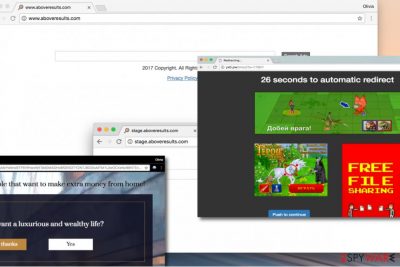
The appearance of Stage.aboveresults.com URL in your browser’s address box is not a good sign, and it means that your browser has been hijacked by a potentially unwanted program (PUP). Once installed, such shady programs start tracking user’s online activities and delivering suspicious sponsored content in numerous forms such as search results, banners or pop-up ads.
Not only content delivered by Stage.aboveresults.com virus is annoying, but dangerous as well. You can never predict where these ads will lead you, what offers you may receive or what is the possible outcome going to be. In the worst case, you can unknowingly compromise your computer system by adding some questionable browser extensions, applications or fileless infections as well as malware[1] such as Trojans or even more severe threats.
However, the infection cannot start without user’s interaction; therefore the victim has to carelessly click on provided search results as well as on ads and links in the external websites in order to get infected. As you may have understood, the adware isn’t malicious itself[2], but it can provide not-so-trustworthy sponsored search results and ads to you.
All that it does is tracks your online activities and then generates sponsored search results based on collected data (including search queries, IP address, geolocation and similar information). Our research shows that the described hijacker mainly targets US and UK users, but many people from France have been affected, too (according to Lesvirus.fr report[3]).
No matter what, we cannot guarantee that data collected by this suspicious AboveResults.com virus is going to be stored in a secure form. The Privacy Policy document states:
You are surfing a dynamically generated website that includes third-party advertising. Placement of tracking technologies such as and not limited to cookies and or web beacons is permitted to third-party advertising companies. These 3rd-party advertising companies may use such technologies to gather anonymous website statistics about your visits to this and other websites. These statistics are used by these third-party advertising companies to provide ads of relevance to you.
We recommend you to think about your security and choose a software that does not promote AboveResults.com. Besides, you will shortly find out that it is not so easy to get rid of it – the adware places itself on your computer not to be removed quickly, so it might require some time and patience to remove Stage.aboveresults.com entirely.
You can delete this potentially unwanted program manually using instructions we prepared, or use anti-malware software like FortectIntego for a quick Stage.aboveresults.com removal.
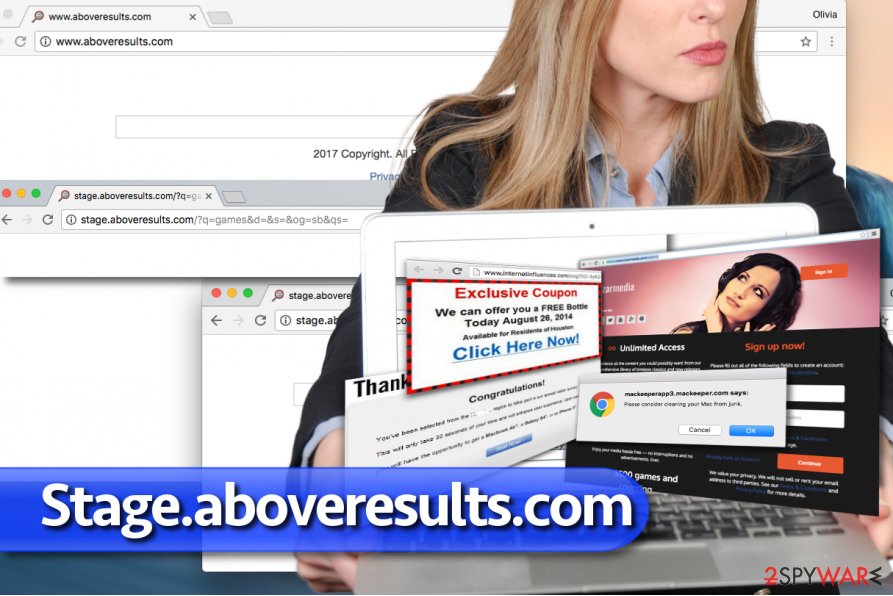
Things to do to keep spyware programs away
Nobody wants to deal with interferences during browsing sessions and hardly anyone wants to see millions of ads on their computer screens daily. Such unpleasant effects can start showing up right after installing some free programs using default or standard installation settings that are often marked as “recommended.”
- Do not let this word trick you into choosing setup option that contains agreements to install every “recommended” program you do not need or want.
- Select Custom or Advanced option to expand the list of extra items bundled with your download. Additionally, you will need to deselect these additions.
- Try to avoid software offered by suspicious Internet pages, especially those overloaded with ads that pretend to be “download” buttons. If you see aggressive ads suggesting that you need to “check” your computer status immediately, avoid clicking on them as well.
- Finally, protect your computer with anti-spyware software to prevent unwanted programs from sneaking into your computer silently.
Remove Stage.aboveresults.com virus and start enjoying your browsing sessions
There is no better way to remove Stage.aboveresults.com virus than doing it automatically. However, if you study the guide provided below the article and carry out the given instructions with caution, you can eliminate the virtual annoyance by yourself. We strongly suggest reading the given instructions carefully and without rush.
Even if you decide to perform manual Stage.aboveresults.com removal, you can still check your computer with a free system scan afterward. Such system scan will reveal remaining threats and virus’ files (in case there are any).
You may remove virus damage with a help of FortectIntego. SpyHunter 5Combo Cleaner and Malwarebytes are recommended to detect potentially unwanted programs and viruses with all their files and registry entries that are related to them.
Getting rid of Stage.aboveresults.com virus. Follow these steps
Uninstall from Windows
The provided tutorial explains how to remove AboveResults.com virus and delete the suspicious URL from browser shortcuts so that Chrome, Firefox and other web browsers would stop opening that page on browser's startup.
Instructions for Windows 10/8 machines:
- Enter Control Panel into Windows search box and hit Enter or click on the search result.
- Under Programs, select Uninstall a program.

- From the list, find the entry of the suspicious program.
- Right-click on the application and select Uninstall.
- If User Account Control shows up, click Yes.
- Wait till uninstallation process is complete and click OK.

If you are Windows 7/XP user, proceed with the following instructions:
- Click on Windows Start > Control Panel located on the right pane (if you are Windows XP user, click on Add/Remove Programs).
- In Control Panel, select Programs > Uninstall a program.

- Pick the unwanted application by clicking on it once.
- At the top, click Uninstall/Change.
- In the confirmation prompt, pick Yes.
- Click OK once the removal process is finished.
Delete from macOS
Remove items from Applications folder:
- From the menu bar, select Go > Applications.
- In the Applications folder, look for all related entries.
- Click on the app and drag it to Trash (or right-click and pick Move to Trash)

To fully remove an unwanted app, you need to access Application Support, LaunchAgents, and LaunchDaemons folders and delete relevant files:
- Select Go > Go to Folder.
- Enter /Library/Application Support and click Go or press Enter.
- In the Application Support folder, look for any dubious entries and then delete them.
- Now enter /Library/LaunchAgents and /Library/LaunchDaemons folders the same way and terminate all the related .plist files.

Remove from Microsoft Edge
Delete unwanted extensions from MS Edge:
- Select Menu (three horizontal dots at the top-right of the browser window) and pick Extensions.
- From the list, pick the extension and click on the Gear icon.
- Click on Uninstall at the bottom.

Clear cookies and other browser data:
- Click on the Menu (three horizontal dots at the top-right of the browser window) and select Privacy & security.
- Under Clear browsing data, pick Choose what to clear.
- Select everything (apart from passwords, although you might want to include Media licenses as well, if applicable) and click on Clear.

Restore new tab and homepage settings:
- Click the menu icon and choose Settings.
- Then find On startup section.
- Click Disable if you found any suspicious domain.
Reset MS Edge if the above steps did not work:
- Press on Ctrl + Shift + Esc to open Task Manager.
- Click on More details arrow at the bottom of the window.
- Select Details tab.
- Now scroll down and locate every entry with Microsoft Edge name in it. Right-click on each of them and select End Task to stop MS Edge from running.

If this solution failed to help you, you need to use an advanced Edge reset method. Note that you need to backup your data before proceeding.
- Find the following folder on your computer: C:\\Users\\%username%\\AppData\\Local\\Packages\\Microsoft.MicrosoftEdge_8wekyb3d8bbwe.
- Press Ctrl + A on your keyboard to select all folders.
- Right-click on them and pick Delete

- Now right-click on the Start button and pick Windows PowerShell (Admin).
- When the new window opens, copy and paste the following command, and then press Enter:
Get-AppXPackage -AllUsers -Name Microsoft.MicrosoftEdge | Foreach {Add-AppxPackage -DisableDevelopmentMode -Register “$($_.InstallLocation)\\AppXManifest.xml” -Verbose

Instructions for Chromium-based Edge
Delete extensions from MS Edge (Chromium):
- Open Edge and click select Settings > Extensions.
- Delete unwanted extensions by clicking Remove.

Clear cache and site data:
- Click on Menu and go to Settings.
- Select Privacy, search and services.
- Under Clear browsing data, pick Choose what to clear.
- Under Time range, pick All time.
- Select Clear now.

Reset Chromium-based MS Edge:
- Click on Menu and select Settings.
- On the left side, pick Reset settings.
- Select Restore settings to their default values.
- Confirm with Reset.

Remove from Mozilla Firefox (FF)
Remove dangerous extensions:
- Open Mozilla Firefox browser and click on the Menu (three horizontal lines at the top-right of the window).
- Select Add-ons.
- In here, select unwanted plugin and click Remove.

Reset the homepage:
- Click three horizontal lines at the top right corner to open the menu.
- Choose Options.
- Under Home options, enter your preferred site that will open every time you newly open the Mozilla Firefox.
Clear cookies and site data:
- Click Menu and pick Settings.
- Go to Privacy & Security section.
- Scroll down to locate Cookies and Site Data.
- Click on Clear Data…
- Select Cookies and Site Data, as well as Cached Web Content and press Clear.

Reset Mozilla Firefox
If clearing the browser as explained above did not help, reset Mozilla Firefox:
- Open Mozilla Firefox browser and click the Menu.
- Go to Help and then choose Troubleshooting Information.

- Under Give Firefox a tune up section, click on Refresh Firefox…
- Once the pop-up shows up, confirm the action by pressing on Refresh Firefox.

Remove from Google Chrome
Use the given instructions to locate and delete Stage.aboveresults.com virus from Chrome.
Delete malicious extensions from Google Chrome:
- Open Google Chrome, click on the Menu (three vertical dots at the top-right corner) and select More tools > Extensions.
- In the newly opened window, you will see all the installed extensions. Uninstall all the suspicious plugins that might be related to the unwanted program by clicking Remove.

Clear cache and web data from Chrome:
- Click on Menu and pick Settings.
- Under Privacy and security, select Clear browsing data.
- Select Browsing history, Cookies and other site data, as well as Cached images and files.
- Click Clear data.

Change your homepage:
- Click menu and choose Settings.
- Look for a suspicious site in the On startup section.
- Click on Open a specific or set of pages and click on three dots to find the Remove option.
Reset Google Chrome:
If the previous methods did not help you, reset Google Chrome to eliminate all the unwanted components:
- Click on Menu and select Settings.
- In the Settings, scroll down and click Advanced.
- Scroll down and locate Reset and clean up section.
- Now click Restore settings to their original defaults.
- Confirm with Reset settings.

Delete from Safari
Remove unwanted extensions from Safari:
- Click Safari > Preferences…
- In the new window, pick Extensions.
- Select the unwanted extension and select Uninstall.

Clear cookies and other website data from Safari:
- Click Safari > Clear History…
- From the drop-down menu under Clear, pick all history.
- Confirm with Clear History.

Reset Safari if the above-mentioned steps did not help you:
- Click Safari > Preferences…
- Go to Advanced tab.
- Tick the Show Develop menu in menu bar.
- From the menu bar, click Develop, and then select Empty Caches.

After uninstalling this potentially unwanted program (PUP) and fixing each of your web browsers, we recommend you to scan your PC system with a reputable anti-spyware. This will help you to get rid of Stage.aboveresults.com registry traces and will also identify related parasites or possible malware infections on your computer. For that you can use our top-rated malware remover: FortectIntego, SpyHunter 5Combo Cleaner or Malwarebytes.
How to prevent from getting adware
Choose a proper web browser and improve your safety with a VPN tool
Online spying has got momentum in recent years and people are getting more and more interested in how to protect their privacy online. One of the basic means to add a layer of security – choose the most private and secure web browser. Although web browsers can't grant full privacy protection and security, some of them are much better at sandboxing, HTTPS upgrading, active content blocking, tracking blocking, phishing protection, and similar privacy-oriented features. However, if you want true anonymity, we suggest you employ a powerful Private Internet Access VPN – it can encrypt all the traffic that comes and goes out of your computer, preventing tracking completely.
Lost your files? Use data recovery software
While some files located on any computer are replaceable or useless, others can be extremely valuable. Family photos, work documents, school projects – these are types of files that we don't want to lose. Unfortunately, there are many ways how unexpected data loss can occur: power cuts, Blue Screen of Death errors, hardware failures, crypto-malware attack, or even accidental deletion.
To ensure that all the files remain intact, you should prepare regular data backups. You can choose cloud-based or physical copies you could restore from later in case of a disaster. If your backups were lost as well or you never bothered to prepare any, Data Recovery Pro can be your only hope to retrieve your invaluable files.























