Startbrowser.co search hijacker (virus) - spam
Startbrowser.co search hijacker Removal Guide
What is Startbrowser.co search hijacker?
Startbrowser.co is the program focused on redirects and online traffic issues
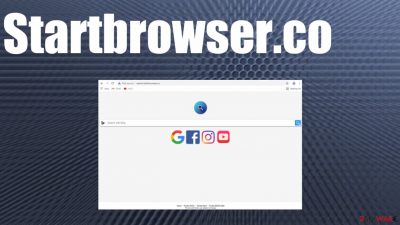
Startbrowser.co search hijacker can significantly diminish your time online because the program aims to modify settings on the browsing application. The hijacker is not malicious or damaging, some of the settings that it affects can lead to issues with more processes when the search engine results get filled with links and ads to useless material or dangerous pages. besides those browser changes, the PUA[1] also makes other machine alterations, so the infection is more persistent. Those alterations also can trigger issues with personal data leaks and other threat penetration.
You need to react to the infection as soon as the browser starts performing poorly. It is an indication of an already active intruder, so the machine needs to be cleaned thoroughly. With anti-malware tools and security programs designed to find malicious intruders and terminate them properly, you can achieve such goals. It is difficult to find the responsible program when these functions and features start failing. So automatic tools come for help.
You should also note that the PUP's existence that triggers all the Startbrowser.co search hijacker symptoms can also lead to more issues related to advertising material, redirects, unwanted installations. The sooner it gets removed, the fewer issues you may encounter.
| Name | Startbrowser.co |
|---|---|
| Type | Browser hijacker, potentially unwanted program |
| Symptoms | Web search results get filled with ads, redirected to m.startbrowser.co, other add-ons get installed, homepage, new tab preferences set to the same page |
| Distribution | Other PUPs, freeware installation processes, deceptive sites, torrent pages |
| Issues | Constant ads expose the user to unwanted content, possibly malicious material that can result in malware infiltration, various ad providers and the PUP can record and track data related to browsing or even personally identifiable details |
| Affects | Various browsers, including Internet Explorer, Safari, Google Chrome, Microsoft Edge |
| Elimination | You can get rid of the PUP with proper tools like anti-malware programs or security tools |
| Repair tip | When PUPs manage to get on the system, they can affect various processes and system data, so run FortectIntego to find any corrupted files |
M.startbrowser.co is designed to reroute any search attempts, so the user is exposed to possibly malicious material from advertisements, links, banners injected on the list of results. These searches online become useless and frustrating because the newly-added engine only shows sponsored material, embedded links with ads, redirects to commercial platforms. You can click on the content unknowingly because various layers and other forms of advertising campaigns can be used.
The most important point to take from this – the search engine that appears added on the browser out of nowhere cannot be trustworthy or legitimate. You might think that there are various improvements with the app when promotional ads appear pushing the application like this search tool Startbrowser.co. However, installing anything from online ads or any service that focuses on promotional content cannot be safe.
Ways to avoid potentially unwanted programs
Any unfamiliar program or browser application that appears on the machine when you already know about has the PUP, can be related to the intruder closely. It is common for other PUPs to spread these infections further, so the Startbrowser.co search hijacker can be either the spreader or the one installed by another intruder.
You can catch various cyber threats when the machine is not kept safe and virus-free as it is supposed to. PUPs can be promoted on various ads that get delivered to you from redirects, misleading pages, other annoying content online. Torrent pages and other free download services are designed to spread useless tools on purpose.
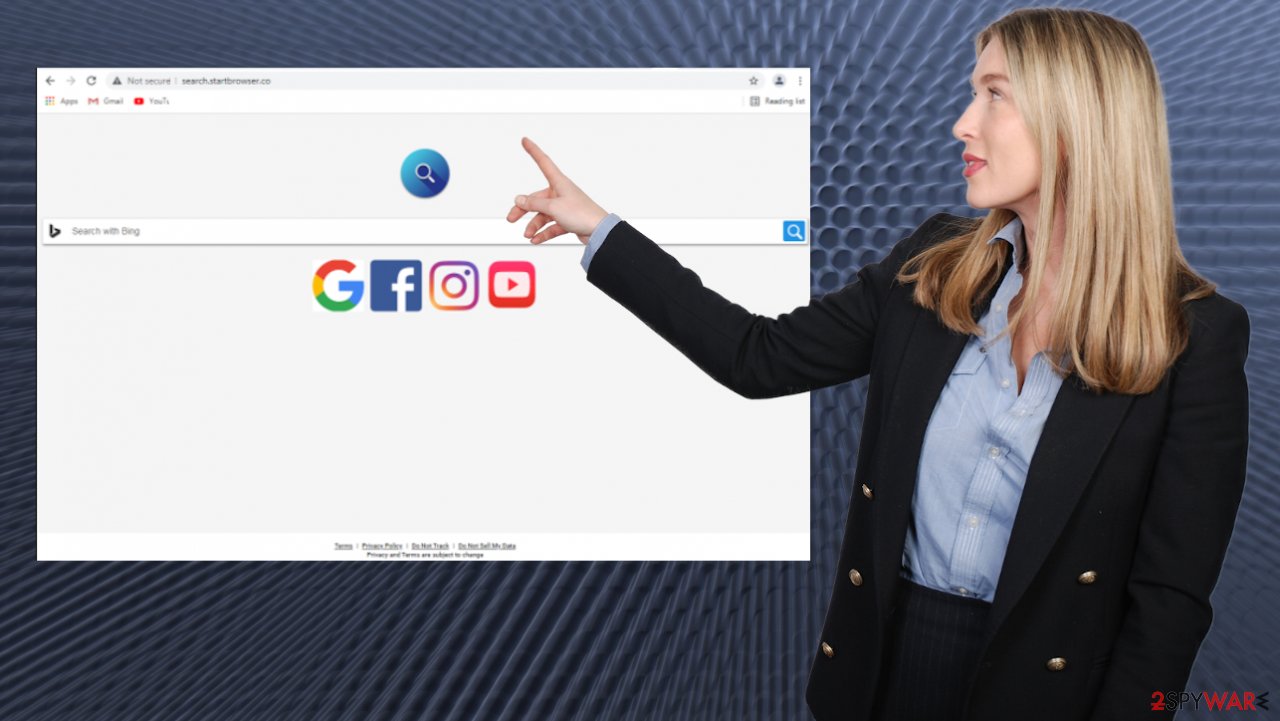
You cannot find any legitimate tools, useful programs on such pages. Additionally, if you go for the freeware distribution sources, you need to choose proper options not recommended or quick install. If you go for Advanced or Custom installs, you can properly control the process and de-select any unwanted applications from the list that appears on the screen. This is what experts[2] always recommend.
Otherwise, the intruder finds its way into your system quickly. It gets added as an additional piece, and there is no need for permissions or your knowledge. This is how these infections spread, and you only notice issues when the Startbrowser.co search hijacker presents its symptoms. Learn how to find the unwanted applications on the machine.
Instructions for Windows 10/8 machines:
- Enter Control Panel into Windows search box and hit Enter or click on the search result.
- Under Programs, select Uninstall a program.
![Uninstall from Windows 1 Uninstall from Windows 1]()
- From the list, find the entry of the suspicious program.
- Right-click on the application and select Uninstall.
- If User Account Control shows up, click Yes.
- Wait till the uninstallation process is complete and click OK.
![Uninstall from Windows 2 Uninstall from Windows 2]()
If you are a Windows 7/XP user, proceed with the following instructions:
- Click on Windows Start > Control Panel located on the right pane (if you are Windows XP user, click on Add/Remove Programs).
- In Control Panel, select Programs > Uninstall a program.
![Uninstall from Windows 7/XP Uninstall from Windows 7/XP]()
- Pick the unwanted application by clicking on it once.
- At the top, click Uninstall/Change.
- In the confirmation prompt, pick Yes.
- Click OK once the removal process is finished.
Startbrowser.co browser hijacker is an intrusive threat because the programs manage to alter many preferences on Google Chrome, Safari, Internet Explorer, Microsoft Edge, Mozilla Firefox. It can affect any operating system and many versions of web browsing applications to make online browsing unpleasant.
Do not fall for any promotional ads that list all the useful features of the browser-based tool for improved searches, maps, social media functionalities. There are only a few tools promoted on random ads and banners that can really offer valuable services. In most cases, these highly promoted and pushed applications are hijacking software used for tracking and other advertisement creators-wanted functions.
Startbrowser.co has the only purpose-redirect your search attempts to its engine where various ads can be delivered and clicked on. Advertisers- sponsors care for their goals and coverage, pay-per-click[3] schemes, and other methods that help gain revenue for these commercial content creators.
Never fall for the advertisement and any pop-up that states about needed updates or programs because it can be either the method to spread PUAs or the secondary campaign using the tracked and collected data for another scamming technique. These details like IP address, most vivid pages, sea4ch items, general search history, location can be used in malvertising campaigns targeted against particular demographics, users.
Make sure you remove the intrusive application and clear any traces of the PUP by resetting those to default. Eliminating the Startbrowser.co search hijacker might be easier, but do not forget to change all the altered preferences back to your preferred settings manually. You cannot get rid of the extensions, apps, homepage, and all the related issues by only removing the PUP. For that, we have listed all the tips and tricks below.
You may remove virus damage with a help of FortectIntego. SpyHunter 5Combo Cleaner and Malwarebytes are recommended to detect potentially unwanted programs and viruses with all their files and registry entries that are related to them.
Getting rid of Startbrowser.co search hijacker. Follow these steps
Delete from macOS
Remove items from Applications folder:
- From the menu bar, select Go > Applications.
- In the Applications folder, look for all related entries.
- Click on the app and drag it to Trash (or right-click and pick Move to Trash)

To fully remove an unwanted app, you need to access Application Support, LaunchAgents, and LaunchDaemons folders and delete relevant files:
- Select Go > Go to Folder.
- Enter /Library/Application Support and click Go or press Enter.
- In the Application Support folder, look for any dubious entries and then delete them.
- Now enter /Library/LaunchAgents and /Library/LaunchDaemons folders the same way and terminate all the related .plist files.

Remove from Microsoft Edge
Delete unwanted extensions from MS Edge:
- Select Menu (three horizontal dots at the top-right of the browser window) and pick Extensions.
- From the list, pick the extension and click on the Gear icon.
- Click on Uninstall at the bottom.

Clear cookies and other browser data:
- Click on the Menu (three horizontal dots at the top-right of the browser window) and select Privacy & security.
- Under Clear browsing data, pick Choose what to clear.
- Select everything (apart from passwords, although you might want to include Media licenses as well, if applicable) and click on Clear.

Restore new tab and homepage settings:
- Click the menu icon and choose Settings.
- Then find On startup section.
- Click Disable if you found any suspicious domain.
Reset MS Edge if the above steps did not work:
- Press on Ctrl + Shift + Esc to open Task Manager.
- Click on More details arrow at the bottom of the window.
- Select Details tab.
- Now scroll down and locate every entry with Microsoft Edge name in it. Right-click on each of them and select End Task to stop MS Edge from running.

If this solution failed to help you, you need to use an advanced Edge reset method. Note that you need to backup your data before proceeding.
- Find the following folder on your computer: C:\\Users\\%username%\\AppData\\Local\\Packages\\Microsoft.MicrosoftEdge_8wekyb3d8bbwe.
- Press Ctrl + A on your keyboard to select all folders.
- Right-click on them and pick Delete

- Now right-click on the Start button and pick Windows PowerShell (Admin).
- When the new window opens, copy and paste the following command, and then press Enter:
Get-AppXPackage -AllUsers -Name Microsoft.MicrosoftEdge | Foreach {Add-AppxPackage -DisableDevelopmentMode -Register “$($_.InstallLocation)\\AppXManifest.xml” -Verbose

Instructions for Chromium-based Edge
Delete extensions from MS Edge (Chromium):
- Open Edge and click select Settings > Extensions.
- Delete unwanted extensions by clicking Remove.

Clear cache and site data:
- Click on Menu and go to Settings.
- Select Privacy, search and services.
- Under Clear browsing data, pick Choose what to clear.
- Under Time range, pick All time.
- Select Clear now.

Reset Chromium-based MS Edge:
- Click on Menu and select Settings.
- On the left side, pick Reset settings.
- Select Restore settings to their default values.
- Confirm with Reset.

Remove from Mozilla Firefox (FF)
Remove dangerous extensions:
- Open Mozilla Firefox browser and click on the Menu (three horizontal lines at the top-right of the window).
- Select Add-ons.
- In here, select unwanted plugin and click Remove.

Reset the homepage:
- Click three horizontal lines at the top right corner to open the menu.
- Choose Options.
- Under Home options, enter your preferred site that will open every time you newly open the Mozilla Firefox.
Clear cookies and site data:
- Click Menu and pick Settings.
- Go to Privacy & Security section.
- Scroll down to locate Cookies and Site Data.
- Click on Clear Data…
- Select Cookies and Site Data, as well as Cached Web Content and press Clear.

Reset Mozilla Firefox
If clearing the browser as explained above did not help, reset Mozilla Firefox:
- Open Mozilla Firefox browser and click the Menu.
- Go to Help and then choose Troubleshooting Information.

- Under Give Firefox a tune up section, click on Refresh Firefox…
- Once the pop-up shows up, confirm the action by pressing on Refresh Firefox.

Remove from Google Chrome
Delete malicious extensions from Google Chrome:
- Open Google Chrome, click on the Menu (three vertical dots at the top-right corner) and select More tools > Extensions.
- In the newly opened window, you will see all the installed extensions. Uninstall all the suspicious plugins that might be related to the unwanted program by clicking Remove.

Clear cache and web data from Chrome:
- Click on Menu and pick Settings.
- Under Privacy and security, select Clear browsing data.
- Select Browsing history, Cookies and other site data, as well as Cached images and files.
- Click Clear data.

Change your homepage:
- Click menu and choose Settings.
- Look for a suspicious site in the On startup section.
- Click on Open a specific or set of pages and click on three dots to find the Remove option.
Reset Google Chrome:
If the previous methods did not help you, reset Google Chrome to eliminate all the unwanted components:
- Click on Menu and select Settings.
- In the Settings, scroll down and click Advanced.
- Scroll down and locate Reset and clean up section.
- Now click Restore settings to their original defaults.
- Confirm with Reset settings.

Delete from Safari
Remove unwanted extensions from Safari:
- Click Safari > Preferences…
- In the new window, pick Extensions.
- Select the unwanted extension and select Uninstall.

Clear cookies and other website data from Safari:
- Click Safari > Clear History…
- From the drop-down menu under Clear, pick all history.
- Confirm with Clear History.

Reset Safari if the above-mentioned steps did not help you:
- Click Safari > Preferences…
- Go to Advanced tab.
- Tick the Show Develop menu in menu bar.
- From the menu bar, click Develop, and then select Empty Caches.

After uninstalling this potentially unwanted program (PUP) and fixing each of your web browsers, we recommend you to scan your PC system with a reputable anti-spyware. This will help you to get rid of Startbrowser.co search hijacker registry traces and will also identify related parasites or possible malware infections on your computer. For that you can use our top-rated malware remover: FortectIntego, SpyHunter 5Combo Cleaner or Malwarebytes.
How to prevent from getting browser hijacker
Access your website securely from any location
When you work on the domain, site, blog, or different project that requires constant management, content creation, or coding, you may need to connect to the server and content management service more often. The best solution for creating a tighter network could be a dedicated/fixed IP address.
If you make your IP address static and set to your device, you can connect to the CMS from any location and do not create any additional issues for the server or network manager that needs to monitor connections and activities. VPN software providers like Private Internet Access can help you with such settings and offer the option to control the online reputation and manage projects easily from any part of the world.
Recover files after data-affecting malware attacks
While much of the data can be accidentally deleted due to various reasons, malware is one of the main culprits that can cause loss of pictures, documents, videos, and other important files. More serious malware infections lead to significant data loss when your documents, system files, and images get encrypted. In particular, ransomware is is a type of malware that focuses on such functions, so your files become useless without an ability to access them.
Even though there is little to no possibility to recover after file-locking threats, some applications have features for data recovery in the system. In some cases, Data Recovery Pro can also help to recover at least some portion of your data after data-locking virus infection or general cyber infection.
- ^ Potentially unwanted program. Wikipedia. The free encyclopedia.
- ^ Dieviren. Dieviren. Spyware related news and virus removal guides.
- ^ How to Fix 6 of the Most Common PPC Advertising Problems. Optmyzr. Blog.























