StartFenster virus (Free Guide) - Removal Instructions
StartFenster virus Removal Guide
What is StartFenster virus?
StartFenster virus is a questionable search engine that changes existing browser settings to cause unwanted redirects to ad-supported pages
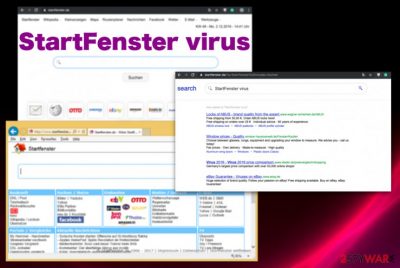
This is a potentially unwanted program that categorizes as a browser hijacker because once you encounter StartFenster.com virus your web browsing experience changes immediately. Homepage, new tab, new window, and default search engine preferences get changed to this page or any similar/associated domain, so every in-browser search shows result through this useless engine and Google Chrome, Mozilla Firefox, Internet Explorer runs slower than usual due to additional toolbars, extensions, add-ons added behind your back.
| Name | StartFenster virus |
|---|---|
| Type | Browser hijacker |
| Symptoms | All browser search results get filled with commercial material like banners, in-text links, pop-ups, blinking boxes, and hyperlinks redirecting straight to advertising pages or PUP-distributing sites. Various in-browser content gets installed, and settings changed without any permission or users' knowledge |
| Distribution | Freeware installations including PUPs are not disclosed fully, so the user allows extra downloads without even noticing, and the machine gets a cyber infection. Other PUPs can easily install hijackers, adware or rogue tools too |
| Main danger | Ad-supported sites can access, track, and collect various information about the user and page visitors with the purpose of using that information in later malvertising campaigns.[1] Such data collecting issue can also lead to problems with your privacy and identity |
| Affects | Mozilla Firefox, Internet Explorer, Safari, Google Chrome, or any other web browsers |
| Elimination | You need to remove StartFenster virus from the machine fully by using the anti-malware program and fully scanning the system for all the malicious files |
| Tip for the system cleaning | You should also run through the machine with a system optimization tool or a cleaner application that could indicate affected, damaged, or corrupted system files. Try FortectIntego and make sure to fix the virus damage after the PUP elimination |
StartFenster virus is the search platform that contains a few features and provides a few fields, categories of searches for the visitor. The main search box and all the additional functions may resemble a legitimate search engine, so people continue using the shady domain as their online searching tool. However, that is not a good idea because the more shady pages you click on and visit the more exposed to possibly malicious content you get.
All those redirects, pop-ups, banners, and other content reroute the user to advertising pages and sites with questionable material, possibly involving malicious scripts and direct malware downloads. StartFenster virus developers are not responsible for the content you end up visiting because once a redirect is triggered the website that appears on your web browser is not associated with the PUP developers – Aller media. The company has not so great of a reputation because many users blame the marketing agency for distributing PUPs and obtaining control over browsers with those shady tools.
Unfortunately, there are tons of malicious pages you may end up visiting, and this is how your machine can get more affected by the serious infection. StartFenster hijack itself is not dangerous, but the more time you give this PUP on your machine the more malicious content you get exposed to and can infect your machine further without even noticing.
This is why we highly recommend focusing on StartFenster virus removal as soon as you notice the first PUP symptoms, so you can avoid further damage and infiltration of more dangerous cyber threats. Potentially unwanted programs have intrusive functions, frustrating features, but cannot damage the machine in a permanent way or leave the system corrupted and infected as more dangerous silent malware can. 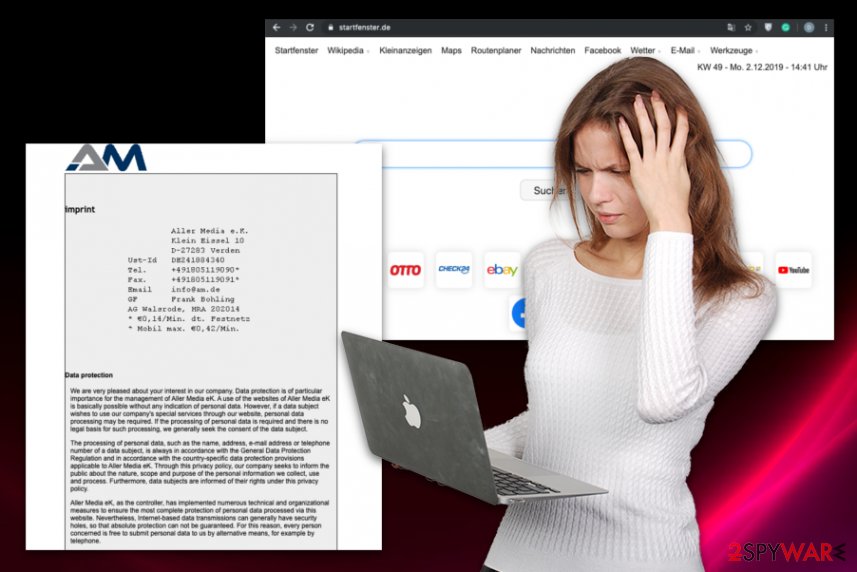
StartFenster virus is one of many PUPs that can end up on your device when you browse insecure sites online or rely on services like torrent networks. The browser hijacker itself can directly install shady applications like:
- toolbars;
- browser extensions;
- addons or plugins;
- bookmarks;
- system tools.
In most cases, StartFenster virus itself is not easily detectable, so additional infiltrations and silent intruders can be found as malicious and potentially harmless to indicate that PUP is luring on your computer. Unfortunately, browser hijackers' symptoms don't end with browser interference. PUP appends files in Cookies, settings folders and can create new folders for the downloaded software like fake VLC player or FlashPlayer updates.
Another issue that should encourage you to remove StartFenster virus is the interference with essential files on the system. Some registry entries can get modified to make sure this hijacker is persistent and runs in more than one browser, gets launched after every reboot. You should run the system optimizer on the machine to repair those files without affecting anything else. You might achieve that with FortectIntego.
As for the initial StartFenster.de removal, you need to rely on professional anti-malware tools, AV engines based on file-based detection and run a full check on the system. This way you can see all the potential threats and remove them automatically. Also, go to the end of this article to find a manual guide for PUP[2] removal and browser resetting. 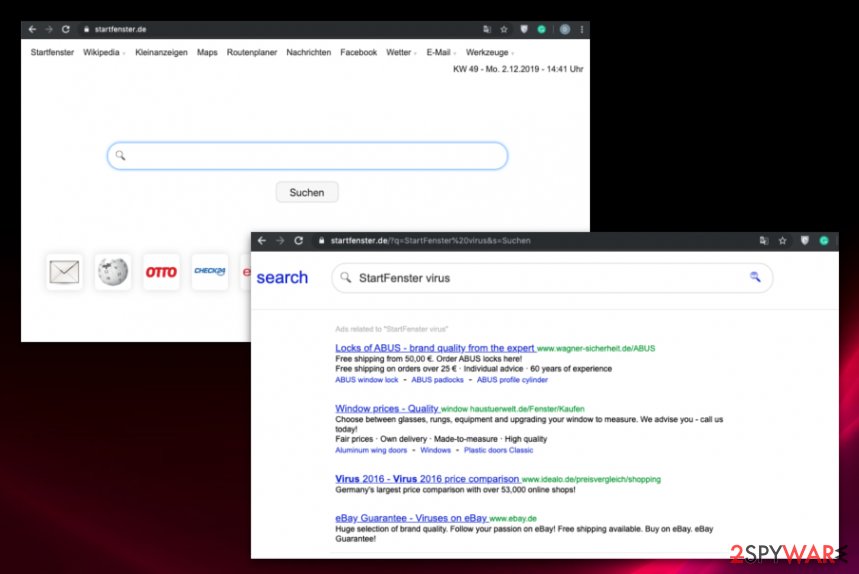
Pre-bundled shady applications spread on devices quick
Such infections that are based on affecting the web browsing tools are spreading around with the help of shady techniques involving other freeware installations. Third-party applications get bundled with freeware and when the user skips through installations steps shady program enters the system automatically because you agree to all the packed programs on the installation setup by choosing Recommended or Quick.
Browser hijackers sometimes also get installed by other PUPs automatically and start affecting the browsing activities as an additional function, so you need to check the machine fully to find all the shady programs. The best way to avoid such infections would be staying away from deceptive pages, torrent sites and choosing Advanced or Custom options every time you download anything from the web.
StartFenster virus needs to be removed using anti-malware tools to end the frustration completely
We cannot offer one solution for the StartFenster virus removal because each browser hijacker, adware or general PUP has particular features that affect each virus elimination and determines the required technique. Since this is a browser hijacker it affects your web browsing tools, so you should reset them to default to change all the settings back to normal.
If you try to get rid of StartFenster.de left changes yourself it may not give the best results because interfering with some settings may affect the performance but PUP remains running in the background still. Also, you need to eliminate all extensions, plugins, and toolbars to end all processes related to browser hijacking.
Also, as we mentioned and many experts[3] note you need to remove StartFenster virus as soon as possible due to data-tracking that ad-supported sites are known for. The more time you give the more affected your time online gets and the more personalized advertising content you receive.
You may remove virus damage with a help of FortectIntego. SpyHunter 5Combo Cleaner and Malwarebytes are recommended to detect potentially unwanted programs and viruses with all their files and registry entries that are related to them.
Getting rid of StartFenster virus. Follow these steps
Uninstall from Windows
Clean the system from any traces of the shady PUPs and StartFenster virus hijack
Instructions for Windows 10/8 machines:
- Enter Control Panel into Windows search box and hit Enter or click on the search result.
- Under Programs, select Uninstall a program.

- From the list, find the entry of the suspicious program.
- Right-click on the application and select Uninstall.
- If User Account Control shows up, click Yes.
- Wait till uninstallation process is complete and click OK.

If you are Windows 7/XP user, proceed with the following instructions:
- Click on Windows Start > Control Panel located on the right pane (if you are Windows XP user, click on Add/Remove Programs).
- In Control Panel, select Programs > Uninstall a program.

- Pick the unwanted application by clicking on it once.
- At the top, click Uninstall/Change.
- In the confirmation prompt, pick Yes.
- Click OK once the removal process is finished.
Delete from macOS
Remove items from Applications folder:
- From the menu bar, select Go > Applications.
- In the Applications folder, look for all related entries.
- Click on the app and drag it to Trash (or right-click and pick Move to Trash)

To fully remove an unwanted app, you need to access Application Support, LaunchAgents, and LaunchDaemons folders and delete relevant files:
- Select Go > Go to Folder.
- Enter /Library/Application Support and click Go or press Enter.
- In the Application Support folder, look for any dubious entries and then delete them.
- Now enter /Library/LaunchAgents and /Library/LaunchDaemons folders the same way and terminate all the related .plist files.

Remove from Microsoft Edge
Delete unwanted extensions from MS Edge:
- Select Menu (three horizontal dots at the top-right of the browser window) and pick Extensions.
- From the list, pick the extension and click on the Gear icon.
- Click on Uninstall at the bottom.

Clear cookies and other browser data:
- Click on the Menu (three horizontal dots at the top-right of the browser window) and select Privacy & security.
- Under Clear browsing data, pick Choose what to clear.
- Select everything (apart from passwords, although you might want to include Media licenses as well, if applicable) and click on Clear.

Restore new tab and homepage settings:
- Click the menu icon and choose Settings.
- Then find On startup section.
- Click Disable if you found any suspicious domain.
Reset MS Edge if the above steps did not work:
- Press on Ctrl + Shift + Esc to open Task Manager.
- Click on More details arrow at the bottom of the window.
- Select Details tab.
- Now scroll down and locate every entry with Microsoft Edge name in it. Right-click on each of them and select End Task to stop MS Edge from running.

If this solution failed to help you, you need to use an advanced Edge reset method. Note that you need to backup your data before proceeding.
- Find the following folder on your computer: C:\\Users\\%username%\\AppData\\Local\\Packages\\Microsoft.MicrosoftEdge_8wekyb3d8bbwe.
- Press Ctrl + A on your keyboard to select all folders.
- Right-click on them and pick Delete

- Now right-click on the Start button and pick Windows PowerShell (Admin).
- When the new window opens, copy and paste the following command, and then press Enter:
Get-AppXPackage -AllUsers -Name Microsoft.MicrosoftEdge | Foreach {Add-AppxPackage -DisableDevelopmentMode -Register “$($_.InstallLocation)\\AppXManifest.xml” -Verbose

Instructions for Chromium-based Edge
Delete extensions from MS Edge (Chromium):
- Open Edge and click select Settings > Extensions.
- Delete unwanted extensions by clicking Remove.

Clear cache and site data:
- Click on Menu and go to Settings.
- Select Privacy, search and services.
- Under Clear browsing data, pick Choose what to clear.
- Under Time range, pick All time.
- Select Clear now.

Reset Chromium-based MS Edge:
- Click on Menu and select Settings.
- On the left side, pick Reset settings.
- Select Restore settings to their default values.
- Confirm with Reset.

Remove from Mozilla Firefox (FF)
You should go through your browsers and change those settings to default, eliminate any suspicious extensions or add-ons
Remove dangerous extensions:
- Open Mozilla Firefox browser and click on the Menu (three horizontal lines at the top-right of the window).
- Select Add-ons.
- In here, select unwanted plugin and click Remove.

Reset the homepage:
- Click three horizontal lines at the top right corner to open the menu.
- Choose Options.
- Under Home options, enter your preferred site that will open every time you newly open the Mozilla Firefox.
Clear cookies and site data:
- Click Menu and pick Settings.
- Go to Privacy & Security section.
- Scroll down to locate Cookies and Site Data.
- Click on Clear Data…
- Select Cookies and Site Data, as well as Cached Web Content and press Clear.

Reset Mozilla Firefox
If clearing the browser as explained above did not help, reset Mozilla Firefox:
- Open Mozilla Firefox browser and click the Menu.
- Go to Help and then choose Troubleshooting Information.

- Under Give Firefox a tune up section, click on Refresh Firefox…
- Once the pop-up shows up, confirm the action by pressing on Refresh Firefox.

Remove from Google Chrome
Set the browser to default, so StartFenster virus is terminated completely
Delete malicious extensions from Google Chrome:
- Open Google Chrome, click on the Menu (three vertical dots at the top-right corner) and select More tools > Extensions.
- In the newly opened window, you will see all the installed extensions. Uninstall all the suspicious plugins that might be related to the unwanted program by clicking Remove.

Clear cache and web data from Chrome:
- Click on Menu and pick Settings.
- Under Privacy and security, select Clear browsing data.
- Select Browsing history, Cookies and other site data, as well as Cached images and files.
- Click Clear data.

Change your homepage:
- Click menu and choose Settings.
- Look for a suspicious site in the On startup section.
- Click on Open a specific or set of pages and click on three dots to find the Remove option.
Reset Google Chrome:
If the previous methods did not help you, reset Google Chrome to eliminate all the unwanted components:
- Click on Menu and select Settings.
- In the Settings, scroll down and click Advanced.
- Scroll down and locate Reset and clean up section.
- Now click Restore settings to their original defaults.
- Confirm with Reset settings.

Delete from Safari
Remove unwanted extensions from Safari:
- Click Safari > Preferences…
- In the new window, pick Extensions.
- Select the unwanted extension and select Uninstall.

Clear cookies and other website data from Safari:
- Click Safari > Clear History…
- From the drop-down menu under Clear, pick all history.
- Confirm with Clear History.

Reset Safari if the above-mentioned steps did not help you:
- Click Safari > Preferences…
- Go to Advanced tab.
- Tick the Show Develop menu in menu bar.
- From the menu bar, click Develop, and then select Empty Caches.

After uninstalling this potentially unwanted program (PUP) and fixing each of your web browsers, we recommend you to scan your PC system with a reputable anti-spyware. This will help you to get rid of StartFenster registry traces and will also identify related parasites or possible malware infections on your computer. For that you can use our top-rated malware remover: FortectIntego, SpyHunter 5Combo Cleaner or Malwarebytes.
How to prevent from getting browser hijacker
Protect your privacy – employ a VPN
There are several ways how to make your online time more private – you can access an incognito tab. However, there is no secret that even in this mode, you are tracked for advertising purposes. There is a way to add an extra layer of protection and create a completely anonymous web browsing practice with the help of Private Internet Access VPN. This software reroutes traffic through different servers, thus leaving your IP address and geolocation in disguise. Besides, it is based on a strict no-log policy, meaning that no data will be recorded, leaked, and available for both first and third parties. The combination of a secure web browser and Private Internet Access VPN will let you browse the Internet without a feeling of being spied or targeted by criminals.
No backups? No problem. Use a data recovery tool
If you wonder how data loss can occur, you should not look any further for answers – human errors, malware attacks, hardware failures, power cuts, natural disasters, or even simple negligence. In some cases, lost files are extremely important, and many straight out panic when such an unfortunate course of events happen. Due to this, you should always ensure that you prepare proper data backups on a regular basis.
If you were caught by surprise and did not have any backups to restore your files from, not everything is lost. Data Recovery Pro is one of the leading file recovery solutions you can find on the market – it is likely to restore even lost emails or data located on an external device.























