Stinger ransomware (Simple Removal Guide) - Decryption Steps Included
Stinger virus Removal Guide
What is Stinger ransomware?
Stinger is a crypto-ransomware oriented to English, French, and German PC users
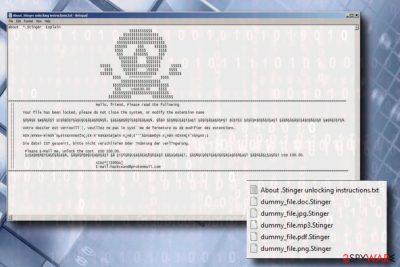
Stinger is a ransomware type virus that uses that uses AES cipher[1] to encrypt personal files and render them inaccessible. The malware has been detected in the middle of March 2018 by a group of ransomware researchers. While it resembles other crypto-malware viruses in its nature, it can be distinguished by a file extension .Stinger and a text file About .Stinger unlocking instructions.txt that stands for a ransom note.
| Name | Stinger |
| Malware type | Ransomware |
| Danger level | High (can cause permanent loss of personal files) |
| Cryptography method | AES-256 |
| File extension | .Stinger |
| Ransom note | About .Stinger unlocking instructions.txt |
| Translated into languages | English, French, and German |
| Contact info | hackcwand@protonmail.com |
| Symptoms | All personal files encrypted, ransom note created on the desktop and other system's locations. Additionally, the system may run slower than it used to, some processes may be blocked |
| Distribution | Spam, exploit kits, drive-by-download attacks, corrupted remote desktop apps, Trojan |
| Removal options | Automatic. Manual ransomware deletion is not possible. To neutralize and eliminate Stinger, download and run FortectIntego. |
The primary target for Stinger ransomware is English, German, and French-speaking PC users, but that doesn't mean that it confines itself to particular regions. Less experienced PC users from any place in the world can download this malware after opening a malicious email attachment or experience a drive-by-download attack.
When the ransomware payload is successfully unpacked, it utilizes the AES-256 cryptography scheme to lock .avi, .bmp, .cpp, .css, .doc, .docx, .dot, .dotx, .eps, .gif, .h, .htm, .html, .inc, .inf, .ini, .jpg , .jpeg, .js, .log, .mp3, .msg, .pdf, .pf, .png, .py, .sdb, .sql, .swf, .txt, .wav, .wma, .wmv,. zip, and other types of personal files.
Each file encrypted by Stinger gets a. Stinger file extension, so that the name of the file looks like that, e.g., sample1.png. Stinger. Manually unlocking the data is not possible. An attempt to rename the files manually can even end up with a permanent loss.
The victim of the attacked PC is informed about the current situation on a ransom note, which occurs in a .txt file format and usually can be found on the desktop. About .Stinger unlocking instructions.txt file can also be added to each folder that contains encrypted data. The ransomware note says:
Hello, friend, Please read the following
Your file has been locked, please do not close the system, or modify the extension name
§Ó§Ñ§ê §æ§Ñ§Û§Ý §Ù§Ñ§Ò§Ý§à§Ü§Ú§â§à§Ó§Ñ§ß, §á§à§Ø§Ñ§Ý§å§Û§ã§ä§Ñ, §ß§Ö §Ù§Ñ§Ü§â§í§ä§î §ã§Ú§ã§ä§Ö§Þ§í §Ú§Ý§Ú §Ú§Ù§Þ§Ö§ß§Ú§ä§î §â§Ñ§ã§ê§Ú§â§Ö§ß§Ú§Ö §æ§Ñ§Û§Ý§Ñ.Votre dossier est verrouill¨¦, veuillez ne pas le syst¨¨me de fermeture ou de modifier des extensions.
¥Õ¥¡¥¤¥ë¤¬¥í¥Ã¥¯¤µ¤ì¤Æ¤¤¤ë¤Î¤Ç¡¢¥·¥¹¥Æ¥à¤òé]æi¤·¤¿¤ê¡¢Ãû¤òÐÞÕý¤·¤¿¤ê¤·¤Ê¤¤¤Ç¤¯¤À¤µ¤¤¡£Die datei IST gesperrt, bitte nicht verschließen Oder änderung der verlängerung.
Please E-Mail me, unlock the cost USD 100.00.
§±§à§Ø§Ñ§Ý§å§Û§ã§ä§Ñ, §ã§Ó§ñ§Ø§Ú§ä§Ö§ã§î §ã §ï§Ý§Ö§Ü§ä§â§à§ß§ß§à§Û §á§à§é§ä§í, §â§Ñ§Ù§Ò§Ý§à§Ü§Ú§â§à§Ó§Ñ§ä§î §â§Ñ§ã§ç§à§Õ§í USD 100.00.
SID£º[EA2410]E-mail:hackcwand@protonmail.com
The ransomware note provided by Stinger virus does not provide much information on the ransomware, file decryption or punishments for trying to unlock files without paying the ransom. The crooks urge the victim to email them via hackcwand@protonmail.com to get further instructions. Currently, the Stinger decryptor costs 100 USD, which has to be sent in Bitcoins.[2]
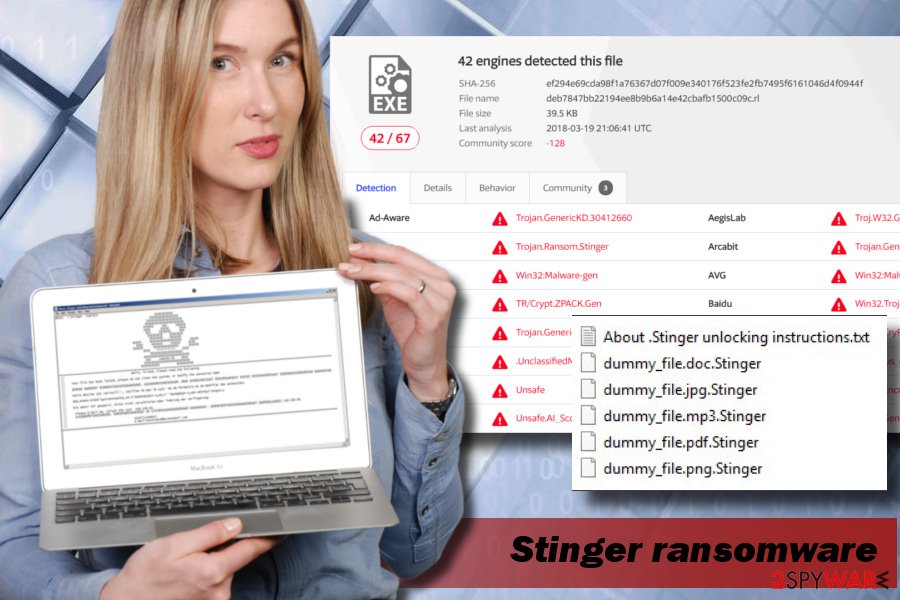
At the moment of writing, there's not free decryptor available. Nevertheless, paying the ransom is not recommended due to a high risk of money loss. Stinger removal is what we recommend doing instead of establishing the contact with cybercriminals.
You don't have to worry if you have backups for your files. If you don't, make sure to remove Stinger using a professional anti-virus, for example, FortectIntego, SpyHunter 5Combo Cleaner or Malwarebytes and then try to recover your files using third-party programs. You can find explicit guidance on how to decrypt files locked by Stinger ransomware at the end of this article.
Spam emails: that's the source of the ransomware payloads
File-encrypting viruses can be distributed via multiple methods, including but not limited to Trojan horses, corrupted apps, hacked websites, exploit kits, compromised remote desktop apps, and similar.
However, statistically, the most significant number of ransomware infections are downloaded by opening an infected email attachment. Cybercriminals use various social engineering strategies to trick people into opening PDF, PNG, JPG, DOC, DOCX or other types of files attached to fake emails. Crooks might try to mimic well-known companies or impersonate various authorities, such as IRS.[3]
Before opening the received email, think twice whether you have some relationship with the sender. Besides, double check the theme and pay attention to typo and grammar mistakes. Do not open the attachment is the email message does not contain a body text explaining what type of attachment it is and why you received it.
Besides, to prevent the system from being obfuscated with malicious ransomware infections, update your OS, apps, and security programs regularly. Another precautionary measure to protect your files is to create backups at least for the most critical files on an external drive.
Delete Stinger ransomware automatically
Manual Stinger removal is not possible, experts from NoVirus.uk[4] claim. Ransomware programs consist of multiple malicious entries and processes, which are scattered and hidden in various system's places to evade detection and removal. If you've been attacked by .Stinger file extension virus already, remove Stinger malware as soon as you can using FortectIntego, SpyHunter 5Combo Cleaner or Malwarebytes.
After that, you can try to unlock your files with the help of third-party data recovery tools, retrieve files from backups or try to enable the previous version of the files in case System Restore Point has been created before the attack.
Getting rid of Stinger virus. Follow these steps
Manual removal using Safe Mode
Stinger virus may block your attempt to install an anti-virus tool or launch it. If the ransomware has already build a wall, you should try to break it by booting the system into Safe Mode with Networking:
Important! →
Manual removal guide might be too complicated for regular computer users. It requires advanced IT knowledge to be performed correctly (if vital system files are removed or damaged, it might result in full Windows compromise), and it also might take hours to complete. Therefore, we highly advise using the automatic method provided above instead.
Step 1. Access Safe Mode with Networking
Manual malware removal should be best performed in the Safe Mode environment.
Windows 7 / Vista / XP
- Click Start > Shutdown > Restart > OK.
- When your computer becomes active, start pressing F8 button (if that does not work, try F2, F12, Del, etc. – it all depends on your motherboard model) multiple times until you see the Advanced Boot Options window.
- Select Safe Mode with Networking from the list.

Windows 10 / Windows 8
- Right-click on Start button and select Settings.

- Scroll down to pick Update & Security.

- On the left side of the window, pick Recovery.
- Now scroll down to find Advanced Startup section.
- Click Restart now.

- Select Troubleshoot.

- Go to Advanced options.

- Select Startup Settings.

- Press Restart.
- Now press 5 or click 5) Enable Safe Mode with Networking.

Step 2. Shut down suspicious processes
Windows Task Manager is a useful tool that shows all the processes running in the background. If malware is running a process, you need to shut it down:
- Press Ctrl + Shift + Esc on your keyboard to open Windows Task Manager.
- Click on More details.

- Scroll down to Background processes section, and look for anything suspicious.
- Right-click and select Open file location.

- Go back to the process, right-click and pick End Task.

- Delete the contents of the malicious folder.
Step 3. Check program Startup
- Press Ctrl + Shift + Esc on your keyboard to open Windows Task Manager.
- Go to Startup tab.
- Right-click on the suspicious program and pick Disable.

Step 4. Delete virus files
Malware-related files can be found in various places within your computer. Here are instructions that could help you find them:
- Type in Disk Cleanup in Windows search and press Enter.

- Select the drive you want to clean (C: is your main drive by default and is likely to be the one that has malicious files in).
- Scroll through the Files to delete list and select the following:
Temporary Internet Files
Downloads
Recycle Bin
Temporary files - Pick Clean up system files.

- You can also look for other malicious files hidden in the following folders (type these entries in Windows Search and press Enter):
%AppData%
%LocalAppData%
%ProgramData%
%WinDir%
After you are finished, reboot the PC in normal mode.
Remove Stinger using System Restore
-
Step 1: Reboot your computer to Safe Mode with Command Prompt
Windows 7 / Vista / XP- Click Start → Shutdown → Restart → OK.
- When your computer becomes active, start pressing F8 multiple times until you see the Advanced Boot Options window.
-
Select Command Prompt from the list

Windows 10 / Windows 8- Press the Power button at the Windows login screen. Now press and hold Shift, which is on your keyboard, and click Restart..
- Now select Troubleshoot → Advanced options → Startup Settings and finally press Restart.
-
Once your computer becomes active, select Enable Safe Mode with Command Prompt in Startup Settings window.

-
Step 2: Restore your system files and settings
-
Once the Command Prompt window shows up, enter cd restore and click Enter.

-
Now type rstrui.exe and press Enter again..

-
When a new window shows up, click Next and select your restore point that is prior the infiltration of Stinger. After doing that, click Next.


-
Now click Yes to start system restore.

-
Once the Command Prompt window shows up, enter cd restore and click Enter.
Bonus: Recover your data
Guide which is presented above is supposed to help you remove Stinger from your computer. To recover your encrypted files, we recommend using a detailed guide prepared by 2-spyware.com security experts.If your files are encrypted by Stinger, you can use several methods to restore them:
Unlock your files using Data Recovery Pro
Data Recovery Pro is a tool for data retrieval from the hard drive after total system's crash or accidental file removal. Although there's no hundred percent guarantee that it will work, many people reported this tool for being extremely useful after being attacked by a ransomware.
- Download Data Recovery Pro;
- Follow the steps of Data Recovery Setup and install the program on your computer;
- Launch it and scan your computer for files encrypted by Stinger ransomware;
- Restore them.
Alternative data recovery method – Previous Windows Version
Those Windows users who are regularly create a System Restore Point should try to recover the most important files by following these steps:
- Find an encrypted file you need to restore and right-click on it;
- Select “Properties” and go to “Previous versions” tab;
- Here, check each of available copies of the file in “Folder versions”. You should select the version you want to recover and click “Restore”.
Extract Shadow Volume Copies
Less experienced cybercriminals might not attack Shadow Volume Copies. In this case, it might be easy to decrypt files encrypted by Stinger ransomware. For this purpose, download the ShadowExplorer and run it:
- Download Shadow Explorer (http://shadowexplorer.com/);
- Follow a Shadow Explorer Setup Wizard and install this application on your computer;
- Launch the program and go through the drop down menu on the top left corner to select the disk of your encrypted data. Check what folders are there;
- Right-click on the folder you want to restore and select “Export”. You can also select where you want it to be stored.
Unfortunately, Stinger ransomware is not yet decryptable for free.
Finally, you should always think about the protection of crypto-ransomwares. In order to protect your computer from Stinger and other ransomwares, use a reputable anti-spyware, such as FortectIntego, SpyHunter 5Combo Cleaner or Malwarebytes
How to prevent from getting ransomware
Access your website securely from any location
When you work on the domain, site, blog, or different project that requires constant management, content creation, or coding, you may need to connect to the server and content management service more often. The best solution for creating a tighter network could be a dedicated/fixed IP address.
If you make your IP address static and set to your device, you can connect to the CMS from any location and do not create any additional issues for the server or network manager that needs to monitor connections and activities. VPN software providers like Private Internet Access can help you with such settings and offer the option to control the online reputation and manage projects easily from any part of the world.
Recover files after data-affecting malware attacks
While much of the data can be accidentally deleted due to various reasons, malware is one of the main culprits that can cause loss of pictures, documents, videos, and other important files. More serious malware infections lead to significant data loss when your documents, system files, and images get encrypted. In particular, ransomware is is a type of malware that focuses on such functions, so your files become useless without an ability to access them.
Even though there is little to no possibility to recover after file-locking threats, some applications have features for data recovery in the system. In some cases, Data Recovery Pro can also help to recover at least some portion of your data after data-locking virus infection or general cyber infection.
- ^ John Mason. Advanced Encryption Standard (AES). The Best VPN. Provider of a different VPN test results.
- ^ Kellie Ell. Cryptocurrency 'gateway drug' bitcoin is losing its appeal, analyst says. CNBC. Consumer News and Business Channel.
- ^ James Dennin. Tax fraud 2018: 3 top scams to beware, from fake IRS refunds to realistic emails and phone calls. Mic. The leading digital news site.
- ^ NoVirus. NoVirus. Spyware and virus news.





















