StorageCrypter ransomware (Decryption Steps Included) - updated Sep 2018
StorageCrypter virus Removal Guide
What is StorageCrypter ransomware?
StorageCrypter — ransomware that encrypts data on the Cloud and targets South Korea

StorageCrypter ransomware is a typical file-locking virus that functions like any other ransomware: scans the infected computer for files, uses the encryption algorithm to lock up files, and then demands ransom payment in digital currency for the access to personal victims' data. Except for this time, the crypto-malware can encode files stored on the network like Cloud. Victims reported being provided with a _READ_ME_FOR_DECRYPT.txt ransom note and asked to pay 0.4 BTC for recovering .locked data in 2017. However, almost a year later this threat came back with the new read_me_for_recover_your_files.txt ransom note and Leviathan13@protonmail.com contact email. Additionally, crooks demand twice as much ransom payment than previously. StorageCrypter is extremely active right now and found to be targeting South Korean users by utilizing SambaCry exploit kit.
| Name | StorageCrypter |
|---|---|
| Also might be called | StorageCryp, SambaCry |
| Type | Ransomware |
| Ransom amount | 0.4 BTC; 0.8 BTC |
| Encryption method | AES and RSA |
| Ransom note | _READ_ME_FOR_DECRYPT.txt; read_me_for_recover_your_files.txt |
| Distribution | SambaCry exploit, spam email attachments, other malware |
| Contact email | Leviathan13@protonmail.com; JeanRenoAParis@protonmail.com |
| File extension | .locked |
| Elimination | Use FortectIntego for StorageCrypter ransomware removal |
The attack of this ransomware starts when a virus scans the system and indicates that the device was or was not encrypted before. After that, is exploits the typical command for a file-encrypting malware and locks various user files using AES and RSA encryption methods.
This cyber threat started to attack in November 2017, and then researchers reported that this ransomware targeted My Cloud accounts which were exposed online. Ransomware can target different files and your photos, documents, music or even databases can be locked and useless. After the modification, this ransomware places .locked file extension and this appendix indicates which data was encrypted.
StorageCrypter ransomware affects the following files:
3dm, .3g2, .3gp, .7zip, .aaf, .accdb, .aep, .aepx, .aet, .ai, .aif, .as, .as3, .asf, .asp, .asx, .avi, .bmp, .c, .class, .cpp, .cs, .csv, .dat, .db, .dbf, .doc, .docb, .docm, .docx, .dot, .dotm, .dotx, .dwg, .dxf, .efx, .eps, .fla, .flv, .gif, .h, .idml, .iff, .indb, .indd, .indl, .indt, .inx, .jar, .java, .jpeg, .jpg, .js, .m3u, .m3u8, .m4u, .max, .mdb, .mid, .mkv, .mov, .mp3, .mp4, .mpa, .mpeg, .mpg, .msg, .pdb, .pdf, .php, .plb, .pmd, .png, .pot, .potm, .potx, .ppam, .ppj, .pps, .ppsm, .ppsx, .ppt, .pptm, .pptx, .prel, .prproj, .ps, .psd, .py, .ra, .rar, .raw, .rb, .rtf, .sdf, .sdf, .ses, .sldm, .sldx, .sql, .svg, .swf, .tif, .txt, .vcf, .vob, .wav, .wma, .wmv, .wpd, .wps, .xla, .xlam, .xll, .xlm, .xls, .xlsb, .xlsm, .xlsx, .xlt, .xltm, .xltx, .xlw, .xml, .xqx, .xqx, .zip.
The victims of StorageCrypter are encouraged to contact the criminals via JeanRenoAParis@protonmail.com email address to receive a decryption tool after they make a payment. Besides, they try to gain victims' trust by offering free decryption of one file. The document must not contain important information and be less than 2 MB. This test decryption is suggested on the newer ransom note too.
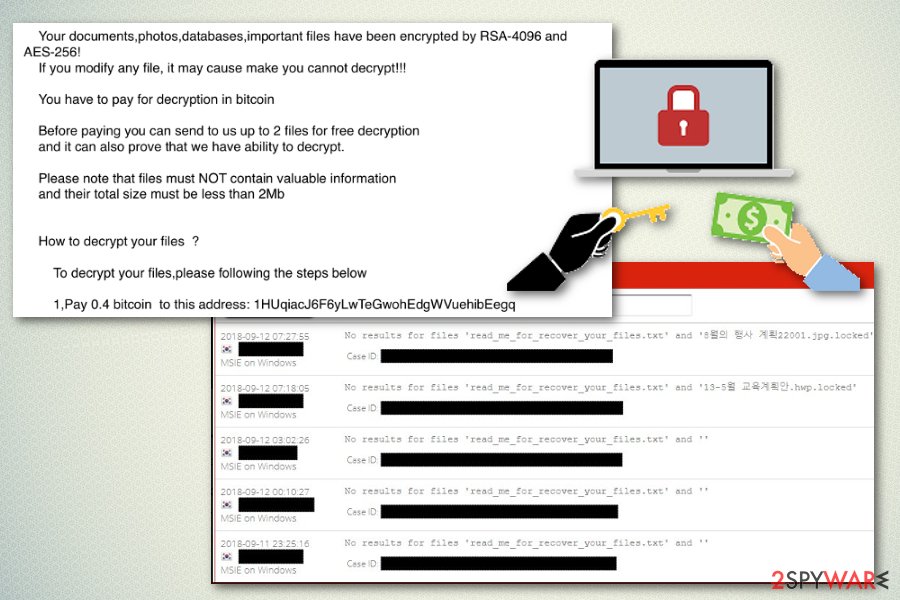
Note that RSA and AES encryption is widely used to protect the secrets of Armed forces[1]. It gives the ability for the crooks to manipulate their power and you have no guarantees that they will keep their promises. Instead, they can ask for even more money once you make the transaction. You should remove StorageCrypter ransomware immediately and try alternative recovery methods to retrieve your corrupted data.
After the successful encryption process developers behind the cyber infection want to get money so the text file _READ_ME_FOR_DECRYPT.txt or read_me_for_recover_your_files.txt, depending on the version, appears on every folder containing encrypted data. Both of these files are ransom notes and inform the victim about the cyber attack.
_READ_ME_FOR_DECRYPT.txt file of StorageCrypter ransomware informs how to retrieve the corrupted data:
How to decrypt your files?
To decrypt your files, please follow the steps below
- Pay 0.4 bitcoin to this address: 1HUqiacJ6F6yLwTeGwohEdgWVuehibEegq
- Pay To: 1HUqiacJ6F6yLwTeGwohEdgWVuehibEegq
- Amount: 0.4
- After you have finished paying, Contact us and Send us your Decrypt-ID via email
- Once we have confirmed your deal, we have sent you to decrypt all your files.
If you have any questions please do not hesitate to contact us
Contact Email: JeanRenoAParis@protonmail.com
Decrypt-ID:
The newest variant of StorageCrypter ransomware delivers the ransom note calledread_me_for_recover_your_files.txt which reads the following:
All your important files on this device have been encrypted. All your important files on this device have been encrypted.
No one can decrypt your files except us.
If you want to recover all your files. contact us via E-mail. DON'T forget to send us your ID!!!
To recover your files,You have to pay 0.8 bitcoin.Contact Email : Leviathan13@protonmail.com
Your ID :Free decryption as guarantee
If you can afford the specified amount of bitcoin, you can send to us up to 2 files for demonstration.
Please note that files must NOT contain valuable information and their total size must be less than 2Mb.
The ransom note states that there is no other possibility to decrypt files and you need to write them via Leviathan13@protonmail.com email but we do not recommend to contact these cybercriminals. This communication can lead to permanent data or money loss.
Also, this is a product of crypto-extortionists that have various techniques for spreading their malware. One of the methods used in the first StorageCrypter ransomware attack was SambaCry exploit kit. This is a Linux Samba vulnerability that allows attackers to exploit command shell in order to download or run various commands on the infected system.
This SambaCry exploit is a version of EternalBlue. This exploit addresses a CVE-2017-7494[2] vulnerability that allows attackers to exploit malicious code on the system remotely. The particular vulnerability gives an ability to upload a shared library to a folder and execute the malicious code directly.
Ransomware can be spread by other malware like trojans and other silent intruders. These infections come from insecure spam attachments or deceptive ads. So there is a possibility that you have other programs or files with possibly malicious goals. These are the files/programs related to StorageCrypter ransomware that various anti-virus indicate as malicious:
- Trojan.Elf.SIU
- LINUX/Dldr.Agent.roatu
- ELF/SambaShell.A
- Linux.DownLoader.644
- TR/Comame.A.348.1
- Win32:Virut-AQM
- Win.Trojan.Agent-544816
- LINUX/Agent.bfsbw
- HEUR:Trojan.Linux.Agent.fb
- HEUR:Trojan.Linux.Agent.fb[3]
FortectIntego is the best programs to finish StorageCrypter removal quickly. Also, you can check the elimination guide below or decryption steps which are attached at the end of this article too. If you follow steps attentively, you might be able to restore at least a few of your encrypted files.
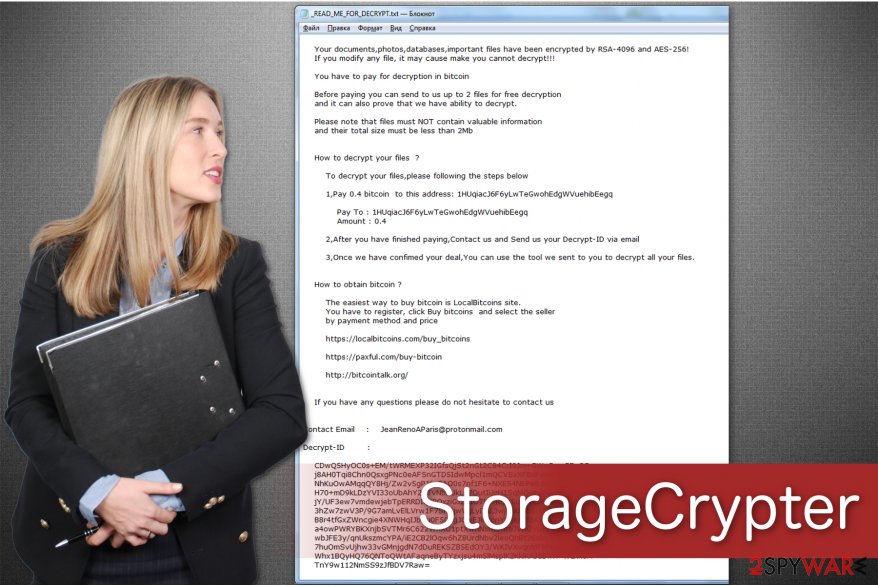
Ransomware spreading techniques
We are aware that most victims of StorageCrypter do not know how the crypto-malware infiltrated on their computer. According to the experts from LosVirus.es[4], the typical ransomware spreads via:
- Trojan Horses;
- Malspam campaigns;
- Malware-laden ads;
- Exploit kits.
This ransomware is known for spreading via exploit kits. In particular, SambaCry that is related to Linux Samba. This method allows the hacker to execute that command shell and download ransomware directly to the infected system.
Additionally, crooks send malicious attachments which look like genuine invoices from DHL or UPS worldwide. As a result, people get tricked to open them and start an automatic installation of the ransomware. Likewise, you are advised to stay away from any suspicious programs, messages or advertisements which are not offered by authorized developers.
StorageCrypter virus elimination process
If you do not want to peril your computer, remove StorageCrypter ransomware automatically. It is the safest option you can choose since ransomware tends to bring other malicious programs alongside. The best example would be Trojans which detect and exploit your system vulnerabilities to leave backdoors for future malware infiltration[5].
Inexperienced computer users are not able to detect StorageCrypter components since they disguise under legitimate operating system processes. Trying to eliminate the ransomware manually can end up harming your computer even more. Therefore, we strongly recommend not to perform a manual termination.
Instead, pick FortectIntego or other[6] reputable security application to start StorageCrypter ransmoware removal. They will detect all elements of the ransomware and other unwanted programs. Shortly after, you will be able to continue to data recovery. Feel free to check the detailed instructions below which will present you alternative methods on how to retrieve your files.
Getting rid of StorageCrypter virus. Follow these steps
Manual removal using Safe Mode
StorageCrypter might block you from employing an antivirus system. To circumvent the ransomware, you should boot your PC into Safe Mode.
Important! →
Manual removal guide might be too complicated for regular computer users. It requires advanced IT knowledge to be performed correctly (if vital system files are removed or damaged, it might result in full Windows compromise), and it also might take hours to complete. Therefore, we highly advise using the automatic method provided above instead.
Step 1. Access Safe Mode with Networking
Manual malware removal should be best performed in the Safe Mode environment.
Windows 7 / Vista / XP
- Click Start > Shutdown > Restart > OK.
- When your computer becomes active, start pressing F8 button (if that does not work, try F2, F12, Del, etc. – it all depends on your motherboard model) multiple times until you see the Advanced Boot Options window.
- Select Safe Mode with Networking from the list.

Windows 10 / Windows 8
- Right-click on Start button and select Settings.

- Scroll down to pick Update & Security.

- On the left side of the window, pick Recovery.
- Now scroll down to find Advanced Startup section.
- Click Restart now.

- Select Troubleshoot.

- Go to Advanced options.

- Select Startup Settings.

- Press Restart.
- Now press 5 or click 5) Enable Safe Mode with Networking.

Step 2. Shut down suspicious processes
Windows Task Manager is a useful tool that shows all the processes running in the background. If malware is running a process, you need to shut it down:
- Press Ctrl + Shift + Esc on your keyboard to open Windows Task Manager.
- Click on More details.

- Scroll down to Background processes section, and look for anything suspicious.
- Right-click and select Open file location.

- Go back to the process, right-click and pick End Task.

- Delete the contents of the malicious folder.
Step 3. Check program Startup
- Press Ctrl + Shift + Esc on your keyboard to open Windows Task Manager.
- Go to Startup tab.
- Right-click on the suspicious program and pick Disable.

Step 4. Delete virus files
Malware-related files can be found in various places within your computer. Here are instructions that could help you find them:
- Type in Disk Cleanup in Windows search and press Enter.

- Select the drive you want to clean (C: is your main drive by default and is likely to be the one that has malicious files in).
- Scroll through the Files to delete list and select the following:
Temporary Internet Files
Downloads
Recycle Bin
Temporary files - Pick Clean up system files.

- You can also look for other malicious files hidden in the following folders (type these entries in Windows Search and press Enter):
%AppData%
%LocalAppData%
%ProgramData%
%WinDir%
After you are finished, reboot the PC in normal mode.
Remove StorageCrypter using System Restore
If it didn't help, try the second method with Command Prompt.
-
Step 1: Reboot your computer to Safe Mode with Command Prompt
Windows 7 / Vista / XP- Click Start → Shutdown → Restart → OK.
- When your computer becomes active, start pressing F8 multiple times until you see the Advanced Boot Options window.
-
Select Command Prompt from the list

Windows 10 / Windows 8- Press the Power button at the Windows login screen. Now press and hold Shift, which is on your keyboard, and click Restart..
- Now select Troubleshoot → Advanced options → Startup Settings and finally press Restart.
-
Once your computer becomes active, select Enable Safe Mode with Command Prompt in Startup Settings window.

-
Step 2: Restore your system files and settings
-
Once the Command Prompt window shows up, enter cd restore and click Enter.

-
Now type rstrui.exe and press Enter again..

-
When a new window shows up, click Next and select your restore point that is prior the infiltration of StorageCrypter. After doing that, click Next.


-
Now click Yes to start system restore.

-
Once the Command Prompt window shows up, enter cd restore and click Enter.
Bonus: Recover your data
Guide which is presented above is supposed to help you remove StorageCrypter from your computer. To recover your encrypted files, we recommend using a detailed guide prepared by 2-spyware.com security experts.If your files are encrypted by StorageCrypter, you can use several methods to restore them:
You should try Data Recovery Pro tool
This is a professional tool developed to restore corrupted data or help the people if they have accidentally deleted important files. If you are the victim of StorageCrypter ransomware attack, follow the guide below to recover your information:
- Download Data Recovery Pro;
- Follow the steps of Data Recovery Setup and install the program on your computer;
- Launch it and scan your computer for files encrypted by StorageCrypter ransomware;
- Restore them.
Windows Previous Versions feature can help in data restoring
You can use Windows Previous Version feature if you have already enabled System restore before the attack
- Find an encrypted file you need to restore and right-click on it;
- Select “Properties” and go to “Previous versions” tab;
- Here, check each of available copies of the file in “Folder versions”. You should select the version you want to recover and click “Restore”.
ShadowExplorer can recover files with .locked extension
Note that you can only use this function if the ransomware has not deleted Shadow Volume Copies from your system.
- Download Shadow Explorer (http://shadowexplorer.com/);
- Follow a Shadow Explorer Setup Wizard and install this application on your computer;
- Launch the program and go through the drop down menu on the top left corner to select the disk of your encrypted data. Check what folders are there;
- Right-click on the folder you want to restore and select “Export”. You can also select where you want it to be stored.
Decrytpion tool does not exist
Finally, you should always think about the protection of crypto-ransomwares. In order to protect your computer from StorageCrypter and other ransomwares, use a reputable anti-spyware, such as FortectIntego, SpyHunter 5Combo Cleaner or Malwarebytes
How to prevent from getting ransomware
Do not let government spy on you
The government has many issues in regards to tracking users' data and spying on citizens, so you should take this into consideration and learn more about shady information gathering practices. Avoid any unwanted government tracking or spying by going totally anonymous on the internet.
You can choose a different location when you go online and access any material you want without particular content restrictions. You can easily enjoy internet connection without any risks of being hacked by using Private Internet Access VPN.
Control the information that can be accessed by government any other unwanted party and surf online without being spied on. Even if you are not involved in illegal activities or trust your selection of services, platforms, be suspicious for your own security and take precautionary measures by using the VPN service.
Backup files for the later use, in case of the malware attack
Computer users can suffer from data losses due to cyber infections or their own faulty doings. Ransomware can encrypt and hold files hostage, while unforeseen power cuts might cause a loss of important documents. If you have proper up-to-date backups, you can easily recover after such an incident and get back to work. It is also equally important to update backups on a regular basis so that the newest information remains intact – you can set this process to be performed automatically.
When you have the previous version of every important document or project you can avoid frustration and breakdowns. It comes in handy when malware strikes out of nowhere. Use Data Recovery Pro for the data restoration process.
- ^ Hybrid Encryption (RSA+AES). StructureMap. Confusion and Diffusion in Cryptography.
- ^ CVE-2017-7494 Detail. NIST. NMational Vulnerability database.
- ^ StorageCrypter analysis. Virus total. Cybersecurity community.
- ^ LosVirus. LosVirus. Security and Spyware News.
- ^ John Fuller. How Trojan Horses Work. HowStuffWorks. Learn How Everything Works!.
- ^ 90024e7ce704b9a186964cf05bce65fa4b620fff5461036532cafd94db4ae050. Virus Total. File analyzer.





















