Stoutlionslick.com pop-up (fake) - Free Guide
Stoutlionslick.com pop-up Removal Guide
What is Stoutlionslick.com pop-up?
Users get redirected to Stoutlionslick.com because of adware activity

Adware is a type of program that attacks you with never-ending pop-ups. It can also gather your information, track the websites you visit, and share data with third-parties. When users get redirected to Stoutlionslick.com, they are asked to allow the site to send them push notifications. Some websites like this use deceptive tactics to get people to click the “Allow” button.
You could see a message saying that in order to watch a video, you need to confirm your age or download some program, you have to subscribe to push notifications. This is false. After doing so, you will not receive anything. Instead, you will start receiving pop-up windows on your screen, which can contain links to other dubious sites, further aggravating the situation.
Pop-up advertising is not harmful in nature. It is a great way for business owners to get their products or services in front of target customers cheaply and effectively. But such a useful function was not unseen by scammers looking to exploit people for their own gain. Web pages like this one we are writing about are created just for this purpose.
Fraudsters do not check the legitimacy of promotions they display. All they care about is making a profit with pay-per-click advertising. So by not filtering ads and showing random content, they are putting users in danger.
| NAME | Stoutlionslick.com |
| TYPE | Adware, pop-up advertisement spam |
| DISTRIBUTION | Shady websites, potentially unwanted programs |
| SYMPTOMS | Constant redirects, commercial material showing up on the screen even when the browser is closed |
| DANGERS | Links shown by pop-ups might direct to dangerous websites; Users can get tricked into giving away their private information or into downloading malware/PUPs |
| ELIMINATION | To prevent the site from showing you notifications, access the site permission section in your web browser settings – you will find more details below |
| FURTHER STEPS | It is a good idea to perform a scan on your system with FortectIntego to try and eliminate any damage done by adware |
Genuine ads appearing next to fraudulent ones can make it difficult to identify the problem. Users unaware of what adware is can further put themselves in danger. It would be a smart move to educate yourself on how to tell the difference between real and fake.
If you want to learn how to distinguish legitimate advertisers from advertisers that have malicious intent[1], the next time you see an ad appear, look for spelling and grammar mistakes, observe the imaging, and if it looks professional. Draw your attention to the website domain, and if it does not look scammy. If the shown advertisement appears to be made by a well-known company, go to their official site, compare the logos and style.
Often these push notification spam programs use your IP to determine the location you are in, so ads can show up in your own language. Be careful of announcements that use shock value to get your attention. Most likely, this is done in order to get you to act based on your emotions and not your mind. These types of websites using social engineering methods could display messages about won prizes that you need to claim, a virus on your computer or mobile device and entice you to download malicious software.
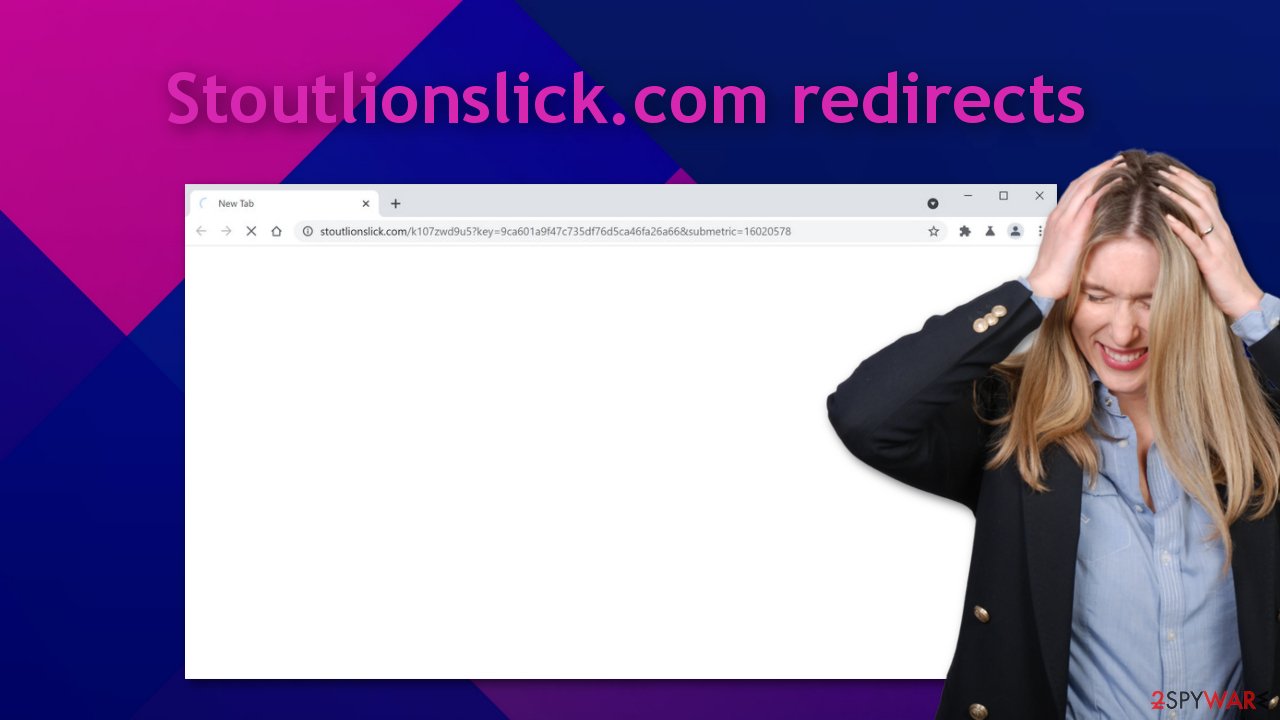
If you have experienced any of these symptoms, it would be a good idea to go to your browser settings and see if there are any unwelcome sites permitted to act how they like. You can check the settings of your browser following the instructions posted below.
Remove unwanted notifications from Google Chrome (desktop):
- Open Google Chrome browser and go to Menu > Settings.
- Scroll down and click on Advanced.
- Locate Privacy and security section and pick Site Settings > Notifications.
![Stop notifications on Chrome PC 1 Stop notifications on Chrome PC 1]()
- Look at the Allow section and look for a suspicious URL.
- Click the three vertical dots next to it and pick Block. This should remove unwanted notifications from Google Chrome.
![Stop notifications on Chrome PC 2 Stop notifications on Chrome PC 2]()
If that did not help, or you could not identify the website causing these intrusive pop-ups, you can try resetting your browser altogether.
Reset Google Chrome:
- Click on Menu and select Settings.
- In the Settings, scroll down and click Advanced.
- Scroll down and locate Reset and clean up section.
- Now click Restore settings to their original defaults.
- Confirm with Reset settings.
![Reset Chrome 2 Reset Chrome 2]()
Potentially unwanted applications hide in third-party web pages
Otherwise known as PUAs or PUPs[2], these are programs that at first sight appear to be handy tools providing you with a lot of value. In action, they are practically worthless because they do not actually perform as advertised and are rarely operational. Instead, they act behind your back and do what is beneficial to them. This could include observing your browsing behavior and collecting other sensitive data to later sell to advertisers.
The way PUA enters your device is quite simple. Most of the time, they do it through third-party sites when users want to download freeware. By wanting to fasten the process, people choose the “Automatic” installation[3] method, in which case they miss that unneeded programs were included as a package.
Remove unwanted notifications from Mozilla Firefox:
- Open Mozilla Firefox and go to Menu > Options.
- Click on Privacy & Security section.
- Under Permissions, you should be able to see Notifications. Click Settings button next to it.
![Stop notifications on Mozilla Firefox 1 Stop notifications on Mozilla Firefox 1]()
- In the Settings – Notification Permissions window, click on the drop-down menu by the URL in question.
- Select Block and then click on Save Changes. This should remove unwanted notifications from Mozilla Firefox.
![Stop notifications on Mozilla Firefox 2 Stop notifications on Mozilla Firefox 2]()
Most of the problems appear because you have not implemented safety habits in your daily routine
If you do not want adware to revisit you, these steps will help you achieve that:
- Try downloading apps only from official developer sites. If you are still stubborn about getting free or cracked versions of programs to avoid bundled software, do not rush through the installation process. Do not skip steps and choose the “Custom” or “Advanced” method. Read the License Agreement and Terms of Use, even though it might be boring. This way, you will find out how your private information will be used and how the program is going to operate. If you see some completely unrelated files, you do not need them, so uncheck the boxes near them.
- Browser creators always release patches for new vulnerabilities found by hackers, so you should update your search engines frequently. Incorporate cache and cookie cleaning[4] in your routine as regularly as you deem appropriate. This will eliminate information websites have collected about you.
- Be careful of clicking on random ads and links. First, decide if they do not look suspicious. Unsafe links can lead to harmful pages that can infect your machine with spyware or extract your personal information using social engineering tricks.
- It would be beneficial for your safety to get SpyHunter 5Combo Cleaner or Malwarebytes – professional security tools that can scan your system for malicious programs and eliminate them.
If you are using a macOS operating system, this is how you can get rid of Stoutlionslick.com on Safari:
- Click on Safari > Preferences…
- Go to Websites tab and, under General, select Notifications.
- Select the web address in question, click the drop-down menu and select Deny.
![Stop notifications on Safari Stop notifications on Safari]()
Remove unwanted notifications from MS Edge:
- Open Microsoft Edge, and click the Settings and more button (three horizontal dots) at the top-right of the window.
- Select Settings and then go to Advanced.
- Under Website permissions, pick Manage permissions and select the URL in question.
![Stop notifications on Edge 1 Stop notifications on Edge 1]()
- Toggle the switch to the left to turn notifications off on Microsoft Edge.
![Stop notifications on Edge 2 Stop notifications on Edge 2]()
Remove unwanted notifications from MS Edge (Chromium):
- Open Microsoft Edge, and go to Settings.
- Select Site permissions.
- Go to Notifications on the right.
- Under Allow, you will find the unwanted entry.
- Click on More actions and select Block.
![Stop notifications on Edge Chromium Stop notifications on Edge Chromium]()
Getting rid of Stoutlionslick.com pop-up. Follow these steps
Uninstall from Android
Uninstall unwanted programs from Android device:
- Go to Settings -> Apps/Applications.
- Expand the full list of the installed apps.
- Scroll through the list and tap on a suspicious application once.
- Tap on it and select Uninstall.

- Reboot the device.
Clear Storage and data files on Android from Google Chrome or other apps:
- Go to Settings > Apps/Applications.
- Expand the full list of the installed apps.
- Tap on Chrome and select Storage & cache.
- Clear storage and clear cache of the app.

If you are seeing ads on top of other apps but are not sure what is causing it, perform the following steps:
- Go to Apps/Applications.
- Tap Advanced.
- Select Special App access.
- Tap on Display over other apps.

- Eliminate apps with these access rights enabled.
How to prevent from getting adware
Do not let government spy on you
The government has many issues in regards to tracking users' data and spying on citizens, so you should take this into consideration and learn more about shady information gathering practices. Avoid any unwanted government tracking or spying by going totally anonymous on the internet.
You can choose a different location when you go online and access any material you want without particular content restrictions. You can easily enjoy internet connection without any risks of being hacked by using Private Internet Access VPN.
Control the information that can be accessed by government any other unwanted party and surf online without being spied on. Even if you are not involved in illegal activities or trust your selection of services, platforms, be suspicious for your own security and take precautionary measures by using the VPN service.
Backup files for the later use, in case of the malware attack
Computer users can suffer from data losses due to cyber infections or their own faulty doings. Ransomware can encrypt and hold files hostage, while unforeseen power cuts might cause a loss of important documents. If you have proper up-to-date backups, you can easily recover after such an incident and get back to work. It is also equally important to update backups on a regular basis so that the newest information remains intact – you can set this process to be performed automatically.
When you have the previous version of every important document or project you can avoid frustration and breakdowns. It comes in handy when malware strikes out of nowhere. Use Data Recovery Pro for the data restoration process.
- ^ Rupert Jones. Scammers can create fake business ads on Google 'within hours'. TheGuardian. Recent News Site.
- ^ TrendMicro. Potentially Unwanted Application. TrendMicro. Cybersecurity Solutions.
- ^ Wikipedia. Installation (computer programs). Wikipedia. Free Encyclopedia.
- ^ Demand13783. Benefits of Deleting Cookies in a Computer. Techwalla. Technology Blog.












