Stream2watch.org (Removal Guide) - Free Instructions
Stream2watch.org Removal Guide
What is Stream2watch.org?
Stream2watch.org is the adware that gives a difficult time for its victims trying to end continuous redirects to shady sites
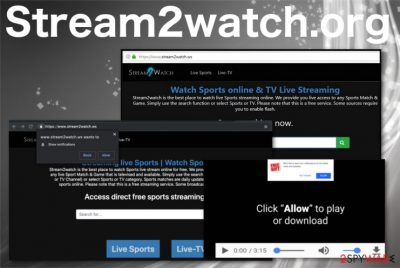
Stream2watch.org is the potentially unwanted program that comes to the screen and redirects online traffic to questionable ad-supported pages. The page offers a service of streaming sports games, other broadcastings online and TV shows. However, the experience diminishes when pop-up ads, other types of commercial content fills up the screen without any permission and even one click on the advertisement leads to redirects to various shady pages.
When entered, the main Stream2watch.org website automatically redirects to pages with .ws, .cc, and other extensions. Additionally, the site constantly shows a pop-up offering to allow notifications. Unfortunately, when you click on the browser pop-up or the website, multiple windows or tabs open up and redirect you to suspicious pages filled with advertising content and possibly malicious material in general. Continuous behavior like this indicates the potentially unwanted program that runs on the computer causing all these symptoms.[1]
| Name | Stream2watch.org |
|---|---|
| Category | Adware |
| Symptoms | Delivers intrusive commercial content, causes redirects to shady websites, additional installations of rogue tools |
| Distribution | Software bundles, ad-supported sites, commercial content-filled pages, deceptive advertisements |
| Main danger | Gets access to the information regarding users' online activities, browsing history or even personal details like IP address, email |
| Possible website variants |
|
| Elimination | Use the anti-malware program to remove Stream2watch.org |
Once Stream2watch.org virus infects the system, it alters its settings and typically changes the web browser to keep you from surfing the internet freely and normally as usual. This is not a malicious cyber threat but rather a potentially unwanted program which initiates issues that are less dangerous but can also cause more frustration and users' complains.[2]
The main symptom of Stream2watch.org infection is constant traffic redirects to various shady domains. This is the activity that can be noticed by the victim, but the infiltration happens way before that. PUPs come from insecure downloads, bundled software, and deceptive sites or advertisements and infiltrates the system without any knowledge or neede permission.
Once the PUP gets on the machine, it alters needed preferences like registry keys or startup program settings, so the main page Stream2watch.org can be launched once the system is rebooted and the web browser gets opened. However, any interaction with the page and delivered pop-ups, suggestions to allow notifications can lead to an automatic subscription to additional push notifications coming directly to the desktop when the browser is closed entirely.
Other Stream2watch.org symptoms that make it categorized as a potentially unwanted program:
- redirects to advertising pages;
- pop-ups, banners, pop-unders with commercial content;
- advertisements offering software, updates, tools;
- changed appearance of the web browser;
- altered in-browser search results.
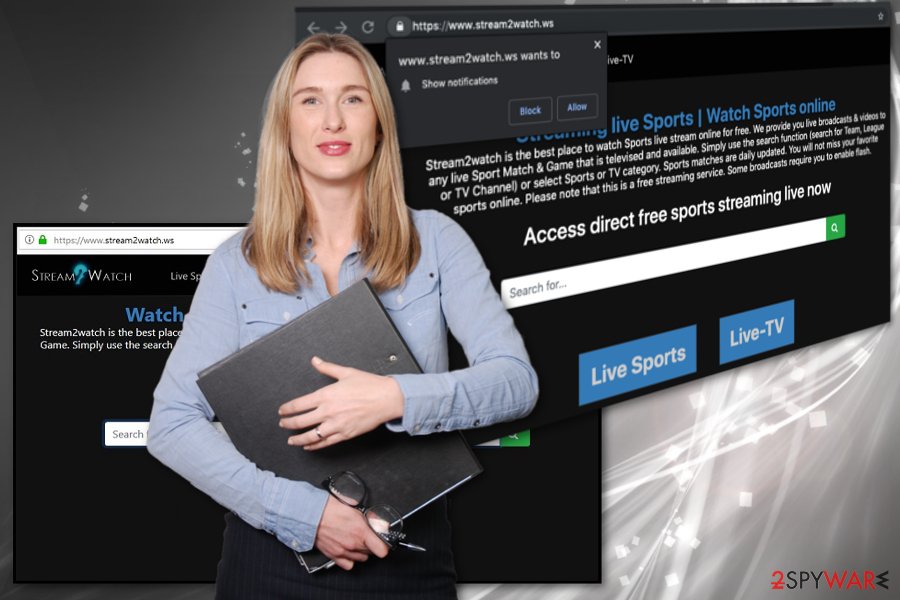
There are many different types of PUPs and, since Stream2watch.org is an adware or pop-up redirect type intruder, all activities regarding this PUP focuses on advertising and traffic redirects. The goal of all the behavior is to generate revenue for the publisher, so all the views and page visits can get monetized.
You should also be aware that Stream2watch.org can access and track information about its victims. This tracking issue is often noted by experts[3] who recommend eliminating the PUP once the unwanted behavior is noticed. Information collected by this program can get shared with thirdžparty advertisers or companies for malvertising purposes.
Remove Stream2watch.org and end this data tracking before your location, IP address, browsing history, and other online-preferences got revealed to questionable companies or sources. You can achieve a thorough system cleaning by eliminating all programs and files during a malware check with antivirus tools.
Stream2watch.org removal may be affected by the alterations on the Windows Registry and other parts of the system, so get an automatic tool like FortectIntego and run the full system scan to find all the virus damage and unwanted files or applications. Remember to check your web browser and delete any suspicious extensions or toolbars left behind. For that, you can find an additional guide below the article.
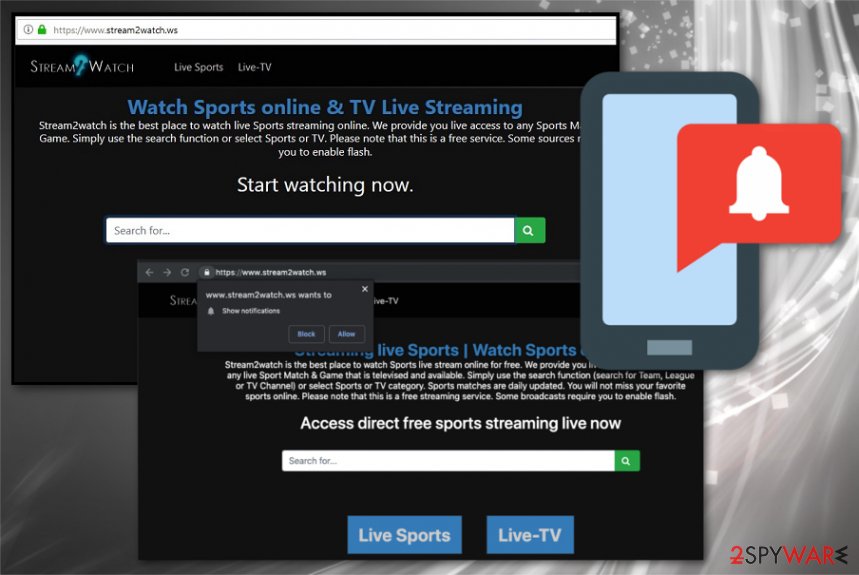
Unwanted programs coming from insecure installations of freeware
Any activities online have risks and positive outcome. Unfortunately, when the user is not paying enough attention to the process of installing applications or updating software, potentially unwanted programs come directly on the machine without victims knowledge.
Such cyber infection happens when you get the program from either an insecure, unreliable source, p2p services or questionable download pages. Freeware providers and unwanted application developers pack their products and promote those bundles on deceptive sites and even advertisements.
Choosing Advanced or Custom installations can significantly help to deal with these infiltrations because Quick or Recommended options means that all the included programs automatically get installed on the computer. Once you opt for Advanced installation, you can see the full list and de-select unwanted programs or application that look suspicious and useless.
Terminate Stream2watch.org virus and clean the system from all the other PUPs
To remove Stream2watch.org completely from your machine alongside the files or applications automatically included in the software bundle, you need a proper tool that can detect those threats and delete them from your machine once and for all.
The best type of software for Stream2watch.org removal is anti-malware tools. Programs as such can check the machine, find useless files, unwanted programs, more serious malware and delete all of them from the PC. Then you can run an additional scan to make sure no virus damage is left behind.
Also, if you keep such a tool on the system and run a full scan on the computer occasionally PUPs like Stream2watch.org can get blocked before even entering the system.
You may remove virus damage with a help of FortectIntego. SpyHunter 5Combo Cleaner and Malwarebytes are recommended to detect potentially unwanted programs and viruses with all their files and registry entries that are related to them.
Getting rid of Stream2watch.org. Follow these steps
Uninstall from Windows
Remvoe Stream2watch.org pop-up ads causing program from the machine:
Instructions for Windows 10/8 machines:
- Enter Control Panel into Windows search box and hit Enter or click on the search result.
- Under Programs, select Uninstall a program.

- From the list, find the entry of the suspicious program.
- Right-click on the application and select Uninstall.
- If User Account Control shows up, click Yes.
- Wait till uninstallation process is complete and click OK.

If you are Windows 7/XP user, proceed with the following instructions:
- Click on Windows Start > Control Panel located on the right pane (if you are Windows XP user, click on Add/Remove Programs).
- In Control Panel, select Programs > Uninstall a program.

- Pick the unwanted application by clicking on it once.
- At the top, click Uninstall/Change.
- In the confirmation prompt, pick Yes.
- Click OK once the removal process is finished.
Delete from macOS
Remove items from Applications folder:
- From the menu bar, select Go > Applications.
- In the Applications folder, look for all related entries.
- Click on the app and drag it to Trash (or right-click and pick Move to Trash)

To fully remove an unwanted app, you need to access Application Support, LaunchAgents, and LaunchDaemons folders and delete relevant files:
- Select Go > Go to Folder.
- Enter /Library/Application Support and click Go or press Enter.
- In the Application Support folder, look for any dubious entries and then delete them.
- Now enter /Library/LaunchAgents and /Library/LaunchDaemons folders the same way and terminate all the related .plist files.

Remove from Microsoft Edge
Delete unwanted extensions from MS Edge:
- Select Menu (three horizontal dots at the top-right of the browser window) and pick Extensions.
- From the list, pick the extension and click on the Gear icon.
- Click on Uninstall at the bottom.

Clear cookies and other browser data:
- Click on the Menu (three horizontal dots at the top-right of the browser window) and select Privacy & security.
- Under Clear browsing data, pick Choose what to clear.
- Select everything (apart from passwords, although you might want to include Media licenses as well, if applicable) and click on Clear.

Restore new tab and homepage settings:
- Click the menu icon and choose Settings.
- Then find On startup section.
- Click Disable if you found any suspicious domain.
Reset MS Edge if the above steps did not work:
- Press on Ctrl + Shift + Esc to open Task Manager.
- Click on More details arrow at the bottom of the window.
- Select Details tab.
- Now scroll down and locate every entry with Microsoft Edge name in it. Right-click on each of them and select End Task to stop MS Edge from running.

If this solution failed to help you, you need to use an advanced Edge reset method. Note that you need to backup your data before proceeding.
- Find the following folder on your computer: C:\\Users\\%username%\\AppData\\Local\\Packages\\Microsoft.MicrosoftEdge_8wekyb3d8bbwe.
- Press Ctrl + A on your keyboard to select all folders.
- Right-click on them and pick Delete

- Now right-click on the Start button and pick Windows PowerShell (Admin).
- When the new window opens, copy and paste the following command, and then press Enter:
Get-AppXPackage -AllUsers -Name Microsoft.MicrosoftEdge | Foreach {Add-AppxPackage -DisableDevelopmentMode -Register “$($_.InstallLocation)\\AppXManifest.xml” -Verbose

Instructions for Chromium-based Edge
Delete extensions from MS Edge (Chromium):
- Open Edge and click select Settings > Extensions.
- Delete unwanted extensions by clicking Remove.

Clear cache and site data:
- Click on Menu and go to Settings.
- Select Privacy, search and services.
- Under Clear browsing data, pick Choose what to clear.
- Under Time range, pick All time.
- Select Clear now.

Reset Chromium-based MS Edge:
- Click on Menu and select Settings.
- On the left side, pick Reset settings.
- Select Restore settings to their default values.
- Confirm with Reset.

Remove from Mozilla Firefox (FF)
Check your browser for additional Stream2watch.org content
Remove dangerous extensions:
- Open Mozilla Firefox browser and click on the Menu (three horizontal lines at the top-right of the window).
- Select Add-ons.
- In here, select unwanted plugin and click Remove.

Reset the homepage:
- Click three horizontal lines at the top right corner to open the menu.
- Choose Options.
- Under Home options, enter your preferred site that will open every time you newly open the Mozilla Firefox.
Clear cookies and site data:
- Click Menu and pick Settings.
- Go to Privacy & Security section.
- Scroll down to locate Cookies and Site Data.
- Click on Clear Data…
- Select Cookies and Site Data, as well as Cached Web Content and press Clear.

Reset Mozilla Firefox
If clearing the browser as explained above did not help, reset Mozilla Firefox:
- Open Mozilla Firefox browser and click the Menu.
- Go to Help and then choose Troubleshooting Information.

- Under Give Firefox a tune up section, click on Refresh Firefox…
- Once the pop-up shows up, confirm the action by pressing on Refresh Firefox.

Remove from Google Chrome
Make sure to delete all suspicious programs to get back to safe online surfing
Delete malicious extensions from Google Chrome:
- Open Google Chrome, click on the Menu (three vertical dots at the top-right corner) and select More tools > Extensions.
- In the newly opened window, you will see all the installed extensions. Uninstall all the suspicious plugins that might be related to the unwanted program by clicking Remove.

Clear cache and web data from Chrome:
- Click on Menu and pick Settings.
- Under Privacy and security, select Clear browsing data.
- Select Browsing history, Cookies and other site data, as well as Cached images and files.
- Click Clear data.

Change your homepage:
- Click menu and choose Settings.
- Look for a suspicious site in the On startup section.
- Click on Open a specific or set of pages and click on three dots to find the Remove option.
Reset Google Chrome:
If the previous methods did not help you, reset Google Chrome to eliminate all the unwanted components:
- Click on Menu and select Settings.
- In the Settings, scroll down and click Advanced.
- Scroll down and locate Reset and clean up section.
- Now click Restore settings to their original defaults.
- Confirm with Reset settings.

Delete from Safari
Remove unwanted extensions from Safari:
- Click Safari > Preferences…
- In the new window, pick Extensions.
- Select the unwanted extension and select Uninstall.

Clear cookies and other website data from Safari:
- Click Safari > Clear History…
- From the drop-down menu under Clear, pick all history.
- Confirm with Clear History.

Reset Safari if the above-mentioned steps did not help you:
- Click Safari > Preferences…
- Go to Advanced tab.
- Tick the Show Develop menu in menu bar.
- From the menu bar, click Develop, and then select Empty Caches.

After uninstalling this potentially unwanted program (PUP) and fixing each of your web browsers, we recommend you to scan your PC system with a reputable anti-spyware. This will help you to get rid of Stream2watch.org registry traces and will also identify related parasites or possible malware infections on your computer. For that you can use our top-rated malware remover: FortectIntego, SpyHunter 5Combo Cleaner or Malwarebytes.
How to prevent from getting adware
Protect your privacy – employ a VPN
There are several ways how to make your online time more private – you can access an incognito tab. However, there is no secret that even in this mode, you are tracked for advertising purposes. There is a way to add an extra layer of protection and create a completely anonymous web browsing practice with the help of Private Internet Access VPN. This software reroutes traffic through different servers, thus leaving your IP address and geolocation in disguise. Besides, it is based on a strict no-log policy, meaning that no data will be recorded, leaked, and available for both first and third parties. The combination of a secure web browser and Private Internet Access VPN will let you browse the Internet without a feeling of being spied or targeted by criminals.
No backups? No problem. Use a data recovery tool
If you wonder how data loss can occur, you should not look any further for answers – human errors, malware attacks, hardware failures, power cuts, natural disasters, or even simple negligence. In some cases, lost files are extremely important, and many straight out panic when such an unfortunate course of events happen. Due to this, you should always ensure that you prepare proper data backups on a regular basis.
If you were caught by surprise and did not have any backups to restore your files from, not everything is lost. Data Recovery Pro is one of the leading file recovery solutions you can find on the market – it is likely to restore even lost emails or data located on an external device.
- ^ Margaret Rouse. Potentially unwanted program. Searchsecurity. Tech target.
- ^ stream2watch.me pop up not disabled. Adblockplus. User forum.
- ^ Virusai. Virusai. Spyware related news.























