Streamnotify.net (Virus Removal Instructions) - Tutorial
Streamnotify.net Removal Guide
What is Streamnotify.net?
Streamnotify.net – an adware-based website that displays a black video-watching pop-up
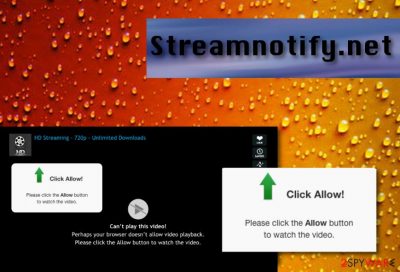
Streamnotify.net is adware that urges users to click on the “Allow” button and watch some type of video. This pop-up can appear on any kind of web browser and show a black window which is supposed to be a video clip. After that, users are encouraged to watch the clip and by allowing it to play, people start receiving an excessive amount of advertising content. Streamnotify.net pop-ups are a great promotion source of rogue products and services. If receiving notifications from this website, be careful and try not to fall for any attractive-looking offers they might report.
| Name | Streamnotify.net |
|---|---|
| Program type | Adware |
| Belonging category | PUP |
| Aims to | Push notifications for income |
| Symptoms | Browser alters in the homepage, advertising and redirecting mover during browsing sessions |
| Hiding place | Bundled software, third-party networks |
| Removal tool | FortectIntego is a program that will help you to get rid of unwanted content |
Streamnotify.net pop-up ads are not the content that you can trust. However, receiving such notifications does not always mean that there is an adware program lurking in your computer system. There might be some third-party websites that you have recently visited filled with such advertising content and Adblock Plus[1] might help to solve the problem.
If the adblocking tool does not prevent the ad flow and Streamnotify.net still keeps appearing constantly, then things might be going more seriously. The main symptoms of an adware infection are unknown managements of browser apps, a not-ending flow of pop-ups, pop-unders, and banner ads, redirects which lead you to affiliate sources.
Additionally, Streamnotify.net might bring this type of text to the surface through a pop-up message:
Streamnotify.net wants to Show notifications
Click Allow! Please click the Allow button to watch the video
A strong recommendation for you would be NOT to click on the “Allow” key as you will be bombarded with intrusive notifications after permitting their appearance. These misleading ads might drive you to affiliate websites or other third-party sources that are similar to Streamnotify.net virus.
Streamnotify.net redirects are not malicious themselves, however, they can become extremely annoying and force you to land on potentially infectious websites by accident. This is one of the most common ways how innocent users get infected with malicious software. Often, the PUP[2] remains on the system undetected until malware strings show up.
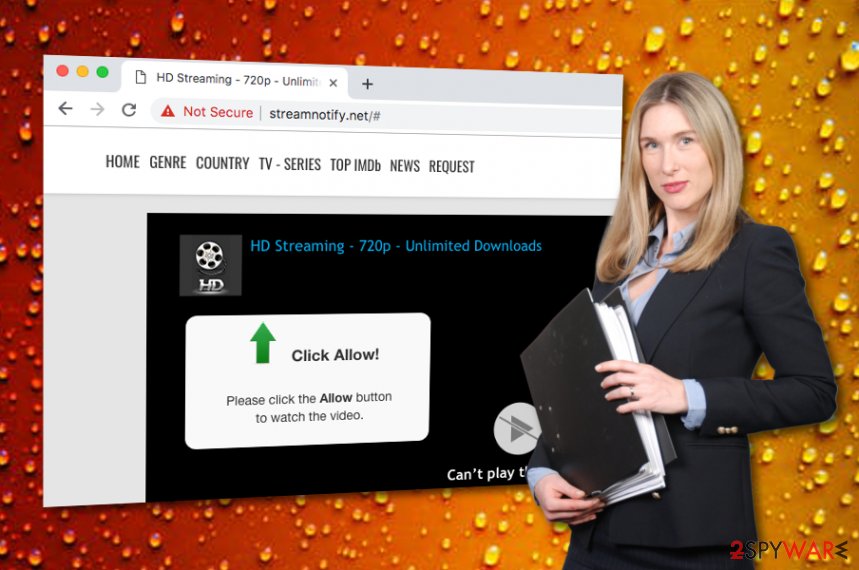
Continuously, data tracking is another act that Streamnotify.net is capable of. Mostly, potentially unwanted programs, including adware and browser hijackers use trackers (cookies) to detect what type of web pages users are surfing on, identify the IP address, web browser type, geographic location, and many other features.
Somehow this information appears to be very useful to Streamnotify.net developers and allows them to generate beneficial advertisements. Pop-up notifications often deliver misleading offers and deals straight to the user's screen and try to encourage the potential victim to buy useless computer security software or similar products.
If you are tired of running into intrusive notifications, being taken to weird pages during browsing sessions, and annoyed by frequent browser struggles, it is about time to remove Streamnotify.net from your computer and refresh all of your infected browser applications. The PUP can be removed from browsers manually like this:
- Open the infected web browser application.
- Find the three dots in the upper right corner of your browser window.
- Go to Settings and Advanced.
- Then, to Site Settings and Notifications.
- Find Streamnotify.net and remove it.
Also, Streamnotify.net removal can be completed with a trustworthy computer tool such as FortectIntego. Once you install this software on your machine, launch it and run a full system check-up. When the suspicious program is identified, eliminate it from the system with the help of the anti-malware program also.
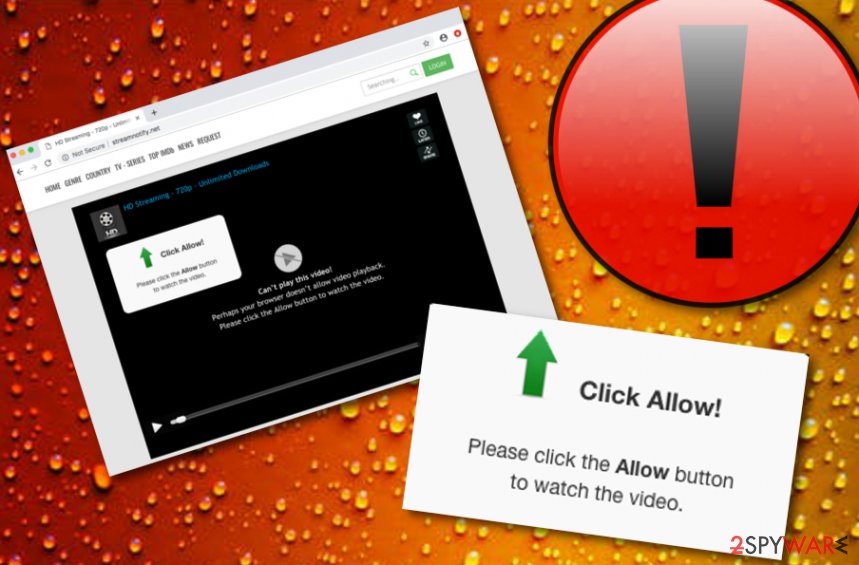
Freeware and shareware are open for adware infiltration
Researches from NoVirus.uk[3] state that software which is bundled from piracy networks cannot be trusted because of the lack of protection it contains. Nevertheless, these sources might be used not only to plant adware but also to spread malicious software and products as peer-to-peer networks[4] are easily reachable by millions of people.
Keeping a fair distance from these secondary sources would the best choice to make. Even better if this choice is followed by reputable security software that is capable of securing your surfing activities at a higher level. Also, potentially unwanted applications sneak into computers and laptops when completing downloads of secondary products.
The “software bundling” technique is widely used throughout adware spreaders and developers all over the world. This method relies on hiding the suspicious product in a package of official programs and providing all of this software together in a bundle. A tip for avoiding the installation of PUPs is to manage your download in the Custom/Advanced section.
Make Streamnotify.net pop-up notifications vanish permanently
If you have been running into Streamnotify.net virus lately, you should take actions against further distribution of this cyber threat. All of this leads to permanent removal with reliable software or manual guidelines that are posted a little bit lower. Here you will learn how to eliminate the virus from different kinds of web browsers and Windows/OSX.
We suggest all less-experienced users proceed with Streamnotify.net removal by using anti-malware software just to avoid possible mistakes. Nevertheless, this type of software is more advanced than a person will ever be as it can complete the entire elimination process just in 2-3 minutes of time while an average user might take up to 15-20 minutes.
After you remove Streamnotify.net, we advise you to go back to the second part of this article and memorize all the precautionary steps that we have provided you with. If you are truly seeking to increase the safety level of your computer system, you should take all safety “rules” seriously and with big care.
You may remove virus damage with a help of FortectIntego. SpyHunter 5Combo Cleaner and Malwarebytes are recommended to detect potentially unwanted programs and viruses with all their files and registry entries that are related to them.
Getting rid of Streamnotify.net. Follow these steps
Uninstall from Windows
Suspicious processes in Windows can be terminated by performing the following:
Instructions for Windows 10/8 machines:
- Enter Control Panel into Windows search box and hit Enter or click on the search result.
- Under Programs, select Uninstall a program.

- From the list, find the entry of the suspicious program.
- Right-click on the application and select Uninstall.
- If User Account Control shows up, click Yes.
- Wait till uninstallation process is complete and click OK.

If you are Windows 7/XP user, proceed with the following instructions:
- Click on Windows Start > Control Panel located on the right pane (if you are Windows XP user, click on Add/Remove Programs).
- In Control Panel, select Programs > Uninstall a program.

- Pick the unwanted application by clicking on it once.
- At the top, click Uninstall/Change.
- In the confirmation prompt, pick Yes.
- Click OK once the removal process is finished.
Delete from macOS
Remove items from Applications folder:
- From the menu bar, select Go > Applications.
- In the Applications folder, look for all related entries.
- Click on the app and drag it to Trash (or right-click and pick Move to Trash)

To fully remove an unwanted app, you need to access Application Support, LaunchAgents, and LaunchDaemons folders and delete relevant files:
- Select Go > Go to Folder.
- Enter /Library/Application Support and click Go or press Enter.
- In the Application Support folder, look for any dubious entries and then delete them.
- Now enter /Library/LaunchAgents and /Library/LaunchDaemons folders the same way and terminate all the related .plist files.

Remove from Microsoft Edge
Delete unwanted extensions from MS Edge:
- Select Menu (three horizontal dots at the top-right of the browser window) and pick Extensions.
- From the list, pick the extension and click on the Gear icon.
- Click on Uninstall at the bottom.

Clear cookies and other browser data:
- Click on the Menu (three horizontal dots at the top-right of the browser window) and select Privacy & security.
- Under Clear browsing data, pick Choose what to clear.
- Select everything (apart from passwords, although you might want to include Media licenses as well, if applicable) and click on Clear.

Restore new tab and homepage settings:
- Click the menu icon and choose Settings.
- Then find On startup section.
- Click Disable if you found any suspicious domain.
Reset MS Edge if the above steps did not work:
- Press on Ctrl + Shift + Esc to open Task Manager.
- Click on More details arrow at the bottom of the window.
- Select Details tab.
- Now scroll down and locate every entry with Microsoft Edge name in it. Right-click on each of them and select End Task to stop MS Edge from running.

If this solution failed to help you, you need to use an advanced Edge reset method. Note that you need to backup your data before proceeding.
- Find the following folder on your computer: C:\\Users\\%username%\\AppData\\Local\\Packages\\Microsoft.MicrosoftEdge_8wekyb3d8bbwe.
- Press Ctrl + A on your keyboard to select all folders.
- Right-click on them and pick Delete

- Now right-click on the Start button and pick Windows PowerShell (Admin).
- When the new window opens, copy and paste the following command, and then press Enter:
Get-AppXPackage -AllUsers -Name Microsoft.MicrosoftEdge | Foreach {Add-AppxPackage -DisableDevelopmentMode -Register “$($_.InstallLocation)\\AppXManifest.xml” -Verbose

Instructions for Chromium-based Edge
Delete extensions from MS Edge (Chromium):
- Open Edge and click select Settings > Extensions.
- Delete unwanted extensions by clicking Remove.

Clear cache and site data:
- Click on Menu and go to Settings.
- Select Privacy, search and services.
- Under Clear browsing data, pick Choose what to clear.
- Under Time range, pick All time.
- Select Clear now.

Reset Chromium-based MS Edge:
- Click on Menu and select Settings.
- On the left side, pick Reset settings.
- Select Restore settings to their default values.
- Confirm with Reset.

Remove from Mozilla Firefox (FF)
Remove dangerous extensions:
- Open Mozilla Firefox browser and click on the Menu (three horizontal lines at the top-right of the window).
- Select Add-ons.
- In here, select unwanted plugin and click Remove.

Reset the homepage:
- Click three horizontal lines at the top right corner to open the menu.
- Choose Options.
- Under Home options, enter your preferred site that will open every time you newly open the Mozilla Firefox.
Clear cookies and site data:
- Click Menu and pick Settings.
- Go to Privacy & Security section.
- Scroll down to locate Cookies and Site Data.
- Click on Clear Data…
- Select Cookies and Site Data, as well as Cached Web Content and press Clear.

Reset Mozilla Firefox
If clearing the browser as explained above did not help, reset Mozilla Firefox:
- Open Mozilla Firefox browser and click the Menu.
- Go to Help and then choose Troubleshooting Information.

- Under Give Firefox a tune up section, click on Refresh Firefox…
- Once the pop-up shows up, confirm the action by pressing on Refresh Firefox.

Remove from Google Chrome
In case the adware program has altered Google Chrome, we have provided some instructing steps on how to reverse various changes in this browser:
Delete malicious extensions from Google Chrome:
- Open Google Chrome, click on the Menu (three vertical dots at the top-right corner) and select More tools > Extensions.
- In the newly opened window, you will see all the installed extensions. Uninstall all the suspicious plugins that might be related to the unwanted program by clicking Remove.

Clear cache and web data from Chrome:
- Click on Menu and pick Settings.
- Under Privacy and security, select Clear browsing data.
- Select Browsing history, Cookies and other site data, as well as Cached images and files.
- Click Clear data.

Change your homepage:
- Click menu and choose Settings.
- Look for a suspicious site in the On startup section.
- Click on Open a specific or set of pages and click on three dots to find the Remove option.
Reset Google Chrome:
If the previous methods did not help you, reset Google Chrome to eliminate all the unwanted components:
- Click on Menu and select Settings.
- In the Settings, scroll down and click Advanced.
- Scroll down and locate Reset and clean up section.
- Now click Restore settings to their original defaults.
- Confirm with Reset settings.

Delete from Safari
Remove unwanted extensions from Safari:
- Click Safari > Preferences…
- In the new window, pick Extensions.
- Select the unwanted extension and select Uninstall.

Clear cookies and other website data from Safari:
- Click Safari > Clear History…
- From the drop-down menu under Clear, pick all history.
- Confirm with Clear History.

Reset Safari if the above-mentioned steps did not help you:
- Click Safari > Preferences…
- Go to Advanced tab.
- Tick the Show Develop menu in menu bar.
- From the menu bar, click Develop, and then select Empty Caches.

After uninstalling this potentially unwanted program (PUP) and fixing each of your web browsers, we recommend you to scan your PC system with a reputable anti-spyware. This will help you to get rid of Streamnotify.net registry traces and will also identify related parasites or possible malware infections on your computer. For that you can use our top-rated malware remover: FortectIntego, SpyHunter 5Combo Cleaner or Malwarebytes.
How to prevent from getting adware
Protect your privacy – employ a VPN
There are several ways how to make your online time more private – you can access an incognito tab. However, there is no secret that even in this mode, you are tracked for advertising purposes. There is a way to add an extra layer of protection and create a completely anonymous web browsing practice with the help of Private Internet Access VPN. This software reroutes traffic through different servers, thus leaving your IP address and geolocation in disguise. Besides, it is based on a strict no-log policy, meaning that no data will be recorded, leaked, and available for both first and third parties. The combination of a secure web browser and Private Internet Access VPN will let you browse the Internet without a feeling of being spied or targeted by criminals.
No backups? No problem. Use a data recovery tool
If you wonder how data loss can occur, you should not look any further for answers – human errors, malware attacks, hardware failures, power cuts, natural disasters, or even simple negligence. In some cases, lost files are extremely important, and many straight out panic when such an unfortunate course of events happen. Due to this, you should always ensure that you prepare proper data backups on a regular basis.
If you were caught by surprise and did not have any backups to restore your files from, not everything is lost. Data Recovery Pro is one of the leading file recovery solutions you can find on the market – it is likely to restore even lost emails or data located on an external device.
- ^ Adblock Plus. Wikipedia. The free encyclopedia.
- ^ PUP.. Malwarebytes Labs. Blog.
- ^ NoVirus.uk. NoVirus. Malware discovery.
- ^ James Cope. What's a Peer-to-Peer (P2P) Network?. Computer World. Articles.























