StreamUltraSearch browser hijacker (Tutorial) - Chrome, Firefox, IE, Edge
StreamUltraSearch browser hijacker Removal Guide
What is StreamUltraSearch browser hijacker?
StreamUltraSearch browser hijacker is the app targeting unsuspected users
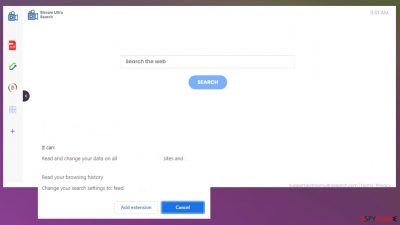
StreamUltraSearch can manipulate applications like Google Chrome, Internet Explorer, Mozilla Firefox, Safari, and other browsers to control the online traffic. The potentially unwanted program is designed to redirect users from this search engine to other sites that show the altered search result injected with various commercial content. The constant redirects and pop-up ads, issues with browser settings indicate that the potentially unwanted program is installed on the machine.
StreamUltraSearch browser hijacker triggers redirects to manipulate the content that users get exposed to. It is helpful when the homepage, default search engine, new tab, and other settings get altered to the portal.streamultrasearch.com page. This is the main symptom of the browser hijacker – changes of these preferences.[1]
You might never notice the system issues and be clueless about the infection, but the changes this PUP makes on the web browser lead to major issues with the machine, including speed and performance problems. You need to take care of the infection and properly remove StreamUltraSearch from the machine until there are not many programs installed in addition to this intruder.
| Name | StreamUltraSearch |
|---|---|
| Type | Browser hijacker, redirect, potentially unwanted program |
| URL | portal.streamultrasearch.com |
| Issues | Tracking,[2], exposure to malicious material, installations of other programs |
| Symptoms | Changes to the homepage, default search engine, new tab preferences |
| Distribution | Freeware installations, deceptive pages, misleading download sites |
| Removal | The infection can be removed using anti-malware programs |
| Repair | Run FortectIntego to take care of leftover virus damage |
Features of deception give no value
StreamUltraSearch is a portal that has various features to lure people into using the service as the proper search engine. However, redirecting to other sites and injecting commercial content is not the thing that should encourage people to use a particular site as their default search engine.
The main goal of such browser-based intruders is to get more views and visits on sites that are related and sponsor the distribution of the browser hijacker. There are tons of similar programs displaying pretty much the same window and content, redirecting to the same search engines. This fact confirms that the particular site and toolbar should not be trusted or kept on the machine running.
WebAdblockSearch; Best-Converter; Horoscope Zone; QuickAdBlockSearch can all appear in these searches as the promotional ads, redirects, and tools that get installed behind your back. It is all because those PUPs are closely related to the same developers and sponsors, so often when the program is already running on the machine, you encounter additional installations and even get damaging programs added on the PC.
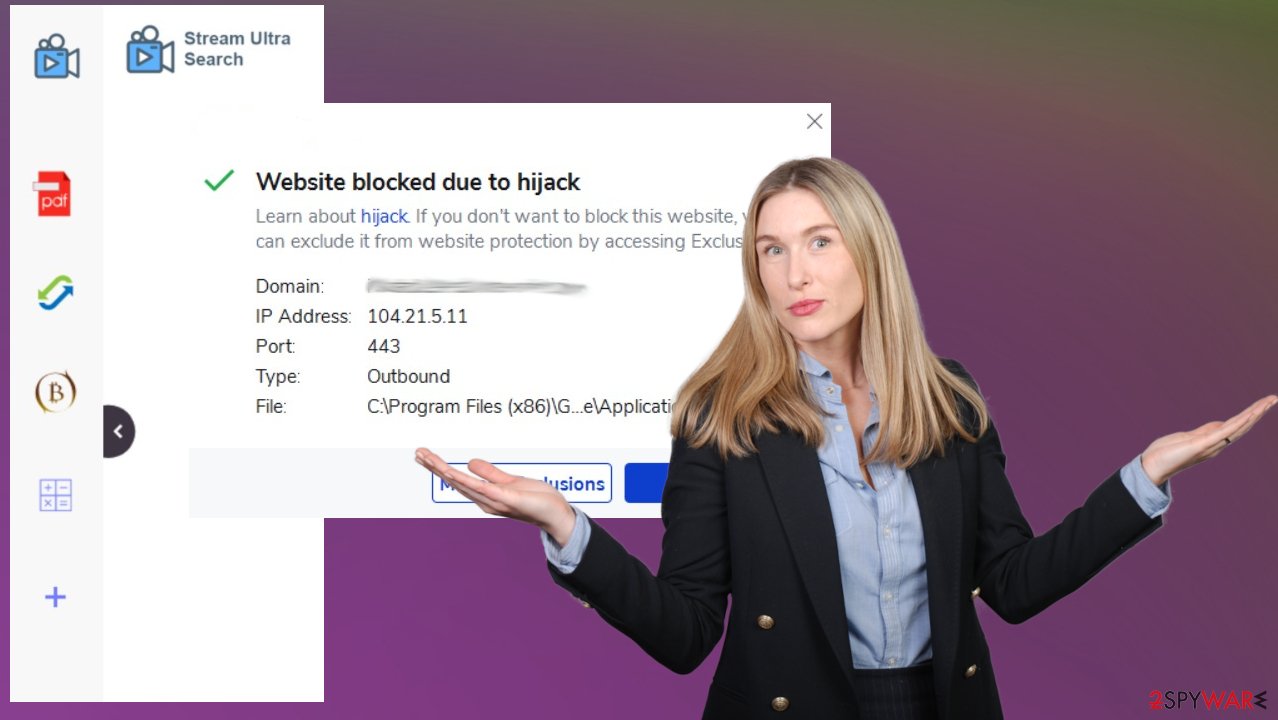
Removing the browser hijack
StreamUltraSearch is the browser hijacker designed to trigger redirects and control what sites you are constantly visiting. Keeping from wanted sites allows the PUP to expose users to possibly damaging and malicious material, so we recommend removing the application.
You can run SpyHunter 5Combo Cleaner or Malwarebytes and clear the machine. Experts[3] also recommend going through the alterations on browsers too. Chrome is more commonly used, but there are full guides below for other apps you might use for online browsing.
Delete malicious extensions from Google Chrome:
- Open Google Chrome, click on the Menu (three vertical dots at the top-right corner) and select More tools > Extensions.
- In the newly opened window, you will see all the installed extensions. Uninstall all the suspicious plugins that might be related to the unwanted program by clicking Remove.
![Remove extensions from Chrome Remove extensions from Chrome]()
Clear cache and web data from Chrome:
- Click on Menu and pick Settings.
- Under Privacy and security, select Clear browsing data.
- Select Browsing history, Cookies and other site data, as well as Cached images and files.
- Click Clear data.
![Clear cache and web data from Chrome Clear cache and web data from Chrome]()
Change your homepage:
- Click menu and choose Settings.
- Look for a suspicious site in the On startup section.
- Click on Open a specific or set of pages and click on three dots to find the Remove option.
Reset Google Chrome:
If the previous methods did not help you, reset Google Chrome to eliminate all the unwanted components:
- Click on Menu and select Settings.
- In the Settings, scroll down and click Advanced.
- Scroll down and locate Reset and clean up section.
- Now click Restore settings to their original defaults.
- Confirm with Reset settings.
![Reset Chrome 2 Reset Chrome 2]()
Issues related to the PUP developers
StreamUltraSearch browser hijacker changes the search engine on the browser to its own site and redirects happen every time you try to search online. Those lists of results get filled with advertisements, links, banners, other material related to ad-supported sites, and advertising campaigns.
These PUPs can install browser extensions, applications and affect the performance further by ensuring persistence. There are many changes made in system folders, places like registry and startup. This is why you need to remove the hijacker from the machine as soon as possible and run the app FortectIntego for the virus damage repair.
Another issue related to the StreamUltraSearch – possibly malicious programs. Once the search queries get rerouted, you experience pop-ups, redirects on the screen, your device might receive additional pop-ups with malware programs and pages where such pieces get distributed. It may easily result in virus infections more dangerous than the PUP.
You might not know when the installation happened or what process caused the drop of this infection, but do not panic, there are ways to find the PUP and other related files or applications causing the issues with the speed and performance of the PC. Check applications you recently added from the web, generally, look out for any suspicious program or tool and remove StreamUltraSearch alongside any other suspicious piece.
Instructions for Windows 10/8 machines:
- Enter Control Panel into Windows search box and hit Enter or click on the search result.
- Under Programs, select Uninstall a program.
![Uninstall from Windows 1 Uninstall from Windows 1]()
- From the list, find the entry of the suspicious program.
- Right-click on the application and select Uninstall.
- If User Account Control shows up, click Yes.
- Wait till uninstallation process is complete and click OK.
![Uninstall from Windows 2 Uninstall from Windows 2]()
If you are Windows 7/XP user, proceed with the following instructions:
- Click on Windows Start > Control Panel located on the right pane (if you are Windows XP user, click on Add/Remove Programs).
- In Control Panel, select Programs > Uninstall a program.
![Uninstall from Windows 7/XP Uninstall from Windows 7/XP]()
- Pick the unwanted application by clicking on it once.
- At the top, click Uninstall/Change.
- In the confirmation prompt, pick Yes.
- Click OK once the removal process is finished.
There are various issues that can be related to PUPs, even when you do not know that the browser-based application or other silent intruder is present on the system at all. You need to keep anti-malware tools, so these infections can be avoided in the future. Also, if something like the StreamUltraSearch browser hijacker finds the way to your device again, you main not need to panic so much, and AV tools manage to block the potential threat properly for you.
You may remove virus damage with a help of FortectIntego. SpyHunter 5Combo Cleaner and Malwarebytes are recommended to detect potentially unwanted programs and viruses with all their files and registry entries that are related to them.
Getting rid of StreamUltraSearch browser hijacker. Follow these steps
Delete from macOS
Remove items from Applications folder:
- From the menu bar, select Go > Applications.
- In the Applications folder, look for all related entries.
- Click on the app and drag it to Trash (or right-click and pick Move to Trash)

To fully remove an unwanted app, you need to access Application Support, LaunchAgents, and LaunchDaemons folders and delete relevant files:
- Select Go > Go to Folder.
- Enter /Library/Application Support and click Go or press Enter.
- In the Application Support folder, look for any dubious entries and then delete them.
- Now enter /Library/LaunchAgents and /Library/LaunchDaemons folders the same way and terminate all the related .plist files.

Remove from Microsoft Edge
Delete unwanted extensions from MS Edge:
- Select Menu (three horizontal dots at the top-right of the browser window) and pick Extensions.
- From the list, pick the extension and click on the Gear icon.
- Click on Uninstall at the bottom.

Clear cookies and other browser data:
- Click on the Menu (three horizontal dots at the top-right of the browser window) and select Privacy & security.
- Under Clear browsing data, pick Choose what to clear.
- Select everything (apart from passwords, although you might want to include Media licenses as well, if applicable) and click on Clear.

Restore new tab and homepage settings:
- Click the menu icon and choose Settings.
- Then find On startup section.
- Click Disable if you found any suspicious domain.
Reset MS Edge if the above steps did not work:
- Press on Ctrl + Shift + Esc to open Task Manager.
- Click on More details arrow at the bottom of the window.
- Select Details tab.
- Now scroll down and locate every entry with Microsoft Edge name in it. Right-click on each of them and select End Task to stop MS Edge from running.

If this solution failed to help you, you need to use an advanced Edge reset method. Note that you need to backup your data before proceeding.
- Find the following folder on your computer: C:\\Users\\%username%\\AppData\\Local\\Packages\\Microsoft.MicrosoftEdge_8wekyb3d8bbwe.
- Press Ctrl + A on your keyboard to select all folders.
- Right-click on them and pick Delete

- Now right-click on the Start button and pick Windows PowerShell (Admin).
- When the new window opens, copy and paste the following command, and then press Enter:
Get-AppXPackage -AllUsers -Name Microsoft.MicrosoftEdge | Foreach {Add-AppxPackage -DisableDevelopmentMode -Register “$($_.InstallLocation)\\AppXManifest.xml” -Verbose

Instructions for Chromium-based Edge
Delete extensions from MS Edge (Chromium):
- Open Edge and click select Settings > Extensions.
- Delete unwanted extensions by clicking Remove.

Clear cache and site data:
- Click on Menu and go to Settings.
- Select Privacy, search and services.
- Under Clear browsing data, pick Choose what to clear.
- Under Time range, pick All time.
- Select Clear now.

Reset Chromium-based MS Edge:
- Click on Menu and select Settings.
- On the left side, pick Reset settings.
- Select Restore settings to their default values.
- Confirm with Reset.

Remove from Mozilla Firefox (FF)
Remove dangerous extensions:
- Open Mozilla Firefox browser and click on the Menu (three horizontal lines at the top-right of the window).
- Select Add-ons.
- In here, select unwanted plugin and click Remove.

Reset the homepage:
- Click three horizontal lines at the top right corner to open the menu.
- Choose Options.
- Under Home options, enter your preferred site that will open every time you newly open the Mozilla Firefox.
Clear cookies and site data:
- Click Menu and pick Settings.
- Go to Privacy & Security section.
- Scroll down to locate Cookies and Site Data.
- Click on Clear Data…
- Select Cookies and Site Data, as well as Cached Web Content and press Clear.

Reset Mozilla Firefox
If clearing the browser as explained above did not help, reset Mozilla Firefox:
- Open Mozilla Firefox browser and click the Menu.
- Go to Help and then choose Troubleshooting Information.

- Under Give Firefox a tune up section, click on Refresh Firefox…
- Once the pop-up shows up, confirm the action by pressing on Refresh Firefox.

Delete from Safari
Remove unwanted extensions from Safari:
- Click Safari > Preferences…
- In the new window, pick Extensions.
- Select the unwanted extension and select Uninstall.

Clear cookies and other website data from Safari:
- Click Safari > Clear History…
- From the drop-down menu under Clear, pick all history.
- Confirm with Clear History.

Reset Safari if the above-mentioned steps did not help you:
- Click Safari > Preferences…
- Go to Advanced tab.
- Tick the Show Develop menu in menu bar.
- From the menu bar, click Develop, and then select Empty Caches.

After uninstalling this potentially unwanted program (PUP) and fixing each of your web browsers, we recommend you to scan your PC system with a reputable anti-spyware. This will help you to get rid of StreamUltraSearch browser hijacker registry traces and will also identify related parasites or possible malware infections on your computer. For that you can use our top-rated malware remover: FortectIntego, SpyHunter 5Combo Cleaner or Malwarebytes.
How to prevent from getting browser hijacker
Choose a proper web browser and improve your safety with a VPN tool
Online spying has got momentum in recent years and people are getting more and more interested in how to protect their privacy online. One of the basic means to add a layer of security – choose the most private and secure web browser. Although web browsers can't grant full privacy protection and security, some of them are much better at sandboxing, HTTPS upgrading, active content blocking, tracking blocking, phishing protection, and similar privacy-oriented features. However, if you want true anonymity, we suggest you employ a powerful Private Internet Access VPN – it can encrypt all the traffic that comes and goes out of your computer, preventing tracking completely.
Lost your files? Use data recovery software
While some files located on any computer are replaceable or useless, others can be extremely valuable. Family photos, work documents, school projects – these are types of files that we don't want to lose. Unfortunately, there are many ways how unexpected data loss can occur: power cuts, Blue Screen of Death errors, hardware failures, crypto-malware attack, or even accidental deletion.
To ensure that all the files remain intact, you should prepare regular data backups. You can choose cloud-based or physical copies you could restore from later in case of a disaster. If your backups were lost as well or you never bothered to prepare any, Data Recovery Pro can be your only hope to retrieve your invaluable files.
- ^ Browser hijacker. Wikipedia. The free encyclopedia.
- ^ Justin Sherman. The Problem with Data Tracking by Default. Medium. Platform for words.
- ^ Dieviren. Dieviren. Spyware news.























