Striked ransomware / virus (Free Instructions) - Removal Instructions
Striked virus Removal Guide
What is Striked ransomware virus?
Nuts and bolts of the Striked ransomware
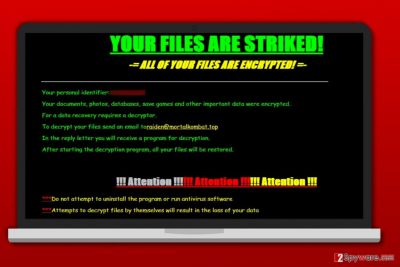
Striked ransomware is another addition to the ransomware kin [1] which demands ransom for the recovery of files which it first blatantly locks up using intricate encryption algorithms. The encrypted files take more space on the disk than the original ones — each of them increases by 36 bytes in size.
The virus drops a ransom note called README_DECRYPT.html right after encrypting all files and appending them with file extensions that are compiled using the ##id# format. In other words, the extension consists of criminals’ email address, and victim’s personal identifier, which is also provided in the ransom note.
For example, currently, Striked ransomware appends files with the following extensions:
#rap@mortalkombat.top#id#
#bitcoin@mortalkombat.top#id#
#nukem@mortalkombat.top#id#
Here are just a few examples of the multiplicity of email addresses perpetrators use to cover their tracks. Therefore, you may as well encounter versions that use chivas@aolonline.top, raiden@aolonline.top, bitcoin@mortalkombat.top, Andrey.gorlachev@aol.com, jekabro@mortalkombat.top, duk@mortalkombat.top, m.pirat@aol.com and other addresses as means of victim-ransomer communication.
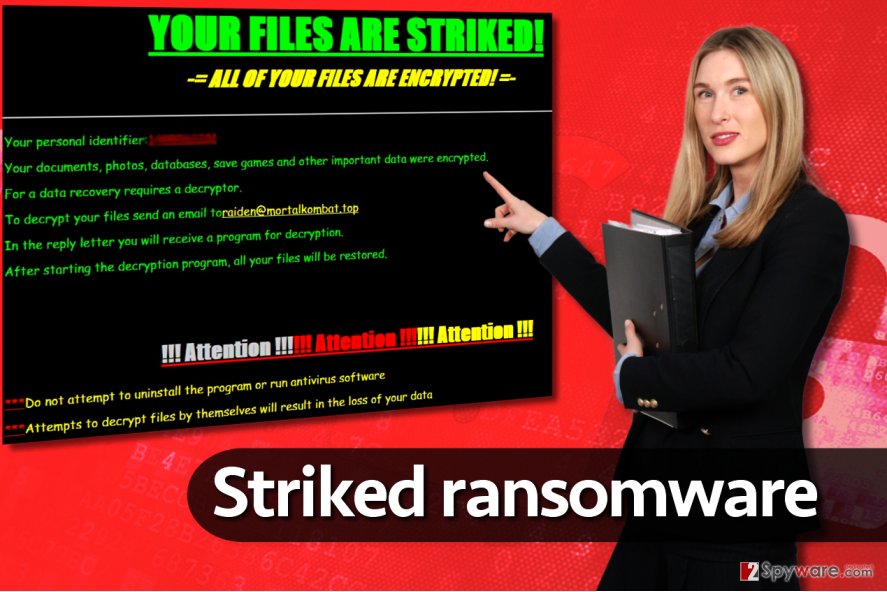
When the ransomware is launched, it greets the victim with a huge line at the top of the ransom note that says:
YOUR FILES ARE STRIKED!
-=ALL OF YOUR FILES ARE ENCRYPTED!=-
Your personal identifier: –
Your documents, photos, databases, save games and other important data were encrypted.
For a data recovery requires a decryptor.
To decrypt your files send an email to raiden@mortalkombat.top
In the reply letter, you will receive a program for decryption.
After starting the decryption program, all your files will be restored.
!!! Attention !!!!!! Attention !!!!!! Attention !!!
*** Do not attempt to uninstall the program or run antivirus software
*** Attempts to decrypt files by themselves will result in the loss of your data
The ransomware then suggests that data can be recovered only with the help of decryption key that is securely stored in criminals’ servers. To obtain this key, the victim has to get in touch with cybercriminals by writing to a provided email address.
However, simply writing to criminals won’t get you your files back. Criminals will ask you to purchase a certain amount of Bitcoins and transfer them to their Bitcoin wallet address[2]. Such payment method helps them to stay anonymous; therefore it is used almost by every cybercriminal in the world.
First of all, we do not recommend paying the ransom simply because criminals are not the people that you should trust. It is entirely up to them whether to provide the decryption key to you or not.
Keep in mind that in some cases, criminals asked for more money after receiving the required amount of money from the victim. Besides, if you keep up with the news on VirusActivity site [3], you might find some news about a decrypter available for this ransomware.
Updated on July 24, 2017. A free decrypter is already available, and you can thank Michael Gillespie for it. The malware analyst has recently released a StrikedDecrypter which you can download for free. The download link is provided in the data recovery instructions below.
The updated decrypter is now capable of decrypting files with these file extensions:
- nukem@mortalkombat.top;
- rap@mortalkombat.top;
- jekabro@mortalkombat.top;
- m.pirat@aol.com;
- bitcoin@mortalkombat.top;
- duk@mortalkombat.top;
- Andrey.gorlachev@aol.com;
- chivas@aolonline.top;
- raiden@aolonline.top.
If your files were marked with one of the listed extensions, do not waste your money and do not pay the ransom! Just remove Striked ransomware and recover your files for free.
Finally, remember that by paying the ransom, you support cyber criminals and help them to launch new illegal projects. Therefore, instead of paying the ransom, we recommend you to remove Striked ransomware right now. For its removal, use anti-malware software such as FortectIntego or SpyHunter 5Combo Cleaner.
Ransomware viruses can be avoided
Malicious spam, exploit kits, software cracks, Trojans, malware-laden ads and compromised websites are main ransomware distribution tools. Therefore, to avoid accidentally installing Striked or any other ransomware, we strongly suggest you follow these tips provided by 2-Spyware experts:
- Never install programs from suspicious-looking websites. Never look for illegal software (do not try to obtain paid software illegally for free);
- Check the sender whenever you plan to open email attachments or click on links included in email messages that you receive. Remember that scammers often compose emails to look like they’re sent from a legitimate company – they add official logos and other details to create an impression that you’re dealing with a trustworthy email.
- Keep all programs up-to-date. You do not want to use out-of-date programs as they can be described as security holes that allow attackers to infect your PC with malware;
- Install an anti-malware program to keep you safe at all times;
- Use strong RDP passwords. According to the Trend Micro experts, the latest Striked versions specifically focus on exploiting poorly configured remote desktop ports and aim to attack servers with poorly protected Web access panels. [4]
- Create a data backup.
Striked removal and data recovery: working your way towards a healthy computer
Ransomware is a serious form of malware, and you should deal with it professionally. Therefore, to remove Striked virus, we suggest using anti-malware program. If you do not have it yet, you can use one of the programs recommended by our team.
Do not try to delete the ransomware manually as you can easily overlook some of its components and altered system settings. In such scenario, your computer would stay vulnerable and might start to function suspiciously. You can also start to experience various stability issues.
In relation to these issues, we can only recommend the automatic Striked removal. If you want to delete the virus the right way, follow these steps to run your computer in Safe Mode with Networking.
Getting rid of Striked virus. Follow these steps
Manual removal using Safe Mode
If the ransomware encrypted all your files and you do not plan to pay the ransom, remove the virus right away. But firstly, reboot it into Safe Mode with Networking:
Important! →
Manual removal guide might be too complicated for regular computer users. It requires advanced IT knowledge to be performed correctly (if vital system files are removed or damaged, it might result in full Windows compromise), and it also might take hours to complete. Therefore, we highly advise using the automatic method provided above instead.
Step 1. Access Safe Mode with Networking
Manual malware removal should be best performed in the Safe Mode environment.
Windows 7 / Vista / XP
- Click Start > Shutdown > Restart > OK.
- When your computer becomes active, start pressing F8 button (if that does not work, try F2, F12, Del, etc. – it all depends on your motherboard model) multiple times until you see the Advanced Boot Options window.
- Select Safe Mode with Networking from the list.

Windows 10 / Windows 8
- Right-click on Start button and select Settings.

- Scroll down to pick Update & Security.

- On the left side of the window, pick Recovery.
- Now scroll down to find Advanced Startup section.
- Click Restart now.

- Select Troubleshoot.

- Go to Advanced options.

- Select Startup Settings.

- Press Restart.
- Now press 5 or click 5) Enable Safe Mode with Networking.

Step 2. Shut down suspicious processes
Windows Task Manager is a useful tool that shows all the processes running in the background. If malware is running a process, you need to shut it down:
- Press Ctrl + Shift + Esc on your keyboard to open Windows Task Manager.
- Click on More details.

- Scroll down to Background processes section, and look for anything suspicious.
- Right-click and select Open file location.

- Go back to the process, right-click and pick End Task.

- Delete the contents of the malicious folder.
Step 3. Check program Startup
- Press Ctrl + Shift + Esc on your keyboard to open Windows Task Manager.
- Go to Startup tab.
- Right-click on the suspicious program and pick Disable.

Step 4. Delete virus files
Malware-related files can be found in various places within your computer. Here are instructions that could help you find them:
- Type in Disk Cleanup in Windows search and press Enter.

- Select the drive you want to clean (C: is your main drive by default and is likely to be the one that has malicious files in).
- Scroll through the Files to delete list and select the following:
Temporary Internet Files
Downloads
Recycle Bin
Temporary files - Pick Clean up system files.

- You can also look for other malicious files hidden in the following folders (type these entries in Windows Search and press Enter):
%AppData%
%LocalAppData%
%ProgramData%
%WinDir%
After you are finished, reboot the PC in normal mode.
Remove Striked using System Restore
-
Step 1: Reboot your computer to Safe Mode with Command Prompt
Windows 7 / Vista / XP- Click Start → Shutdown → Restart → OK.
- When your computer becomes active, start pressing F8 multiple times until you see the Advanced Boot Options window.
-
Select Command Prompt from the list

Windows 10 / Windows 8- Press the Power button at the Windows login screen. Now press and hold Shift, which is on your keyboard, and click Restart..
- Now select Troubleshoot → Advanced options → Startup Settings and finally press Restart.
-
Once your computer becomes active, select Enable Safe Mode with Command Prompt in Startup Settings window.

-
Step 2: Restore your system files and settings
-
Once the Command Prompt window shows up, enter cd restore and click Enter.

-
Now type rstrui.exe and press Enter again..

-
When a new window shows up, click Next and select your restore point that is prior the infiltration of Striked. After doing that, click Next.


-
Now click Yes to start system restore.

-
Once the Command Prompt window shows up, enter cd restore and click Enter.
Bonus: Recover your data
Guide which is presented above is supposed to help you remove Striked from your computer. To recover your encrypted files, we recommend using a detailed guide prepared by 2-spyware.com security experts.Of course, the easiest way to restore your files is to use a data backup that you created sometime in the past. Unfortunately, not many ransomware victims have a chance to restore their files because they simply do not create data backups on time. If you are one of them, try one of the provided methods to restore your files. One of them might work.
If your files are encrypted by Striked, you can use several methods to restore them:
Data Recovery Pro technique
When a ransomware corrupts your files, you should test Data Recovery Pro capabilities. This software can restore various corrupted/deleted files, so it might help you with files locked by Striked malware.
- Download Data Recovery Pro;
- Follow the steps of Data Recovery Setup and install the program on your computer;
- Launch it and scan your computer for files encrypted by Striked ransomware;
- Restore them.
Roll back with Windows Previous Versions feature
Created a system restore point? Good. It means that now you can use this data recovery method.
- Find an encrypted file you need to restore and right-click on it;
- Select “Properties” and go to “Previous versions” tab;
- Here, check each of available copies of the file in “Folder versions”. You should select the version you want to recover and click “Restore”.
ShadowExplorer help
ShadowExplorer is an excellent software that tracks down Volume Shadow Copies and uses them to restore corrupted, encryped, or deleted files. Here's how to use it:
- Download Shadow Explorer (http://shadowexplorer.com/);
- Follow a Shadow Explorer Setup Wizard and install this application on your computer;
- Launch the program and go through the drop down menu on the top left corner to select the disk of your encrypted data. Check what folders are there;
- Right-click on the folder you want to restore and select “Export”. You can also select where you want it to be stored.
Download StrikedDecrypter
Malware analyst Michael Gillespie has created a program capable of decrypting files encrypted by Strike. The tool is called StrikedDecrypter and it works on files encoded by the majority of Striked versions.
Finally, you should always think about the protection of crypto-ransomwares. In order to protect your computer from Striked and other ransomwares, use a reputable anti-spyware, such as FortectIntego, SpyHunter 5Combo Cleaner or Malwarebytes
How to prevent from getting ransomware
Protect your privacy – employ a VPN
There are several ways how to make your online time more private – you can access an incognito tab. However, there is no secret that even in this mode, you are tracked for advertising purposes. There is a way to add an extra layer of protection and create a completely anonymous web browsing practice with the help of Private Internet Access VPN. This software reroutes traffic through different servers, thus leaving your IP address and geolocation in disguise. Besides, it is based on a strict no-log policy, meaning that no data will be recorded, leaked, and available for both first and third parties. The combination of a secure web browser and Private Internet Access VPN will let you browse the Internet without a feeling of being spied or targeted by criminals.
No backups? No problem. Use a data recovery tool
If you wonder how data loss can occur, you should not look any further for answers – human errors, malware attacks, hardware failures, power cuts, natural disasters, or even simple negligence. In some cases, lost files are extremely important, and many straight out panic when such an unfortunate course of events happen. Due to this, you should always ensure that you prepare proper data backups on a regular basis.
If you were caught by surprise and did not have any backups to restore your files from, not everything is lost. Data Recovery Pro is one of the leading file recovery solutions you can find on the market – it is likely to restore even lost emails or data located on an external device.
- ^ Russell Brandom. Ransomware victims have paid out more than $25 million, Google study finds. Theverge. Cybersecurity blog.
- ^ Amy Willis. What is bitcoin, how do I buy it and why do ransomware criminals want them?. Metro. News, Sport, Showbiz, Celebrities.
- ^ The official Virus Activity site. VirusActivity. The Latest Virus Activity, News, Opinions.
- ^ Ransomware recap: Mozilla Thunderbird possibly used in ransomware propagation. Trendmicro. Security News from Trend Micro provides the latest news and updates, insight and analysis, as well as advice on the latest threats, alerts, and security trends.





















