Style Flex browser hijacker (spam) - Free Instructions
Style Flex browser hijacker Removal Guide
What is Style Flex browser hijacker?
Style Flex browser hijacker can change the main settings, and cause ad spam, putting user privacy in danger
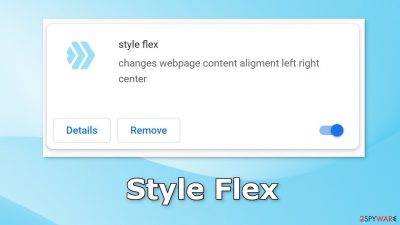
Style Flex is a browser hijacker that can change the main settings, like the homepage, new tab address, and search engine. It can also cause an increased amount of commercial content, like pop-ups, banners, and redirects. However, it is promoted as a tool that can change webpage content alignment.
The promised functions do not exist. Instead, the main purpose of the extension is to collect revenue from pay-per-click advertising and user data. The app forces people to browse only through selected channels, which raises many user privacy and security concerns.
Additionally, crooks may be using rogue advertising networks[1] that place ads leading to dangerous websites. People can end up on scam pages that try to trick them into providing personal information, downloading PUPs (potentially unwanted programs),[2] and malware.
| NAME | Style Flex |
| TYPE | Browser hijacker; potentially unwanted program |
| SYMPTOMS | Pop-up ads appear in the corner of the screen and redirects take users to suspicious websites; the man settings, like the homepage, suddenly change |
| DISTRIBUTION | Shady websites, deceptive ads, freeware installations |
| DANGERS | Pop-ups and redirects generated by the extension can lead to dangerous websites where people can get tricked into providing their personal information or downloading PUPs and malware |
| ELIMINATION | Remove the extension via browser settings; performing a scan with professional security tools is recommended |
| FURTHER STEPS | Use a maintenance tool like FortectIntego to fix any remaining damage and optimize the machine |
Distribution methods
Bogus browser extensions are usually spread through unsafe file downloader pages. However, crooks also sometimes create separate “official” websites meant to promote the add-ons. There, they boast about all the amazing functions that do not exist and try to convince people to download the extension themselves.
We recommend only using official web stores. Apps that get listed there, go through an extensive review process. However, some fake apps, including the Style Flex browser hijacker manage to slip through the cracks. That is why you should always do your research with no exceptions.
Read the reviews, look at the ratings and the number of users. It is best to choose applications that have plenty of positive reviews, and thousands of users. Also, read the descriptions fully as fraudsters often make spelling and grammar mistakes.
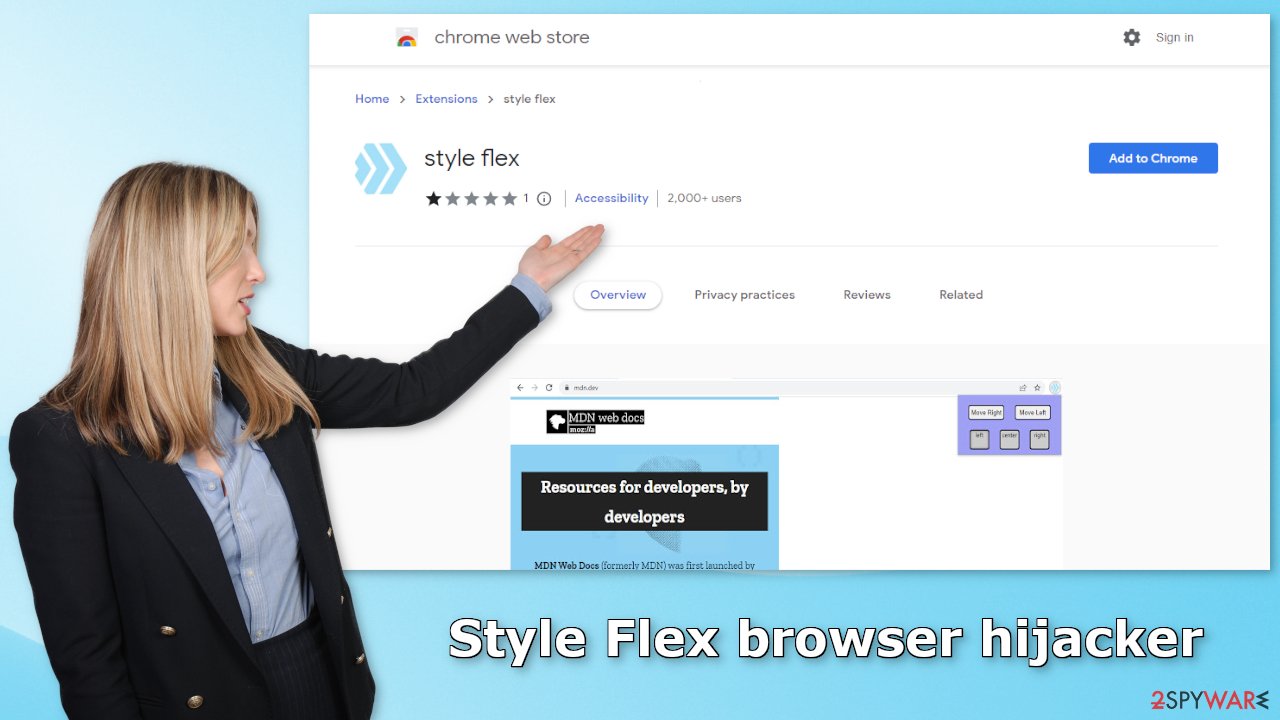
Start the removal via browser settings
You should first try to locate the extension responsible for the changes in your browser settings and move on to the next step:
Google Chrome
- Open Google Chrome, click on the Menu (three vertical dots at the top-right corner) and select More tools > Extensions.
- In the newly opened window, you will see all the installed extensions. Uninstall all the suspicious plugins that might be related to the unwanted program by clicking Remove.
![Remove extensions from Chrome Remove extensions from Chrome]()
MS Edge:
- Select Menu (three horizontal dots at the top-right of the browser window) and pick Extensions.
- From the list, pick the extension and click on the Gear icon.
- Click on Uninstall at the bottom.
![Remove extensions from Edge Remove extensions from Edge]()
MS Edge (Chromium)
- Open Edge and click select Settings > Extensions.
- Delete unwanted extensions by clicking Remove.
![Remove extensions from Chromium Edge Remove extensions from Chromium Edge]()
Mozilla Firefox
- Open Mozilla Firefox browser and click on the Menu (three horizontal lines at the top-right of the window).
- Select Add-ons.
- In here, select the unwanted plugin and click Remove.
![Remove extensions from Firefox Remove extensions from Firefox]()
Safari
- Click Safari > Preferences…
- In the new window, pick Extensions.
- Select the unwanted extension and select Uninstall.
![Remove extensions from Safari Remove extensions from Safari]()
Clear cookies and cache
If you add an untrustworthy app to your browser, there could be a number of negative consequences besides unwanted ads and redirects. Plugins can track your browsing activities, like the websites you visit, links you click on, purchases you make with the help of cookies.[3] This data can later be sold to advertising networks that use it to target you with ads even more.
It is essential to clear cookies and cache regularly and there is an automatic solution to that. FortectIntego is a great maintenance tool that can clear your browsers and optimize the machine. It will also fix any damage, like system errors, registry issues, and corrupted files which is especially helpful after virus infections.
Check your system for adware
If you removed the Style Flex browser hijacker from your extensions list but you still experience unpleasant symptoms like redirects to questionable pages and pop-ups, there might be adware[4] hiding in your system. These kinds of programs usually get into the system unnoticed and perform various tasks in the background, like generating ads.
The most common way PUAs get into peoples' systems is through software bundling. Those who bundle in untrustworthy programs in the installers the most are freeware[5] distribution sites. Because they do not earn any revenue from giving software for free, they include additional programs.
These programs are often different kinds of PUPs that monetize user behavior. Once they get into the system they are difficult to identify because they are often disguised as handy tools that you would not even suspect. It could look like a system optimizer, antivirus software, photo, and video editing software, etc.
That is why we suggest using SpyHunter 5Combo Cleaner or Malwarebytes professional security tools that will scan your machine, eliminate it, and prevent such infections in the future by giving you a warning before a PUP can make any changes. If you know which program is at fault, and want to remove it manually, we have instructions for Windows and Mac machines:
Windows 10/8:
- Enter Control Panel into Windows search box and hit Enter or click on the search result.
- Under Programs, select Uninstall a program.
![Uninstall from Windows 1 Uninstall from Windows 1]()
- From the list, find the entry of the suspicious program.
- Right-click on the application and select Uninstall.
- If User Account Control shows up, click Yes.
- Wait till the uninstallation process is complete and click OK.
![Uninstall from Windows 2 Uninstall from Windows 2]()
Windows 7/XP:
- Click on Windows Start > Control Panel located on the right pane (if you are a Windows XP user, click on Add/Remove Programs).
- In Control Panel, select Programs > Uninstall a program.
![Uninstall from Windows 7/XP Uninstall from Windows 7/XP]()
- Pick the unwanted application by clicking on it once.
- At the top, click Uninstall/Change.
- In the confirmation prompt, pick Yes.
- Click OK once the removal process is finished.
Mac:
- From the menu bar, select Go > Applications.
- In the Applications folder, look for all related entries.
- Click on the app and drag it to Trash (or right-click and pick Move to Trash)
![Uninstall from Mac 1 Uninstall from Mac 1]()
To fully remove an unwanted app, you need to access Application Support, LaunchAgents, and LaunchDaemons folders and delete relevant files:
- Select Go > Go to Folder.
- Enter /Library/Application Support and click Go or press Enter.
- In the Application Support folder, look for any dubious entries and then delete them.
- Now enter /Library/LaunchAgents and /Library/LaunchDaemons folders the same way and terminate all the related .plist files.
![Uninstall from Mac 2 Uninstall from Mac 2]()
How to prevent from getting browser hijacker
Protect your privacy – employ a VPN
There are several ways how to make your online time more private – you can access an incognito tab. However, there is no secret that even in this mode, you are tracked for advertising purposes. There is a way to add an extra layer of protection and create a completely anonymous web browsing practice with the help of Private Internet Access VPN. This software reroutes traffic through different servers, thus leaving your IP address and geolocation in disguise. Besides, it is based on a strict no-log policy, meaning that no data will be recorded, leaked, and available for both first and third parties. The combination of a secure web browser and Private Internet Access VPN will let you browse the Internet without a feeling of being spied or targeted by criminals.
No backups? No problem. Use a data recovery tool
If you wonder how data loss can occur, you should not look any further for answers – human errors, malware attacks, hardware failures, power cuts, natural disasters, or even simple negligence. In some cases, lost files are extremely important, and many straight out panic when such an unfortunate course of events happen. Due to this, you should always ensure that you prepare proper data backups on a regular basis.
If you were caught by surprise and did not have any backups to restore your files from, not everything is lost. Data Recovery Pro is one of the leading file recovery solutions you can find on the market – it is likely to restore even lost emails or data located on an external device.
- ^ Zeljka Zorz. How does a rogue ad network function?. Helpnetsecurity. Information Security Blog.
- ^ Chris Hoffman. PUPs Explained: What is a “Potentially Unwanted Program”?. Howtogeek. Technology Magazine.
- ^ What are Cookies?. Kaspersky. Home Security.
- ^ Adware. Malwarebytes. Cybersecurity Basics.
- ^ Freeware. Wikipedia. The free encyclopedia.










