Subscribest.info (Free Guide) - Removal Instructions
Subscribest.info Removal Guide
What is Subscribest.info?
Subscribest.info – adware which gathers browsing-experience related details to create beneficial adverts
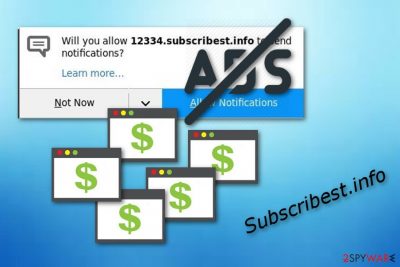
Subscribest.info is another ad-supported program which uses bundling to install into the user's system silently and without showing any signs. Once in, this PUP starts infecting web browsers such as Google Chrome, Mozilla Firefox, Internet Explorer, Microsoft Edge, and making changes to their main pages. Afterward, Subscribest.info virus produces a big amount of advertising coupons, banners, pop-ups, and pop-unders. This type of activity brings revenue for the program creators which use the cost-per-click marketing technique[1] to earn money from various ads.
| Name | Subscribest.info |
|---|---|
| Category | Adware/ad-supported program |
| Sub-category | PUP(potentially unwanted program) |
| Browsers affected | Chrome, Firefox, Edge, Mozilla |
| Purpose | To gain income from advertising |
| Signs | Browsers are slowly performing search requests, you have been receiving a big amount of pop-ups recently, dubious redirects take you to unknown websites |
| Distribution technique | This adware-type application spreads by using a technique called “bundling” |
| Removal | Get rid of the PUP easily by installing and running FortectIntego |
If you have Subscribest.info adware installed on your computer, you should see such symptoms:
- Browser's main page has been modified without asking for your permission;
- A huge amount of ads is being produced frequently;
- Dubious redirects are taking you to questionable pages;
- Browsing work has slowed down slightly.
So, if you managed to spot such signs, you can be sure that your computer and web browsers are affected with an ad-supported program. There is no need of keeping this potentially unwanted application as it does not bring any real value for its users. Nevertheless, some ads provide even false information just to trick users into clicking on them.
Moreover, Subscribest.info adware has an ability to collect various details that are related to the user's browsing experience and habits. That means this PUP[2] can see all sites that you have visited, bookmarks saved, IP addresses, and so on. Developers gather this type of data to generate ads that are related to the users' needs.
Some people fall for this kind of trick and start clicking on pop-ups that they see on their computer screens. Sadly, such advertisements can redirect you to even potentially dangerous websites which might relate in a secret installation of a Trojan or ransomware infection. You need to remove Subscribest.info virus if you want to avoid such possible consequences.
We recommend using FortectIntego or any other similar anti-malware tool for the Subscribest.info removal. Using security software will allow you to deal with the cyber threat just in a few minutes time duration. However, if you feel more likely to getting rid of the ad-supported application by yourself, you can find our manual elimination guide below this article.
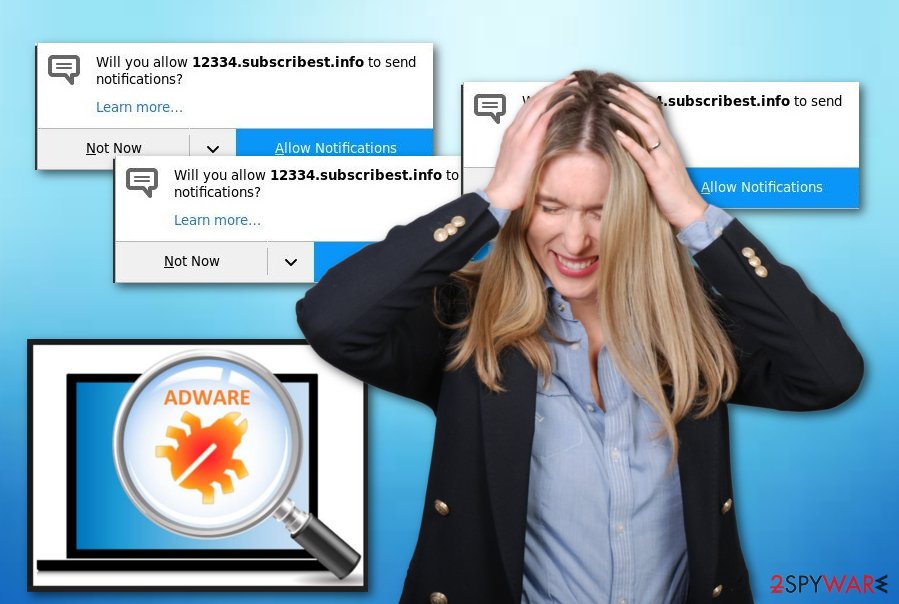
Take precautionary measures against adware infections
According to IT specialists from NoVirus.uk[3], adware-type programs are very commonly distributed through other free software that users often download from the Internet. Various apps that are provided by third-parties can include unwanted components inside and download together secretly. To avoid such unwanted installation, you need to deselect the Quick/Recommended option and pick the Advanced one. Here you will be able to opt-out all dubious downloads.
Furthermore, you increase the risk of getting infected with adware by browsing through unknown web pages. Stay away from all questionable Internet sources as most of them usually lack protection. You can accidentally step on a harmful link and start the installation process not just of adware but also of a serious computer virus. The removal process will become more complicated. Additionally, install computer security software to keep your computer system protected all the time.
Eliminate Subscribest.info
If you want to remove Subscribest.info virus, you will need to download an anti-malware tool or perform the manual elimination guide. If you prefer doing it all by yourself, then you will have to eliminate all adware-added browser extensions, plug-ins, and add-ons, from your infected browsers. However, if you find this technique too difficult, no worries. You can always lean on the help of reliable anti-malware tools.
Perform the Subscribest.info removal by downloading and installing anti-malware. The program will complete the elimination for you and terminate the ad-supported program. After the cyber threat is gone, make sure you refresh all web browsers that were affected by the PUP and check if all adware-related components were deleted successfully.
You may remove virus damage with a help of FortectIntego. SpyHunter 5Combo Cleaner and Malwarebytes are recommended to detect potentially unwanted programs and viruses with all their files and registry entries that are related to them.
Getting rid of Subscribest.info. Follow these steps
Uninstall from Windows
If Subscribest.info adware has been spotted on your Windows computer, make sure you get rid of it by using these instructions:
Instructions for Windows 10/8 machines:
- Enter Control Panel into Windows search box and hit Enter or click on the search result.
- Under Programs, select Uninstall a program.

- From the list, find the entry of the suspicious program.
- Right-click on the application and select Uninstall.
- If User Account Control shows up, click Yes.
- Wait till uninstallation process is complete and click OK.

If you are Windows 7/XP user, proceed with the following instructions:
- Click on Windows Start > Control Panel located on the right pane (if you are Windows XP user, click on Add/Remove Programs).
- In Control Panel, select Programs > Uninstall a program.

- Pick the unwanted application by clicking on it once.
- At the top, click Uninstall/Change.
- In the confirmation prompt, pick Yes.
- Click OK once the removal process is finished.
Remove from Microsoft Edge
Delete unwanted extensions from MS Edge:
- Select Menu (three horizontal dots at the top-right of the browser window) and pick Extensions.
- From the list, pick the extension and click on the Gear icon.
- Click on Uninstall at the bottom.

Clear cookies and other browser data:
- Click on the Menu (three horizontal dots at the top-right of the browser window) and select Privacy & security.
- Under Clear browsing data, pick Choose what to clear.
- Select everything (apart from passwords, although you might want to include Media licenses as well, if applicable) and click on Clear.

Restore new tab and homepage settings:
- Click the menu icon and choose Settings.
- Then find On startup section.
- Click Disable if you found any suspicious domain.
Reset MS Edge if the above steps did not work:
- Press on Ctrl + Shift + Esc to open Task Manager.
- Click on More details arrow at the bottom of the window.
- Select Details tab.
- Now scroll down and locate every entry with Microsoft Edge name in it. Right-click on each of them and select End Task to stop MS Edge from running.

If this solution failed to help you, you need to use an advanced Edge reset method. Note that you need to backup your data before proceeding.
- Find the following folder on your computer: C:\\Users\\%username%\\AppData\\Local\\Packages\\Microsoft.MicrosoftEdge_8wekyb3d8bbwe.
- Press Ctrl + A on your keyboard to select all folders.
- Right-click on them and pick Delete

- Now right-click on the Start button and pick Windows PowerShell (Admin).
- When the new window opens, copy and paste the following command, and then press Enter:
Get-AppXPackage -AllUsers -Name Microsoft.MicrosoftEdge | Foreach {Add-AppxPackage -DisableDevelopmentMode -Register “$($_.InstallLocation)\\AppXManifest.xml” -Verbose

Instructions for Chromium-based Edge
Delete extensions from MS Edge (Chromium):
- Open Edge and click select Settings > Extensions.
- Delete unwanted extensions by clicking Remove.

Clear cache and site data:
- Click on Menu and go to Settings.
- Select Privacy, search and services.
- Under Clear browsing data, pick Choose what to clear.
- Under Time range, pick All time.
- Select Clear now.

Reset Chromium-based MS Edge:
- Click on Menu and select Settings.
- On the left side, pick Reset settings.
- Select Restore settings to their default values.
- Confirm with Reset.

Remove from Mozilla Firefox (FF)
Refresh Firefox with the help of these instructions:
Remove dangerous extensions:
- Open Mozilla Firefox browser and click on the Menu (three horizontal lines at the top-right of the window).
- Select Add-ons.
- In here, select unwanted plugin and click Remove.

Reset the homepage:
- Click three horizontal lines at the top right corner to open the menu.
- Choose Options.
- Under Home options, enter your preferred site that will open every time you newly open the Mozilla Firefox.
Clear cookies and site data:
- Click Menu and pick Settings.
- Go to Privacy & Security section.
- Scroll down to locate Cookies and Site Data.
- Click on Clear Data…
- Select Cookies and Site Data, as well as Cached Web Content and press Clear.

Reset Mozilla Firefox
If clearing the browser as explained above did not help, reset Mozilla Firefox:
- Open Mozilla Firefox browser and click the Menu.
- Go to Help and then choose Troubleshooting Information.

- Under Give Firefox a tune up section, click on Refresh Firefox…
- Once the pop-up shows up, confirm the action by pressing on Refresh Firefox.

Remove from Google Chrome
Get rid of all adware-added components from Google Chrome by using these guidelines:
Delete malicious extensions from Google Chrome:
- Open Google Chrome, click on the Menu (three vertical dots at the top-right corner) and select More tools > Extensions.
- In the newly opened window, you will see all the installed extensions. Uninstall all the suspicious plugins that might be related to the unwanted program by clicking Remove.

Clear cache and web data from Chrome:
- Click on Menu and pick Settings.
- Under Privacy and security, select Clear browsing data.
- Select Browsing history, Cookies and other site data, as well as Cached images and files.
- Click Clear data.

Change your homepage:
- Click menu and choose Settings.
- Look for a suspicious site in the On startup section.
- Click on Open a specific or set of pages and click on three dots to find the Remove option.
Reset Google Chrome:
If the previous methods did not help you, reset Google Chrome to eliminate all the unwanted components:
- Click on Menu and select Settings.
- In the Settings, scroll down and click Advanced.
- Scroll down and locate Reset and clean up section.
- Now click Restore settings to their original defaults.
- Confirm with Reset settings.

Delete from Safari
Remove unwanted extensions from Safari:
- Click Safari > Preferences…
- In the new window, pick Extensions.
- Select the unwanted extension and select Uninstall.

Clear cookies and other website data from Safari:
- Click Safari > Clear History…
- From the drop-down menu under Clear, pick all history.
- Confirm with Clear History.

Reset Safari if the above-mentioned steps did not help you:
- Click Safari > Preferences…
- Go to Advanced tab.
- Tick the Show Develop menu in menu bar.
- From the menu bar, click Develop, and then select Empty Caches.

After uninstalling this potentially unwanted program (PUP) and fixing each of your web browsers, we recommend you to scan your PC system with a reputable anti-spyware. This will help you to get rid of Subscribest.info registry traces and will also identify related parasites or possible malware infections on your computer. For that you can use our top-rated malware remover: FortectIntego, SpyHunter 5Combo Cleaner or Malwarebytes.
How to prevent from getting adware
Stream videos without limitations, no matter where you are
There are multiple parties that could find out almost anything about you by checking your online activity. While this is highly unlikely, advertisers and tech companies are constantly tracking you online. The first step to privacy should be a secure browser that focuses on tracker reduction to a minimum.
Even if you employ a secure browser, you will not be able to access websites that are restricted due to local government laws or other reasons. In other words, you may not be able to stream Disney+ or US-based Netflix in some countries. To bypass these restrictions, you can employ a powerful Private Internet Access VPN, which provides dedicated servers for torrenting and streaming, not slowing you down in the process.
Data backups are important – recover your lost files
Ransomware is one of the biggest threats to personal data. Once it is executed on a machine, it launches a sophisticated encryption algorithm that locks all your files, although it does not destroy them. The most common misconception is that anti-malware software can return files to their previous states. This is not true, however, and data remains locked after the malicious payload is deleted.
While regular data backups are the only secure method to recover your files after a ransomware attack, tools such as Data Recovery Pro can also be effective and restore at least some of your lost data.
- ^ Cost Per Click (CPC). Techopedia. Computer encyclopedia and worldwide definitions.
- ^ PUP. Tech Terms. IT information.
- ^ NoVirus.uk. Computer security and malware removal website.





















