Suftoajachi.com (Removal Instructions) - Chrome, Firefox, IE, Edge
Suftoajachi.com Removal Guide
What is Suftoajachi.com?
Suftoajachi.com is a suspicious website that might be the cause of persistent desktop popups
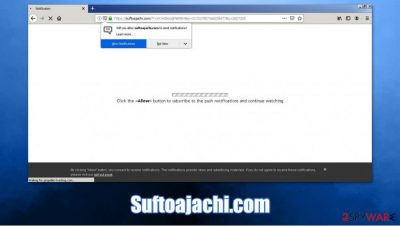
Suftoajachi.com is a website that allegedly delivers news articles about tech, finance, and entertainment topics. However, it was was under scrutiny by several malware researchers, as it turned out, it has been involved in intrusive ad campaigns, as users start seeing popups on their desktops that are coming from the site.
Site developers use a trick to make users subscribe to notifications that later show up on their screens, regardless of which web browser, Google Chrome, Mozilla Firefox, Safari, or MS Edge, is in operation. This happens as soon as users press the “Allow ” button to enable the Suftoajachi.com notifications when they are asked deceptively – site authors promise to show content only if they oblige.
Thus, if you started seeing Suftoajachi.com popups, check for how to eliminate it from your computer once and for all. Also, if you clicked on any of the ads, experts[1] recommend checking the machine for adware[2] or malware infections.
| Name | Suftoajachi.com, Suftoajachi.com ads |
| Type | Push notification virus, rogue website |
| Infiltration | Popup ads are enabled upon accepting notifications via the site by pressing “Allow” |
| Danger level | Low. Notifications do not pose any harm as long as users do not press on presented links |
| Symptoms | Popup notifications show up regularly on the screen – these ads might redirect users to potentially dangerous sites if are clicked |
| Elimination | If you can not get rid of ads, you should reset your browser by following the instructions below |
| Optional steps | We highly recommend checking the machine for malware/adware by scanning it with powerful anti-malware software. Additionally, we suggest you fix virus damage with FortectIntego repair software |
The push notification feature is a built-in function provided by most modern browsers. Visitors can allow notifications if they wish to do so – many news and other sites use this. However, deceptive websites, such as Suftoajachi.com, abuse push notifications, as they make users accept them by using social engineering[3] tricks.
While coming across Suftoajachi.com can be a common occurrence, users who are redirected to this and dozens of other scams, phishing, or similar sites, should check their machines for adware. Ad-supported applications are designed to deliver pop-ups, in-text links, deals, offers, banners, and other sponsored content, whether users like it or not.
Besides, adware might access the computer without permission, as it is often spread via software bundles, fake updates, or other deceptive means. Therefore, in some cases, users will have to terminate the potentially unwanted program to remove Suftoajachi.com redirects once and for all.
While intrusive ads are typically a sign of adware, Suftoajachi.com ads do not come from any type of infection, but permission granted by users to show notifications. Since many are unaware of how this feature works, they are inclined to allow notifications as soon as they see the following instructions:
Click “Allow” button to subscribe yo the push notifications and continue watching
In other words, users are asked to enable the browser to show Suftoajachi.com popups to uncover the underlying content of the site. This is common practice, and other prompts used by crooks include:
- “Confirm you are not a robot – press Allow”
- “If you are 18+, click Allow”
- “Click Allow to play the video”
- “Click Allow to close this page,” etc.
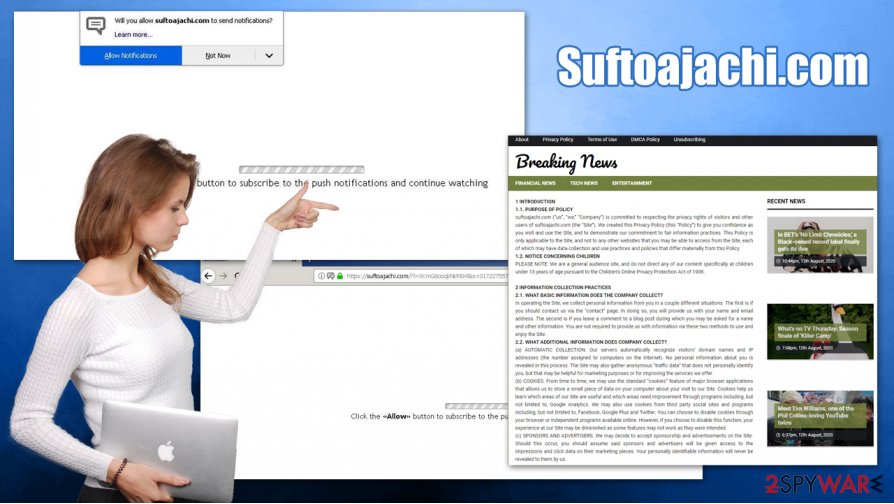
Do not give in to such tricks and never engage with push notification prompts on suspicious sites, as there is nothing positive that could come out of it. First of all, you might struggle with Suftoajachi.com removal if you do not know how to prevent sites from showing a notification. Also, if you click on suspicious ads, you might be redirected to phishing or scam pages, where you could get infected with malware or have your credit card information stolen.
To stop Suftoajachi.com notifications, follow the instructions we provide below. If you downloaded something or clicked on links that were delivered by the site, we strongly suggest you scan your computer with powerful anti-malware and FortectIntego repair tool and then reset all the web browsers as explained below.
Prevent ads from showing up on your computer or browser
While ads are one of the main sources for monetization for various content creators and media companies, they can also be a cause of frustration to many internet users. Nobody likes to deal with a site that has ads that are covering the whole screen, and the content of the site is barely visible. However, some ads can be a sign of a potentially unwanted program, namely adware, infection.
To avoid adware, you should pay attention to the way you download new software. First of all, if possible, rely on trustworthy sites foe now applications. Although, you should always pay attention to the installation process of freeware, as many third-party sites (even reputable ones) bundle software.
If you want to prevent stealthy infiltration of PUPs, you should always take your time when installing software – read the installation instructions carefully, remove all the ticks from checkboxes, read the fine print, watch out for misleading button placements or offers. Most importantly, make sure to pick Advanced/Custom installation settings instead of Recommend/Quick ones, as it will let you stay in control of the installation process.
Remove Suftoajachi.com popups and check for unwanted programs
Suftoajachi.com virus is a term that some people might use when they start seeing notifications on their desktops without warning, even when their browsers are turned off. However, technically, there is no infection present on the system, but the site is rather enabled to display these notifications via the web browser.
To remove Suftoajachi.com popup ads, you should stop it from showing notifications as follows:
Google Chrome
- Go to Menu > Settings > Advanced
- Pick Site Settings > Notifications
- In the Allow section, look for malicious sites
- Click More Actions and then select Block
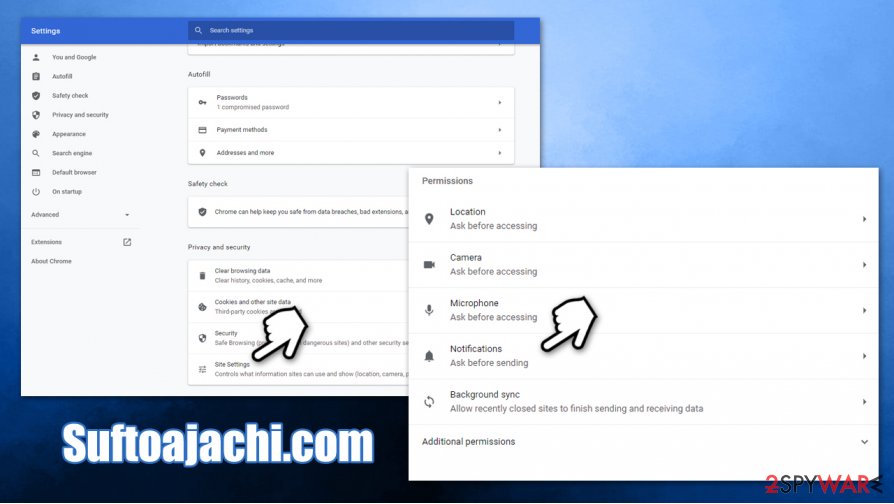
Safari:
- Go to Safari > Preferences…
- Under Websites tab, select Notifications
- Pick Suftoajachi.com and then select Deny
Mozilla Firefox:
- Go to Menu > Options
- Pick Privacy & Security > Notifications > Settings
- Click on the the drop-down menu and choose Block
- Save Changes
If, however, after Suftoajachi.com removal, you are still seeing intrusive ads and are redirected to suspicious websites, you should perform a full system scan with powerful anti-malware software or look for potentially unwanted programs yourself – simply follow the guide below. Also, if you reset the web browsers, the notifications from all websites will be gone.
You may remove virus damage with a help of FortectIntego. SpyHunter 5Combo Cleaner and Malwarebytes are recommended to detect potentially unwanted programs and viruses with all their files and registry entries that are related to them.
Getting rid of Suftoajachi.com. Follow these steps
Uninstall from Windows
On Windows machines, please follow these steps to get rid of unwanted apps:
Instructions for Windows 10/8 machines:
- Enter Control Panel into Windows search box and hit Enter or click on the search result.
- Under Programs, select Uninstall a program.

- From the list, find the entry of the suspicious program.
- Right-click on the application and select Uninstall.
- If User Account Control shows up, click Yes.
- Wait till uninstallation process is complete and click OK.

If you are Windows 7/XP user, proceed with the following instructions:
- Click on Windows Start > Control Panel located on the right pane (if you are Windows XP user, click on Add/Remove Programs).
- In Control Panel, select Programs > Uninstall a program.

- Pick the unwanted application by clicking on it once.
- At the top, click Uninstall/Change.
- In the confirmation prompt, pick Yes.
- Click OK once the removal process is finished.
Delete from macOS
Remove items from Applications folder:
- From the menu bar, select Go > Applications.
- In the Applications folder, look for all related entries.
- Click on the app and drag it to Trash (or right-click and pick Move to Trash)

To fully remove an unwanted app, you need to access Application Support, LaunchAgents, and LaunchDaemons folders and delete relevant files:
- Select Go > Go to Folder.
- Enter /Library/Application Support and click Go or press Enter.
- In the Application Support folder, look for any dubious entries and then delete them.
- Now enter /Library/LaunchAgents and /Library/LaunchDaemons folders the same way and terminate all the related .plist files.

Remove from Microsoft Edge
Reset MS Edge if you can not uninstall some browser extensions:
Delete unwanted extensions from MS Edge:
- Select Menu (three horizontal dots at the top-right of the browser window) and pick Extensions.
- From the list, pick the extension and click on the Gear icon.
- Click on Uninstall at the bottom.

Clear cookies and other browser data:
- Click on the Menu (three horizontal dots at the top-right of the browser window) and select Privacy & security.
- Under Clear browsing data, pick Choose what to clear.
- Select everything (apart from passwords, although you might want to include Media licenses as well, if applicable) and click on Clear.

Restore new tab and homepage settings:
- Click the menu icon and choose Settings.
- Then find On startup section.
- Click Disable if you found any suspicious domain.
Reset MS Edge if the above steps did not work:
- Press on Ctrl + Shift + Esc to open Task Manager.
- Click on More details arrow at the bottom of the window.
- Select Details tab.
- Now scroll down and locate every entry with Microsoft Edge name in it. Right-click on each of them and select End Task to stop MS Edge from running.

If this solution failed to help you, you need to use an advanced Edge reset method. Note that you need to backup your data before proceeding.
- Find the following folder on your computer: C:\\Users\\%username%\\AppData\\Local\\Packages\\Microsoft.MicrosoftEdge_8wekyb3d8bbwe.
- Press Ctrl + A on your keyboard to select all folders.
- Right-click on them and pick Delete

- Now right-click on the Start button and pick Windows PowerShell (Admin).
- When the new window opens, copy and paste the following command, and then press Enter:
Get-AppXPackage -AllUsers -Name Microsoft.MicrosoftEdge | Foreach {Add-AppxPackage -DisableDevelopmentMode -Register “$($_.InstallLocation)\\AppXManifest.xml” -Verbose

Instructions for Chromium-based Edge
Delete extensions from MS Edge (Chromium):
- Open Edge and click select Settings > Extensions.
- Delete unwanted extensions by clicking Remove.

Clear cache and site data:
- Click on Menu and go to Settings.
- Select Privacy, search and services.
- Under Clear browsing data, pick Choose what to clear.
- Under Time range, pick All time.
- Select Clear now.

Reset Chromium-based MS Edge:
- Click on Menu and select Settings.
- On the left side, pick Reset settings.
- Select Restore settings to their default values.
- Confirm with Reset.

Remove from Mozilla Firefox (FF)
Remove dangerous extensions:
- Open Mozilla Firefox browser and click on the Menu (three horizontal lines at the top-right of the window).
- Select Add-ons.
- In here, select unwanted plugin and click Remove.

Reset the homepage:
- Click three horizontal lines at the top right corner to open the menu.
- Choose Options.
- Under Home options, enter your preferred site that will open every time you newly open the Mozilla Firefox.
Clear cookies and site data:
- Click Menu and pick Settings.
- Go to Privacy & Security section.
- Scroll down to locate Cookies and Site Data.
- Click on Clear Data…
- Select Cookies and Site Data, as well as Cached Web Content and press Clear.

Reset Mozilla Firefox
If clearing the browser as explained above did not help, reset Mozilla Firefox:
- Open Mozilla Firefox browser and click the Menu.
- Go to Help and then choose Troubleshooting Information.

- Under Give Firefox a tune up section, click on Refresh Firefox…
- Once the pop-up shows up, confirm the action by pressing on Refresh Firefox.

Remove from Google Chrome
To eliminate all the adware components, reset Google Chrome as explained below:
Delete malicious extensions from Google Chrome:
- Open Google Chrome, click on the Menu (three vertical dots at the top-right corner) and select More tools > Extensions.
- In the newly opened window, you will see all the installed extensions. Uninstall all the suspicious plugins that might be related to the unwanted program by clicking Remove.

Clear cache and web data from Chrome:
- Click on Menu and pick Settings.
- Under Privacy and security, select Clear browsing data.
- Select Browsing history, Cookies and other site data, as well as Cached images and files.
- Click Clear data.

Change your homepage:
- Click menu and choose Settings.
- Look for a suspicious site in the On startup section.
- Click on Open a specific or set of pages and click on three dots to find the Remove option.
Reset Google Chrome:
If the previous methods did not help you, reset Google Chrome to eliminate all the unwanted components:
- Click on Menu and select Settings.
- In the Settings, scroll down and click Advanced.
- Scroll down and locate Reset and clean up section.
- Now click Restore settings to their original defaults.
- Confirm with Reset settings.

Delete from Safari
Remove unwanted extensions from Safari:
- Click Safari > Preferences…
- In the new window, pick Extensions.
- Select the unwanted extension and select Uninstall.

Clear cookies and other website data from Safari:
- Click Safari > Clear History…
- From the drop-down menu under Clear, pick all history.
- Confirm with Clear History.

Reset Safari if the above-mentioned steps did not help you:
- Click Safari > Preferences…
- Go to Advanced tab.
- Tick the Show Develop menu in menu bar.
- From the menu bar, click Develop, and then select Empty Caches.

After uninstalling this potentially unwanted program (PUP) and fixing each of your web browsers, we recommend you to scan your PC system with a reputable anti-spyware. This will help you to get rid of Suftoajachi.com registry traces and will also identify related parasites or possible malware infections on your computer. For that you can use our top-rated malware remover: FortectIntego, SpyHunter 5Combo Cleaner or Malwarebytes.
How to prevent from getting adware
Do not let government spy on you
The government has many issues in regards to tracking users' data and spying on citizens, so you should take this into consideration and learn more about shady information gathering practices. Avoid any unwanted government tracking or spying by going totally anonymous on the internet.
You can choose a different location when you go online and access any material you want without particular content restrictions. You can easily enjoy internet connection without any risks of being hacked by using Private Internet Access VPN.
Control the information that can be accessed by government any other unwanted party and surf online without being spied on. Even if you are not involved in illegal activities or trust your selection of services, platforms, be suspicious for your own security and take precautionary measures by using the VPN service.
Backup files for the later use, in case of the malware attack
Computer users can suffer from data losses due to cyber infections or their own faulty doings. Ransomware can encrypt and hold files hostage, while unforeseen power cuts might cause a loss of important documents. If you have proper up-to-date backups, you can easily recover after such an incident and get back to work. It is also equally important to update backups on a regular basis so that the newest information remains intact – you can set this process to be performed automatically.
When you have the previous version of every important document or project you can avoid frustration and breakdowns. It comes in handy when malware strikes out of nowhere. Use Data Recovery Pro for the data restoration process.























