SuperAdRomove ads (Easy Removal Guide) - Oct 2018 update
SuperAdRomove ads Removal Guide
What is SuperAdRomove ads?
SuperAdRomove is an adware that affects your device by displaying constant pop-up ads and redirects
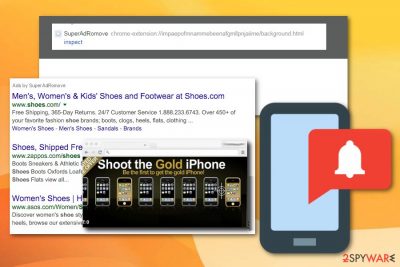
| Name | SuperAdRomove |
|---|---|
| Type | Adware |
| Category | Potentially unwanted program |
| Symptoms | Delivers sponsored advertisements, redirects to affiliated sites |
| Main danger | Collects NPII, exposes users to malicious content |
| Distribution | Freeware installations, deceptive ads |
| Removal | Uninstall the program from the device and use FortectIntego for general system cleaning |
Although this software makes vague promises to make the user’s browsing experience better, in reality, it does not have any beneficial features. In fact, promotional ads displayed by the adware can lead you to serious issues related to the computer's well-being. While SuperAdRomove declares that it can remove ads from the websites that you visit, but it works exactly the opposite way.
SuperAdRomove virus is called like that because brings many pop-up ads, banners, and in-text hyperlinks that are filled with promotional content. However, all of the ads are deceptive, and usually, they do not direct you to the ad-related website. In most cases, your traffic is rerouted to shady third-party websites, which might be dangerous.
Security experts[1] claim that SuperAdRomove and similar adware programs tend to redirect computer users to random websites to generate pay-per-click income. Third-party companies or other questionable sources pay adware developers, so they inject their hyperlinks in ads.
Also, you should keep in mind that SuperAdRomove adware might redirect you to websites that might be promoting infectious software; therefore, we do not recommend installing any programs or software updates from such unreliable web sources. Unfortunately, this adware program can install toolbars, bookmarks or other applications directly to your device.
There is one more interesting fact which should make you eager to remove SuperAdRomove – once it enters the computer, it installs its extensions to all Internet browsers and this way it becomes capable of tracking[2] user’s browsing experience. We recommend removing the program as soon as possible; otherwise, your browsing history, search queries, IP address and the location of your PC will be collected and possibly revealed for dangerous people.
We recommend performing SuperAdRomove removal by directly uninstalling the program. Get rid of this infection with a reputable antivirus software if you do not have trustworthy tool. You should also scan your system with tools like FortectIntego to see if there is any virus damage or any malware.
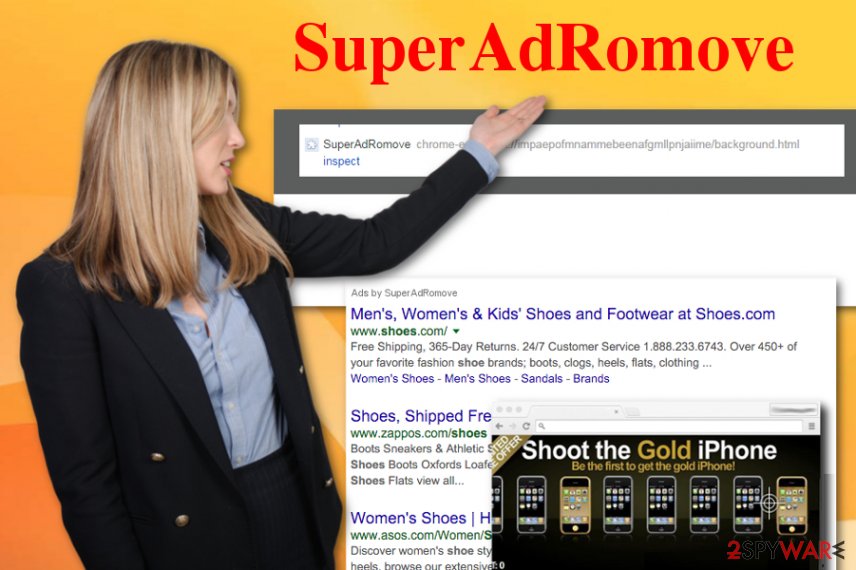
Silent distribution of potentially unwanted programs
Direct download link for this program can hardly be found online these unwanted programs are mostly distributed silently. Developers use the bundling technique to spread this software. Bundling[3] allows to distribute several apps at the same time and install them at the same time, too. This is why you have to be VERY attentive after you have downloaded a free program from the Internet. That is what you need to do in order to find out whether your selected software has hidden attachments or not:
- Read the Terms of Use section. Look for hints about a promotion of third-party software.
- Deselect Default or Quick installation option.
- Opt for Custom or Advanced installation method.
- In the new setup window, de-select suggestions to install optional programs together with your preferred app.
SuperAdRomove removal should be done quickly after noticing unwanted activity
There is no doubt that computer users get irritated by the activities of potentially unwanted apps. Such programs usually slow down the speed of system work, plus they interrupt browsing experience by displaying an excessive amount of pop-up ads and advertising banners. You need to remove SuperAdRomove because it is not an exception, and this rogue software should not be kept on the system.
Experienced computer users can try to perform SuperAdRomove removal manually. However, choosing the automatic termination is easier, safer, and faster to apply. All you need to do is to install an anti-spyware software, start a full system scan and remove the detected threats. You can follow our tips of virus elimination and use our software suggestions.
You may remove virus damage with a help of FortectIntego. SpyHunter 5Combo Cleaner and Malwarebytes are recommended to detect potentially unwanted programs and viruses with all their files and registry entries that are related to them.
Getting rid of SuperAdRomove ads. Follow these steps
Uninstall from Windows
Remove SuperAdRomove from your device by following these steps:
Instructions for Windows 10/8 machines:
- Enter Control Panel into Windows search box and hit Enter or click on the search result.
- Under Programs, select Uninstall a program.

- From the list, find the entry of the suspicious program.
- Right-click on the application and select Uninstall.
- If User Account Control shows up, click Yes.
- Wait till uninstallation process is complete and click OK.

If you are Windows 7/XP user, proceed with the following instructions:
- Click on Windows Start > Control Panel located on the right pane (if you are Windows XP user, click on Add/Remove Programs).
- In Control Panel, select Programs > Uninstall a program.

- Pick the unwanted application by clicking on it once.
- At the top, click Uninstall/Change.
- In the confirmation prompt, pick Yes.
- Click OK once the removal process is finished.
Delete from macOS
Remove items from Applications folder:
- From the menu bar, select Go > Applications.
- In the Applications folder, look for all related entries.
- Click on the app and drag it to Trash (or right-click and pick Move to Trash)

To fully remove an unwanted app, you need to access Application Support, LaunchAgents, and LaunchDaemons folders and delete relevant files:
- Select Go > Go to Folder.
- Enter /Library/Application Support and click Go or press Enter.
- In the Application Support folder, look for any dubious entries and then delete them.
- Now enter /Library/LaunchAgents and /Library/LaunchDaemons folders the same way and terminate all the related .plist files.

Remove from Microsoft Edge
Delete unwanted extensions from MS Edge:
- Select Menu (three horizontal dots at the top-right of the browser window) and pick Extensions.
- From the list, pick the extension and click on the Gear icon.
- Click on Uninstall at the bottom.

Clear cookies and other browser data:
- Click on the Menu (three horizontal dots at the top-right of the browser window) and select Privacy & security.
- Under Clear browsing data, pick Choose what to clear.
- Select everything (apart from passwords, although you might want to include Media licenses as well, if applicable) and click on Clear.

Restore new tab and homepage settings:
- Click the menu icon and choose Settings.
- Then find On startup section.
- Click Disable if you found any suspicious domain.
Reset MS Edge if the above steps did not work:
- Press on Ctrl + Shift + Esc to open Task Manager.
- Click on More details arrow at the bottom of the window.
- Select Details tab.
- Now scroll down and locate every entry with Microsoft Edge name in it. Right-click on each of them and select End Task to stop MS Edge from running.

If this solution failed to help you, you need to use an advanced Edge reset method. Note that you need to backup your data before proceeding.
- Find the following folder on your computer: C:\\Users\\%username%\\AppData\\Local\\Packages\\Microsoft.MicrosoftEdge_8wekyb3d8bbwe.
- Press Ctrl + A on your keyboard to select all folders.
- Right-click on them and pick Delete

- Now right-click on the Start button and pick Windows PowerShell (Admin).
- When the new window opens, copy and paste the following command, and then press Enter:
Get-AppXPackage -AllUsers -Name Microsoft.MicrosoftEdge | Foreach {Add-AppxPackage -DisableDevelopmentMode -Register “$($_.InstallLocation)\\AppXManifest.xml” -Verbose

Instructions for Chromium-based Edge
Delete extensions from MS Edge (Chromium):
- Open Edge and click select Settings > Extensions.
- Delete unwanted extensions by clicking Remove.

Clear cache and site data:
- Click on Menu and go to Settings.
- Select Privacy, search and services.
- Under Clear browsing data, pick Choose what to clear.
- Under Time range, pick All time.
- Select Clear now.

Reset Chromium-based MS Edge:
- Click on Menu and select Settings.
- On the left side, pick Reset settings.
- Select Restore settings to their default values.
- Confirm with Reset.

Remove from Mozilla Firefox (FF)
Clean the browser and get back to safe time online with this guide:
Remove dangerous extensions:
- Open Mozilla Firefox browser and click on the Menu (three horizontal lines at the top-right of the window).
- Select Add-ons.
- In here, select unwanted plugin and click Remove.

Reset the homepage:
- Click three horizontal lines at the top right corner to open the menu.
- Choose Options.
- Under Home options, enter your preferred site that will open every time you newly open the Mozilla Firefox.
Clear cookies and site data:
- Click Menu and pick Settings.
- Go to Privacy & Security section.
- Scroll down to locate Cookies and Site Data.
- Click on Clear Data…
- Select Cookies and Site Data, as well as Cached Web Content and press Clear.

Reset Mozilla Firefox
If clearing the browser as explained above did not help, reset Mozilla Firefox:
- Open Mozilla Firefox browser and click the Menu.
- Go to Help and then choose Troubleshooting Information.

- Under Give Firefox a tune up section, click on Refresh Firefox…
- Once the pop-up shows up, confirm the action by pressing on Refresh Firefox.

Remove from Google Chrome
Eliminate SuperAdRomove from Chrome with this step-by-step guide:
Delete malicious extensions from Google Chrome:
- Open Google Chrome, click on the Menu (three vertical dots at the top-right corner) and select More tools > Extensions.
- In the newly opened window, you will see all the installed extensions. Uninstall all the suspicious plugins that might be related to the unwanted program by clicking Remove.

Clear cache and web data from Chrome:
- Click on Menu and pick Settings.
- Under Privacy and security, select Clear browsing data.
- Select Browsing history, Cookies and other site data, as well as Cached images and files.
- Click Clear data.

Change your homepage:
- Click menu and choose Settings.
- Look for a suspicious site in the On startup section.
- Click on Open a specific or set of pages and click on three dots to find the Remove option.
Reset Google Chrome:
If the previous methods did not help you, reset Google Chrome to eliminate all the unwanted components:
- Click on Menu and select Settings.
- In the Settings, scroll down and click Advanced.
- Scroll down and locate Reset and clean up section.
- Now click Restore settings to their original defaults.
- Confirm with Reset settings.

Delete from Safari
Remove unwanted extensions from Safari:
- Click Safari > Preferences…
- In the new window, pick Extensions.
- Select the unwanted extension and select Uninstall.

Clear cookies and other website data from Safari:
- Click Safari > Clear History…
- From the drop-down menu under Clear, pick all history.
- Confirm with Clear History.

Reset Safari if the above-mentioned steps did not help you:
- Click Safari > Preferences…
- Go to Advanced tab.
- Tick the Show Develop menu in menu bar.
- From the menu bar, click Develop, and then select Empty Caches.

After uninstalling this potentially unwanted program (PUP) and fixing each of your web browsers, we recommend you to scan your PC system with a reputable anti-spyware. This will help you to get rid of SuperAdRomove registry traces and will also identify related parasites or possible malware infections on your computer. For that you can use our top-rated malware remover: FortectIntego, SpyHunter 5Combo Cleaner or Malwarebytes.
How to prevent from getting adware
Stream videos without limitations, no matter where you are
There are multiple parties that could find out almost anything about you by checking your online activity. While this is highly unlikely, advertisers and tech companies are constantly tracking you online. The first step to privacy should be a secure browser that focuses on tracker reduction to a minimum.
Even if you employ a secure browser, you will not be able to access websites that are restricted due to local government laws or other reasons. In other words, you may not be able to stream Disney+ or US-based Netflix in some countries. To bypass these restrictions, you can employ a powerful Private Internet Access VPN, which provides dedicated servers for torrenting and streaming, not slowing you down in the process.
Data backups are important – recover your lost files
Ransomware is one of the biggest threats to personal data. Once it is executed on a machine, it launches a sophisticated encryption algorithm that locks all your files, although it does not destroy them. The most common misconception is that anti-malware software can return files to their previous states. This is not true, however, and data remains locked after the malicious payload is deleted.
While regular data backups are the only secure method to recover your files after a ransomware attack, tools such as Data Recovery Pro can also be effective and restore at least some of your lost data.
- ^ LosVirus. LosVirus. Spyware news.
- ^ Catherine Kent, Vivian Ng. Smartphone dat atracking is more than creepy - here's why you should be worried. Theconversation. In-depth IT analysis, research and news.
- ^ Product bundling. Wikipedia. The free encyclopedia.























