Supreme Adblocker Ads (Free Guide) - updated Aug 2019
Supreme Adblocker ads Removal Guide
What is Supreme Adblocker Ads?
Supreme Adblocker is the adware that infiltrates the system and starts delivering advertisements, banners, coupons
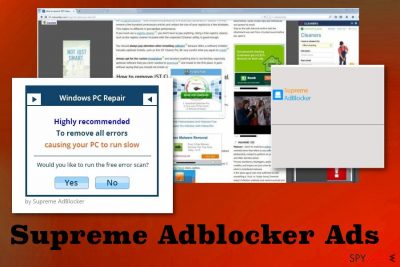
You may call this PUP a Supreme Adblocker virus, but in reality, this is just an intrusive program that spreads around using deceptive techniques. This application is related to various ad-supported pages, so the main function relates to redirects and generating views that can get monetized later on.[1]
| Name | Supreme Adblocker Ads |
|---|---|
| Type | Adware/Potentially unwanted program |
| Main danger | Exposes to possibly malicious advertisements, tracks data regarding the time online, affects the speed of the PC significantly |
| Distribution | Freeware installations, software bundling, promotional content |
| Symptoms | Shows ads, promotes other applications, software, redirects to suspicious websites |
| Elimination | Get the anti-malware tool and remove Supreme Adblocker Ads. Use FortectIntego for possible damage |
Supreme Adblocker program is aimed to promote other content like optimization utilities, browser extensions, toolbars, tools or similar adware and hijacking applications. This the adware related to various publishers that spread around PUPs with the main aim – to generate pay-per-click revenue.
Although this program itself is promoted as useful, we do not recommend using Supreme Adblocked because it is a clone of other shady services, and browser add-ons that have been categorized as adware and potentially unwanted programs.
Supreme Adblocker Ads appear all over the screen and shows up as banners, pop-up ads, coupons, boxes, deals and redirects directly to the page with downloads or installation windows. You can get even more dangerous programs if you continue to browse such pages.
Supreme Adblocker common symptoms also include pop-ups with fake software updates or pushing applications. By downloading these, you can get other PUPs and make your life even more difficult. For this reason of additional programs and intrusive content, we recommend scanning the system thoroughly while eliminating unwanted apps.
Nowadays adware like SupremeAdblocker and various potentially unwanted programs are actively spread to the Internet users, so it is, of course, recommended to use a reliable security tool that would block unwanted programs that may try to sneak into your computer.
Be aware that adware may not only get inside your computer when you download it, but also infiltrate your computer unnoticed and implement suspicious activities without your permission asked. You should perform Supreme Adblocker removal as soon as the shady activities get noticed, so no damage can be caused on the device.
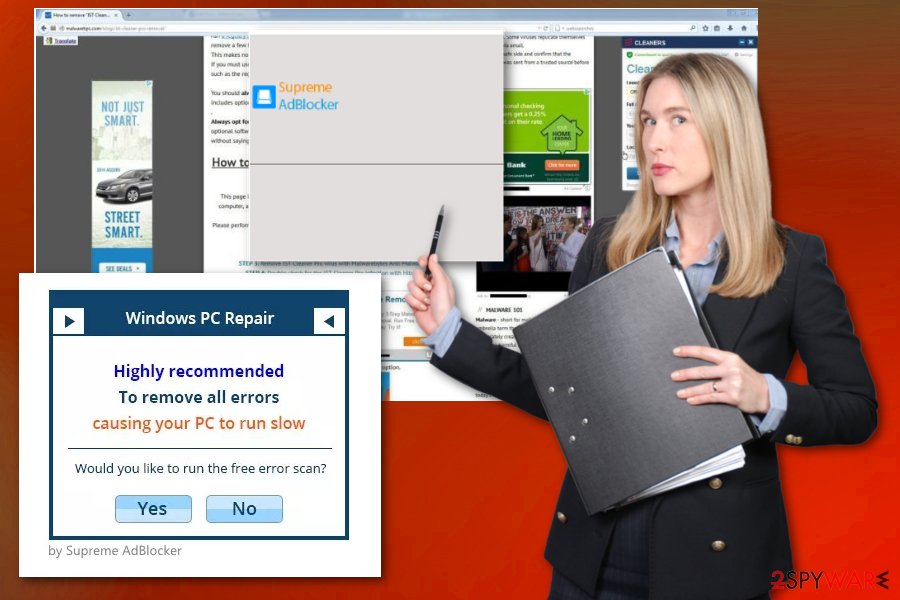
Although it is stated that this plug-in blocks commercial advertisements, the truth is the opposite. Not only it doesn’t block them, but also generates its own ads that appear in various intrusive forms and may disrupt browsing seriously. Be aware that some of the 'Ads by Supreme Adblocker' may pose harm to your computer because various suspicious third parties may bundle their ads alongside this plug-in as well.
If that's the case, you may be constantly redirected to suspicious websites that may promote questionable programs and trick you into downloading them. Due to this, be careful and NEVER click on Supreme Adblocker ads under any circumstances. By the way, it may constantly track your browsing habits and transmit gathered data to its developers who later on may sell it to other third parties or use it for affiliate marketing.[2]
Do not fall into tricks of this program and remove Supreme Adblocker from your system to avoid various issues. In fact, such intrusive content appear on Google Chrome, Mozilla Firefox, and Internet Explorer by an adware-type program that infiltrates users computers via free software without an appropriate user's permission asked. For this reason, it has been categorized as a potentially unwanted program, and it is not recommended using. 
Methods of potentially unwanted program distribution
It is not a secret that developers of free programs earn money by bundling their programs with third party advertisements and various potentially unwanted programs. So, if you want to avoid downloading bundled programs, we can give you several useful tips that you should always mind when installing freeware and shareware.
First of all, never download free programs recklessly. If you really need one, make a small research on it. Read End-User License Agreements, Privacy Policy, reviews, and comments that you manage to find on the Internet. Moreover, always opt for Advanced or Custom installation mode if possible.
It shows all available checkboxes, therefore, you will be able to notice and deselect additional programs, such as add-ons, plug-ins, toolbars, and extensions. If you think that your computer is infected by such a PUP or even more severe virus, experts[3] recommend using a reputable anti-spyware to find it on your computer and eliminate once detected.
To delete the Supreme Adblocker virus from the computer you need a thorough system scan
Even though ads brought by Supreme Adblocker virus are not direct computer security threats, they may disrupt your browsing seriously and redirect you to unsafe websites. Therefore, we recommend following guidelines down below and removing this adware right now.
It may seem more difficult than it is because Supreme Adblocker removal requires more than uninstallation of the application. This is because of the additional programs and files this PUP can add on the machine to remain persistent. It also changes registry entries or startup preferences to run the needed background activities.
So take this into consideration and remove Supreme Adblocker from the system during a full system scan with anti-malware tool. By doing so, you can see what threats get indicated as dangerous and remove all the corrupted files, suspicious programs, and straight malware from the device.
You may remove virus damage with a help of FortectIntego. SpyHunter 5Combo Cleaner and Malwarebytes are recommended to detect potentially unwanted programs and viruses with all their files and registry entries that are related to them.
Getting rid of Supreme Adblocker ads. Follow these steps
Uninstall from Windows
Clean the machine fully and remove Supreme Adblocker
Instructions for Windows 10/8 machines:
- Enter Control Panel into Windows search box and hit Enter or click on the search result.
- Under Programs, select Uninstall a program.

- From the list, find the entry of the suspicious program.
- Right-click on the application and select Uninstall.
- If User Account Control shows up, click Yes.
- Wait till uninstallation process is complete and click OK.

If you are Windows 7/XP user, proceed with the following instructions:
- Click on Windows Start > Control Panel located on the right pane (if you are Windows XP user, click on Add/Remove Programs).
- In Control Panel, select Programs > Uninstall a program.

- Pick the unwanted application by clicking on it once.
- At the top, click Uninstall/Change.
- In the confirmation prompt, pick Yes.
- Click OK once the removal process is finished.
Delete from macOS
Remove items from Applications folder:
- From the menu bar, select Go > Applications.
- In the Applications folder, look for all related entries.
- Click on the app and drag it to Trash (or right-click and pick Move to Trash)

To fully remove an unwanted app, you need to access Application Support, LaunchAgents, and LaunchDaemons folders and delete relevant files:
- Select Go > Go to Folder.
- Enter /Library/Application Support and click Go or press Enter.
- In the Application Support folder, look for any dubious entries and then delete them.
- Now enter /Library/LaunchAgents and /Library/LaunchDaemons folders the same way and terminate all the related .plist files.

Remove from Microsoft Edge
Delete unwanted extensions from MS Edge:
- Select Menu (three horizontal dots at the top-right of the browser window) and pick Extensions.
- From the list, pick the extension and click on the Gear icon.
- Click on Uninstall at the bottom.

Clear cookies and other browser data:
- Click on the Menu (three horizontal dots at the top-right of the browser window) and select Privacy & security.
- Under Clear browsing data, pick Choose what to clear.
- Select everything (apart from passwords, although you might want to include Media licenses as well, if applicable) and click on Clear.

Restore new tab and homepage settings:
- Click the menu icon and choose Settings.
- Then find On startup section.
- Click Disable if you found any suspicious domain.
Reset MS Edge if the above steps did not work:
- Press on Ctrl + Shift + Esc to open Task Manager.
- Click on More details arrow at the bottom of the window.
- Select Details tab.
- Now scroll down and locate every entry with Microsoft Edge name in it. Right-click on each of them and select End Task to stop MS Edge from running.

If this solution failed to help you, you need to use an advanced Edge reset method. Note that you need to backup your data before proceeding.
- Find the following folder on your computer: C:\\Users\\%username%\\AppData\\Local\\Packages\\Microsoft.MicrosoftEdge_8wekyb3d8bbwe.
- Press Ctrl + A on your keyboard to select all folders.
- Right-click on them and pick Delete

- Now right-click on the Start button and pick Windows PowerShell (Admin).
- When the new window opens, copy and paste the following command, and then press Enter:
Get-AppXPackage -AllUsers -Name Microsoft.MicrosoftEdge | Foreach {Add-AppxPackage -DisableDevelopmentMode -Register “$($_.InstallLocation)\\AppXManifest.xml” -Verbose

Instructions for Chromium-based Edge
Delete extensions from MS Edge (Chromium):
- Open Edge and click select Settings > Extensions.
- Delete unwanted extensions by clicking Remove.

Clear cache and site data:
- Click on Menu and go to Settings.
- Select Privacy, search and services.
- Under Clear browsing data, pick Choose what to clear.
- Under Time range, pick All time.
- Select Clear now.

Reset Chromium-based MS Edge:
- Click on Menu and select Settings.
- On the left side, pick Reset settings.
- Select Restore settings to their default values.
- Confirm with Reset.

Remove from Mozilla Firefox (FF)
Remove dangerous extensions:
- Open Mozilla Firefox browser and click on the Menu (three horizontal lines at the top-right of the window).
- Select Add-ons.
- In here, select unwanted plugin and click Remove.

Reset the homepage:
- Click three horizontal lines at the top right corner to open the menu.
- Choose Options.
- Under Home options, enter your preferred site that will open every time you newly open the Mozilla Firefox.
Clear cookies and site data:
- Click Menu and pick Settings.
- Go to Privacy & Security section.
- Scroll down to locate Cookies and Site Data.
- Click on Clear Data…
- Select Cookies and Site Data, as well as Cached Web Content and press Clear.

Reset Mozilla Firefox
If clearing the browser as explained above did not help, reset Mozilla Firefox:
- Open Mozilla Firefox browser and click the Menu.
- Go to Help and then choose Troubleshooting Information.

- Under Give Firefox a tune up section, click on Refresh Firefox…
- Once the pop-up shows up, confirm the action by pressing on Refresh Firefox.

Remove from Google Chrome
Make sure to reset the browser to defaults, so suspicious content related to Supreme Adblocker gets terminated
Delete malicious extensions from Google Chrome:
- Open Google Chrome, click on the Menu (three vertical dots at the top-right corner) and select More tools > Extensions.
- In the newly opened window, you will see all the installed extensions. Uninstall all the suspicious plugins that might be related to the unwanted program by clicking Remove.

Clear cache and web data from Chrome:
- Click on Menu and pick Settings.
- Under Privacy and security, select Clear browsing data.
- Select Browsing history, Cookies and other site data, as well as Cached images and files.
- Click Clear data.

Change your homepage:
- Click menu and choose Settings.
- Look for a suspicious site in the On startup section.
- Click on Open a specific or set of pages and click on three dots to find the Remove option.
Reset Google Chrome:
If the previous methods did not help you, reset Google Chrome to eliminate all the unwanted components:
- Click on Menu and select Settings.
- In the Settings, scroll down and click Advanced.
- Scroll down and locate Reset and clean up section.
- Now click Restore settings to their original defaults.
- Confirm with Reset settings.

Delete from Safari
Remove unwanted extensions from Safari:
- Click Safari > Preferences…
- In the new window, pick Extensions.
- Select the unwanted extension and select Uninstall.

Clear cookies and other website data from Safari:
- Click Safari > Clear History…
- From the drop-down menu under Clear, pick all history.
- Confirm with Clear History.

Reset Safari if the above-mentioned steps did not help you:
- Click Safari > Preferences…
- Go to Advanced tab.
- Tick the Show Develop menu in menu bar.
- From the menu bar, click Develop, and then select Empty Caches.

After uninstalling this potentially unwanted program (PUP) and fixing each of your web browsers, we recommend you to scan your PC system with a reputable anti-spyware. This will help you to get rid of Supreme Adblocker registry traces and will also identify related parasites or possible malware infections on your computer. For that you can use our top-rated malware remover: FortectIntego, SpyHunter 5Combo Cleaner or Malwarebytes.
How to prevent from getting adware
Access your website securely from any location
When you work on the domain, site, blog, or different project that requires constant management, content creation, or coding, you may need to connect to the server and content management service more often. The best solution for creating a tighter network could be a dedicated/fixed IP address.
If you make your IP address static and set to your device, you can connect to the CMS from any location and do not create any additional issues for the server or network manager that needs to monitor connections and activities. VPN software providers like Private Internet Access can help you with such settings and offer the option to control the online reputation and manage projects easily from any part of the world.
Recover files after data-affecting malware attacks
While much of the data can be accidentally deleted due to various reasons, malware is one of the main culprits that can cause loss of pictures, documents, videos, and other important files. More serious malware infections lead to significant data loss when your documents, system files, and images get encrypted. In particular, ransomware is is a type of malware that focuses on such functions, so your files become useless without an ability to access them.
Even though there is little to no possibility to recover after file-locking threats, some applications have features for data recovery in the system. In some cases, Data Recovery Pro can also help to recover at least some portion of your data after data-locking virus infection or general cyber infection.
- ^ Pay-per-view. Wikipedia. The free encyclopedia.
- ^ Robert Glazer. 3 Dangers of Affiliate Marketing and How to Avoid Them. Businessknowhow. Small business strategies & ideas.
- ^ Virusi. Virusi. Spyware related news.























