SurfShield virus (Removal Guide) - updated Nov 2019
SurfShield virus Removal Guide
What is SurfShield virus?
SurfShield virus – a typical adware program that interferes with major browser settings
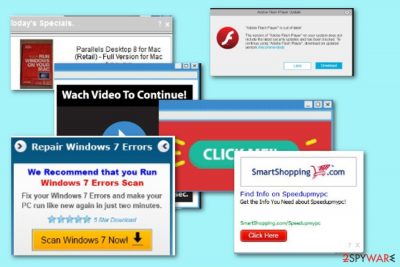
SurfShield is considered to be an adware app or PUP regarding all the unwanted activities it carries out without the user's consent. This rogue program aims to hijack browser apps and place modifications on the new tab URL and homepage section for further operation. Afterward, SurfShield virus will supposedly start loading a huge number of questionable deals, surveys, and offers which are provided to gain income from pay-per-click[1] or frequent user purchases.
| Name | SurfShield virus |
|---|---|
| Type | Potentially unwanted program/adware app |
| Activities | This rogue program can bring unwanted advertising and redirecting activities to your computer. Also, it might record browsing-relating information regarding your online habits and experience |
| Spreading | Software bundling is the most common adware distribution method, however, there are multiple other ones. PUPs can get downloaded as fake software updates or from infectious hyperlinks |
| Elimination | Employ automatical software to get rid of the adware program or use step-by-step guidelines for manual elimination (look at the end of this article) |
| Repairing | Try using a system repair tool such as FortectIntego to fix compromised components if there were some left after the adware attack |
SurfShield might relate in harsh redirecting activities that aim to take the user to affiliate sources in the first place but then just force people to land on infectious locations filled with Trojan horses[2] and other malware. Being redirected by adware is a common way to accidentally download a malicious infection to your computer system.
Also, you should not accept any offers that can be provided by SurfShield virus as most of them will be rather fake than advantageous for you in any type of way. Besides, you might be convinced to pay an unreasonable price for some type of bogus product and service that you truly do not need but it advertised attractively.
Continuously, if you are provided with a particular survey or fake reward claim by SurfShield, you might be asked to enter some personally-identifiable information. DO NOT provide any valuable data as this might relate to identity theft later on or a total wipeout of your bank account if your credentials fall into the wrong hands which is likely to happen if revealing sensitive information to random people.
You will notice the adware program once you are provided with advertisements that come as ” Provided by SurfShield”, “Powered by SurfShield”, “Ads by SurfShield”, “SurfShield ads”, etc. Once you start receiving such pop-ups very frequently and alongside come the other intrusive activities such as redirecting, it is about time to perform the SurfShield virus removal.
Nevertheless, you need to remove SurfShield virus if you want to prevent the program from collecting browsing-related information regarding your history, experience, and habits. Later on, the developers might use such data for displaying targetted offers or share it with other parties. Also, you might get your email address revealed and start experiencing frequent questionable offers to your email box.
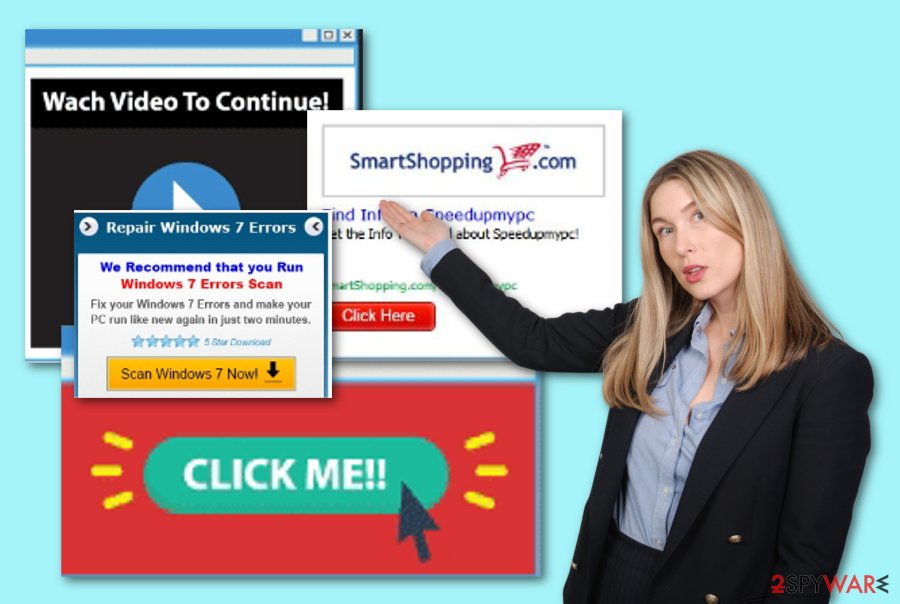
How you are going to get rid of SurfShield is up to you, however, we are going to give you some advice just to lead you on the right path. First of all, measure your virus removal skills. If you believe to be an advanced user, you can go down this article and try using the instructions that are displayed there.
However, if you think that you lack some skills and removing SurfShield on your own will be too difficult for you, you can always employ reliable antimalware software to complete the process. Also, you can get a system repair tool such as FortectIntego that might be helpful if needing to fix some compromised components after the adware attack.
Software bundling often leads to adware infiltration
Adware programs can get inside your computer either with or without your permission asked. Some of these apps can be promoted on official websites as useful services and trick people into downloading them. However, we highly do not recommend doing so because you will get more downsides than expected.
Continuously, adware apps and other potentially unwanted programs come in bundles of free or shared software. Most commonly various questionable download managers or PDC creators are bundled with third-party products and installed automatically when users do not pay enough attention to the installation of freeware.
To avoid this happening, read End-User License Agreements, which may disclose if the program is sponsored by third parties. If so, it means that you have to be extra careful while installing this program. Always select Advanced or Custom installation and check every notification. If you see an additional “Recommended” program that is going to be installed as well, do not trust it and unselect its installation because it may be another adware-type program.
Additionally, you should be aware of various third-party sources that are marked as unsafe to proceed with. Avoid entering any unknown location and especially clicking on content that is provided in the rogue websites. Do not fall for any fake software updates. Always check the official developer's website to see if any recent updates were released. If not, definitely decline the program upgrade option.
Last but not least, ensure that you have proper antimalware protection operating on your Windows and macOS computer system. These OS come with in-built protection already but if you want to strengthen the safety level or just change the software you are using, go in search of a trustworthy program by reading experts' reviews on antivirus products online.
Remove SurfShield virus from your computer/browsers
SurfShield will supposedly show up in more than just one location of your computer. For this purpose, it is very important to clean all affected locations, otherwise, the adware program might return the next time you restart your machine.
Remove SurfShield virus by using one out of two possibilities or trying out them both. You can delete the annoying app with the help of antimalware software or by using manual step-by-step guidelines that have been added to the end of this article. These instructions will teach you both – computer and browser cleaning.
Once SurfShield virus removal is done and the program no longer resides on your computer system, it is time to ensure that no similar attacks happen again. Experts from Virusai.lt[3] warn people that it is their fault mostly for not being cautious and letting in potentially suspicious programs. So, combining manual and automatical protection as described in the article part above should ensure that your computer remains clean and stable.
You may remove virus damage with a help of FortectIntego. SpyHunter 5Combo Cleaner and Malwarebytes are recommended to detect potentially unwanted programs and viruses with all their files and registry entries that are related to them.
Getting rid of SurfShield virus. Follow these steps
Uninstall from Windows
To clean your Windows machine after the adware attack, apply the following steps
Instructions for Windows 10/8 machines:
- Enter Control Panel into Windows search box and hit Enter or click on the search result.
- Under Programs, select Uninstall a program.

- From the list, find the entry of the suspicious program.
- Right-click on the application and select Uninstall.
- If User Account Control shows up, click Yes.
- Wait till uninstallation process is complete and click OK.

If you are Windows 7/XP user, proceed with the following instructions:
- Click on Windows Start > Control Panel located on the right pane (if you are Windows XP user, click on Add/Remove Programs).
- In Control Panel, select Programs > Uninstall a program.

- Pick the unwanted application by clicking on it once.
- At the top, click Uninstall/Change.
- In the confirmation prompt, pick Yes.
- Click OK once the removal process is finished.
Delete from macOS
Remove items from Applications folder:
- From the menu bar, select Go > Applications.
- In the Applications folder, look for all related entries.
- Click on the app and drag it to Trash (or right-click and pick Move to Trash)

To fully remove an unwanted app, you need to access Application Support, LaunchAgents, and LaunchDaemons folders and delete relevant files:
- Select Go > Go to Folder.
- Enter /Library/Application Support and click Go or press Enter.
- In the Application Support folder, look for any dubious entries and then delete them.
- Now enter /Library/LaunchAgents and /Library/LaunchDaemons folders the same way and terminate all the related .plist files.

Remove from Microsoft Edge
Delete unwanted extensions from MS Edge:
- Select Menu (three horizontal dots at the top-right of the browser window) and pick Extensions.
- From the list, pick the extension and click on the Gear icon.
- Click on Uninstall at the bottom.

Clear cookies and other browser data:
- Click on the Menu (three horizontal dots at the top-right of the browser window) and select Privacy & security.
- Under Clear browsing data, pick Choose what to clear.
- Select everything (apart from passwords, although you might want to include Media licenses as well, if applicable) and click on Clear.

Restore new tab and homepage settings:
- Click the menu icon and choose Settings.
- Then find On startup section.
- Click Disable if you found any suspicious domain.
Reset MS Edge if the above steps did not work:
- Press on Ctrl + Shift + Esc to open Task Manager.
- Click on More details arrow at the bottom of the window.
- Select Details tab.
- Now scroll down and locate every entry with Microsoft Edge name in it. Right-click on each of them and select End Task to stop MS Edge from running.

If this solution failed to help you, you need to use an advanced Edge reset method. Note that you need to backup your data before proceeding.
- Find the following folder on your computer: C:\\Users\\%username%\\AppData\\Local\\Packages\\Microsoft.MicrosoftEdge_8wekyb3d8bbwe.
- Press Ctrl + A on your keyboard to select all folders.
- Right-click on them and pick Delete

- Now right-click on the Start button and pick Windows PowerShell (Admin).
- When the new window opens, copy and paste the following command, and then press Enter:
Get-AppXPackage -AllUsers -Name Microsoft.MicrosoftEdge | Foreach {Add-AppxPackage -DisableDevelopmentMode -Register “$($_.InstallLocation)\\AppXManifest.xml” -Verbose

Instructions for Chromium-based Edge
Delete extensions from MS Edge (Chromium):
- Open Edge and click select Settings > Extensions.
- Delete unwanted extensions by clicking Remove.

Clear cache and site data:
- Click on Menu and go to Settings.
- Select Privacy, search and services.
- Under Clear browsing data, pick Choose what to clear.
- Under Time range, pick All time.
- Select Clear now.

Reset Chromium-based MS Edge:
- Click on Menu and select Settings.
- On the left side, pick Reset settings.
- Select Restore settings to their default values.
- Confirm with Reset.

Remove from Mozilla Firefox (FF)
To get rid of suspicious extensions and plug-ins from Firefox, try out the following instructions
Remove dangerous extensions:
- Open Mozilla Firefox browser and click on the Menu (three horizontal lines at the top-right of the window).
- Select Add-ons.
- In here, select unwanted plugin and click Remove.

Reset the homepage:
- Click three horizontal lines at the top right corner to open the menu.
- Choose Options.
- Under Home options, enter your preferred site that will open every time you newly open the Mozilla Firefox.
Clear cookies and site data:
- Click Menu and pick Settings.
- Go to Privacy & Security section.
- Scroll down to locate Cookies and Site Data.
- Click on Clear Data…
- Select Cookies and Site Data, as well as Cached Web Content and press Clear.

Reset Mozilla Firefox
If clearing the browser as explained above did not help, reset Mozilla Firefox:
- Open Mozilla Firefox browser and click the Menu.
- Go to Help and then choose Troubleshooting Information.

- Under Give Firefox a tune up section, click on Refresh Firefox…
- Once the pop-up shows up, confirm the action by pressing on Refresh Firefox.

Remove from Google Chrome
To reverse Google Chrome back to its primary state, use these instructing steps
Delete malicious extensions from Google Chrome:
- Open Google Chrome, click on the Menu (three vertical dots at the top-right corner) and select More tools > Extensions.
- In the newly opened window, you will see all the installed extensions. Uninstall all the suspicious plugins that might be related to the unwanted program by clicking Remove.

Clear cache and web data from Chrome:
- Click on Menu and pick Settings.
- Under Privacy and security, select Clear browsing data.
- Select Browsing history, Cookies and other site data, as well as Cached images and files.
- Click Clear data.

Change your homepage:
- Click menu and choose Settings.
- Look for a suspicious site in the On startup section.
- Click on Open a specific or set of pages and click on three dots to find the Remove option.
Reset Google Chrome:
If the previous methods did not help you, reset Google Chrome to eliminate all the unwanted components:
- Click on Menu and select Settings.
- In the Settings, scroll down and click Advanced.
- Scroll down and locate Reset and clean up section.
- Now click Restore settings to their original defaults.
- Confirm with Reset settings.

Delete from Safari
Remove unwanted extensions from Safari:
- Click Safari > Preferences…
- In the new window, pick Extensions.
- Select the unwanted extension and select Uninstall.

Clear cookies and other website data from Safari:
- Click Safari > Clear History…
- From the drop-down menu under Clear, pick all history.
- Confirm with Clear History.

Reset Safari if the above-mentioned steps did not help you:
- Click Safari > Preferences…
- Go to Advanced tab.
- Tick the Show Develop menu in menu bar.
- From the menu bar, click Develop, and then select Empty Caches.

After uninstalling this potentially unwanted program (PUP) and fixing each of your web browsers, we recommend you to scan your PC system with a reputable anti-spyware. This will help you to get rid of SurfShield registry traces and will also identify related parasites or possible malware infections on your computer. For that you can use our top-rated malware remover: FortectIntego, SpyHunter 5Combo Cleaner or Malwarebytes.
How to prevent from getting adware
Choose a proper web browser and improve your safety with a VPN tool
Online spying has got momentum in recent years and people are getting more and more interested in how to protect their privacy online. One of the basic means to add a layer of security – choose the most private and secure web browser. Although web browsers can't grant full privacy protection and security, some of them are much better at sandboxing, HTTPS upgrading, active content blocking, tracking blocking, phishing protection, and similar privacy-oriented features. However, if you want true anonymity, we suggest you employ a powerful Private Internet Access VPN – it can encrypt all the traffic that comes and goes out of your computer, preventing tracking completely.
Lost your files? Use data recovery software
While some files located on any computer are replaceable or useless, others can be extremely valuable. Family photos, work documents, school projects – these are types of files that we don't want to lose. Unfortunately, there are many ways how unexpected data loss can occur: power cuts, Blue Screen of Death errors, hardware failures, crypto-malware attack, or even accidental deletion.
To ensure that all the files remain intact, you should prepare regular data backups. You can choose cloud-based or physical copies you could restore from later in case of a disaster. If your backups were lost as well or you never bothered to prepare any, Data Recovery Pro can be your only hope to retrieve your invaluable files.
- ^ Larry Kim. What Is PPC? Learn the Basics of Pay-Per-Click (PPC) Marketing. Word Stream. Online advertising made easy.
- ^ Trojan horse (computing). Wikipedia. The free encyclopedia.
- ^ Virusai.lt. Virusai. Security and spyware news.























