Suri ransomware (Tutorial) - Virus Removal Guide
Suri virus Removal Guide
What is Suri ransomware?
Suri ransomware – a file locking threat which targets Italian speakers and adds the .SLAV appendix to encrypted files

Suri ransomware is a file encrypting virus which enters the system through dubious messages or rogue websites. Once activated, this type of computer infection creates dubious registry entries in the Windows Registry section which lets Suri virus to boot every time the user restarts its computer. Moreover, this ransomware[1] targets Italian-speaking users as the entire ransom note is written in the Italian language. Such message announces about files encrypted with the .SLAV extension and demands 100 euros in Bitcoin[2] in exchange for a decryption key.
| Name | Suri |
|---|---|
| Type | Ransomware |
| Target | Italian speakers |
| Extension | .SLAV |
| Ransom | 100 euros in Bitcoin |
| Main goal | To encrypt files and get payments for decryption tools |
| Fix the damage | Install FortectIntego to repair the damaged system components |
After files are encrypted by Suri ransomware, they look like this: cat.jpg turns to cat.jpg.SLAV. Nevertheless, such documents become out of use. If you try to access the corrupted file, it will just run an error message and not launch. The .SLAV extension lets victims identify what kind of virus has occupied their computers.
To continue, the Suri ransomware ransom message looks like this:
Ciao utente,
tutti i tuoi file personali sono stati cryptali. Non si torna più indietro ormai.
Riavviando o altro non risolvi nulla. Ora forse ti chiederai come fare.
Semplice! Invia una somma di 100 Euro in bitcoin all’indirizzo sottostante.Tgliendomi condannerai tutti i tuoi file.
Perché ? Solo io sono in grado di decryptare tutti tuoi file e solo io ho la
chiave pubblica.Dopo aver pagati che succede ?
Tutti i tuoi file personali verrano decryptati e io mi auto elimino.
We advise not to fall for fake crook's promises and avoid contact with them. More importantly, DO NOT pay the demanded ransom. You are very likely to be scammed and face money losses. As another option, we suggest performing the Suri ransomware removal with a trustworthy anti-malware tool. This needs to be done as soon as possible to avoid further damaging consequences.
Another reason to remove Suri virus is that this ransomware-type cyber threat might have the ability to perform hazardous actions in the background which might open the path for other malware forms such as Trojans. Be aware that if your computer gets infected with other viruses, it can become harder to get rid of all of them. You can fix the damage done by the ransomware with the help of FortectIntego.
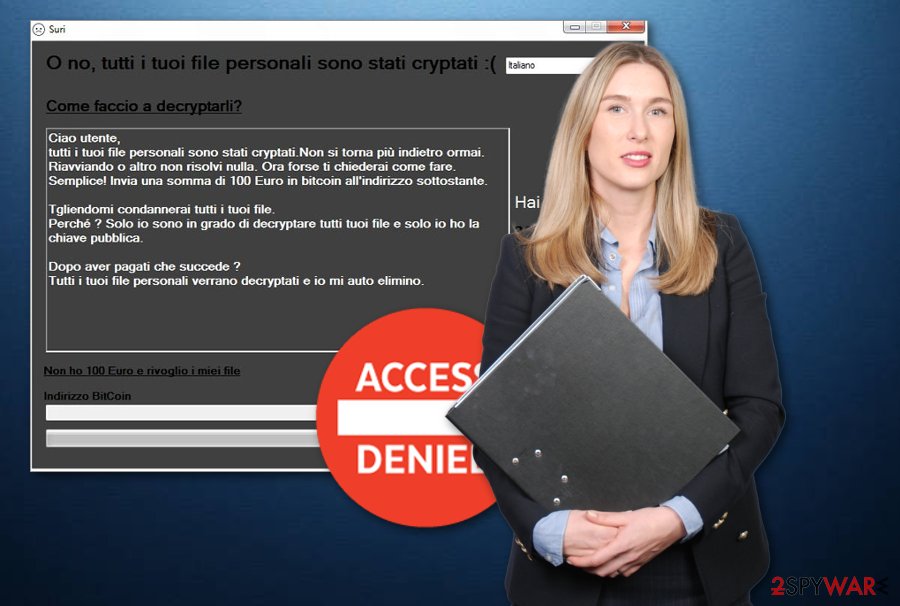
Ransomware avoiding techniques
According to malware experts' team from LesVirus.fr,[3] ransomware is a very dangerous malware form that affects numerous users worldwide. Most commonly, such viruses are distributed through phishing messages which come with hazardous payload in a form of an attachment or hyperlink. If you ever receive a spam email and you are not currently waiting for anything important to receive, make sure you get rid of all suspicious-looking messages.
Moreover, you can get infected with ransomware if you are very likely to visit rogue websites. Our own careless actions cause such harmful infiltration. Try to stay away from questionable pages that are promoted by third-parties as you can never know were hazardous content can be hidden. Additionally, installing trustworthy antivirus protection is also strongly recommendable.
Terminate Suri file locking virus
If you have spotted some ransomware-related symptoms and are wondering, how to remove Suri virus from your computer system, we have a solution for you. What you need to do is download and install reliable anti-malware software that will help you to deal with the dangerous infection. Such security tools will take care of the cyber threat and all virus-related components that might be secretly hiding.
After you complete the Suri ransomware removal, you should perform system backups to make sure that the ransomware was deactivated successfully. Moreover, now you can start thinking about techniques which might help you restore corrupted files. Check out our suggested methods which you can find below the text.
Getting rid of Suri virus. Follow these steps
Manual removal using Safe Mode
Reboot your machine to Safe Mode with Networking by following these below-given steps:
Important! →
Manual removal guide might be too complicated for regular computer users. It requires advanced IT knowledge to be performed correctly (if vital system files are removed or damaged, it might result in full Windows compromise), and it also might take hours to complete. Therefore, we highly advise using the automatic method provided above instead.
Step 1. Access Safe Mode with Networking
Manual malware removal should be best performed in the Safe Mode environment.
Windows 7 / Vista / XP
- Click Start > Shutdown > Restart > OK.
- When your computer becomes active, start pressing F8 button (if that does not work, try F2, F12, Del, etc. – it all depends on your motherboard model) multiple times until you see the Advanced Boot Options window.
- Select Safe Mode with Networking from the list.

Windows 10 / Windows 8
- Right-click on Start button and select Settings.

- Scroll down to pick Update & Security.

- On the left side of the window, pick Recovery.
- Now scroll down to find Advanced Startup section.
- Click Restart now.

- Select Troubleshoot.

- Go to Advanced options.

- Select Startup Settings.

- Press Restart.
- Now press 5 or click 5) Enable Safe Mode with Networking.

Step 2. Shut down suspicious processes
Windows Task Manager is a useful tool that shows all the processes running in the background. If malware is running a process, you need to shut it down:
- Press Ctrl + Shift + Esc on your keyboard to open Windows Task Manager.
- Click on More details.

- Scroll down to Background processes section, and look for anything suspicious.
- Right-click and select Open file location.

- Go back to the process, right-click and pick End Task.

- Delete the contents of the malicious folder.
Step 3. Check program Startup
- Press Ctrl + Shift + Esc on your keyboard to open Windows Task Manager.
- Go to Startup tab.
- Right-click on the suspicious program and pick Disable.

Step 4. Delete virus files
Malware-related files can be found in various places within your computer. Here are instructions that could help you find them:
- Type in Disk Cleanup in Windows search and press Enter.

- Select the drive you want to clean (C: is your main drive by default and is likely to be the one that has malicious files in).
- Scroll through the Files to delete list and select the following:
Temporary Internet Files
Downloads
Recycle Bin
Temporary files - Pick Clean up system files.

- You can also look for other malicious files hidden in the following folders (type these entries in Windows Search and press Enter):
%AppData%
%LocalAppData%
%ProgramData%
%WinDir%
After you are finished, reboot the PC in normal mode.
Remove Suri using System Restore
Enable the System Restore feature with these instructions and deactivate the ransomware:
-
Step 1: Reboot your computer to Safe Mode with Command Prompt
Windows 7 / Vista / XP- Click Start → Shutdown → Restart → OK.
- When your computer becomes active, start pressing F8 multiple times until you see the Advanced Boot Options window.
-
Select Command Prompt from the list

Windows 10 / Windows 8- Press the Power button at the Windows login screen. Now press and hold Shift, which is on your keyboard, and click Restart..
- Now select Troubleshoot → Advanced options → Startup Settings and finally press Restart.
-
Once your computer becomes active, select Enable Safe Mode with Command Prompt in Startup Settings window.

-
Step 2: Restore your system files and settings
-
Once the Command Prompt window shows up, enter cd restore and click Enter.

-
Now type rstrui.exe and press Enter again..

-
When a new window shows up, click Next and select your restore point that is prior the infiltration of Suri. After doing that, click Next.


-
Now click Yes to start system restore.

-
Once the Command Prompt window shows up, enter cd restore and click Enter.
Bonus: Recover your data
Guide which is presented above is supposed to help you remove Suri from your computer. To recover your encrypted files, we recommend using a detailed guide prepared by 2-spyware.com security experts.Data recovery can be hard to achieve but definitely worth a try and a better option than paying the crooks. You can see some file restoring methods below. Choose the most suitable-looking one for you and complete each step with big care.
If your files are encrypted by Suri, you can use several methods to restore them:
You can try Data Recovery Pro to get important data back:
Use this third-party software if wanted to restore important documents that were corrupted by the ransomware infection.
- Download Data Recovery Pro;
- Follow the steps of Data Recovery Setup and install the program on your computer;
- Launch it and scan your computer for files encrypted by Suri ransomware;
- Restore them.
Windows Previous Versions Feature might be helpful in data recovery:
If you decide to use this method, make sure you activated the System Restore feature before the virus infiltrated your computer system.
- Find an encrypted file you need to restore and right-click on it;
- Select “Properties” and go to “Previous versions” tab;
- Here, check each of available copies of the file in “Folder versions”. You should select the version you want to recover and click “Restore”.
Shadow Explorer might help with the file restoring process:
Note that, if wanting for this method to work, Shadow Volume Copies of corrupted documents should not be erased, otherwise, Shadow Explorer might seem useless. If so, try another method.
- Download Shadow Explorer (http://shadowexplorer.com/);
- Follow a Shadow Explorer Setup Wizard and install this application on your computer;
- Launch the program and go through the drop down menu on the top left corner to select the disk of your encrypted data. Check what folders are there;
- Right-click on the folder you want to restore and select “Export”. You can also select where you want it to be stored.
No official Suri ransomware decryptor has been released recently.
Finally, you should always think about the protection of crypto-ransomwares. In order to protect your computer from Suri and other ransomwares, use a reputable anti-spyware, such as FortectIntego, SpyHunter 5Combo Cleaner or Malwarebytes
How to prevent from getting ransomware
Stream videos without limitations, no matter where you are
There are multiple parties that could find out almost anything about you by checking your online activity. While this is highly unlikely, advertisers and tech companies are constantly tracking you online. The first step to privacy should be a secure browser that focuses on tracker reduction to a minimum.
Even if you employ a secure browser, you will not be able to access websites that are restricted due to local government laws or other reasons. In other words, you may not be able to stream Disney+ or US-based Netflix in some countries. To bypass these restrictions, you can employ a powerful Private Internet Access VPN, which provides dedicated servers for torrenting and streaming, not slowing you down in the process.
Data backups are important – recover your lost files
Ransomware is one of the biggest threats to personal data. Once it is executed on a machine, it launches a sophisticated encryption algorithm that locks all your files, although it does not destroy them. The most common misconception is that anti-malware software can return files to their previous states. This is not true, however, and data remains locked after the malicious payload is deleted.
While regular data backups are the only secure method to recover your files after a ransomware attack, tools such as Data Recovery Pro can also be effective and restore at least some of your lost data.
- ^ Ransomware. Wikipedia. The free encyclopedia.
- ^ What Is Bitcoin?. Bitcoin magazine. All about cryptocurrency.
- ^ LesVirus.fr. LesVirus. IT tips and computer protection.





















