.sVn file extension virus (Decryption Steps Included) - Virus Removal Instructions
.sVn virus Removal Guide
What is .sVn file extension virus?
.sVn virus – an updated version of Jaff ransomware
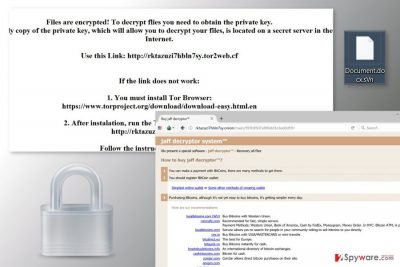
.sVn file extension virus is a new variant of the Jaff ransomware, also known as Jaff Decryption system. The virus uses a combination of RSA and AES-128-CBC algorithms to encode files on the affected computer. Malware appends the .sVn file extension to each of the 400 different targeted files. Following data encryption, it downloads !!!!README_FOR_SAVE FILES.txt file where cyber criminals offer to purchase decryptor for $300.
Usually, malware arrives on the computer with the help of malicious spam emails. On the affected computer, malware modifies Windows Registry in order to run with Windows startup and launch the most important task – data encryption. Once it’s done, the virus starts scanning the system looking for targeted files.
Nevertheless, .sVn ransomware aims at 400 different file types; it prioritizes what to encrypt first. Malware starts with Microsoft Office documents, various image, audio, video, and other popular files. For data encryption, ransomware uses a strong combination of RSA and AES ciphers[1] and appends .sVn file extension. As a result, victims cannot open or use their files. In order to get back access to the encrypted data, people have to obtain a private decryption key.
Following data encryption, malware drops a ransom note on the desktop and each of the folders that include encrypted files. In the !!!!README_FOR_SAVE FILES.txt cyber criminals provide a unique victim’s ID, briefly presents data recovery instructions and asks to visit a payment website.
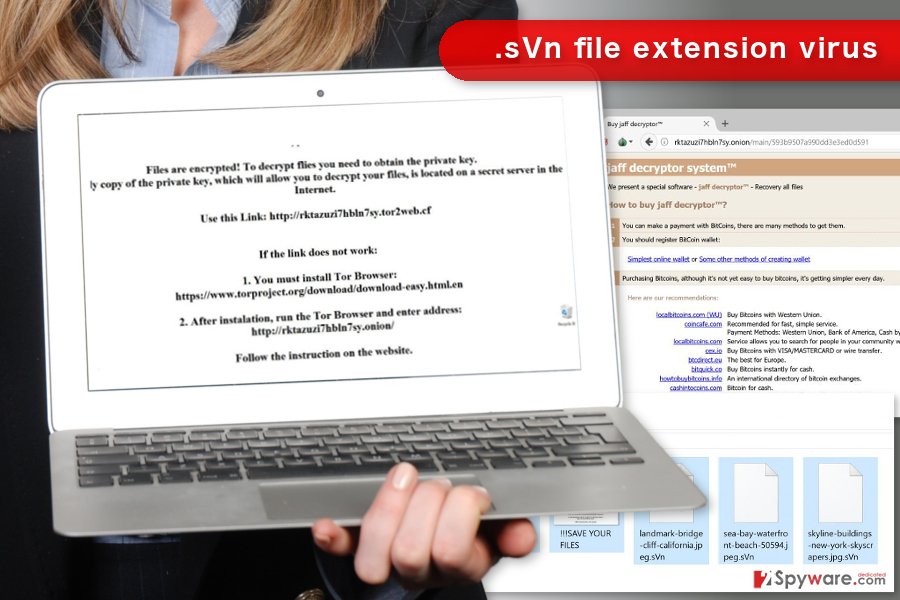
The payment site resembles Locky’s website a lot. However, these two cyber threats are not related. In the website, cyber criminals present Jaff Decryptor and offer to use it for $300. Victims are asked to transfer this sum of money in Bitcoins and recommend links where they can buy an alternative currency. The site also gives detailed explanation how to make the transaction and use decryption software.
Unfortunately, if victims do not have backups, their chances to restore files are low. Malware is designed to delete Shadow Volume Copies of the targeted files that are crucial for data recovery. However, paying the ransom may not end up as expected. Victims might experience another malware attack or lose the money. Cyber criminals may take the money and leave the files encrypted. Thus, it’s better to remove .sVn file extension virus and look up for alternative ways to restore files.
Ransomware virus might inject malicious codes into various system processes or install malicious files. It may also open a backdoor to other malware. Thus, delaying .sVn removal is not recommended because it may lead to even bigger problems. The safest way to terminate virus and all its components from the computer is to employ a professional security program, such as FortectIntego.
Crypto-malware may enter the system after clicking on a malicious email attachment
.sVn virus mostly spreads via malicious spam emails. Such emails include an infected attachment or link that leads to the dangerous web site. Cybercriminals use social engineering techniques to trick users into clicking a malicious content. Usually, crooks use the name of well-known companies, such as FedEx or Amazon. Thus, people rarely suspect something shady.
However, phishing emails might be identified[2]. Before rushing to open an unknown email attachment, you should:
- double-check the information about the sender;
- look up for grammar, spelling, and use of language mistakes;
- review the signature;
be critical and think whether you should have received such email at the first place.
Removal of the .sVn file extension virus
.sVn removal has to be performed using reputable malware removal program, such as FortectIntego, SpyHunter 5Combo Cleaner or Malwarebytes. Trying to locate and delete ransomware-related files and components is not recommended because it may lead to irreparable system damage. Thus, in order to avoid more problems, you should rely on professional software.
Before installing security program, you may need to reboot the computer to the Safe Mode with Networking. It helps to disable the virus if it prevents from downloading or accessing malware removal tool. When in Safe Mode, you have to run a full system scan several times.
Once you remove .sVn malware from the system, you can use backups or try alternative data recovery methods presented below.
Getting rid of .sVn virus. Follow these steps
Manual removal using Safe Mode
If you cannot run automatic .sVn removal, reboot your computer to the Safe Mode with Networking and try again.
Important! →
Manual removal guide might be too complicated for regular computer users. It requires advanced IT knowledge to be performed correctly (if vital system files are removed or damaged, it might result in full Windows compromise), and it also might take hours to complete. Therefore, we highly advise using the automatic method provided above instead.
Step 1. Access Safe Mode with Networking
Manual malware removal should be best performed in the Safe Mode environment.
Windows 7 / Vista / XP
- Click Start > Shutdown > Restart > OK.
- When your computer becomes active, start pressing F8 button (if that does not work, try F2, F12, Del, etc. – it all depends on your motherboard model) multiple times until you see the Advanced Boot Options window.
- Select Safe Mode with Networking from the list.

Windows 10 / Windows 8
- Right-click on Start button and select Settings.

- Scroll down to pick Update & Security.

- On the left side of the window, pick Recovery.
- Now scroll down to find Advanced Startup section.
- Click Restart now.

- Select Troubleshoot.

- Go to Advanced options.

- Select Startup Settings.

- Press Restart.
- Now press 5 or click 5) Enable Safe Mode with Networking.

Step 2. Shut down suspicious processes
Windows Task Manager is a useful tool that shows all the processes running in the background. If malware is running a process, you need to shut it down:
- Press Ctrl + Shift + Esc on your keyboard to open Windows Task Manager.
- Click on More details.

- Scroll down to Background processes section, and look for anything suspicious.
- Right-click and select Open file location.

- Go back to the process, right-click and pick End Task.

- Delete the contents of the malicious folder.
Step 3. Check program Startup
- Press Ctrl + Shift + Esc on your keyboard to open Windows Task Manager.
- Go to Startup tab.
- Right-click on the suspicious program and pick Disable.

Step 4. Delete virus files
Malware-related files can be found in various places within your computer. Here are instructions that could help you find them:
- Type in Disk Cleanup in Windows search and press Enter.

- Select the drive you want to clean (C: is your main drive by default and is likely to be the one that has malicious files in).
- Scroll through the Files to delete list and select the following:
Temporary Internet Files
Downloads
Recycle Bin
Temporary files - Pick Clean up system files.

- You can also look for other malicious files hidden in the following folders (type these entries in Windows Search and press Enter):
%AppData%
%LocalAppData%
%ProgramData%
%WinDir%
After you are finished, reboot the PC in normal mode.
Remove .sVn using System Restore
This method also helps to disable the virus in order to remove it automatically.
-
Step 1: Reboot your computer to Safe Mode with Command Prompt
Windows 7 / Vista / XP- Click Start → Shutdown → Restart → OK.
- When your computer becomes active, start pressing F8 multiple times until you see the Advanced Boot Options window.
-
Select Command Prompt from the list

Windows 10 / Windows 8- Press the Power button at the Windows login screen. Now press and hold Shift, which is on your keyboard, and click Restart..
- Now select Troubleshoot → Advanced options → Startup Settings and finally press Restart.
-
Once your computer becomes active, select Enable Safe Mode with Command Prompt in Startup Settings window.

-
Step 2: Restore your system files and settings
-
Once the Command Prompt window shows up, enter cd restore and click Enter.

-
Now type rstrui.exe and press Enter again..

-
When a new window shows up, click Next and select your restore point that is prior the infiltration of .sVn. After doing that, click Next.


-
Now click Yes to start system restore.

-
Once the Command Prompt window shows up, enter cd restore and click Enter.
Bonus: Recover your data
Guide which is presented above is supposed to help you remove .sVn from your computer. To recover your encrypted files, we recommend using a detailed guide prepared by 2-spyware.com security experts.Currently, the only safe way to restore files is to use backups. However, if you do not have them, you should try to recover at least some of your files using the suggested methods below.
If your files are encrypted by .sVn, you can use several methods to restore them:
Recover files encrypted by .sVn file extension virus using Data Recovery Pro
This professional software is created to recover files that have been deleted, corrupted or encrypted. Thus, it may help you as well.
- Download Data Recovery Pro;
- Follow the steps of Data Recovery Setup and install the program on your computer;
- Launch it and scan your computer for files encrypted by .sVn ransomware;
- Restore them.
Take advantage of Windows Previous Versions feature
If System Restore function has been enabled before the ransomware attack, you can follow the steps below and recover previously saved versions of files.
- Find an encrypted file you need to restore and right-click on it;
- Select “Properties” and go to “Previous versions” tab;
- Here, check each of available copies of the file in “Folder versions”. You should select the version you want to recover and click “Restore”.
.sVn decryptor is not available yet
We do not recommend obtaining Jaff Decryptor for data recovery. Dealing with cyber criminals may lead to money loss. Thus, you should be patient and wait for the official decryptor.
Finally, you should always think about the protection of crypto-ransomwares. In order to protect your computer from .sVn and other ransomwares, use a reputable anti-spyware, such as FortectIntego, SpyHunter 5Combo Cleaner or Malwarebytes
How to prevent from getting ransomware
Protect your privacy – employ a VPN
There are several ways how to make your online time more private – you can access an incognito tab. However, there is no secret that even in this mode, you are tracked for advertising purposes. There is a way to add an extra layer of protection and create a completely anonymous web browsing practice with the help of Private Internet Access VPN. This software reroutes traffic through different servers, thus leaving your IP address and geolocation in disguise. Besides, it is based on a strict no-log policy, meaning that no data will be recorded, leaked, and available for both first and third parties. The combination of a secure web browser and Private Internet Access VPN will let you browse the Internet without a feeling of being spied or targeted by criminals.
No backups? No problem. Use a data recovery tool
If you wonder how data loss can occur, you should not look any further for answers – human errors, malware attacks, hardware failures, power cuts, natural disasters, or even simple negligence. In some cases, lost files are extremely important, and many straight out panic when such an unfortunate course of events happen. Due to this, you should always ensure that you prepare proper data backups on a regular basis.
If you were caught by surprise and did not have any backups to restore your files from, not everything is lost. Data Recovery Pro is one of the leading file recovery solutions you can find on the market – it is likely to restore even lost emails or data located on an external device.
- ^ AES and RSA Encryption. Boxycryptor. Encryption software to secure cloud files.
- ^ How to recognize phishing email messages, links, or phone calls. Microsoft. Safety and Security Center.





















