SynAck ransomware / virus (Virus Removal Guide) - May 2018 update
SynAck virus Removal Guide
What is SynAck ransomware virus?
SynAck ransomware is a sophisticated virus that targets businesses all over the world
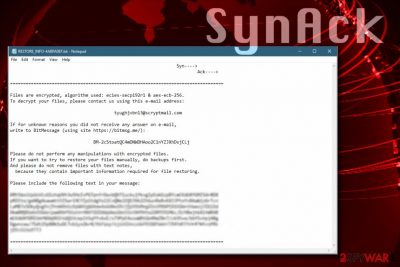
SynAck (also known as Syn Ack) ransomware[1] is a crypto-virus that started attacking victims' computers in September 2017. Since then, four variants of this cyber infection appeared. The latest version is quite significant in cybersecurity world, as it is the first ransomware to use Process Doppelgänging technique to infect PCs and evade security software detection. While this process is not completely new (it has been first presented in December 2017 at the BlackHat conference), it is, however, the first time it is used for a ransomware attack.
| Summary | |
| Name | SynAck |
|---|---|
| Type | Ransomware |
| Algorithms used | ECC-SECP192R1 & AES-ECB-256 |
| First spotted | September 2017 |
| Number of versions | 4 |
| Latest version features | Uses sophisticated Process Doppelgänging technique to evade detection |
| Infiltration | Spam emails, unprotected RDP configuration, malicious downloads, etc. |
| Elimination | Automatic only: download and install FortectIntego or SpyHunter 5Combo Cleaner |
The purpose of the ransomware is the same as of many other viruses (such as Scarab, GandCrab 3, Dharma, etc.) – to encrypt files and demand ransom for data release. The virus drops a ransom note called RESTORE_INFO-[id].txt on the desktop to explain to users what to do to get files back. SynAck uses ECC-SECP192R1 & AES-ECB-256 encryption algorithms, which makes it impossible to decrypt files unless a unique decryption key is used (hackers store it on a remote server).
Different SynAck virus versions provide slightly different information in the ransom notes. Each version presents contact details so that the victim could get in touch with the criminals:
- The first SynAck version suggests writing to synack@secmail.pro, synack@scryptmail.com, synack@xmail.net, synack@cock.li or synack@countermail.com and leaves BM-2cTp9eosgjWs8SV14kYCDzPN3HJkwYk1LQ BitMessage ID as an alternate way of contacting criminals;
- The second ransomware version provides tyughjvbn13@scryptmail.com email and a different BitMessage ID: BM-2cStoatQC4mDNWDHAoo2C1nYZJXhDsjCLj;
- The third SynAck malware version suggests writing to bubkjdws@scryptmail.com or BM-2cWsgWxq1X5M6qjDEBPvCdEbbPLn2zi43k via BitMessage;
- The latest version, SynAck FES asks victims to email synack@scryptmail.com or synack@countermail.com and offers to contact criminals via BM-2cTp9eosgjWs8SV14kYCDzPN3HJkwYk1LQ via BitMessage, in case there is no reply within 24 hours.
According to victims’ reports, the SynAck developers can ask as much as $2100 in Bitcoin for data recovery service. Unfortunately, the wallet associated with the virus currently holds over 98 Bitcoins, which means that criminals have collected a lot of ransoms already. You shouldn’t pay them – this only motivates them to keep updating and improving their illegal operations.
The virus doesn’t use the same extension to mark victim’s files – instead, it generates an individual set of ten random characters per file and appends it after the original file extension.

It is highly advisable to remove SynAck virus as soon as you notice its presence on your computer. Please remember that removing the virus won’t recover your files – you have to have a data backup in order to do it. However, programs like FortectIntego or SpyHunter 5Combo Cleaner can not only eliminate the ransomware but also restore corrupted Windows system files that may have been destructed during the cyber attack.
We do not suggest trying to perform manual SynAck removal because the virus is simply too sophisticated to be deleted by inexperienced computer users. Besides, you must check whether the ransomware was the only virus that entered your computer, so a full computer scan is highly recommended.
The newest version of SynAck tries to avoid detection and analysis by using Doppelgänging Process
According to Kaspersky Lab,[2] The newest version of SynAck uses an intricate technique (Process Doppelgänging) to avoid detection and analysis. This method allows the virus to use NTFS transactions to start a malignant process from the transacted file, making the malicious process look like a genuine one, as well as helping to avoid security software detection.
The virus also prevents automatic sandbox analysts by checking the directory it executes from. SynAck will not proceed if it detects an attempt of launch from “wrong” directory, and exit the process instead.
After infiltration, malware can display a ransom note directly from Windows login screen by modifying LegalNoticeCaption and LegalNoticeText Registry Keys. It states the following:
Hello. Your files are encrypted. To restore files, please contact us by e-mail: synack@scryptmail.com or synack@countermail.com.
An interesting fact about this version of the virus is that it avoids targeting users from Russia, Belarus, Ukraine, Georgia, Tajikistan, Kazakhstan, and Uzbekistan. The malware consists of a hard-coded list of keyboard layouts, which allows it to compare it to the one present on the targeted PC. If one of the layouts matches SynAck's one, the virus simply stays idle for 300 seconds and then calls ExitProcess, avoiding file encryption. Ransomware actively targets users from United States, Kuwait, Germany, and Iran instead.
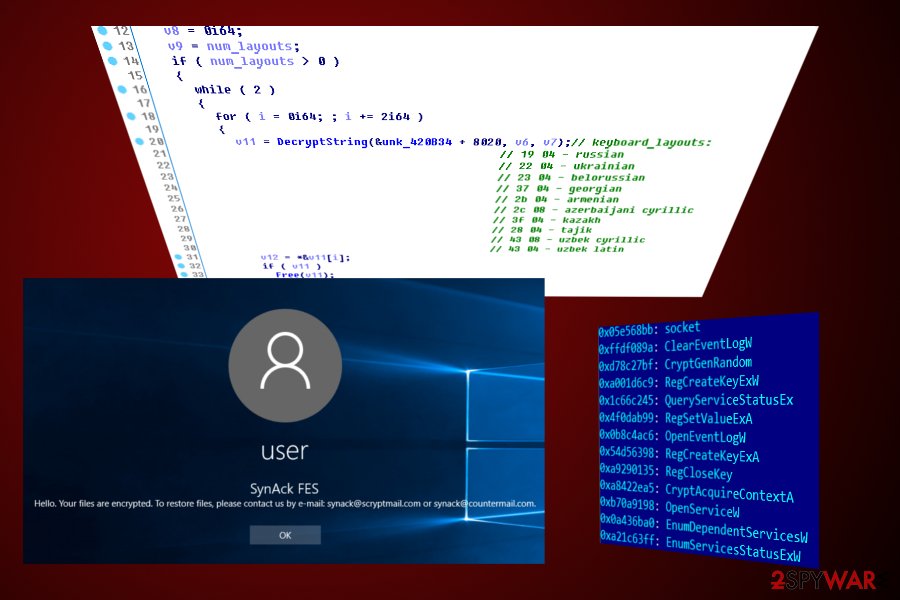
Users report Syn Ack distribution via RDP configuration
SynAck ransomware seems to be distributed via RDP attacks[3]. Criminals are trying to brute-force their way into victim’s computers or computer networks. This way, the virus can quickly compromise enterprise networks and demand huge ransoms for data recovery tools.
On top of that, the malware might be distributed using other means such as malvertising, malicious spam, and similar techniques. The continuous movement of Bitcoins in the aforementioned Bitcoin wallet gives us a reason to believe that the malicious software might be provided as ransomware-as-a-service, meaning that any criminal can join the affiliate program and help to distribute the virus further.
Keeping your anti-malware software up-to-date, creating a data backup and enabling automatic software updates is what can help you to prevent a ransomware attack. Do not forget to use powerful passwords on Remote Desktop Connection accounts, too.
Experts report that the described ransomware strongly affected U.S., France, Belgium and Netherlands[4].
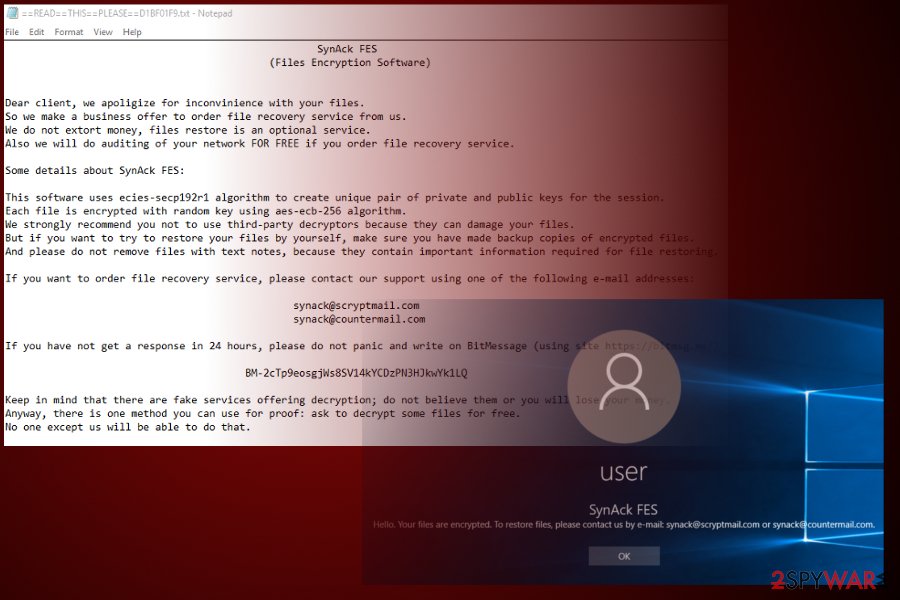
Get rid of SynAck ransomware using security software
It is highly advisable to use professional malware removal software to remove SynAck virus. It is not a typical computer program, and you can’t uninstall it via Control Panel using its uninstaller.
To perform a successful SynAck removal, employ a software like FortectIntego or Malwarebytes. You might need to restart your PC in a particular mode if the security software fails to start in the normal regime (it means that the malware is trying to block your attempts to identify and remove the virus).
Getting rid of SynAck virus. Follow these steps
Manual removal using Safe Mode
Prepare your PC for SynAck removal – reboot it into Safe Mode with Networking. Once the computer is ready, run your anti-spyware or anti-malware program to detect and eliminate malicious files.
Important! →
Manual removal guide might be too complicated for regular computer users. It requires advanced IT knowledge to be performed correctly (if vital system files are removed or damaged, it might result in full Windows compromise), and it also might take hours to complete. Therefore, we highly advise using the automatic method provided above instead.
Step 1. Access Safe Mode with Networking
Manual malware removal should be best performed in the Safe Mode environment.
Windows 7 / Vista / XP
- Click Start > Shutdown > Restart > OK.
- When your computer becomes active, start pressing F8 button (if that does not work, try F2, F12, Del, etc. – it all depends on your motherboard model) multiple times until you see the Advanced Boot Options window.
- Select Safe Mode with Networking from the list.

Windows 10 / Windows 8
- Right-click on Start button and select Settings.

- Scroll down to pick Update & Security.

- On the left side of the window, pick Recovery.
- Now scroll down to find Advanced Startup section.
- Click Restart now.

- Select Troubleshoot.

- Go to Advanced options.

- Select Startup Settings.

- Press Restart.
- Now press 5 or click 5) Enable Safe Mode with Networking.

Step 2. Shut down suspicious processes
Windows Task Manager is a useful tool that shows all the processes running in the background. If malware is running a process, you need to shut it down:
- Press Ctrl + Shift + Esc on your keyboard to open Windows Task Manager.
- Click on More details.

- Scroll down to Background processes section, and look for anything suspicious.
- Right-click and select Open file location.

- Go back to the process, right-click and pick End Task.

- Delete the contents of the malicious folder.
Step 3. Check program Startup
- Press Ctrl + Shift + Esc on your keyboard to open Windows Task Manager.
- Go to Startup tab.
- Right-click on the suspicious program and pick Disable.

Step 4. Delete virus files
Malware-related files can be found in various places within your computer. Here are instructions that could help you find them:
- Type in Disk Cleanup in Windows search and press Enter.

- Select the drive you want to clean (C: is your main drive by default and is likely to be the one that has malicious files in).
- Scroll through the Files to delete list and select the following:
Temporary Internet Files
Downloads
Recycle Bin
Temporary files - Pick Clean up system files.

- You can also look for other malicious files hidden in the following folders (type these entries in Windows Search and press Enter):
%AppData%
%LocalAppData%
%ProgramData%
%WinDir%
After you are finished, reboot the PC in normal mode.
Remove SynAck using System Restore
-
Step 1: Reboot your computer to Safe Mode with Command Prompt
Windows 7 / Vista / XP- Click Start → Shutdown → Restart → OK.
- When your computer becomes active, start pressing F8 multiple times until you see the Advanced Boot Options window.
-
Select Command Prompt from the list

Windows 10 / Windows 8- Press the Power button at the Windows login screen. Now press and hold Shift, which is on your keyboard, and click Restart..
- Now select Troubleshoot → Advanced options → Startup Settings and finally press Restart.
-
Once your computer becomes active, select Enable Safe Mode with Command Prompt in Startup Settings window.

-
Step 2: Restore your system files and settings
-
Once the Command Prompt window shows up, enter cd restore and click Enter.

-
Now type rstrui.exe and press Enter again..

-
When a new window shows up, click Next and select your restore point that is prior the infiltration of SynAck. After doing that, click Next.


-
Now click Yes to start system restore.

-
Once the Command Prompt window shows up, enter cd restore and click Enter.
Bonus: Recover your data
Guide which is presented above is supposed to help you remove SynAck from your computer. To recover your encrypted files, we recommend using a detailed guide prepared by 2-spyware.com security experts.You can restore files from a backup, however, if you do not have it, it will be much harder to recover your data. You may want to try one of the described methods:
If your files are encrypted by SynAck, you can use several methods to restore them:
Test Data Recovery Pro
One of the most efficient data recovery tools available today is Data Recovery Pro. You might want to try it and see if it manages to recover some files encrypted by SynAck.
- Download Data Recovery Pro;
- Follow the steps of Data Recovery Setup and install the program on your computer;
- Launch it and scan your computer for files encrypted by SynAck ransomware;
- Restore them.
ShadowExplore software may help
It is very likely that the ransomware deleted Volume Shadow Copies that are required for ShadowExplorer software to work. However, it can't hurt to try:
- Download Shadow Explorer (http://shadowexplorer.com/);
- Follow a Shadow Explorer Setup Wizard and install this application on your computer;
- Launch the program and go through the drop down menu on the top left corner to select the disk of your encrypted data. Check what folders are there;
- Right-click on the folder you want to restore and select “Export”. You can also select where you want it to be stored.
Finally, you should always think about the protection of crypto-ransomwares. In order to protect your computer from SynAck and other ransomwares, use a reputable anti-spyware, such as FortectIntego, SpyHunter 5Combo Cleaner or Malwarebytes
How to prevent from getting ransomware
Access your website securely from any location
When you work on the domain, site, blog, or different project that requires constant management, content creation, or coding, you may need to connect to the server and content management service more often. The best solution for creating a tighter network could be a dedicated/fixed IP address.
If you make your IP address static and set to your device, you can connect to the CMS from any location and do not create any additional issues for the server or network manager that needs to monitor connections and activities. VPN software providers like Private Internet Access can help you with such settings and offer the option to control the online reputation and manage projects easily from any part of the world.
Recover files after data-affecting malware attacks
While much of the data can be accidentally deleted due to various reasons, malware is one of the main culprits that can cause loss of pictures, documents, videos, and other important files. More serious malware infections lead to significant data loss when your documents, system files, and images get encrypted. In particular, ransomware is is a type of malware that focuses on such functions, so your files become useless without an ability to access them.
Even though there is little to no possibility to recover after file-locking threats, some applications have features for data recovery in the system. In some cases, Data Recovery Pro can also help to recover at least some portion of your data after data-locking virus infection or general cyber infection.
- ^ Anthony Cuthbertson. Ransomware Attacks Rise 250 Percent In 2017, Hitting U.S. Hardest. Newsweek. News, Analysis, Politics, Business, Technology.
- ^ Anton Ivanov, Fedor Sinitsyn, Orkhan Mamedov. SynAck targeted ransomware uses the Doppelgänging technique. Kaspersky Lab. Security researchers.
- ^ Jay Yaneza. Brute Force RDP Attacks Plant CRYSIS Ransomware. Trend Micro Blogs. Simply Security News, Views and Opinions.
- ^ ZonderVirus. ZonderVirus. Malware and Security News.





















