Syrk ransomware (Removal Instructions) - Recovery Instructions Included
Syrk virus Removal Guide
What is Syrk ransomware?
Syrk ransomware is a cryptovirus that deletes personal files if the ransom is not paid within the given time period
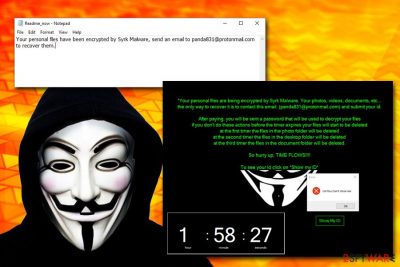
Syrk is a ransomware-type malware that was first spotted by security analyst Leo at the start of August.[1] As it turns out, it is not related to any other virus family, but was inspired by the Fortnite Hacktool still seems to be in the development stage. Nevertheless, the infection still poses a high risk to PC users, as it can result in permanent personal data loss.
As soon as Syrk ransomware infects the machine, it scans the computer for photos, videos, databases, documents, etc., and encrypts them using AES[2] cipher. Files encrypted in such a way are no longer accessible, and victims can see .syrk extension appended to them. Additionally, the malware disables the Task Manager, locks the screen and drops Readme_now.txt ransom note.
The message from hackers claims that users need to contact crooks via the panda831@protonmail.com email and pay the ransom in Bitcoins to retrieve the locked data. However, this is not the end of the unwanted changes of the malware, as Syrk ransomware also displays a timer and, once it runs out, it starts deleting all files located inside the My pictures directory, followed by desktop and documents folders.
| Name | Syrk |
| Type | Ransomware |
| Encryption algorithm | AES |
| File extension | .syrk |
| Related files | SyrkProject.exe, SydneyFortniteHacks.exe |
| Ransom note | Readme_now.txt |
| Contact | panda831@protonmail.com |
| File decryption | Only possible via backups or third-party recovery software |
| Termination | Use reputable anti-malware software, such as SpyHunter 5Combo Cleaner |
| Recovery | To fix damaged Windows system files, scan your PC with FortectIntego |
There are a variety of methods that Syrk ransomware authors could be used to deliver a malicious payload. However, because the malware has close connections to hack tools, it is highly likely that it is spread via software cracks, hacks, and similar high-risk programs. Other methods might include:
- Exploits
- Web injects
- Unprotected RDP
- Fake updates
- Spam emails, etc.
You should always keep security software installed on your computer to prevent most of the malware entering your computer. Otherwise, ransomware viruses like Syrk can enter without any interruptions and lock all your data.
As soon as Syrk virus encrypts the files, it locks the screen and shows a black screen with an anonymous picture on it, which also includes the following message:
*Your personal files are being encrypted by Syrk Malware. Your photos, videos, documents, etc… the only way to recover it is to contact this email: (panda831@protonmail.com) and submit your id.
After paying, you will be sent a password that will be used to decrypt your files
if you don't do these actions before the timer expires your files will start to be deleted
at the first timer the files in the photo folder will be deleted
at the second timer the files in the desktop folder will be deleted
at the third timer the files in the document folder will be deletedSo hurry up, TIME FLOWS!!!!
To see your Id click on *Show My ID*
In most of the cases, locked files remain on the compromised computer system. However, Syrk ransomware tries to prevent users from copying the data by locking the screen and disabling the Task Manager. The timer is then added, and, once expired, files start being deleted permanently. Victims can click on “Show My ID” where the password that crooks allegedly send you after you pay can be entered.
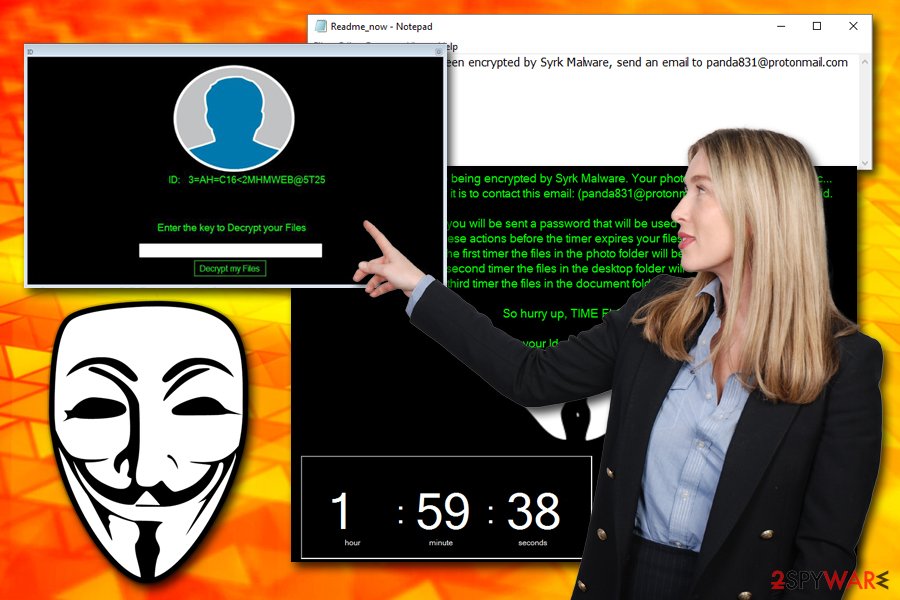
Nevertheless, security experts managed to find the password hidden within files that Syrk places. It could be found in the following folders of the infected machine:
- C:\Users\Default\AppData\Local\Microsoft\-pw+.txt (to open, use password “passwordonly”)
- C:\Users\Default\AppData\Local\Microsoft\+dp-.txt (to open, use password “pass : password”)
Once the password is entered, all the files are decrypted, and a text message decrypted.txt is shown which claims:
Your personal files have been decrypted
Unfortunately, cybercriminals quickly fixed the bug, and users can no longer decrypt their files by using this method. The only way to retrieve the locked data is by using recovery software or backups after full Syrk ransomware removal is complete.
Security experts[3] highly advise you not to contact or pay cybercriminals, as the virus is still in development, and it is highly likely that researchers will come up with a way to recover your data for free. Instead, remove Syrk ransomware using anti-malware software and then scan your compute with FortectIntego to repair Windows OS files that were damaged during the infection.
Stay away from hack and crack tools and use reputable security software to protect yourself from ransomware infections
As we described above, there are several methods of how cybercriminals might infect your computer with ransomware. Therefore, it is vital to make sure your machine is protected as well as possible. Note that no protection measures can prevent the infections 100%, but adequate online behavior and installed security application can significantly reduce the risk.
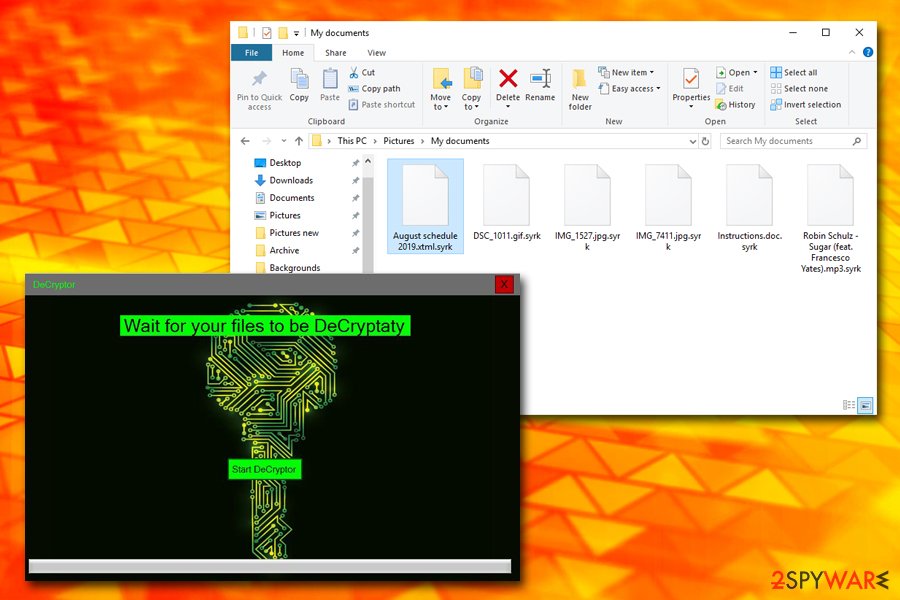
Therefore, always make sure you have an anti-malware software up and running and make sure that it includes a real-time protection feature. Also, stay away from software cracks, pirated programs, and hack tools. You should not open suspicious attachments or click on links inside spam emails that are sent to you by an unknown source (be aware of email spoofing[4] – email addresses can be forged and look legitimate). Finally, practice an overall safe behavior online – avoid torrent sites, use strong passwords, do not click on suspicious links, etc.
Additionally, we recommend you back up all your important files either on a virtual server or an external drive. In such a way, even if all the protection measures fail, you can negate all the ransomware consequences with ease.
Remove Syrk virus from your computer using reputable security software
As we previously mentioned, the malware locks your screen and disables Task Manager. For that reason, it is mandatory to enter Safe Mode with Networking in order to remove Syrk virus – an environment where the virus operation is temporarily disabled. Once inside, thoroughly scan your computer with anti-malware software. Be aware that the termination process should be done as soon as possible, as the malware can start deleting your files located in My Documents and other folders.
Once you complete Syrk ransomware removal, you can start the file recovery process. You should connect your external drive and connect to the virtual storage and copy all the files over. If you had no backups, chances of recovering data are relatively slim, although you should definitely try alternative methods we provide below.
Getting rid of Syrk virus. Follow these steps
Manual removal using Safe Mode
You cannot operate your machine as usual, you should enter Safe Mode with Networking as explained below:
Important! →
Manual removal guide might be too complicated for regular computer users. It requires advanced IT knowledge to be performed correctly (if vital system files are removed or damaged, it might result in full Windows compromise), and it also might take hours to complete. Therefore, we highly advise using the automatic method provided above instead.
Step 1. Access Safe Mode with Networking
Manual malware removal should be best performed in the Safe Mode environment.
Windows 7 / Vista / XP
- Click Start > Shutdown > Restart > OK.
- When your computer becomes active, start pressing F8 button (if that does not work, try F2, F12, Del, etc. – it all depends on your motherboard model) multiple times until you see the Advanced Boot Options window.
- Select Safe Mode with Networking from the list.

Windows 10 / Windows 8
- Right-click on Start button and select Settings.

- Scroll down to pick Update & Security.

- On the left side of the window, pick Recovery.
- Now scroll down to find Advanced Startup section.
- Click Restart now.

- Select Troubleshoot.

- Go to Advanced options.

- Select Startup Settings.

- Press Restart.
- Now press 5 or click 5) Enable Safe Mode with Networking.

Step 2. Shut down suspicious processes
Windows Task Manager is a useful tool that shows all the processes running in the background. If malware is running a process, you need to shut it down:
- Press Ctrl + Shift + Esc on your keyboard to open Windows Task Manager.
- Click on More details.

- Scroll down to Background processes section, and look for anything suspicious.
- Right-click and select Open file location.

- Go back to the process, right-click and pick End Task.

- Delete the contents of the malicious folder.
Step 3. Check program Startup
- Press Ctrl + Shift + Esc on your keyboard to open Windows Task Manager.
- Go to Startup tab.
- Right-click on the suspicious program and pick Disable.

Step 4. Delete virus files
Malware-related files can be found in various places within your computer. Here are instructions that could help you find them:
- Type in Disk Cleanup in Windows search and press Enter.

- Select the drive you want to clean (C: is your main drive by default and is likely to be the one that has malicious files in).
- Scroll through the Files to delete list and select the following:
Temporary Internet Files
Downloads
Recycle Bin
Temporary files - Pick Clean up system files.

- You can also look for other malicious files hidden in the following folders (type these entries in Windows Search and press Enter):
%AppData%
%LocalAppData%
%ProgramData%
%WinDir%
After you are finished, reboot the PC in normal mode.
Remove Syrk using System Restore
You can also remove Syrk ransomware by using System Restore:
-
Step 1: Reboot your computer to Safe Mode with Command Prompt
Windows 7 / Vista / XP- Click Start → Shutdown → Restart → OK.
- When your computer becomes active, start pressing F8 multiple times until you see the Advanced Boot Options window.
-
Select Command Prompt from the list

Windows 10 / Windows 8- Press the Power button at the Windows login screen. Now press and hold Shift, which is on your keyboard, and click Restart..
- Now select Troubleshoot → Advanced options → Startup Settings and finally press Restart.
-
Once your computer becomes active, select Enable Safe Mode with Command Prompt in Startup Settings window.

-
Step 2: Restore your system files and settings
-
Once the Command Prompt window shows up, enter cd restore and click Enter.

-
Now type rstrui.exe and press Enter again..

-
When a new window shows up, click Next and select your restore point that is prior the infiltration of Syrk. After doing that, click Next.


-
Now click Yes to start system restore.

-
Once the Command Prompt window shows up, enter cd restore and click Enter.
Bonus: Recover your data
Guide which is presented above is supposed to help you remove Syrk from your computer. To recover your encrypted files, we recommend using a detailed guide prepared by 2-spyware.com security experts.If your files are encrypted by Syrk, you can use several methods to restore them:
Data Recovery Pro might recover at least some of your files
While this software is not initially designed to recover files locked by ransomware, it proved to be helpful to malware victims in some cases.
- Download Data Recovery Pro;
- Follow the steps of Data Recovery Setup and install the program on your computer;
- Launch it and scan your computer for files encrypted by Syrk ransomware;
- Restore them.
Make use of Windows Previous Versions feature:
This option is only available for those who had System Restore function enabled before ransomware locked all the data on the device.
- Find an encrypted file you need to restore and right-click on it;
- Select “Properties” and go to “Previous versions” tab;
- Here, check each of available copies of the file in “Folder versions”. You should select the version you want to recover and click “Restore”.
In some cases, ShadowExplorer will help you
In case Syrk ransomware did not remove Shadow Volume Copies, you can use ShadowExplorer to recover your files.
- Download Shadow Explorer (http://shadowexplorer.com/);
- Follow a Shadow Explorer Setup Wizard and install this application on your computer;
- Launch the program and go through the drop down menu on the top left corner to select the disk of your encrypted data. Check what folders are there;
- Right-click on the folder you want to restore and select “Export”. You can also select where you want it to be stored.
No decryption tool is currently available
Finally, you should always think about the protection of crypto-ransomwares. In order to protect your computer from Syrk and other ransomwares, use a reputable anti-spyware, such as FortectIntego, SpyHunter 5Combo Cleaner or Malwarebytes
How to prevent from getting ransomware
Protect your privacy – employ a VPN
There are several ways how to make your online time more private – you can access an incognito tab. However, there is no secret that even in this mode, you are tracked for advertising purposes. There is a way to add an extra layer of protection and create a completely anonymous web browsing practice with the help of Private Internet Access VPN. This software reroutes traffic through different servers, thus leaving your IP address and geolocation in disguise. Besides, it is based on a strict no-log policy, meaning that no data will be recorded, leaked, and available for both first and third parties. The combination of a secure web browser and Private Internet Access VPN will let you browse the Internet without a feeling of being spied or targeted by criminals.
No backups? No problem. Use a data recovery tool
If you wonder how data loss can occur, you should not look any further for answers – human errors, malware attacks, hardware failures, power cuts, natural disasters, or even simple negligence. In some cases, lost files are extremely important, and many straight out panic when such an unfortunate course of events happen. Due to this, you should always ensure that you prepare proper data backups on a regular basis.
If you were caught by surprise and did not have any backups to restore your files from, not everything is lost. Data Recovery Pro is one of the leading file recovery solutions you can find on the market – it is likely to restore even lost emails or data located on an external device.
- ^ Leo. Syrk Ransomware. Twitter. Social network.
- ^ Advanced Encryption Standard. Wikipedia. The free ecyclopedia.
- ^ Novirus. Cybersecurity news and analysis from the UK.
- ^ Alan Henry. How Spammers Spoof Your Email Address (and How to Protect Yourself). LifeHacker. Do everything better.





















