“System Warning” Pop up (Microsoft Support Scam) - 2020 update
“System Warning” Pop up Removal Guide
What is “System Warning” Pop up?
“System Warning” is a scam message which tries trick you into calling fake tech support
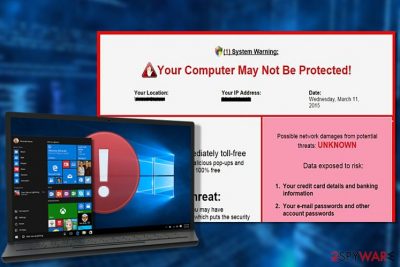
“System Warning” is a fraudulent pop-up which claims that the computer is damaged by a virus. The scam aims to trick novice computer users into believing that they must contact the so-called tech support via toll-free 844-373-0540 number. Unfortunately, such alerts are categorized as tech support scams and are merely designed to generate illegal profits or distribute less than reliable software.
| Name | “System Warning” |
|---|---|
| Type | Adware |
| Danger level | Medium |
| Distribution | Spreads via unprotected P2P networks or with the help of bundling method |
| Symptoms | Users start encountering intrusive fake alerts claiming that their systems are infected with a virus. Commonly, the scam messages persist for long periods of time and becomes annoying |
| Elimination | Simply closing the tab or window won't help uninstall “System Warning,” for permanent removal you should get FortectIntego and run a full system scan |
Microsoft security system warning popup emerged in 2009. Unfortunately, it is still actively spreading around in 2018. Since the beginning, it has improved a lot and has started using such phrases as “SYSTEM WARNING: DO NOT PRESS ANY KEY UNTIL YOUR KNOW SAFE SIDE INSTRUCTIONS”. It seems that scammers have learned new social engineering tactics which allowed them to create more advanced fraud schemes, one of which will be discussed below.
Once the victim is convinced that he/she has some problems related to PC's security, he/she is asked to dial the number which is given in the fake system warning to contact Microsoft Help and Support service. “System Warning” scam is based on the same deceptive technique.
Of course, you should never dial the number given to you on such System Warning alert because it is fake. Usually, scammers behind the line have the following goals reached with the help of “System Warning”:
- Ask remote access to the system and infiltrate potentially unwanted programs (PUPs) to ensure that you continue calling via indicated number;
- Offer counterfeit security software to promote affiliate products and gain pay-per-install revenues.
Note that if your search sessions have been interrupted by this misleading alert claiming to be from Microsoft Help and Support service, you are infected with “System Warning” virus.
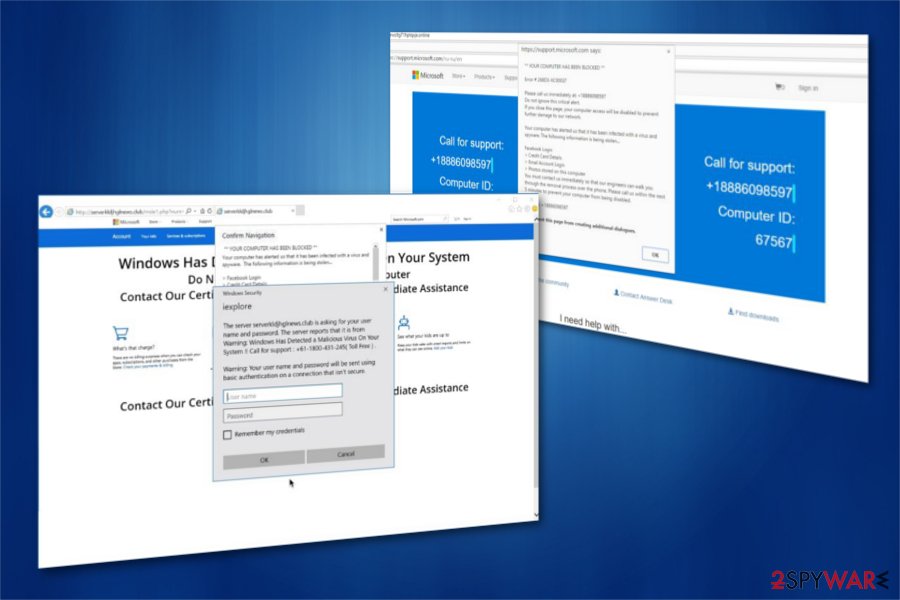
Technically, it is an adware-type [1] program which hijacks every web browser installed on the system and starts displaying “System Warning” scam. Once inside computer, it alters their settings and may cause a change of your start page or the default search engine. No matter that adware-type viruses are not considered dangerous, they can't be called harmless as well.
They can not only lead you to malicious websites by redirecting your browser and cause misleading ads on your computer's desktop. They can also track you and collect NPII [2] without your consent. However, the main task of Tech support scams is to cause fake ads telling that your computer in not protected. To prevent them, you need to remove “System Warning” from your computer. For that, you can use FortectIntego.
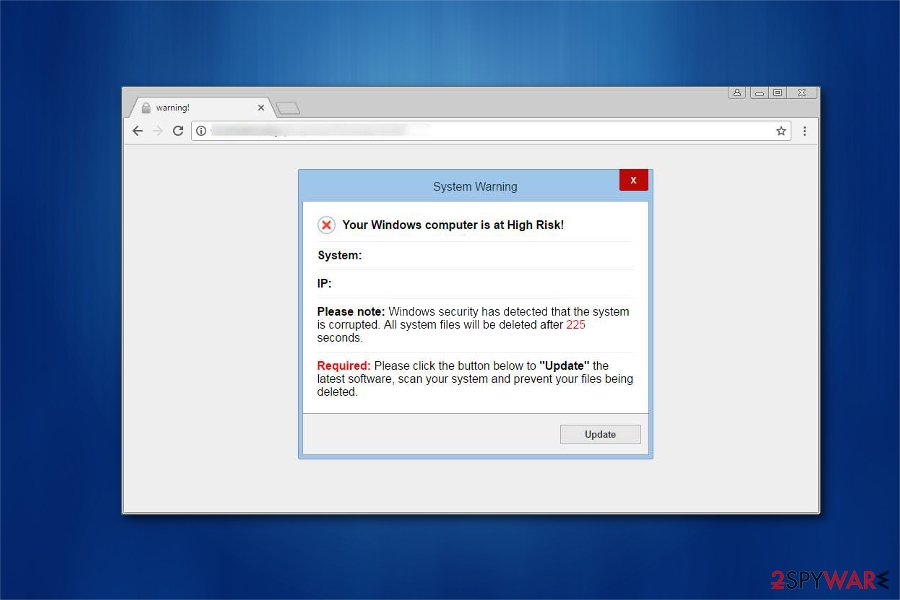
If you have been seeing fake System Warning ads for a while, you should stay away from it! Some years ago, it had been used for promoting rogue anti-spyware application called System Protector. At the moment of writing, it seeks to scare PC users into believing that their computers are seriously infected and claims “Your computer is not protected!”.
As we have already mentioned, it claims that it belongs to Microsoft Help Center, but believe us it has nothing to do with it. This fake warning message seeks to swindle people's money by pushing them into thinking that they can dial some number for the free assistance.
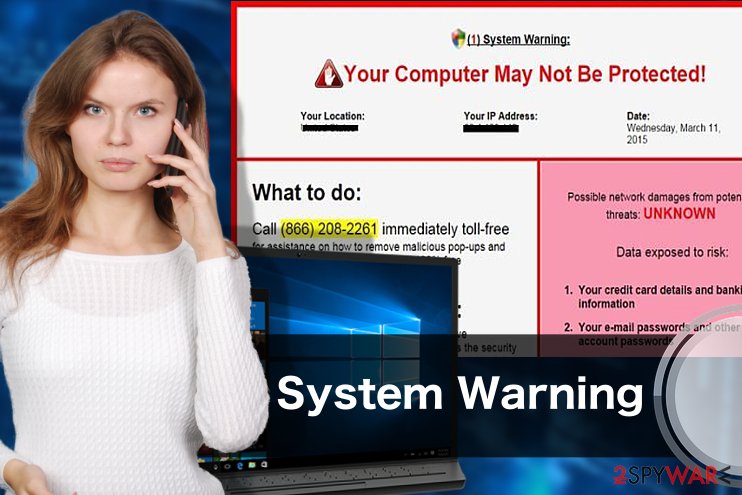
If you would call this number, you would have a conversation with a scammer who will do its best to lengthen the conversation as much as possible. If you don't want to receive an increased telephone bill or install a dangerous program on your computer, stay away from this fake pop-up window.
If you have been convinced by this fake Microsoft employee that you need to install additional software on your computer and you have already done that, you need to check your computer for malware. Besides, the same is recommended if you want to take care of “System Warning” pop-up removal. You can leave this task for anti-spyware programs that are given at the end of this article.
Learn how to protect your system from adware and get rid of online scams
If you want to stop seeing fake virus messages, you must protect your system from potentially unwanted programs (PUPs) which are usually distributed in software-bundles.
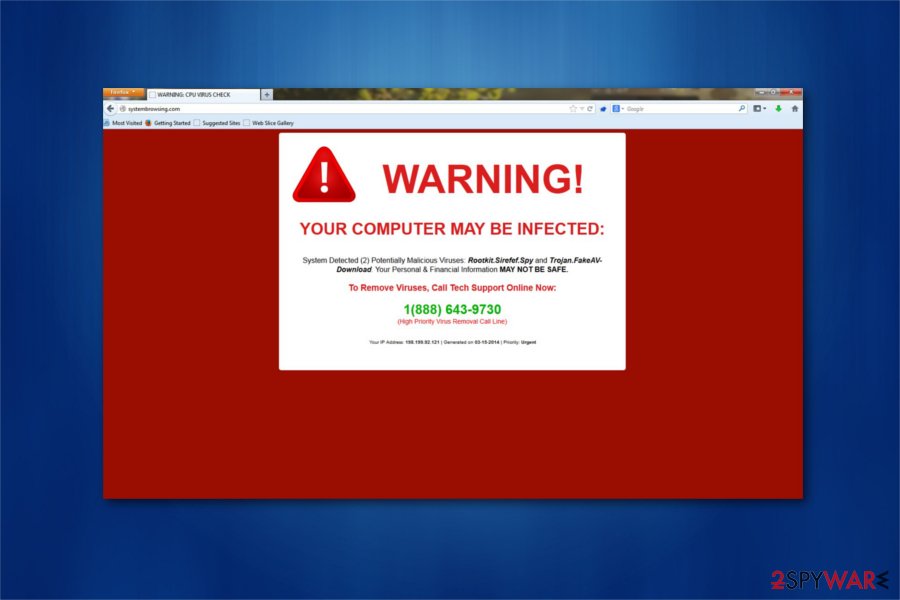
This distribution method cannot be initiated without the user – he or she is the one who selects the program and follows the installation wizard. However, when you install programs straight from the Internet, you need to check the developer first and users' reviews to get more information about the program.
Then, make sure you double check optional components of the software to prevent the installation of the unwanted ones. For that, we highly recommend selecting Custom or Advanced installation option and then unchecking pre-checked check boxes that claim that you want to install additional components on your computer.
Programs that you should avoid:
- various toolbars,
- browser add-ons,
- extensions,
- plugins,
- scanners and other system tools.
If you have been suffering from “System Warning” redirect programs and similar problems while browsing the Internet, you are hijacked. Make sure you follow a guide below.
Microsoft Edge: protect your browser from fake malware warnings
Even though people believe that the most vulnerable browser of 2018 is Internet Explorer, this particular cyber threat targets Microsoft Edge users more often. In fact, a simple search on Google with a query of “Microsoft Edge virus 2018” will bring up thousands of results. Indeed, there are quite a number of adware and browser hijackers which target this particular browser.
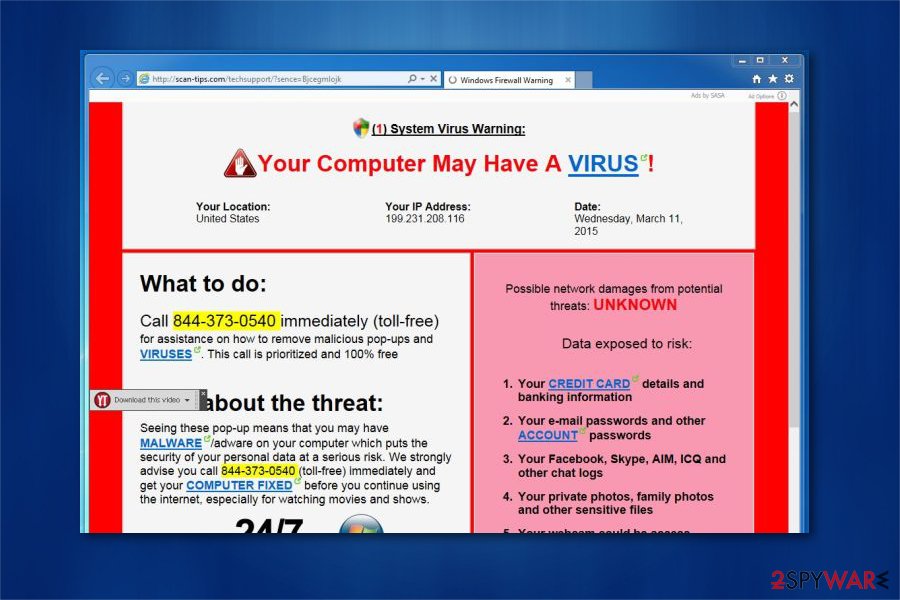
You probably know what that means. When there is an adware infection involved, there is a high chance of encountering Microsoft Edge security warning forgery. In order not to get your Microsoft Edge infected with “SYSTEM WARNING: DO NOT PRESS ANY KEY UNTIL YOUR KNOW SAFE SIDE INSTRUCTIONS” scam, you should make sure of a few things:
- First, you must make sure your browser is updated to the newest version and receives the latest security patches.
- Also, you must enable automatic Windows Updates as they will fix and patch up vulnerabilities of the system
- Finally, don’t believe everything you see online. Security warnings and other system related notifications won’t show up on random web pages. If you see one, close your browser and run a system scan to learn whether your PC is not infected with malware.
“System Warning” FAQ
Question: Please help! I believe I am infected with Microsoft Edge Security Warning malware. I can't do anything with that browser because the virus makes it stuck. How can I remove the annoying window and close the browser? How can I remove this virus for good?
Answer: Dear visitor, if you are suffering from Microsoft Edge virus 2017 attack, we suggest you follow the instructions we provided to eliminate the virus for good. The virus is quite old but we believe that you are talking about the latest fake virus warning pop-up that cyber security experts noticed this year.
After removing unknown/suspicious/rogue computer programs and browser extensions, you have to check your computer system professionally, so make sure you use a good anti-malware software. We highly recommend using FortectIntego. If you can't remove the tech support scam virus no matter what, reboot your computer in a Safe Mode with Networking and run a full system scan using the anti-malware software once again.
Question: What is this Microsoft Security Warning pop-up 2017 trying to tell me? It displays year, month, date, type of my browser and operating system, and asks me to call someone for help. The message claims that I must get in touch with certified Microsoft technicians because my computer system was infected with a mysterious virus that does everything that a malicious program can possibly do. How do I know whether it is a scam or is my computer really in danger?
Answer: Dear visitor, if you started receiving pop-up messages telling you that you must call “certified Microsoft technicians,” understand that your computer is infected with “Security Warning” pop-up virus. It is a scam virus that attempts to frighten you and make you call tech support scammers.
However, the first thing that you want to do when such message pops in your Chrome or Firefox browser (Safari is a target, too) is to scan your computer with anti-malware software. It is the only tool that can help you identify computer problems, not some fraudster that has no access to your computer. We suggest you perform a system check to remove the tech support scam virus. Once you uninstall it, the annoying “Security Warning” pop-ups won't bother you again.
Question: Mozilla Firefox virus warning haunts me. Whenever I attempt to use this web browser, it takes about 3 minutes for it to display a scary message saying that my computer is a mess and that I have to fix the detected issues immediately. It says that my passwords, logins, personal data is being stolen and suggests calling a provided toll-free number. Is it typical or am I facing some kind of Internet scam?
Answer: Dear visitor, such overly aggressive virus warnings reveal that your computer is infected with malware that displays fake pop-ups, but doesn't actually harm your computer. However, it doesn't mean that you should ignore these warnings.
The only thing that you should know is that the message this Firefox virus is trying to deliver is fake. These messages are auto-composed and displayed to anyone infected with the same tech support scam virus. They do not reflect the real computer status at all. Therefore, we advise you to scan your PC with a good anti-malware software to identify the tech support scam malware and remove it.
Get rid of System Warning virus and enjoy safe browsing
In case you start receiving a fraudulent pop-up, you should immediately exit the tab or window and start “System Warning” removal. For that, you can choose between two options — manual and automatic elimination.
Experts from Losvirus.es[3] remind you that there can be several programs related to the appearance of this “System Warning” virus. You should get rid of them as well by checking the guidelines at the end of this article.
Unfortunately, if you have already been tricked by hackers who are hiding behind this fake System Warning, you need to scan your computer with the reliable anti-spyware to make sure that you are not infected with other dangerous cyber threats. If you want to remove “System Warning” scam manually, you should go thru the steps below.
You may remove virus damage with a help of FortectIntego. SpyHunter 5Combo Cleaner and Malwarebytes are recommended to detect potentially unwanted programs and viruses with all their files and registry entries that are related to them.
Getting rid of “System Warning” Pop up. Follow these steps
Uninstall from Windows
System Warning pop-up ads can be related to various PUPs. Make sure you uninstall the ones that look suspicious and unsafe. You can also delete these entries that were installed on the same day when you started seeing a fake warning telling you that your computer is not protected.
Instructions for Windows 10/8 machines:
- Enter Control Panel into Windows search box and hit Enter or click on the search result.
- Under Programs, select Uninstall a program.

- From the list, find the entry of the suspicious program.
- Right-click on the application and select Uninstall.
- If User Account Control shows up, click Yes.
- Wait till uninstallation process is complete and click OK.

If you are Windows 7/XP user, proceed with the following instructions:
- Click on Windows Start > Control Panel located on the right pane (if you are Windows XP user, click on Add/Remove Programs).
- In Control Panel, select Programs > Uninstall a program.

- Pick the unwanted application by clicking on it once.
- At the top, click Uninstall/Change.
- In the confirmation prompt, pick Yes.
- Click OK once the removal process is finished.
Delete from macOS
Remove items from Applications folder:
- From the menu bar, select Go > Applications.
- In the Applications folder, look for all related entries.
- Click on the app and drag it to Trash (or right-click and pick Move to Trash)

To fully remove an unwanted app, you need to access Application Support, LaunchAgents, and LaunchDaemons folders and delete relevant files:
- Select Go > Go to Folder.
- Enter /Library/Application Support and click Go or press Enter.
- In the Application Support folder, look for any dubious entries and then delete them.
- Now enter /Library/LaunchAgents and /Library/LaunchDaemons folders the same way and terminate all the related .plist files.

Remove from Microsoft Edge
Delete unwanted extensions from MS Edge:
- Select Menu (three horizontal dots at the top-right of the browser window) and pick Extensions.
- From the list, pick the extension and click on the Gear icon.
- Click on Uninstall at the bottom.

Clear cookies and other browser data:
- Click on the Menu (three horizontal dots at the top-right of the browser window) and select Privacy & security.
- Under Clear browsing data, pick Choose what to clear.
- Select everything (apart from passwords, although you might want to include Media licenses as well, if applicable) and click on Clear.

Restore new tab and homepage settings:
- Click the menu icon and choose Settings.
- Then find On startup section.
- Click Disable if you found any suspicious domain.
Reset MS Edge if the above steps did not work:
- Press on Ctrl + Shift + Esc to open Task Manager.
- Click on More details arrow at the bottom of the window.
- Select Details tab.
- Now scroll down and locate every entry with Microsoft Edge name in it. Right-click on each of them and select End Task to stop MS Edge from running.

If this solution failed to help you, you need to use an advanced Edge reset method. Note that you need to backup your data before proceeding.
- Find the following folder on your computer: C:\\Users\\%username%\\AppData\\Local\\Packages\\Microsoft.MicrosoftEdge_8wekyb3d8bbwe.
- Press Ctrl + A on your keyboard to select all folders.
- Right-click on them and pick Delete

- Now right-click on the Start button and pick Windows PowerShell (Admin).
- When the new window opens, copy and paste the following command, and then press Enter:
Get-AppXPackage -AllUsers -Name Microsoft.MicrosoftEdge | Foreach {Add-AppxPackage -DisableDevelopmentMode -Register “$($_.InstallLocation)\\AppXManifest.xml” -Verbose

Instructions for Chromium-based Edge
Delete extensions from MS Edge (Chromium):
- Open Edge and click select Settings > Extensions.
- Delete unwanted extensions by clicking Remove.

Clear cache and site data:
- Click on Menu and go to Settings.
- Select Privacy, search and services.
- Under Clear browsing data, pick Choose what to clear.
- Under Time range, pick All time.
- Select Clear now.

Reset Chromium-based MS Edge:
- Click on Menu and select Settings.
- On the left side, pick Reset settings.
- Select Restore settings to their default values.
- Confirm with Reset.

Remove from Mozilla Firefox (FF)
To get rid of Mozilla Firefox virus warning you should first eliminate any suspicious add-ons from your browser and then reset it to the default settings.
Remove dangerous extensions:
- Open Mozilla Firefox browser and click on the Menu (three horizontal lines at the top-right of the window).
- Select Add-ons.
- In here, select unwanted plugin and click Remove.

Reset the homepage:
- Click three horizontal lines at the top right corner to open the menu.
- Choose Options.
- Under Home options, enter your preferred site that will open every time you newly open the Mozilla Firefox.
Clear cookies and site data:
- Click Menu and pick Settings.
- Go to Privacy & Security section.
- Scroll down to locate Cookies and Site Data.
- Click on Clear Data…
- Select Cookies and Site Data, as well as Cached Web Content and press Clear.

Reset Mozilla Firefox
If clearing the browser as explained above did not help, reset Mozilla Firefox:
- Open Mozilla Firefox browser and click the Menu.
- Go to Help and then choose Troubleshooting Information.

- Under Give Firefox a tune up section, click on Refresh Firefox…
- Once the pop-up shows up, confirm the action by pressing on Refresh Firefox.

Remove from Google Chrome
To fix Google Chrome web browser after the infiltration of System Warning virus you need to remove malicious add-ons that could be related to it. For that, use these steps:
Delete malicious extensions from Google Chrome:
- Open Google Chrome, click on the Menu (three vertical dots at the top-right corner) and select More tools > Extensions.
- In the newly opened window, you will see all the installed extensions. Uninstall all the suspicious plugins that might be related to the unwanted program by clicking Remove.

Clear cache and web data from Chrome:
- Click on Menu and pick Settings.
- Under Privacy and security, select Clear browsing data.
- Select Browsing history, Cookies and other site data, as well as Cached images and files.
- Click Clear data.

Change your homepage:
- Click menu and choose Settings.
- Look for a suspicious site in the On startup section.
- Click on Open a specific or set of pages and click on three dots to find the Remove option.
Reset Google Chrome:
If the previous methods did not help you, reset Google Chrome to eliminate all the unwanted components:
- Click on Menu and select Settings.
- In the Settings, scroll down and click Advanced.
- Scroll down and locate Reset and clean up section.
- Now click Restore settings to their original defaults.
- Confirm with Reset settings.

Delete from Safari
Remove unwanted extensions from Safari:
- Click Safari > Preferences…
- In the new window, pick Extensions.
- Select the unwanted extension and select Uninstall.

Clear cookies and other website data from Safari:
- Click Safari > Clear History…
- From the drop-down menu under Clear, pick all history.
- Confirm with Clear History.

Reset Safari if the above-mentioned steps did not help you:
- Click Safari > Preferences…
- Go to Advanced tab.
- Tick the Show Develop menu in menu bar.
- From the menu bar, click Develop, and then select Empty Caches.

After uninstalling this potentially unwanted program (PUP) and fixing each of your web browsers, we recommend you to scan your PC system with a reputable anti-spyware. This will help you to get rid of “System Warning” Pop up registry traces and will also identify related parasites or possible malware infections on your computer. For that you can use our top-rated malware remover: FortectIntego, SpyHunter 5Combo Cleaner or Malwarebytes.
How to prevent from getting adware
Do not let government spy on you
The government has many issues in regards to tracking users' data and spying on citizens, so you should take this into consideration and learn more about shady information gathering practices. Avoid any unwanted government tracking or spying by going totally anonymous on the internet.
You can choose a different location when you go online and access any material you want without particular content restrictions. You can easily enjoy internet connection without any risks of being hacked by using Private Internet Access VPN.
Control the information that can be accessed by government any other unwanted party and surf online without being spied on. Even if you are not involved in illegal activities or trust your selection of services, platforms, be suspicious for your own security and take precautionary measures by using the VPN service.
Backup files for the later use, in case of the malware attack
Computer users can suffer from data losses due to cyber infections or their own faulty doings. Ransomware can encrypt and hold files hostage, while unforeseen power cuts might cause a loss of important documents. If you have proper up-to-date backups, you can easily recover after such an incident and get back to work. It is also equally important to update backups on a regular basis so that the newest information remains intact – you can set this process to be performed automatically.
When you have the previous version of every important document or project you can avoid frustration and breakdowns. It comes in handy when malware strikes out of nowhere. Use Data Recovery Pro for the data restoration process.
- ^ Gayle Ruddick. Viruses vs. Spyware vs. Adware vs. Malware... What's the Difference?. Productcentral. Helping you balance your online life.
- ^ Michael Sweeney. What Is PII, non-PII, and Personal Data?. Piwik. On-Premises & Cloud Enterprise Analytics and Tag Management Platform.
- ^ LosVirus. LosVirus. Security and Spyware News.























