SystemDistrict (Removal Instructions) - Free Guide
SystemDistrict Removal Guide
What is SystemDistrict?
SystemDistrict – a third-party app that floods Macs with annoying ads
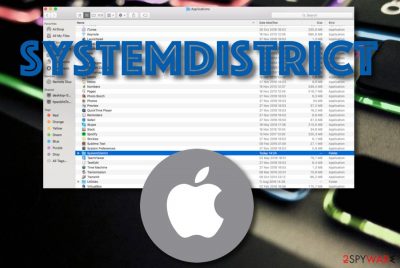
SystemDistrict is an adware app that might arrive with additional components to a macOS computer. Once it gets installed on the machine, you will supposedly find the app in Applications. However, it might have scattered helper objects all over your system. Web browsers are not an exception too. SystemDistrict virus might infect browser apps such as Google Chrome, Mozilla Firefox, Safari, and fill them with annoying ads and redirects whenever the user initiates an online session. Sadly, there is more yet to come while dealing with this adware and we are going to expand all consequences throughout the following paragraphs.
| Name | SystemDistrict |
|---|---|
| Type | Potentially unwanted program |
| Sub-type | Adware app |
| Target | This suspicious application targets computer systems that are based on macOS |
| Browsers | Browsers such as Google Chrome, Mozilla Firefox, and Safari are the most vulnerable for adware attacks as they are the most popular used browser apps |
| Effects | The adware program can cause a big number of effects. First of all, it will supposedly add BHOs such as extensions to the hijacked browsers, insert tracking cookies, modify the homepage/new tab URL, perform multiple advertising sessions, redirect the user to affiliate domains, etc. |
| Danger | Even though this PUP is not technically malware, indirect danger can definitely be caused while infected with this adware. Redirects can take you to mysterious places that are filled with parasites. Surveys might try to swindle your personal information or get money from you |
| Deletion | You have to employ reliable software to get rid of the adware permanently or use the step-by-step guidelines that have been added to the end of this website |
| Repair | If you have discovered some compromised objects on your computer system, try repairing them by employing software such as FortectIntego |
SystemDistrict adware might provoke you to take some beneficial-looking offers and deals that truly seek to scam you and swindle your money. The pop-ups might include various surveys, rogue security software offers, and fake prize claims. Do not take any of these offers seriously as you might lose a big amount of money or get your identity stolen.
Yes, that's right. There is a chance of getting your personal information exposed if you reveal private data to random developers. SystemDistrict can provide you with some attractive-looking notifications but never agree with the content that is written in them. The developers seek your attention by providing you with false ads.
Another way to get more users engaged in advertising content is to provide almost the exact same offers that the people were searching for. SystemDistrict might have the ability to record your browsing data by inserting tracking cookies, pixels, or beacons into your infected web browsers.
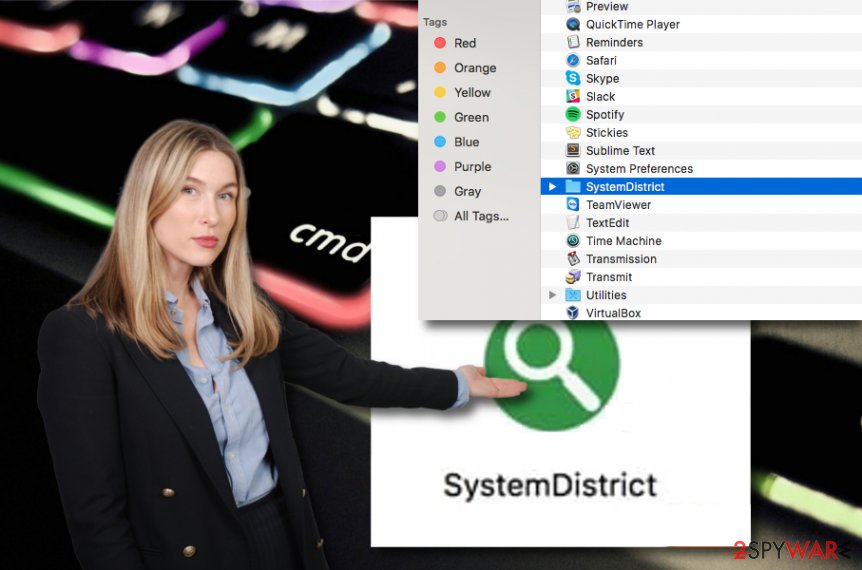
Furthermore, SystemDistrict might provoke redirecting sessions and aim to get you involved in this type of activity by forcibly taking you to affiliate sources some of which might be filled with notorious cyber threats and waiting for a gullible visitor like you. If this adware ever redirects you somewhere, close all new windows immediately.
Continuously, advertising from SystemDistrict might get extreme if you keep the potentially unwanted program on your computer for too long. As a result, you may start experiencing frequent browser struggles, spot windows expanding slower, feel that your computer has been struggling to perform even simple activities.
This is a shout for help. The adware has been eating your system resources and needs to be eliminated ASAP. You can remove SystemDistrict with the help of reliable antivirus software or use the manual instructions that have been added to the end of this page. Also, employ FortectIntego that might help you to repair some system components if some show up later on.
SystemDistrict removal includes browser cleaning too. Your apps can be filled with unwanted extensions, add-ons, and plug-ins. Nevertheless, the PUP might have performed some unwanted changes in the homepage and new tab URL sections. Cleaning browsers is also crucial in the same way as wiping out your system.
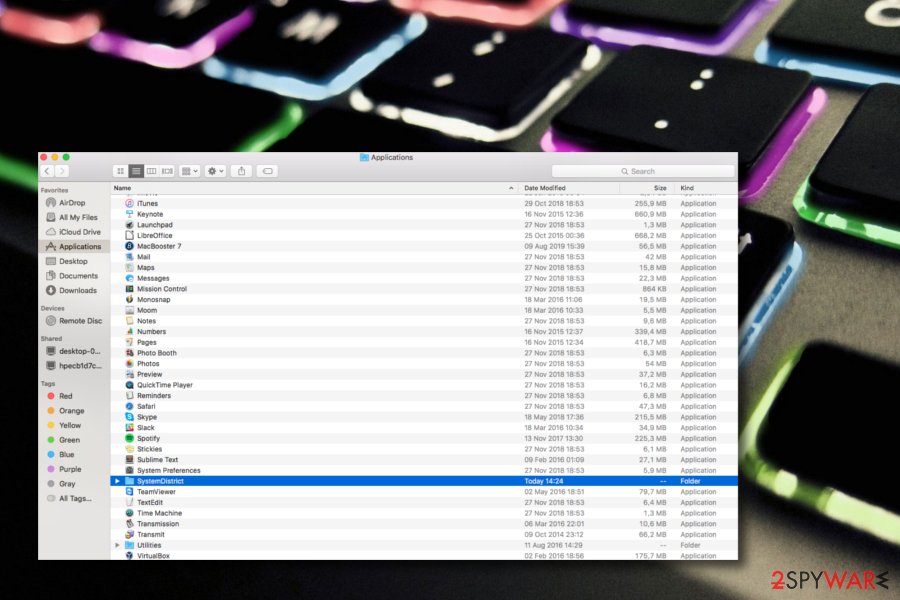
Always keep an eye on your online security
Adware programs are sneaky threats that use various deceptive techniques to reach the targeted machines and “bundling”[1] is the most popular method amongst third-party developers. This technique especially appears successful for the third-parties when victims have set their downloading settings to Quick or Recommended.
Rather than allowing various potentially unwanted programs to sneak into your computer unnoticed, you should go for the Advanced or Custom settings that put you in full control of all incoming downloads. Also, avoid downloading programs and services from websites such as Cnet.com, Sotfonic.com, and Soft32.com.
Continuously, adware apps[2] can get delivered as fake flash player updates. If you are browsing some type of page and suddenly an update request appears, do not rush to take it seriously. Travel to the developers' official website and look for recently released upgrades and update your app only from there.
In addition, you should always have an antivirus program running in your computer system. Keep this product always updated for it to function properly. Also, do not be afraid to invest in a truly reliable tool that includes many protective features such as threat detection, browsing security, warning display, system scan, malware removal, etc.
SystemDistrict adware removal tips
You can remove SystemDistrict easily with the help of antivirus software and save some time. This method works for all users and some might even it very handy if they lack the required abilities in the virus removal field.
However, the automatical SystemDistrict removal option is not the only opportunity that you have here. You can also opt for the step-by-step guidelines that have added to the end of this article. Here you will learn how to clean your macOS computer system and web browsers such as Google Chrome, Mozilla Firefox, and Safari.
According to specialists from LosVirus.es,[3] it is very important to eliminate each bogus product that has come alongside SystemDistrict adware, otherwise, the PUP might return again easily. This includes cleaning all system corners and web browsers from helper components.
You may remove virus damage with a help of FortectIntego. SpyHunter 5Combo Cleaner and Malwarebytes are recommended to detect potentially unwanted programs and viruses with all their files and registry entries that are related to them.
Getting rid of SystemDistrict. Follow these steps
Delete from macOS
To clean macOS from unwanted programs, apply these steps
Remove items from Applications folder:
- From the menu bar, select Go > Applications.
- In the Applications folder, look for all related entries.
- Click on the app and drag it to Trash (or right-click and pick Move to Trash)

To fully remove an unwanted app, you need to access Application Support, LaunchAgents, and LaunchDaemons folders and delete relevant files:
- Select Go > Go to Folder.
- Enter /Library/Application Support and click Go or press Enter.
- In the Application Support folder, look for any dubious entries and then delete them.
- Now enter /Library/LaunchAgents and /Library/LaunchDaemons folders the same way and terminate all the related .plist files.

Remove from Mozilla Firefox (FF)
Remove dangerous extensions:
- Open Mozilla Firefox browser and click on the Menu (three horizontal lines at the top-right of the window).
- Select Add-ons.
- In here, select unwanted plugin and click Remove.

Reset the homepage:
- Click three horizontal lines at the top right corner to open the menu.
- Choose Options.
- Under Home options, enter your preferred site that will open every time you newly open the Mozilla Firefox.
Clear cookies and site data:
- Click Menu and pick Settings.
- Go to Privacy & Security section.
- Scroll down to locate Cookies and Site Data.
- Click on Clear Data…
- Select Cookies and Site Data, as well as Cached Web Content and press Clear.

Reset Mozilla Firefox
If clearing the browser as explained above did not help, reset Mozilla Firefox:
- Open Mozilla Firefox browser and click the Menu.
- Go to Help and then choose Troubleshooting Information.

- Under Give Firefox a tune up section, click on Refresh Firefox…
- Once the pop-up shows up, confirm the action by pressing on Refresh Firefox.

Remove from Google Chrome
To eliminate questionable products from Chrome, carry out these instructions
Delete malicious extensions from Google Chrome:
- Open Google Chrome, click on the Menu (three vertical dots at the top-right corner) and select More tools > Extensions.
- In the newly opened window, you will see all the installed extensions. Uninstall all the suspicious plugins that might be related to the unwanted program by clicking Remove.

Clear cache and web data from Chrome:
- Click on Menu and pick Settings.
- Under Privacy and security, select Clear browsing data.
- Select Browsing history, Cookies and other site data, as well as Cached images and files.
- Click Clear data.

Change your homepage:
- Click menu and choose Settings.
- Look for a suspicious site in the On startup section.
- Click on Open a specific or set of pages and click on three dots to find the Remove option.
Reset Google Chrome:
If the previous methods did not help you, reset Google Chrome to eliminate all the unwanted components:
- Click on Menu and select Settings.
- In the Settings, scroll down and click Advanced.
- Scroll down and locate Reset and clean up section.
- Now click Restore settings to their original defaults.
- Confirm with Reset settings.

Delete from Safari
Remove unwanted extensions from Safari:
- Click Safari > Preferences…
- In the new window, pick Extensions.
- Select the unwanted extension and select Uninstall.

Clear cookies and other website data from Safari:
- Click Safari > Clear History…
- From the drop-down menu under Clear, pick all history.
- Confirm with Clear History.

Reset Safari if the above-mentioned steps did not help you:
- Click Safari > Preferences…
- Go to Advanced tab.
- Tick the Show Develop menu in menu bar.
- From the menu bar, click Develop, and then select Empty Caches.

After uninstalling this potentially unwanted program (PUP) and fixing each of your web browsers, we recommend you to scan your PC system with a reputable anti-spyware. This will help you to get rid of SystemDistrict registry traces and will also identify related parasites or possible malware infections on your computer. For that you can use our top-rated malware remover: FortectIntego, SpyHunter 5Combo Cleaner or Malwarebytes.
How to prevent from getting adware
Do not let government spy on you
The government has many issues in regards to tracking users' data and spying on citizens, so you should take this into consideration and learn more about shady information gathering practices. Avoid any unwanted government tracking or spying by going totally anonymous on the internet.
You can choose a different location when you go online and access any material you want without particular content restrictions. You can easily enjoy internet connection without any risks of being hacked by using Private Internet Access VPN.
Control the information that can be accessed by government any other unwanted party and surf online without being spied on. Even if you are not involved in illegal activities or trust your selection of services, platforms, be suspicious for your own security and take precautionary measures by using the VPN service.
Backup files for the later use, in case of the malware attack
Computer users can suffer from data losses due to cyber infections or their own faulty doings. Ransomware can encrypt and hold files hostage, while unforeseen power cuts might cause a loss of important documents. If you have proper up-to-date backups, you can easily recover after such an incident and get back to work. It is also equally important to update backups on a regular basis so that the newest information remains intact – you can set this process to be performed automatically.
When you have the previous version of every important document or project you can avoid frustration and breakdowns. It comes in handy when malware strikes out of nowhere. Use Data Recovery Pro for the data restoration process.












