TabMemoryOptimizer browser extension (Free Instructions) - Chrome, Firefox, IE, Edge
TabMemoryOptimizer browser extension Removal Guide
What is TabMemoryOptimizer browser extension?
TabMemoryOptimizer promises to reduce the load on memory but also produces ads

TabMemoryOptimizer is a browser extension that may seem helpful initially – its primary function is to supposedly reduce the memory usage of a computer by freezing the unused browser tabs; this should also allegedly improve web browsing performance and speed. However, this application has plenty of negative characteristics and is commonly categorized as adware[1], making users' online time much less secure.
As soon as the app is installed on the system, it changes the way Google Chrome operates. Initially, there are no major differences observed by users, although this quickly changes after they start browsing the web. As long as the TabMemoryOptimizer extension is installed on the system, it will produce ads and even redirects to websites that promote scams.
As a result, people might be exposed to potentially dangerous content and end up installing other potentially unwanted programs or even malware. Personal information disclosure can also occur if users are redirected to a phishing website. Users might also be tricked into subscribing to services or contracts that are completely useless, which would result in unexpected financial losses.
| Name | TabMemoryOptimizer |
|---|---|
| Type | Adware, potentially unwanted program |
| Alleged functionality | Reduces the memory consumption by freezing unused browser tabs |
| Distribution | Chrome Web Store, third-party sources |
| Symptoms | Installed browser extension; intrusive deals, coupons, discounts, offers, and other advertisements; possible homepage and new tab address changes; redirects to ad-filled, scam, phishing, and other dangerous websites |
| Dangers | Redirects to malicious websites can result in unwanted site notifications, personal information disclosure to unknown parties (cybercriminals), monetary losses, installation of other potentially unwanted programs/malware |
| Elimination | To get rid of unwanted apps manually, you can follow our removal guide below. If the unwanted ads and other disruptive behavior does not stop, you should scan your computer with security software and delete all threats automatically |
| Further steps | Malware or adware infections can diminish the performance of your computer or cause serious stability issues. Use FortectIntego to remediate your device and ensure that the virus damage is fixed |
Distribution and acquisition
TabMemoryOptimizer extension can be downloaded on the official Google Web Store website, although there are plenty of third-party sites that are used for its distribution. Users typically install new browser extensions and applications from either official sources or third-party websites. They look for certain functionality – file converters, video players, adblockers, system optimizers, and much more.
Even though many such apps can indeed be useful, some of them have additional functions that might only be visible after installation, and they are not positive ones. In this case, people might be tempted by the reduced resource consumption while using their browsers.
Whenever you encounter an app that you have never heard of, you should first check some reviews online and not just blindly install it. Unfortunately, some people might end up installing the app without even realizing it – this commonly happens thanks to software bundling[2] packages, where several additional components are inserted into one installer.
Thus, you should be careful when installing new applications on your PC, especially when they come from third-party websites. Take your time reading the installation instructions carefully, pick Advanced/Custom settings to stay in control, remove all ticks from pre-ticked boxes, and decline all the offers on the way (watch out for button placements).
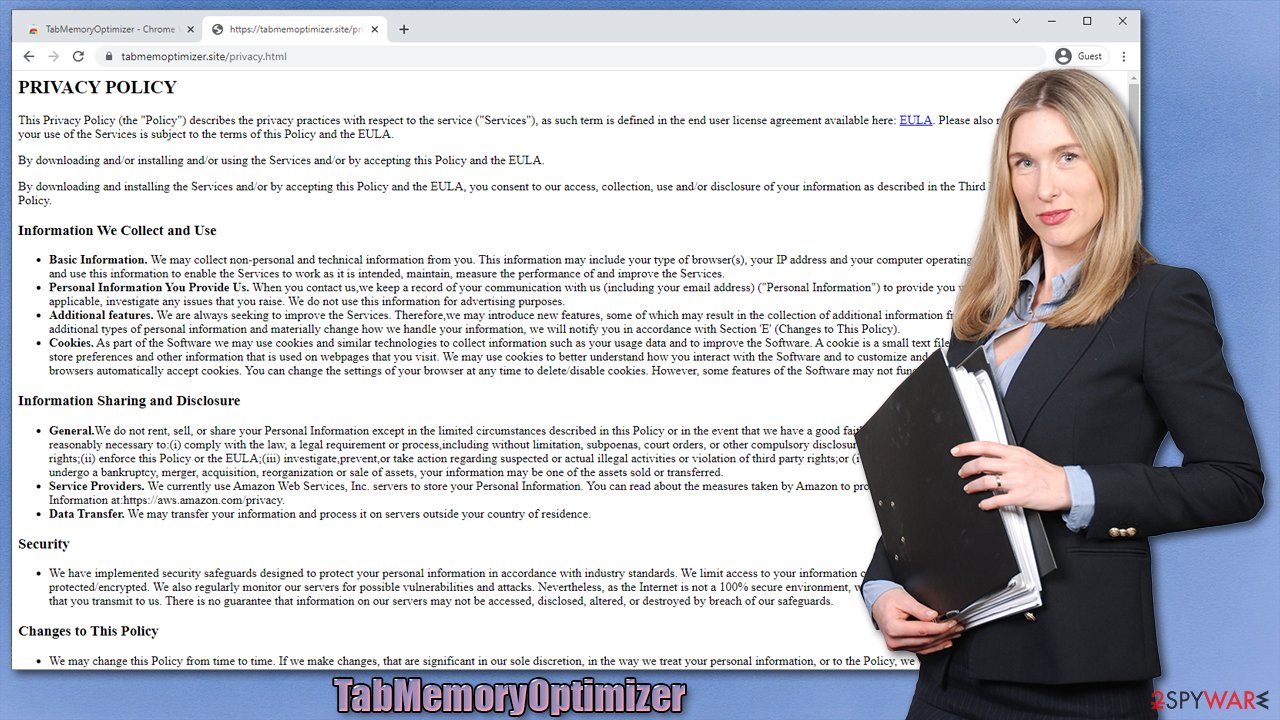
The deceptive features
It is not a secret that Google Chrom is notorious for its extensive resource usage, especially when many tabs are opened. This is why so many people might find TabMemoryOptimizer appealing – it is supposed to reduce memory usage by freezing background browser tabs. Indeed, the description of the app sounds promising:
Make your computer run smoothly by suspending the tabs you aren't using
However, this function comes at the cost of a compromised web browser experience and even computer security. As soon as users start browsing the web, they might notice that their browser is not behaving as usual. There are several negatives aspects that they might come across:
- Pop-up ads show up on most visited websites;
- Redirects can occur abruptly;
- New tabs opened at ransom times.
While advertisements are legitimate for monetization, applications that insert ads everywhere and engage in aggressive redirect tendencies are considered malicious. To make matters worse, these ads are usually of malicious content. For example, people might be shown fake antivirus scan results, implying the system is infected with malware.
This can make some less experienced computer users believe that something is very wrong, and they might panic; the purpose of such fake messages is to make people download less than secure software. In fact, it is one of the main malware distribution methods.
If you have downloaded any of such promoted software, you should immediately scan your system with SpyHunter 5Combo Cleaner, Malwarebytes, or another reputable anti-malware software, as your computer might be infected. Security software is the best way of dealing with malware and all its components.
Remove TabMemoryOptimizer
It goes without saying that potentially unwanted programs, especially adware, should not be welcomed on any user's computer. Not only does it commonly fail to provide quality features that would work, but also compromise people's web browsing experience by inserting ads into all visited websites. Nobody likes ads, although most users can tolerate them as long as they are not intrusive or malicious. Unfortunately, that's not something you could say about adware.
Therefore, we recommend you perform TabMemoryOptimizer removal immediately after you notice it installed on your device. Since it is a browser extension, you need to access the settings and uninstall the unwanted app as follows:
Google Chrome
- Open Google Chrome, click on the Menu (three vertical dots at the top-right corner) and select More tools > Extensions.
- In the newly opened window, you will see all the installed extensions. Uninstall all the suspicious plugins that might be related to the unwanted program by clicking Remove.
![Remove extensions from Chrome Remove extensions from Chrome]()
Mozilla Firefox
- Open Mozilla Firefox browser and click on the Menu (three horizontal lines at the top-right of the window).
- Select Add-ons.
- In here, select unwanted plugin and click Remove.
![Remove extensions from Firefox Remove extensions from Firefox]()
MS Edge (Chromium)
- Open Edge and click select Settings > Extensions.
- Delete unwanted extensions by clicking Remove.
![Remove extensions from Chromium Edge Remove extensions from Chromium Edge]()
MS Edge (legacy)
- Select Menu (three horizontal dots at the top-right of the browser window) and pick Extensions.
- From the list, pick the extension and click on the Gear icon.
- Click on Uninstall at the bottom.
![Remove extensions from Edge Remove extensions from Edge]()
Safari
- Click Safari > Preferences…
- In the new window, pick Extensions.
- Select the unwanted extension and select Uninstall.
![Remove extensions from Safari Remove extensions from Safari]()
However, removing browser extensions is not enough, and you should take your time cleaning your browsers properly. Otherwise, the tracking activities and unwanted ads might show up as well. For a quick solution to remove cookies, caches,[3] and other web data, you can use FortectIntego. The tool can also fix the damage done to system files and serves as a great complementary application to your security software. If you want to do it manually, follow these steps:
Google Chrome
- Click on Menu and pick Settings.
- Under Privacy and security, select Clear browsing data.
- Select Browsing history, Cookies and other site data, as well as Cached images and files.
- Click Clear data.
![Clear cache and web data from Chrome Clear cache and web data from Chrome]()
Mozilla Firefox
- Click Menu and pick Options.
- Go to Privacy & Security section.
- Scroll down to locate Cookies and Site Data.
- Click on Clear Data…
- Select Cookies and Site Data, as well as Cached Web Content and press Clear.
![Clear cookies and site data from Firefox Clear cookies and site data from Firefox]()
MS Edge (Chromium)
- Click on Menu and go to Settings.
- Select Privacy and services.
- Under Clear browsing data, pick Choose what to clear.
- Under Time range, pick All time.
- Select Clear now.
![Clear browser data from Chroum Edge Clear browser data from Chroum Edge]()
MS Edge (legacy)
- Click on the Menu (three horizontal dots at the top-right of the browser window) and select Privacy & security.
- Under Clear browsing data, pick Choose what to clear.
- Select everything (apart from passwords, although you might want to include Media licenses as well, if applicable) and click on Clear.
![Clear Edge browsing data Clear Edge browsing data]()
Safari
- Click Safari > Clear History…
- From the drop-down menu under Clear, pick all history.
- Confirm with Clear History.
![Clear cookies and website data from Safari Clear cookies and website data from Safari]()
Keep in mind that there could be other unwanted browser extensions or applications installed on your system. The easiest way to check is by using security software, although if you are completely sure which apps you have recently installed and they are causing the unwanted browser behavior, you can get rid of them as per usual. If you need help with this process, check the instructions below.
You may remove virus damage with a help of FortectIntego. SpyHunter 5Combo Cleaner and Malwarebytes are recommended to detect potentially unwanted programs and viruses with all their files and registry entries that are related to them.
Getting rid of TabMemoryOptimizer browser extension. Follow these steps
Uninstall from Windows
Instructions for Windows 10/8 machines:
- Enter Control Panel into Windows search box and hit Enter or click on the search result.
- Under Programs, select Uninstall a program.

- From the list, find the entry of the suspicious program.
- Right-click on the application and select Uninstall.
- If User Account Control shows up, click Yes.
- Wait till uninstallation process is complete and click OK.

If you are Windows 7/XP user, proceed with the following instructions:
- Click on Windows Start > Control Panel located on the right pane (if you are Windows XP user, click on Add/Remove Programs).
- In Control Panel, select Programs > Uninstall a program.

- Pick the unwanted application by clicking on it once.
- At the top, click Uninstall/Change.
- In the confirmation prompt, pick Yes.
- Click OK once the removal process is finished.
Delete from macOS
Remove items from Applications folder:
- From the menu bar, select Go > Applications.
- In the Applications folder, look for all related entries.
- Click on the app and drag it to Trash (or right-click and pick Move to Trash)

To fully remove an unwanted app, you need to access Application Support, LaunchAgents, and LaunchDaemons folders and delete relevant files:
- Select Go > Go to Folder.
- Enter /Library/Application Support and click Go or press Enter.
- In the Application Support folder, look for any dubious entries and then delete them.
- Now enter /Library/LaunchAgents and /Library/LaunchDaemons folders the same way and terminate all the related .plist files.

After uninstalling this potentially unwanted program (PUP) and fixing each of your web browsers, we recommend you to scan your PC system with a reputable anti-spyware. This will help you to get rid of TabMemoryOptimizer browser extension registry traces and will also identify related parasites or possible malware infections on your computer. For that you can use our top-rated malware remover: FortectIntego, SpyHunter 5Combo Cleaner or Malwarebytes.
How to prevent from getting adware
Choose a proper web browser and improve your safety with a VPN tool
Online spying has got momentum in recent years and people are getting more and more interested in how to protect their privacy online. One of the basic means to add a layer of security – choose the most private and secure web browser. Although web browsers can't grant full privacy protection and security, some of them are much better at sandboxing, HTTPS upgrading, active content blocking, tracking blocking, phishing protection, and similar privacy-oriented features. However, if you want true anonymity, we suggest you employ a powerful Private Internet Access VPN – it can encrypt all the traffic that comes and goes out of your computer, preventing tracking completely.
Lost your files? Use data recovery software
While some files located on any computer are replaceable or useless, others can be extremely valuable. Family photos, work documents, school projects – these are types of files that we don't want to lose. Unfortunately, there are many ways how unexpected data loss can occur: power cuts, Blue Screen of Death errors, hardware failures, crypto-malware attack, or even accidental deletion.
To ensure that all the files remain intact, you should prepare regular data backups. You can choose cloud-based or physical copies you could restore from later in case of a disaster. If your backups were lost as well or you never bothered to prepare any, Data Recovery Pro can be your only hope to retrieve your invaluable files.
- ^ What Is Adware?. Norton. Security blog.
- ^ Bundled Software. Techopedia. Professional IT insight.
- ^ Dave Johnson. What is a cache? A complete guide to caches and their important uses on your computer, phone, and other devices. Business Insider. Global tech, finance, markets, media, healthcare, and strategy stories.















