Taka ransomware / virus
Taka virus Removal Guide
What is Taka ransomware virus?
Crucial information about Taka ransomware
Reviewing the highlights of today's IT news, let us present Taka virus. It operates as file-encrypting malware. Though the threat still delays its grand appearance in the virtual stage, significant information has been gathered about the malware already. The ransomware does not stand out since it prefers using proven asymmetric methods of encryption to conduct its mission. As it is common for other ransomware threats, it presents the demands in the .txt message. Moreover, the cyber criminals exploit prevalent strategy to pressure the victims to remit the payment sooner as they threaten to delete the files after the specified amount of time. The virtual community has already seen numerous similar ransomware. Thus, should you treat this ransomware seriously? While you will be getting acquainted with the operation and Taka removal options, install a security application, such as FortectIntego. It will ensure that the process goes undisturbed since it is crucial to fully eradicate the threat. In case, you struggle to remove Taka, use the guide provided below this article.
While ransomware is associated with the encrypted data, ransom demands, and, generally, tons of problems for ordinary users, virus researchers take a different approach. Though the file-encrypting threats tend to use traditional AES and RSA encryption algorithms, each virus is of interest for an IT expert. Moreover, other people enjoy observing what trends dominate among the ransomware authors, as you might spot not only menacing looking malware but file-encrypting viruses bearing random titles or names associated with pop-culture and mythology. Speaking of Taka malware, some users may trace relations with the monetary unit of Bangladesh. Others may suspect that it leads to the hackers who favor the Japanese culture, as “taka” means hawk, respectively. In any case, the hackers of this virtual aggressor made sure to retain their anonymity.
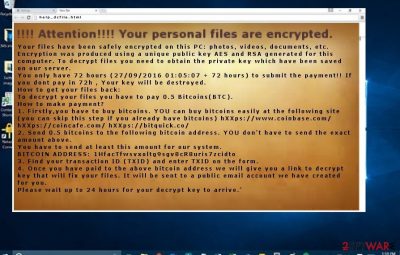
In the help_dcfile.txt file, the crooks inform of their misdeed by declaring that valuable documents have been locked with the help of AES and RSA algorithms. Therefore, they further instruct victims to create Bitcoin wallet. In contrast to some previous file-encrypting threats which used Tor browser for collecting ransoms, this virus suggests visiting hXXps://www.coinbase.com/, hXXps://coincafe.com/, and hXXps://bitquick.co/ for obtaining bitcoins. Furthermore, when you finish the steps, the hackers ask you to transfer the bitcoins to the indicated address. Moreover, the payment should be remitted within 72 hours. Otherwise, they delete files permanently. Certainly, such psychological terror might work for some users. The hackers require paying 0,5 bitcoins which equal $300. On the other However, despite how important files were, keep in mind that their retrieval rests entirely upon the crooks‘ conscience.
How did the ransomware get into the computer?
Most likely, Taka ransomware used a spam message with the infected link. Hackers have mastered various techniques to persuade users into opening the attachments. Beware of the emails which bear .doc or .scr files. They might be disguised under fake customs declarations forms or delivery information files. Even if you see the logo of the local court, do not rush to open the file as a highly damaging ransomware, such as Taka, might hide there. In addition, keep in mind that torrent sharing websites often disguise trojans or file-encrypting threats as well.
Remove the threat efficiently
Regarding the full elimination, we recommend opting for automatic Taka removal. Install an anti-spyware application, e.g. FortectIntego or Malwarebytes. Either of this application facilitates the complete termination. It is crucial to locate all files of the malware. If you cannot remove Taka virus because your security application is forcefully shut down or your downloading function has been ceased, follow our access recovery guidelines.
Getting rid of Taka virus. Follow these steps
Manual removal using Safe Mode
Important! →
Manual removal guide might be too complicated for regular computer users. It requires advanced IT knowledge to be performed correctly (if vital system files are removed or damaged, it might result in full Windows compromise), and it also might take hours to complete. Therefore, we highly advise using the automatic method provided above instead.
Step 1. Access Safe Mode with Networking
Manual malware removal should be best performed in the Safe Mode environment.
Windows 7 / Vista / XP
- Click Start > Shutdown > Restart > OK.
- When your computer becomes active, start pressing F8 button (if that does not work, try F2, F12, Del, etc. – it all depends on your motherboard model) multiple times until you see the Advanced Boot Options window.
- Select Safe Mode with Networking from the list.

Windows 10 / Windows 8
- Right-click on Start button and select Settings.

- Scroll down to pick Update & Security.

- On the left side of the window, pick Recovery.
- Now scroll down to find Advanced Startup section.
- Click Restart now.

- Select Troubleshoot.

- Go to Advanced options.

- Select Startup Settings.

- Press Restart.
- Now press 5 or click 5) Enable Safe Mode with Networking.

Step 2. Shut down suspicious processes
Windows Task Manager is a useful tool that shows all the processes running in the background. If malware is running a process, you need to shut it down:
- Press Ctrl + Shift + Esc on your keyboard to open Windows Task Manager.
- Click on More details.

- Scroll down to Background processes section, and look for anything suspicious.
- Right-click and select Open file location.

- Go back to the process, right-click and pick End Task.

- Delete the contents of the malicious folder.
Step 3. Check program Startup
- Press Ctrl + Shift + Esc on your keyboard to open Windows Task Manager.
- Go to Startup tab.
- Right-click on the suspicious program and pick Disable.

Step 4. Delete virus files
Malware-related files can be found in various places within your computer. Here are instructions that could help you find them:
- Type in Disk Cleanup in Windows search and press Enter.

- Select the drive you want to clean (C: is your main drive by default and is likely to be the one that has malicious files in).
- Scroll through the Files to delete list and select the following:
Temporary Internet Files
Downloads
Recycle Bin
Temporary files - Pick Clean up system files.

- You can also look for other malicious files hidden in the following folders (type these entries in Windows Search and press Enter):
%AppData%
%LocalAppData%
%ProgramData%
%WinDir%
After you are finished, reboot the PC in normal mode.
Remove Taka using System Restore
-
Step 1: Reboot your computer to Safe Mode with Command Prompt
Windows 7 / Vista / XP- Click Start → Shutdown → Restart → OK.
- When your computer becomes active, start pressing F8 multiple times until you see the Advanced Boot Options window.
-
Select Command Prompt from the list

Windows 10 / Windows 8- Press the Power button at the Windows login screen. Now press and hold Shift, which is on your keyboard, and click Restart..
- Now select Troubleshoot → Advanced options → Startup Settings and finally press Restart.
-
Once your computer becomes active, select Enable Safe Mode with Command Prompt in Startup Settings window.

-
Step 2: Restore your system files and settings
-
Once the Command Prompt window shows up, enter cd restore and click Enter.

-
Now type rstrui.exe and press Enter again..

-
When a new window shows up, click Next and select your restore point that is prior the infiltration of Taka. After doing that, click Next.


-
Now click Yes to start system restore.

-
Once the Command Prompt window shows up, enter cd restore and click Enter.
Bonus: Recover your data
Guide which is presented above is supposed to help you remove Taka from your computer. To recover your encrypted files, we recommend using a detailed guide prepared by 2-spyware.com security experts.If your files are encrypted by Taka, you can use several methods to restore them:
Opting for Data Recovery Pro application
Though there are not many guarantees for the file recovery since this application is designed for recovering the files after a system crash, you might give it a try.
- Download Data Recovery Pro;
- Follow the steps of Data Recovery Setup and install the program on your computer;
- Launch it and scan your computer for files encrypted by Taka ransomware;
- Restore them.
Enabling System Recovery
This action will grant you more time by reverting the operating system to an earlier build. Likewise, you might notice some of your files still unaffected by the ransomware.
- Find an encrypted file you need to restore and right-click on it;
- Select “Properties” and go to “Previous versions” tab;
- Here, check each of available copies of the file in “Folder versions”. You should select the version you want to recover and click “Restore”.
Shadow Explorer increases your chances of data recovery
This tool recreates the files using volume shadow copies which are generated by the operating system. Few ransomware threats delete these copies, so you might succeed in retrieving the files. Keep in mind that this action should be performed only when the virus is completely removed.
- Download Shadow Explorer (http://shadowexplorer.com/);
- Follow a Shadow Explorer Setup Wizard and install this application on your computer;
- Launch the program and go through the drop down menu on the top left corner to select the disk of your encrypted data. Check what folders are there;
- Right-click on the folder you want to restore and select “Export”. You can also select where you want it to be stored.
Finally, you should always think about the protection of crypto-ransomwares. In order to protect your computer from Taka and other ransomwares, use a reputable anti-spyware, such as FortectIntego, SpyHunter 5Combo Cleaner or Malwarebytes
How to prevent from getting ransomware
Protect your privacy – employ a VPN
There are several ways how to make your online time more private – you can access an incognito tab. However, there is no secret that even in this mode, you are tracked for advertising purposes. There is a way to add an extra layer of protection and create a completely anonymous web browsing practice with the help of Private Internet Access VPN. This software reroutes traffic through different servers, thus leaving your IP address and geolocation in disguise. Besides, it is based on a strict no-log policy, meaning that no data will be recorded, leaked, and available for both first and third parties. The combination of a secure web browser and Private Internet Access VPN will let you browse the Internet without a feeling of being spied or targeted by criminals.
No backups? No problem. Use a data recovery tool
If you wonder how data loss can occur, you should not look any further for answers – human errors, malware attacks, hardware failures, power cuts, natural disasters, or even simple negligence. In some cases, lost files are extremely important, and many straight out panic when such an unfortunate course of events happen. Due to this, you should always ensure that you prepare proper data backups on a regular basis.
If you were caught by surprise and did not have any backups to restore your files from, not everything is lost. Data Recovery Pro is one of the leading file recovery solutions you can find on the market – it is likely to restore even lost emails or data located on an external device.





















