Tavanero.info virus - Jun 2021 update
Tavanero.info virus Removal Guide
What is Tavanero.info virus?
Why do you Tavanero removal?
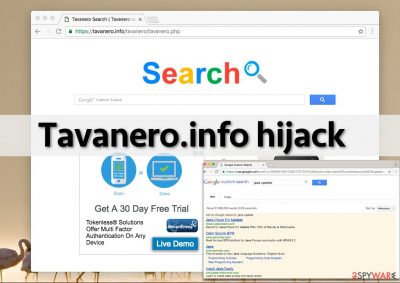
Tavanero.info virus was spotted on the Internet in September 2016. Since then, it has changed its looks and domain's ending so that it could trick more inexperienced PC users. According to the latest news, instead of redirecting users to the .info domain, it redirects them to Tavanero.com webpage. Besides, the page is now filled with various news and banner ads that are supposed to promote affiliate websites. However, searching for it is also possible.
Unfortunately, but scammers who are hiding behind this threat have also made it to be compatible with both Windows OS and Mac. We have already noticed an increase in questions asking us how to eliminate the issues that the hijacker causes. If you have been suffering from intrusive PUP behavior, you should know that the main danger hides in its redirects.
| Name | Tavanero.info |
| Type | Browser hijacker |
| Distribution | Software bundling, third-party website |
| Signs and symptoms | New tab and homepage is changed without permission; altered search provider; ads at the top of search results, etc. |
| Uninstall | Get rid of PUPs as per instructions below or use anti-malware software |
| System fix | After you get rid of malware on your computer, perform a scan with FortectIntego to repair damaged system components |
Beware that it is a browser hijacking malware [1] that can redirect to malware-filled sites right after hijacking a browser and modifying its settings. Besides, various ads that may fill your screen can become an irritating phenomenon as well. To prevent this hijacker from filling your Google search results with sponsored URLs, you need to remove the hijacker from your computer.
Apart from changing browser settings, adding extensions, and tracking cookies, this browsing tool also modifies Windows shortcuts by adding tavanero(.)info/tavanero/tavanero.php value to Target Field into Google Chrome, Mozilla Firefox, and other popular web browsers.
It affects shortcuts on Windows desktop as well as ones located in the Start menu, and whenever a user attempts to open them, this malicious site loads again. To stop these bothersome occurrences, you have to uninstall all potentially unwanted programs from your system. You can do that using SpyHunter 5Combo Cleaner, system tool, anti-malware app, or similar security software.
The automatic removal method is highly recommended, but in case you do not want to use such a program, you can try to delete it manually. However, please note that such a removal method requires certain knowledge about the computer system.[2]
Initially, it seems to be a normal search engine; however, the line “Google Custom Search” shows that it is not the original Google Search but an altered one. This means that part of its search results is going to be sponsored by third parties, and such results might not be reliable. Please, think twice before clicking them because they can take you to potentially dangerous web pages. Browser hijackers [3] are disliked for two main reasons: excessive advertising and forceful redirects to other domains.
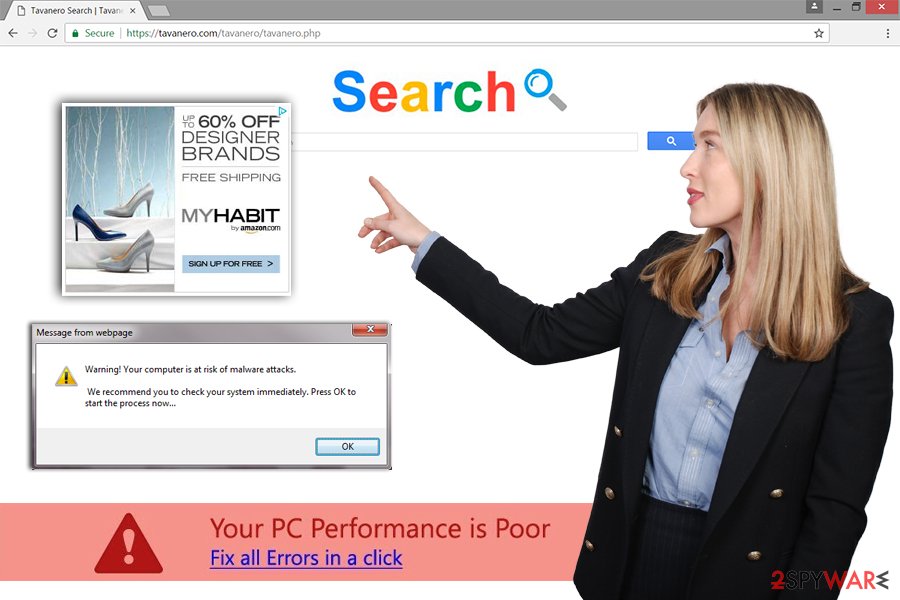
Specifically, the redirect becomes active when you intend to cancel the ad or click on a search result. In the worst-case scenario, such a tendency may bring you to malicious websites filled with sponsored content, malicious downloads, and similar content. It goes without saying that you should stay away from such sites if you wish to keep your computer fast, clean, and protected.
Furthermore, the hijacker may cause some removal problems as it inserts specific registry keys. As a result, these values are responsible for fortifying the PUP's position on the system. In short, simply eliminating it manually might not work. Due to them, additional plug-ins might be attached to the browser without your direct approval. Therefore, we highly suggest you delete Tavanero.info as soon as you notice this URL automatically loading in the address bar.
Hijacker infiltration tactics
Just as we have mentioned, the browser hijack can happen when the user installs another free program without paying attention to some essential details. Remember – no matter what program you plan to install, do not do it in a rush. When you launch its installer, read all information it provides without skipping Terms of Use or Privacy Policy documents.
Later on, choose proper setup settings. Rather than leaving pre-selected ones on, choose either Custom or Advanced settings and then remove checkmarks from agreements to install all suggested additional programs, search tools, extensions, and the like. Proceed with the installation and finish it just like you usually do. Also, remember these tips the next time you download a free program to prevent browser hijacking on your computer [4].
Complete Tavanero.info elimination guide
It is highly recommended to remove the virus automatically since it is not a regular browser redirect virus. It is not enough to remove questionable browser extensions and programs from the system to get rid of this search engine. You might be continuously redirected to Tavanero.info even after cleaning browser shortcuts; it is so because this hijacker adds alters the following registry keys, which will launch that intrusive site on Chrome immediately after you double click on Chrome's shortcut:
HKLM\SOFTWARE\Wow6432Node\Policies\Google\Chrome\HomepageLocation;
HKLM\SOFTWARE\Wow6432Node\Policies\Google\Chrome\RestoreOnStartupURLs\1.
To fix your hijacked web browser [5], you can use basic browser hijacker removal instructions provided below and delete this hijacker manually, but do not forget to check each shortcut in the Start menu and Desktop and clean them by accessing their Properties, Shortcut tab and cleaning the predetermined URL from Target section.
A complete hijacker removal procedure can be carried out with the help of anti-spyware software. If you do not have one, you can install one of those we recommend.
You may also complete the following steps:
- Type Network Connections in File explorer or type it Network and Sharing Center after clicking Windows button.
- Right-click on the Network Adapter, which you are using at the moment. The select Properties, Internet Protocol Version 4 (ICP/IP), and choose Properties.
- Change the settings to Obtain DNS server automatically.
- Click on Advanced and navigate to the DNS tab. Delete everything under the tab and click OK.
You may remove virus damage with a help of FortectIntego. SpyHunter 5Combo Cleaner and Malwarebytes are recommended to detect potentially unwanted programs and viruses with all their files and registry entries that are related to them.
Getting rid of Tavanero.info virus. Follow these steps
Uninstall from Windows
If you want to fix your computer manually, you need to look through instructions provided below and uninstall all suspicious programs from your Windows operating system. Keep in mind that you should look for entries related to the hijacker.
Instructions for Windows 10/8 machines:
- Enter Control Panel into Windows search box and hit Enter or click on the search result.
- Under Programs, select Uninstall a program.

- From the list, find the entry of the suspicious program.
- Right-click on the application and select Uninstall.
- If User Account Control shows up, click Yes.
- Wait till uninstallation process is complete and click OK.

If you are Windows 7/XP user, proceed with the following instructions:
- Click on Windows Start > Control Panel located on the right pane (if you are Windows XP user, click on Add/Remove Programs).
- In Control Panel, select Programs > Uninstall a program.

- Pick the unwanted application by clicking on it once.
- At the top, click Uninstall/Change.
- In the confirmation prompt, pick Yes.
- Click OK once the removal process is finished.
Delete from macOS
If you are wondering how to remove the app from Mac and you want to do that manually, you should go thru your apps and get rid of all suspicious ones. However, the primary task is to get rid of this browser hijacker by selecting each of its entries and uninstalling it.
Remove items from Applications folder:
- From the menu bar, select Go > Applications.
- In the Applications folder, look for all related entries.
- Click on the app and drag it to Trash (or right-click and pick Move to Trash)

To fully remove an unwanted app, you need to access Application Support, LaunchAgents, and LaunchDaemons folders and delete relevant files:
- Select Go > Go to Folder.
- Enter /Library/Application Support and click Go or press Enter.
- In the Application Support folder, look for any dubious entries and then delete them.
- Now enter /Library/LaunchAgents and /Library/LaunchDaemons folders the same way and terminate all the related .plist files.

Remove from Mozilla Firefox (FF)
To fix your Mozilla after the hijack you need to remove all add-ons that could be related to this browser hijacker. For that you should provide steps that are given below. To fix Firefox shortcuts, go to Properties -> Shortcut tab. Here, delete Tavanero.info from Target box and Apply to save these changes.
Remove dangerous extensions:
- Open Mozilla Firefox browser and click on the Menu (three horizontal lines at the top-right of the window).
- Select Add-ons.
- In here, select unwanted plugin and click Remove.

Reset the homepage:
- Click three horizontal lines at the top right corner to open the menu.
- Choose Options.
- Under Home options, enter your preferred site that will open every time you newly open the Mozilla Firefox.
Clear cookies and site data:
- Click Menu and pick Settings.
- Go to Privacy & Security section.
- Scroll down to locate Cookies and Site Data.
- Click on Clear Data…
- Select Cookies and Site Data, as well as Cached Web Content and press Clear.

Reset Mozilla Firefox
If clearing the browser as explained above did not help, reset Mozilla Firefox:
- Open Mozilla Firefox browser and click the Menu.
- Go to Help and then choose Troubleshooting Information.

- Under Give Firefox a tune up section, click on Refresh Firefox…
- Once the pop-up shows up, confirm the action by pressing on Refresh Firefox.

Delete from Safari
Remove unwanted extensions from Safari:
- Click Safari > Preferences…
- In the new window, pick Extensions.
- Select the unwanted extension and select Uninstall.

Clear cookies and other website data from Safari:
- Click Safari > Clear History…
- From the drop-down menu under Clear, pick all history.
- Confirm with Clear History.

Reset Safari if the above-mentioned steps did not help you:
- Click Safari > Preferences…
- Go to Advanced tab.
- Tick the Show Develop menu in menu bar.
- From the menu bar, click Develop, and then select Empty Caches.

Remove from Microsoft Edge
If your Microsoft Edge was hijacked by this PUP you need to follow the instructions provided below. We also recommend resetting web browser to complete PUP removal.
Delete unwanted extensions from MS Edge:
- Select Menu (three horizontal dots at the top-right of the browser window) and pick Extensions.
- From the list, pick the extension and click on the Gear icon.
- Click on Uninstall at the bottom.

Clear cookies and other browser data:
- Click on the Menu (three horizontal dots at the top-right of the browser window) and select Privacy & security.
- Under Clear browsing data, pick Choose what to clear.
- Select everything (apart from passwords, although you might want to include Media licenses as well, if applicable) and click on Clear.

Restore new tab and homepage settings:
- Click the menu icon and choose Settings.
- Then find On startup section.
- Click Disable if you found any suspicious domain.
Reset MS Edge if the above steps did not work:
- Press on Ctrl + Shift + Esc to open Task Manager.
- Click on More details arrow at the bottom of the window.
- Select Details tab.
- Now scroll down and locate every entry with Microsoft Edge name in it. Right-click on each of them and select End Task to stop MS Edge from running.

If this solution failed to help you, you need to use an advanced Edge reset method. Note that you need to backup your data before proceeding.
- Find the following folder on your computer: C:\\Users\\%username%\\AppData\\Local\\Packages\\Microsoft.MicrosoftEdge_8wekyb3d8bbwe.
- Press Ctrl + A on your keyboard to select all folders.
- Right-click on them and pick Delete

- Now right-click on the Start button and pick Windows PowerShell (Admin).
- When the new window opens, copy and paste the following command, and then press Enter:
Get-AppXPackage -AllUsers -Name Microsoft.MicrosoftEdge | Foreach {Add-AppxPackage -DisableDevelopmentMode -Register “$($_.InstallLocation)\\AppXManifest.xml” -Verbose

Instructions for Chromium-based Edge
Delete extensions from MS Edge (Chromium):
- Open Edge and click select Settings > Extensions.
- Delete unwanted extensions by clicking Remove.

Clear cache and site data:
- Click on Menu and go to Settings.
- Select Privacy, search and services.
- Under Clear browsing data, pick Choose what to clear.
- Under Time range, pick All time.
- Select Clear now.

Reset Chromium-based MS Edge:
- Click on Menu and select Settings.
- On the left side, pick Reset settings.
- Select Restore settings to their default values.
- Confirm with Reset.

Remove from Google Chrome
Delete malicious extensions from Google Chrome:
- Open Google Chrome, click on the Menu (three vertical dots at the top-right corner) and select More tools > Extensions.
- In the newly opened window, you will see all the installed extensions. Uninstall all the suspicious plugins that might be related to the unwanted program by clicking Remove.

Clear cache and web data from Chrome:
- Click on Menu and pick Settings.
- Under Privacy and security, select Clear browsing data.
- Select Browsing history, Cookies and other site data, as well as Cached images and files.
- Click Clear data.

Change your homepage:
- Click menu and choose Settings.
- Look for a suspicious site in the On startup section.
- Click on Open a specific or set of pages and click on three dots to find the Remove option.
Reset Google Chrome:
If the previous methods did not help you, reset Google Chrome to eliminate all the unwanted components:
- Click on Menu and select Settings.
- In the Settings, scroll down and click Advanced.
- Scroll down and locate Reset and clean up section.
- Now click Restore settings to their original defaults.
- Confirm with Reset settings.

After uninstalling this potentially unwanted program (PUP) and fixing each of your web browsers, we recommend you to scan your PC system with a reputable anti-spyware. This will help you to get rid of Tavanero.info registry traces and will also identify related parasites or possible malware infections on your computer. For that you can use our top-rated malware remover: FortectIntego, SpyHunter 5Combo Cleaner or Malwarebytes.
How to prevent from getting browser hijacker
Do not let government spy on you
The government has many issues in regards to tracking users' data and spying on citizens, so you should take this into consideration and learn more about shady information gathering practices. Avoid any unwanted government tracking or spying by going totally anonymous on the internet.
You can choose a different location when you go online and access any material you want without particular content restrictions. You can easily enjoy internet connection without any risks of being hacked by using Private Internet Access VPN.
Control the information that can be accessed by government any other unwanted party and surf online without being spied on. Even if you are not involved in illegal activities or trust your selection of services, platforms, be suspicious for your own security and take precautionary measures by using the VPN service.
Backup files for the later use, in case of the malware attack
Computer users can suffer from data losses due to cyber infections or their own faulty doings. Ransomware can encrypt and hold files hostage, while unforeseen power cuts might cause a loss of important documents. If you have proper up-to-date backups, you can easily recover after such an incident and get back to work. It is also equally important to update backups on a regular basis so that the newest information remains intact – you can set this process to be performed automatically.
When you have the previous version of every important document or project you can avoid frustration and breakdowns. It comes in handy when malware strikes out of nowhere. Use Data Recovery Pro for the data restoration process.
- ^ Browser hijacking. Wikipedia, the free encyclopedia.
- ^ Vangie Beal. Computer system. Webopedia. Definitions.
- ^ Browser Hijacker. Sophos. Threat center. Threat Analysis.
- ^ How to prevent and repair browser hijacking. AV-Comparatives. Independent organization offering systematic testing of security software.
- ^ Fix your hijacked web browser. Microsoft. Safety.























