Tellyouthepass ransomware (Decryption Methods Included) - Free Guide
Tellyouthepass virus Removal Guide
What is Tellyouthepass ransomware?
Tellyouthepass ransomware is the cryptovirus that locks files using AES-256 and RSA-1024 and marks files with a commonly used appendix .locked
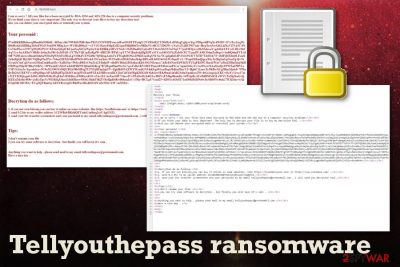
Tellyouthepass ransomware is the cyber threat that alters system files, registry entries and encodes personal photos, documents, and servers or archives. Army-grade encryption algorithms get used to change the original code of the file and make the data useless. When affected files get .locked extension ransom note README.html is delivered to the victim. This file shows the message from virus developers and states that the ransom amount is 0.2 Bitcoin. Victims are encouraged to pay for the alleged decryption key and contact criminals via tellyouthepass@protonmail.com, hence the name of the virus. The relation between Tellyouthepass ransomware virus and other ransomware threats is not confirmed but .locked is the extension used by many other threats. Cryptovirus remains one of the most dangerous cyber threats and paying shouldn't be considered.[1]
| Name | Tellyouthepass ransomware |
|---|---|
| Type | Cryptovirus |
| File marker | .locked |
| Ransom note | README.html |
| File encryption method | AES and RSA |
| Contact email | tellyouthepass@protonmail.com |
| Ransom amount | 0.2 Bitcoin |
| Distribution | Spam email attachments |
| Removal tips | Use reputable anti-malware for Tellyouthepass ransomware removal. Employ optimization tool like FortectIntego for fixing the virus damage |
Tellyouthepass ransomware is the threat that spreads around via spam email attachments and infected files like executables or documents, PDFs.[2] Main executables that contain malicious payload scripts got analyzed. Unfortunately, hello.exe and decrypt32.exe are not recognized by many AV engines. This fact makes malware removal more difficult, but it is still possible.
You need to remove Tellyouthepass ransomware using powerful anti-malware tool, preferably the licensed version with all the detection and removal functions. Antivirus programs have different databases and update them from time to time. Although at the time of writing, the virus cannot be detected by many programs, you can find a reputable tool that works for your device.
Tellyouthepass ransomware is the crypto-extortion based threat, so the demanding message gets delivered immediately after the encryption and reads the following:
I am so sorry ! All your files have been encryptd by RSA-1024 and AES-256 due to a computer security problems.
If you think your data is very important .The only way to decrypt your file is to buy my decrytion tool .
else you can delete your encrypted data or reinstall your system.
Your personid :
Decrytion do as follows:
1. if you not own bitcoin,you can buy it online on some websites. like https://localbitcoins.net/ or https://www.coinbase.com/ .
2. send 0.2 btc to my wallet address 1CLWBxbBKddQTUuhsUsn8izq2crUAgGYZ1.
3. send your btc transfer screenshots and your persionid to my email tellyouthepass@protonmail.com . i will send you decrytion tool.
Tips:
1.don’t rename your file
2.you can try some software to decrytion . but finally you will kown it’s vain .
Anything you want to help . please send mail to my email tellyouthepass@protonmail.com.
Have a nice day .
In most cases, crypto malware like Tellyouthepass ransomware affects system files too. It can add files or disable other functions, run programs or processes. Added registry entries or startup programs affect the machine significantly and disabled security functions keep the ransomware on the system.

For that reason, during automatic Tellyouthepass ransomware removal, you can also benefit from Safe Mode or System Restore features. We have a few more tips for this difficult process below the article. Also, clean the system with FortectIntego and fix virus damage.
Also, note that experts[3] recommend terminating Tellyouthepass ransomware before any data recovery attempts. It is especially crucial when you plan on using data backups from an external device because ransomware may encrypt those files the second you plug in the USB drive to the affected device. Rely on data recovery software, if you have no backups on cloud services or external devices.
A payload dropper that initiates malicious script gets loaded from the infected file attachment
The internet is not a safe place because malicious actors distribute their questionable programs and use various spreading techniques and campaigns. For example, one of the main techniques used to deliver the payload on the targeted system is spam email campaigns.
During such campaigns, emails get delivered to users with file attachments containing infected documents, files or direct download links. Once the executable or word document lands on the computer, the malicious script gets triggered and ransomware payload launched.
To avoid these dangerous cyber infections, you need to pay more attention to emails received on the email box and files attached to the notifications. Also, avoid clicking on the shortened hyperlinks that may show up on the email itself or the PDF attached. Keep the antivirus program on the machine and run a system scan from time to time so threats get blocked.
Delete Tellyouthepass ransomware virus from the machine right now
You need to get the anti-malware program for the proper Tellyouthepass ransomware removal and scan the machine fully. This way you can eliminate all virus damage and fix possible issues with the machine caused by the cyber threat.
Remove Tellyouthepass ransomware first before any data restoring attempts because you can lose your files or damage them permanently. Clean the system with FortectIntego, SpyHunter 5Combo Cleaner, or Malwarebytes and remove possible intruders that may affect the performance additionally.
Tellyouthepass ransomware virus is not decryptable at the time, since there is no official decryption tool for this version. You still can store encrypted files and wait for the software in the future. However, the virus needs to be deleted before you use the machine again.
Getting rid of Tellyouthepass virus. Follow these steps
Manual removal using Safe Mode
Make sure to remove Tellyouthepass ransomware completely by rebooting the machine in Safe Mode with Networking before the system scan
Important! →
Manual removal guide might be too complicated for regular computer users. It requires advanced IT knowledge to be performed correctly (if vital system files are removed or damaged, it might result in full Windows compromise), and it also might take hours to complete. Therefore, we highly advise using the automatic method provided above instead.
Step 1. Access Safe Mode with Networking
Manual malware removal should be best performed in the Safe Mode environment.
Windows 7 / Vista / XP
- Click Start > Shutdown > Restart > OK.
- When your computer becomes active, start pressing F8 button (if that does not work, try F2, F12, Del, etc. – it all depends on your motherboard model) multiple times until you see the Advanced Boot Options window.
- Select Safe Mode with Networking from the list.

Windows 10 / Windows 8
- Right-click on Start button and select Settings.

- Scroll down to pick Update & Security.

- On the left side of the window, pick Recovery.
- Now scroll down to find Advanced Startup section.
- Click Restart now.

- Select Troubleshoot.

- Go to Advanced options.

- Select Startup Settings.

- Press Restart.
- Now press 5 or click 5) Enable Safe Mode with Networking.

Step 2. Shut down suspicious processes
Windows Task Manager is a useful tool that shows all the processes running in the background. If malware is running a process, you need to shut it down:
- Press Ctrl + Shift + Esc on your keyboard to open Windows Task Manager.
- Click on More details.

- Scroll down to Background processes section, and look for anything suspicious.
- Right-click and select Open file location.

- Go back to the process, right-click and pick End Task.

- Delete the contents of the malicious folder.
Step 3. Check program Startup
- Press Ctrl + Shift + Esc on your keyboard to open Windows Task Manager.
- Go to Startup tab.
- Right-click on the suspicious program and pick Disable.

Step 4. Delete virus files
Malware-related files can be found in various places within your computer. Here are instructions that could help you find them:
- Type in Disk Cleanup in Windows search and press Enter.

- Select the drive you want to clean (C: is your main drive by default and is likely to be the one that has malicious files in).
- Scroll through the Files to delete list and select the following:
Temporary Internet Files
Downloads
Recycle Bin
Temporary files - Pick Clean up system files.

- You can also look for other malicious files hidden in the following folders (type these entries in Windows Search and press Enter):
%AppData%
%LocalAppData%
%ProgramData%
%WinDir%
After you are finished, reboot the PC in normal mode.
Remove Tellyouthepass using System Restore
System Restore can also work for malware elimination by restoring the whole network
-
Step 1: Reboot your computer to Safe Mode with Command Prompt
Windows 7 / Vista / XP- Click Start → Shutdown → Restart → OK.
- When your computer becomes active, start pressing F8 multiple times until you see the Advanced Boot Options window.
-
Select Command Prompt from the list

Windows 10 / Windows 8- Press the Power button at the Windows login screen. Now press and hold Shift, which is on your keyboard, and click Restart..
- Now select Troubleshoot → Advanced options → Startup Settings and finally press Restart.
-
Once your computer becomes active, select Enable Safe Mode with Command Prompt in Startup Settings window.

-
Step 2: Restore your system files and settings
-
Once the Command Prompt window shows up, enter cd restore and click Enter.

-
Now type rstrui.exe and press Enter again..

-
When a new window shows up, click Next and select your restore point that is prior the infiltration of Tellyouthepass. After doing that, click Next.


-
Now click Yes to start system restore.

-
Once the Command Prompt window shows up, enter cd restore and click Enter.
Bonus: Recover your data
Guide which is presented above is supposed to help you remove Tellyouthepass from your computer. To recover your encrypted files, we recommend using a detailed guide prepared by 2-spyware.com security experts.If your files are encrypted by Tellyouthepass, you can use several methods to restore them:
Employ Data Recovery Pro for file restoring process
When you in need for file backup alternative, try Data Recovery Pro. Also, this program can work for accidentally deleted files
- Download Data Recovery Pro;
- Follow the steps of Data Recovery Setup and install the program on your computer;
- Launch it and scan your computer for files encrypted by Tellyouthepass ransomware;
- Restore them.
Windows Previous Versions feature helps with encrypted data
If you used System Restore for Tellyouthepass ransomware removal, you can benefit from Windows Previous Versions
- Find an encrypted file you need to restore and right-click on it;
- Select “Properties” and go to “Previous versions” tab;
- Here, check each of available copies of the file in “Folder versions”. You should select the version you want to recover and click “Restore”.
ShadowExplorer is the tool needed for file recovery
When Shadow Volume Copies remain untouched, you can restore files with ShadowExplorer
- Download Shadow Explorer (http://shadowexplorer.com/);
- Follow a Shadow Explorer Setup Wizard and install this application on your computer;
- Launch the program and go through the drop down menu on the top left corner to select the disk of your encrypted data. Check what folders are there;
- Right-click on the folder you want to restore and select “Export”. You can also select where you want it to be stored.
Decryption is not possible
Finally, you should always think about the protection of crypto-ransomwares. In order to protect your computer from Tellyouthepass and other ransomwares, use a reputable anti-spyware, such as FortectIntego, SpyHunter 5Combo Cleaner or Malwarebytes
How to prevent from getting ransomware
Choose a proper web browser and improve your safety with a VPN tool
Online spying has got momentum in recent years and people are getting more and more interested in how to protect their privacy online. One of the basic means to add a layer of security – choose the most private and secure web browser. Although web browsers can't grant full privacy protection and security, some of them are much better at sandboxing, HTTPS upgrading, active content blocking, tracking blocking, phishing protection, and similar privacy-oriented features. However, if you want true anonymity, we suggest you employ a powerful Private Internet Access VPN – it can encrypt all the traffic that comes and goes out of your computer, preventing tracking completely.
Lost your files? Use data recovery software
While some files located on any computer are replaceable or useless, others can be extremely valuable. Family photos, work documents, school projects – these are types of files that we don't want to lose. Unfortunately, there are many ways how unexpected data loss can occur: power cuts, Blue Screen of Death errors, hardware failures, crypto-malware attack, or even accidental deletion.
To ensure that all the files remain intact, you should prepare regular data backups. You can choose cloud-based or physical copies you could restore from later in case of a disaster. If your backups were lost as well or you never bothered to prepare any, Data Recovery Pro can be your only hope to retrieve your invaluable files.
- ^ Josh Fruhlinger. The 6 biggest ransomware attacks of the last 5 years. CSOonline. Security news, features and analysis.
- ^ Mary Landesman. Learn how to identify and remove viruses that are infecting your files. Lifewire. IT news and advice website.
- ^ Lesvirus. Lesvirus. Spyware related news.





















