The Brotherhood ransomware (Free Instructions) - Decryption Steps Included
The Brotherhood virus Removal Guide
What is The Brotherhood ransomware?
The Brotherhood ransomware is a file-locking virus using .ransomcrypt file extension
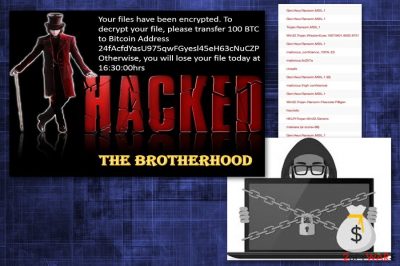
The Brotherhood ransomware — a dangerous virus that has been blackmailing victims into paying a ransom for several weeks now. This malicious program is capable of locking target files and appending the .ransomcrypt file extension right after this procedure is finished. For locking the data, the virus uses AES encryption[1] method. This modification makes it not accessible to the user and useless. However, at the moment, The Brotherhood ransomware is encrypting Documents folder only. After compromising files, virus drops the RansomNote.jpg file on victim's desktop and sets it as its background.
| Name | The Brotherhood |
|---|---|
| Type | Ransomware |
| Encryption method | AES |
| File extension | .ransomcrypt |
| Ransom file | RansomNote.jpg |
| Ransom amount | 100 BTC |
| Symptoms | Locked files, ransom note on a desktop, changed PC performance |
| Distribution | Spam email attachments |
| Elimination | Use FortectIntego for virus removal |
Nevertheless, the ransom note of this ransomware does not provide much information. There is no specific information about virus developers and no contact information that is usually provided in this type of message. There is only a mention that hackers are requesting 100 Bitcoin ransom. However, the provided wallet is invalid.
Researchers[2] and IT enthusiasts believe that this virus is still in a development phase or was launched as a joke. However, after scammers started spreading this program, it has been causing serious harm.
The ransom note of the The Brotherhood ransomware reads:
Your files is have Been encrypted. To decrypt your file, please transfer 100 The BTC
to the Bitcoin the Address
24fAcfdYasU975qwFGyesl45eH63cNuCZP
Otherwise, you will of Lose your file today has been AT 16: 30: 00hrs
HACKED THE BROTHERHOOD
It is discovered that The Brotherhood ransomware virus has hardcoded key. This fact could increase the possibility to recover encrypted files significantly. However, since decryption tool is not available, you should focus on virus removal first. Additionally, consider recovering your data from the backup or follow our data recovery tips given at the end of this post.
The ransomware might have additional pieces and make more harm that you can think of. Additional tools or programs can change your browser settings or secretly attract malware. Ransomware-type viruses can change your Windows registry key or access more prominent system settings. Virus existence on your system is damaging in time.
As you must have already understood, you have to remove The Brotherhood ransomware from your computer as soon as you can because it is not an ordinary threat. While this program might have entered your system as a joke, it should still be treated with caution.
We note that The Brotherhood removal takes time. To make this process as smooth as you can, pay enough attention to the removal software you use. Professional tools like FortectIntego will help you ensure that this infection is eliminated for good. Any infection that might try to infiltrate your system in the future will be eliminated as well.
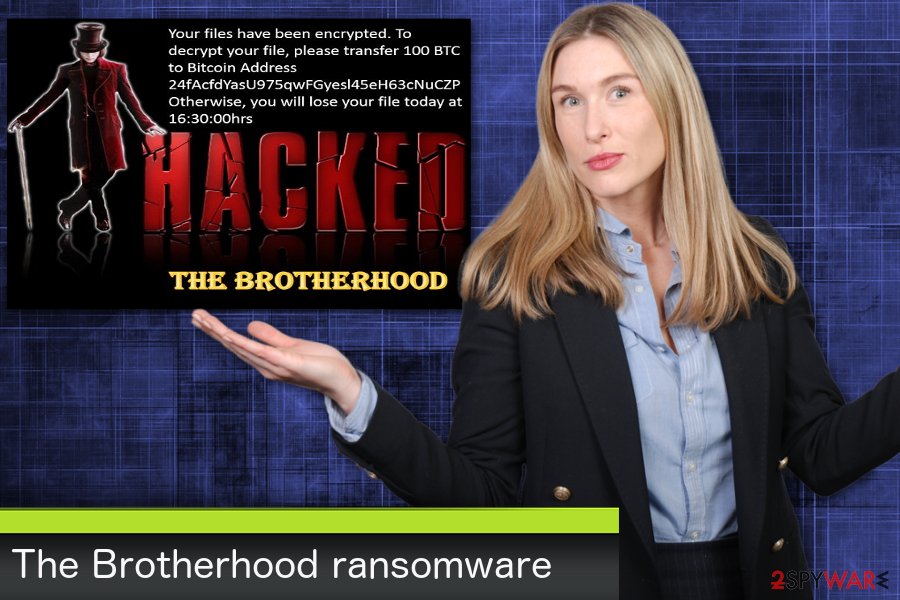
To prevent ransomware, take emails with dubious content more seriously
Spam email box fills up fairly quickly, and you need to delete those letters immediately after getting them. However, people are not paying attention to these details. Those emails might contain various content. From malicious macro-viruses[3] to Trojan backdoors. This type of malware lets intruders in your system unknowingly.
Various advertisements and redirects might be frustrating but always remember that you need to think about possible threats behind every ad or suggested software purchase. Any purchase might add virus instead of a utility tool. Even those safe-looking Word files after you download them are not that safe. Often these files contain viruses and spread ransomware or other malware on your PC the minute you open them.
Get rid of The Brotherhood ransomware with the help of specific tools
If you are trying to delete this malware at once, you need to consider using anti-malware tools. The Brotherhood ransomware removal might be a complicated task for you, especially if you are not an experienced PC user. Otherwise, your system might become vulnerable to other infections that can easily initiate more system changes and similar problems.
To remove Brotherhood ransomware from the system (typically Windows OS), a full system scan is required. This is why we recommend FortectIntego, SpyHunter 5Combo Cleaner and Malwarebytes for this procedure that are certified tools that will recover the safety of your system after the attack. If your scanner is blocked, we have a guide below that can help you disable the malware.
Getting rid of The Brotherhood virus. Follow these steps
Manual removal using Safe Mode
To remove ransomware with Safe Mode with Networking, use this guide as your first step to eliminate the ransomware:
Important! →
Manual removal guide might be too complicated for regular computer users. It requires advanced IT knowledge to be performed correctly (if vital system files are removed or damaged, it might result in full Windows compromise), and it also might take hours to complete. Therefore, we highly advise using the automatic method provided above instead.
Step 1. Access Safe Mode with Networking
Manual malware removal should be best performed in the Safe Mode environment.
Windows 7 / Vista / XP
- Click Start > Shutdown > Restart > OK.
- When your computer becomes active, start pressing F8 button (if that does not work, try F2, F12, Del, etc. – it all depends on your motherboard model) multiple times until you see the Advanced Boot Options window.
- Select Safe Mode with Networking from the list.

Windows 10 / Windows 8
- Right-click on Start button and select Settings.

- Scroll down to pick Update & Security.

- On the left side of the window, pick Recovery.
- Now scroll down to find Advanced Startup section.
- Click Restart now.

- Select Troubleshoot.

- Go to Advanced options.

- Select Startup Settings.

- Press Restart.
- Now press 5 or click 5) Enable Safe Mode with Networking.

Step 2. Shut down suspicious processes
Windows Task Manager is a useful tool that shows all the processes running in the background. If malware is running a process, you need to shut it down:
- Press Ctrl + Shift + Esc on your keyboard to open Windows Task Manager.
- Click on More details.

- Scroll down to Background processes section, and look for anything suspicious.
- Right-click and select Open file location.

- Go back to the process, right-click and pick End Task.

- Delete the contents of the malicious folder.
Step 3. Check program Startup
- Press Ctrl + Shift + Esc on your keyboard to open Windows Task Manager.
- Go to Startup tab.
- Right-click on the suspicious program and pick Disable.

Step 4. Delete virus files
Malware-related files can be found in various places within your computer. Here are instructions that could help you find them:
- Type in Disk Cleanup in Windows search and press Enter.

- Select the drive you want to clean (C: is your main drive by default and is likely to be the one that has malicious files in).
- Scroll through the Files to delete list and select the following:
Temporary Internet Files
Downloads
Recycle Bin
Temporary files - Pick Clean up system files.

- You can also look for other malicious files hidden in the following folders (type these entries in Windows Search and press Enter):
%AppData%
%LocalAppData%
%ProgramData%
%WinDir%
After you are finished, reboot the PC in normal mode.
Remove The Brotherhood using System Restore
System Restore feature can also help you disable ransomware:
-
Step 1: Reboot your computer to Safe Mode with Command Prompt
Windows 7 / Vista / XP- Click Start → Shutdown → Restart → OK.
- When your computer becomes active, start pressing F8 multiple times until you see the Advanced Boot Options window.
-
Select Command Prompt from the list

Windows 10 / Windows 8- Press the Power button at the Windows login screen. Now press and hold Shift, which is on your keyboard, and click Restart..
- Now select Troubleshoot → Advanced options → Startup Settings and finally press Restart.
-
Once your computer becomes active, select Enable Safe Mode with Command Prompt in Startup Settings window.

-
Step 2: Restore your system files and settings
-
Once the Command Prompt window shows up, enter cd restore and click Enter.

-
Now type rstrui.exe and press Enter again..

-
When a new window shows up, click Next and select your restore point that is prior the infiltration of The Brotherhood. After doing that, click Next.


-
Now click Yes to start system restore.

-
Once the Command Prompt window shows up, enter cd restore and click Enter.
Bonus: Recover your data
Guide which is presented above is supposed to help you remove The Brotherhood from your computer. To recover your encrypted files, we recommend using a detailed guide prepared by 2-spyware.com security experts.If your files are encrypted by The Brotherhood, you can use several methods to restore them:
Data Recovery Pro is a reliable tool designed for restoring lost data
If you accidentally deleted or The Brotherhood ransomware encrypted your files, you can use Data Recovery Pro:
- Download Data Recovery Pro;
- Follow the steps of Data Recovery Setup and install the program on your computer;
- Launch it and scan your computer for files encrypted by The Brotherhood ransomware;
- Restore them.
Windows Previous Versions feature can help if you want to recover individual files
Individual file restoring is possible with Windows Previous Versions but only when System restore feature was enabled before the initial attack:
- Find an encrypted file you need to restore and right-click on it;
- Select “Properties” and go to “Previous versions” tab;
- Here, check each of available copies of the file in “Folder versions”. You should select the version you want to recover and click “Restore”.
ShadowExplorer can work for file recovery
If Shadow Volume Copies remain untouched you can use ShadowExplorer and get back your data:
- Download Shadow Explorer (http://shadowexplorer.com/);
- Follow a Shadow Explorer Setup Wizard and install this application on your computer;
- Launch the program and go through the drop down menu on the top left corner to select the disk of your encrypted data. Check what folders are there;
- Right-click on the folder you want to restore and select “Export”. You can also select where you want it to be stored.
Decryption tool is not available
Finally, you should always think about the protection of crypto-ransomwares. In order to protect your computer from The Brotherhood and other ransomwares, use a reputable anti-spyware, such as FortectIntego, SpyHunter 5Combo Cleaner or Malwarebytes
How to prevent from getting ransomware
Stream videos without limitations, no matter where you are
There are multiple parties that could find out almost anything about you by checking your online activity. While this is highly unlikely, advertisers and tech companies are constantly tracking you online. The first step to privacy should be a secure browser that focuses on tracker reduction to a minimum.
Even if you employ a secure browser, you will not be able to access websites that are restricted due to local government laws or other reasons. In other words, you may not be able to stream Disney+ or US-based Netflix in some countries. To bypass these restrictions, you can employ a powerful Private Internet Access VPN, which provides dedicated servers for torrenting and streaming, not slowing you down in the process.
Data backups are important – recover your lost files
Ransomware is one of the biggest threats to personal data. Once it is executed on a machine, it launches a sophisticated encryption algorithm that locks all your files, although it does not destroy them. The most common misconception is that anti-malware software can return files to their previous states. This is not true, however, and data remains locked after the malicious payload is deleted.
While regular data backups are the only secure method to recover your files after a ransomware attack, tools such as Data Recovery Pro can also be effective and restore at least some of your lost data.
- ^ AES-256 Encryption. Boxcryptor. Security for your cloud.
- ^ Zondervirus. Zondervirus. Security news.
- ^ Macro-virus. Wikipedia. The free encyclopedia.





















