There is a Recommended Update for this PC (Support Scam) - Free Guide
There is a Recommended Update for this PC Removal Guide
What is There is a Recommended Update for this PC?
There is a Recommended Update for this PC is the social engineering-based scam that installs malicious programs instead of the supposed update
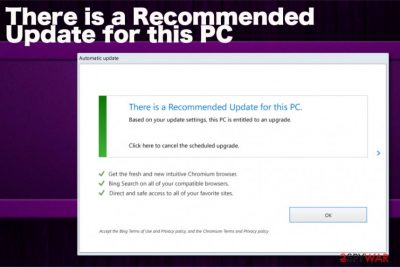
This is a technical support scam- based There is a Recommended Update for this PC virus that targets various devices and can occur out of nowhere since it is caused by a potentially unwanted program. It is important to note that the constant appearance of this window and other pop-ups with commercial or promotional material indicates PUP infection – the cyber threat that causes intrusive behavior.
| Name | There is a Recommended Update for this PC |
|---|---|
| Type | Scam/ adware |
| Tactics | Social engineering campaign technique helps to achieve the aim of tricking people into clicking on the needed content and installing shady software[1] |
| Main danger | Tricks people into installing questionable programs and files directly on the machine, exposes people to possibly malicious material and collects data from each click on the ad-supported content |
| Distribution | Freeware installations,[2] deceptive sites, promotional advertisements |
| Symptoms | Fake system alert appears on the screen and states about needed updates and suggests other installations to you. The pop-up triggers other redirects and pop-ups that show various shady material |
| Elimination | You should scan the system fully with anti-malware tools to remove There is a Recommended Update for this PC completely |
There is a Recommended Update for this PC is the fake alert that scams people and is shown in a way that can help to trick people into thinking that the person needs to install a promoted update for the OS or another software. The download gets easily triggered but not for the update – this scam pushes questionable system tools, toolbars, optimization applications, and other adware-type threats that focus on generating views and pay-per-click revenue.
Since this infection also causes other There is a Recommended Update for this PC redirects it is common to encounter the following adware symptoms besides those technical messages:
- advertisements appearing on sites they shouldn't be;
- the slowness of the browser;
- homepage, new tab, and other settings of the web browser changed;
- in-text links appearing out of nowhere;
- pop-ups, banners, redirects filling up the screen;
- unwanted browser content installed without permission.
All these are additional symptoms that occur after the initial PUP infiltration, but this behavior is not the first indication of the cyber threat, so you need to remove There is a Recommended Update for this PC as soon as possible since it is not known how long the shady application has been running on the machine. 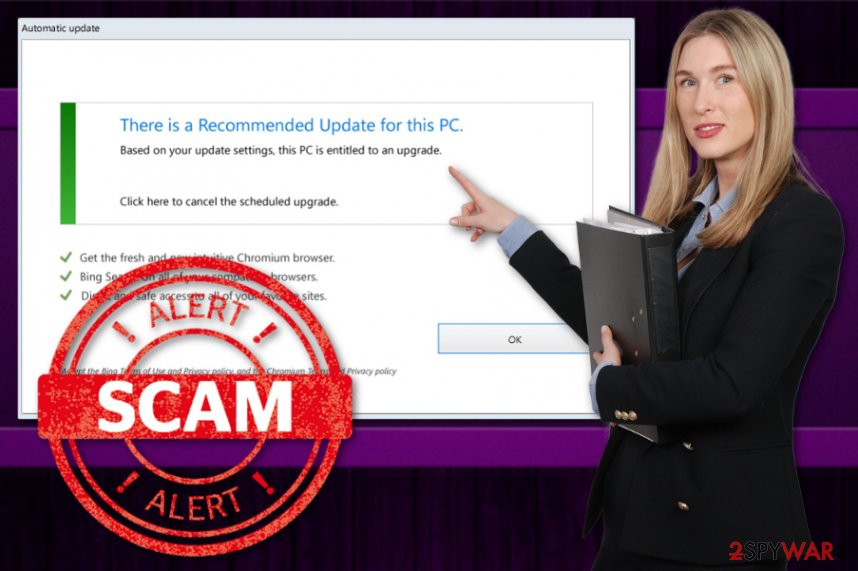
Even though the message may resemble the real alerts or technical reports, There is a Recommended Update for this PC is nothing but scam:
Automatic update
There is a Recommended Update for this PC.
Based on your update settings, this PC is entitled to an upgrade.
Click here to cancel the scheduled upgrade.Get the fresh and new intuitive Chromium browser.
Yahoo Provided Search on all of your compatible browsers.
Direct and safe access to all of your favorite sites.Accept the Yahoo Terms of Use and Privacy policy, and the Chromium Terms and Privacy policy
You need to focus on the proper There is a Recommended Update for this PC removal and get a professional anti-malware tool that can help you instead of worrying about the outdated software. This is the best first step when any of these messages appear because you can determine the particular issue before getting the suggested tool.
Since this program may run on the machine for a while, we recommend getting a tool that could also repair the system damage like FortectIntego. You should run this program after the full system scan, to make sure that There is a Recommended Update for this PC hasn't installed any damaging software or tricked you into installing some PUPs without noticing. 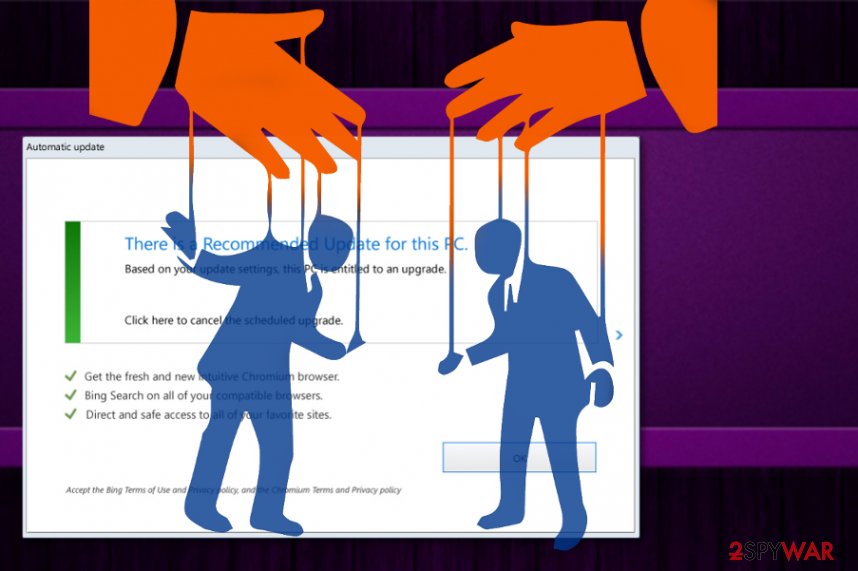
Advertisements and redirects cause silent infiltrations of PUPs
Pop-ups, banners, redirects, other types of commercial content get displayed on your screen constantly and out of nowhere when you browse insecure sites like gambling domains, TV streaming sites, illegal freeware distributors, torrent services, and so on. You should avoid such content, but many internet users don't consider the risk and continue to visit these questionable domains. There is a huge risk for your privacy and identity because those ad-supported sites collect information about browsing habits.
Also, you can install PUPs and rogue applications without even noticing, so pay close attention or avoid visiting these pages entirely. Another tip that should help is choosing proper installation options because Recommended or Quick installations allow all included pieces to get on the system. Advanced or Custom options are the way to go because you can de-select the additional programs from the list.
Eliminate There is a Recommended Update for this PC virus and make sure to take precautionary measures
You need to think about all the possible risks when you browse online, especially when there are tons of commercial pop-ups on the site you constantly visit. This is how you get the potentially unwanted programs installed without even noticing. You should remove There is a Recommended Update for this PC with an anti-malware tool and clean the system fully.
When you employ automatic malware-fighting tools for There is a Recommended Update for this PC removal, you can choose a great tool for the later use too. Most of the antivirus software offers PUP control and malware protection, so you can avoid infection repetition by relying on a professional program.
You may remove virus damage with a help of FortectIntego. SpyHunter 5Combo Cleaner and Malwarebytes are recommended to detect potentially unwanted programs and viruses with all their files and registry entries that are related to them.
Getting rid of There is a Recommended Update for this PC. Follow these steps
Uninstall from Windows
Remove There is a Recommended Update for this PC from the machine and clean the system thoroughly
Instructions for Windows 10/8 machines:
- Enter Control Panel into Windows search box and hit Enter or click on the search result.
- Under Programs, select Uninstall a program.

- From the list, find the entry of the suspicious program.
- Right-click on the application and select Uninstall.
- If User Account Control shows up, click Yes.
- Wait till uninstallation process is complete and click OK.

If you are Windows 7/XP user, proceed with the following instructions:
- Click on Windows Start > Control Panel located on the right pane (if you are Windows XP user, click on Add/Remove Programs).
- In Control Panel, select Programs > Uninstall a program.

- Pick the unwanted application by clicking on it once.
- At the top, click Uninstall/Change.
- In the confirmation prompt, pick Yes.
- Click OK once the removal process is finished.
Delete from macOS
Follow the suggested steps to eliminate There is a Recommended Update for this PC fully
Remove items from Applications folder:
- From the menu bar, select Go > Applications.
- In the Applications folder, look for all related entries.
- Click on the app and drag it to Trash (or right-click and pick Move to Trash)

To fully remove an unwanted app, you need to access Application Support, LaunchAgents, and LaunchDaemons folders and delete relevant files:
- Select Go > Go to Folder.
- Enter /Library/Application Support and click Go or press Enter.
- In the Application Support folder, look for any dubious entries and then delete them.
- Now enter /Library/LaunchAgents and /Library/LaunchDaemons folders the same way and terminate all the related .plist files.

Remove from Microsoft Edge
Delete unwanted extensions from MS Edge:
- Select Menu (three horizontal dots at the top-right of the browser window) and pick Extensions.
- From the list, pick the extension and click on the Gear icon.
- Click on Uninstall at the bottom.

Clear cookies and other browser data:
- Click on the Menu (three horizontal dots at the top-right of the browser window) and select Privacy & security.
- Under Clear browsing data, pick Choose what to clear.
- Select everything (apart from passwords, although you might want to include Media licenses as well, if applicable) and click on Clear.

Restore new tab and homepage settings:
- Click the menu icon and choose Settings.
- Then find On startup section.
- Click Disable if you found any suspicious domain.
Reset MS Edge if the above steps did not work:
- Press on Ctrl + Shift + Esc to open Task Manager.
- Click on More details arrow at the bottom of the window.
- Select Details tab.
- Now scroll down and locate every entry with Microsoft Edge name in it. Right-click on each of them and select End Task to stop MS Edge from running.

If this solution failed to help you, you need to use an advanced Edge reset method. Note that you need to backup your data before proceeding.
- Find the following folder on your computer: C:\\Users\\%username%\\AppData\\Local\\Packages\\Microsoft.MicrosoftEdge_8wekyb3d8bbwe.
- Press Ctrl + A on your keyboard to select all folders.
- Right-click on them and pick Delete

- Now right-click on the Start button and pick Windows PowerShell (Admin).
- When the new window opens, copy and paste the following command, and then press Enter:
Get-AppXPackage -AllUsers -Name Microsoft.MicrosoftEdge | Foreach {Add-AppxPackage -DisableDevelopmentMode -Register “$($_.InstallLocation)\\AppXManifest.xml” -Verbose

Instructions for Chromium-based Edge
Delete extensions from MS Edge (Chromium):
- Open Edge and click select Settings > Extensions.
- Delete unwanted extensions by clicking Remove.

Clear cache and site data:
- Click on Menu and go to Settings.
- Select Privacy, search and services.
- Under Clear browsing data, pick Choose what to clear.
- Under Time range, pick All time.
- Select Clear now.

Reset Chromium-based MS Edge:
- Click on Menu and select Settings.
- On the left side, pick Reset settings.
- Select Restore settings to their default values.
- Confirm with Reset.

Remove from Mozilla Firefox (FF)
Remove dangerous extensions:
- Open Mozilla Firefox browser and click on the Menu (three horizontal lines at the top-right of the window).
- Select Add-ons.
- In here, select unwanted plugin and click Remove.

Reset the homepage:
- Click three horizontal lines at the top right corner to open the menu.
- Choose Options.
- Under Home options, enter your preferred site that will open every time you newly open the Mozilla Firefox.
Clear cookies and site data:
- Click Menu and pick Settings.
- Go to Privacy & Security section.
- Scroll down to locate Cookies and Site Data.
- Click on Clear Data…
- Select Cookies and Site Data, as well as Cached Web Content and press Clear.

Reset Mozilla Firefox
If clearing the browser as explained above did not help, reset Mozilla Firefox:
- Open Mozilla Firefox browser and click the Menu.
- Go to Help and then choose Troubleshooting Information.

- Under Give Firefox a tune up section, click on Refresh Firefox…
- Once the pop-up shows up, confirm the action by pressing on Refresh Firefox.

Remove from Google Chrome
Find suspicious content and remove them to fully terminate There is a Recommended Update for this PC adware
Delete malicious extensions from Google Chrome:
- Open Google Chrome, click on the Menu (three vertical dots at the top-right corner) and select More tools > Extensions.
- In the newly opened window, you will see all the installed extensions. Uninstall all the suspicious plugins that might be related to the unwanted program by clicking Remove.

Clear cache and web data from Chrome:
- Click on Menu and pick Settings.
- Under Privacy and security, select Clear browsing data.
- Select Browsing history, Cookies and other site data, as well as Cached images and files.
- Click Clear data.

Change your homepage:
- Click menu and choose Settings.
- Look for a suspicious site in the On startup section.
- Click on Open a specific or set of pages and click on three dots to find the Remove option.
Reset Google Chrome:
If the previous methods did not help you, reset Google Chrome to eliminate all the unwanted components:
- Click on Menu and select Settings.
- In the Settings, scroll down and click Advanced.
- Scroll down and locate Reset and clean up section.
- Now click Restore settings to their original defaults.
- Confirm with Reset settings.

Delete from Safari
Remove unwanted extensions from Safari:
- Click Safari > Preferences…
- In the new window, pick Extensions.
- Select the unwanted extension and select Uninstall.

Clear cookies and other website data from Safari:
- Click Safari > Clear History…
- From the drop-down menu under Clear, pick all history.
- Confirm with Clear History.

Reset Safari if the above-mentioned steps did not help you:
- Click Safari > Preferences…
- Go to Advanced tab.
- Tick the Show Develop menu in menu bar.
- From the menu bar, click Develop, and then select Empty Caches.

After uninstalling this potentially unwanted program (PUP) and fixing each of your web browsers, we recommend you to scan your PC system with a reputable anti-spyware. This will help you to get rid of There is a Recommended Update for this PC registry traces and will also identify related parasites or possible malware infections on your computer. For that you can use our top-rated malware remover: FortectIntego, SpyHunter 5Combo Cleaner or Malwarebytes.
How to prevent from getting adware
Protect your privacy – employ a VPN
There are several ways how to make your online time more private – you can access an incognito tab. However, there is no secret that even in this mode, you are tracked for advertising purposes. There is a way to add an extra layer of protection and create a completely anonymous web browsing practice with the help of Private Internet Access VPN. This software reroutes traffic through different servers, thus leaving your IP address and geolocation in disguise. Besides, it is based on a strict no-log policy, meaning that no data will be recorded, leaked, and available for both first and third parties. The combination of a secure web browser and Private Internet Access VPN will let you browse the Internet without a feeling of being spied or targeted by criminals.
No backups? No problem. Use a data recovery tool
If you wonder how data loss can occur, you should not look any further for answers – human errors, malware attacks, hardware failures, power cuts, natural disasters, or even simple negligence. In some cases, lost files are extremely important, and many straight out panic when such an unfortunate course of events happen. Due to this, you should always ensure that you prepare proper data backups on a regular basis.
If you were caught by surprise and did not have any backups to restore your files from, not everything is lost. Data Recovery Pro is one of the leading file recovery solutions you can find on the market – it is likely to restore even lost emails or data located on an external device.
- ^ Josh Frunlinger. Social engineering explained: How criminals exploit human behavior. CSOonline. Technology news.
- ^ Bundled software. Techopedia. Definitions of software and cyber security.
- ^ How to remove the "there is a recommended update for this pc" Pop Up Virus. Reddit. Online community forum.
- ^ Virusai. Virusai. Spyware related news.























