Theseoffersforyou.com (Removal Guide) - updated Dec 2018
Theseoffersforyou.com Removal Guide
What is Theseoffersforyou.com?
Theseoffersforyou.com is a push notification virus that asks users to click “Allow” in order to chat inject malicious pop-ups into browsers
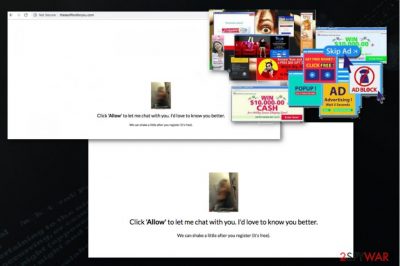
Theseoffersforyou.com is a potentially unwanted program that causes major disruption during the web browsing sessions on Google Chrome, Internet Explorer, Mozilla Firefox, Safari, or other browsers. Once users are redirected to this malicious website, they are asked to allow notifications in order to chat with a naked lady displayed on the screen. As evident, Theseoffersforyou.com is a scam that tries to make users click on the Allow button. Those who do are then bothered by disruptive pop-up ads that may display unsafe content that can lead to malware infections or personal data leak. The redirects to Theseoffersforyou.com are usually associated with adware that is installed on the system. To stop the notifications from this dubious site, users will have to get rid of the PUP installed.
| Name | Theseoffersforyou.com |
|---|---|
| Type | Adware |
| Category | Potentially unwanted program |
| Affected OS | Windows; Android |
| Symptoms |
|
| Main danger | Tracks and collects various data about users |
| Distribution | Software bundles, deceptive advertisements, suspicious websites |
| Removal | Scan the system using FortectIntego and clean it thoroughly |
Theseoffersforyou.com adware is yet another website that delivers questionable content and asks people to allow notifications and register to get offers and deals. It even lures people with a message about chatting and displays a photo of naked girls in front of the mirror:
Click 'Allow' to let me chat with you. I'd love to know you better. We can shake a little after you register (it's free).
However, this is not the only malicious content that gets delivered on your screen because clicking on websites as Theseoffersforyou.com, and various pop-ups or different commercial content can get you redirected to other pages with pornographic material or even initiate the malicious downloads.[1]
Theseoffersforyou.com android virus tends to re-appear on the system if not deleted properly because the main problem is caused by the adware program that is installed on the system via freeware installations.[2] You need a full system scan to get rid of the intrusive behavior:
- Constant redirects;
- Intrusive advertisements;
- Suspicious installations;
- Notifications delivered to your screen directly;
- Changed appearance of your browser;
- System crashes or freezes.
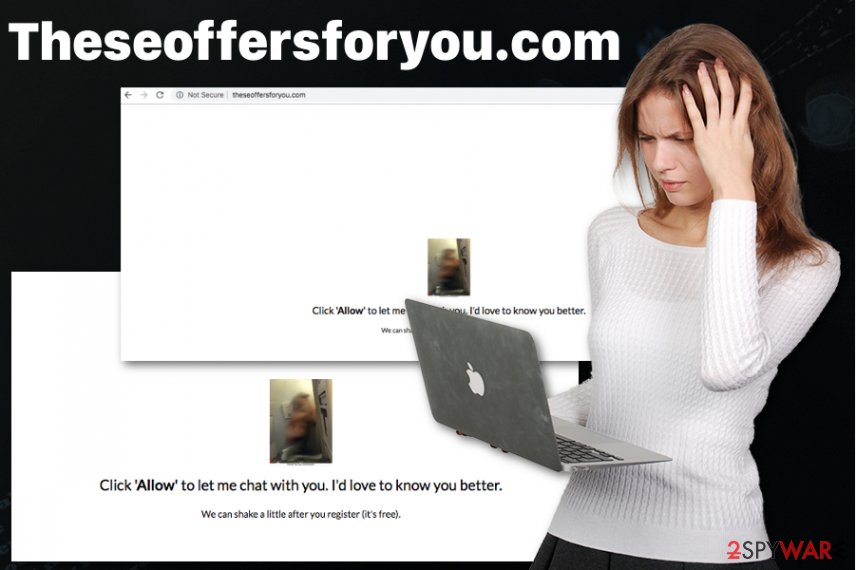
The content that Theseoffersforyou.com delivers may include promotional advertisements or pop-ups which suggest installing fake updates or rogue tools. Also, adware-type programs are sponsored by advertisers, so most of the content is affiliated and clicking on links or pop-ups create revenue for the sponsor.
However, this relation also means that Theseoffersforyou.com starts tracking and collecting information about your browsing habits and preferences immediately after the initial infiltration. Potentially unwanted programs are known for using data tracking cookies, and various experts[3] advise eliminating the threat as soon as you notice the unwanted activity.
You need to remove Theseoffersforyou.com and other possibly related intruders from the device by scanning the system with anti-malware tools like FortectIntego. Exiting the page or pop-up window is not enough if you want to get rid of the cyber threat entirely.
Automatic Theseoffersforyou.com removal can guarantee you a quick process. However, if you decide to get rid of the threat manually, you can follow out instructions below.
Freeware download sites contain bundled packages
When installing freeware from the internet and especially using questionable download websites you risk getting additional programs like browser hijacker, adware or PUPs. During such insecure installations, your device may get infected without your knowledge.
However, you can avoid these cyber infiltrations by choosing Advanced or Custom options during such processes. This step allows you to see what is planned to get downloaded and installed. Also, if you pay more attention, you can see what related applications are suggested.
However, the best avoidance tip is to choose reputable sources and official providers when getting the software, programs or even updates. This way you can be sure that your apps are legitimate and there is no risk of cyber infections. Scan the system with system repair or security programs more frequently to make sure everything is up-to-date.
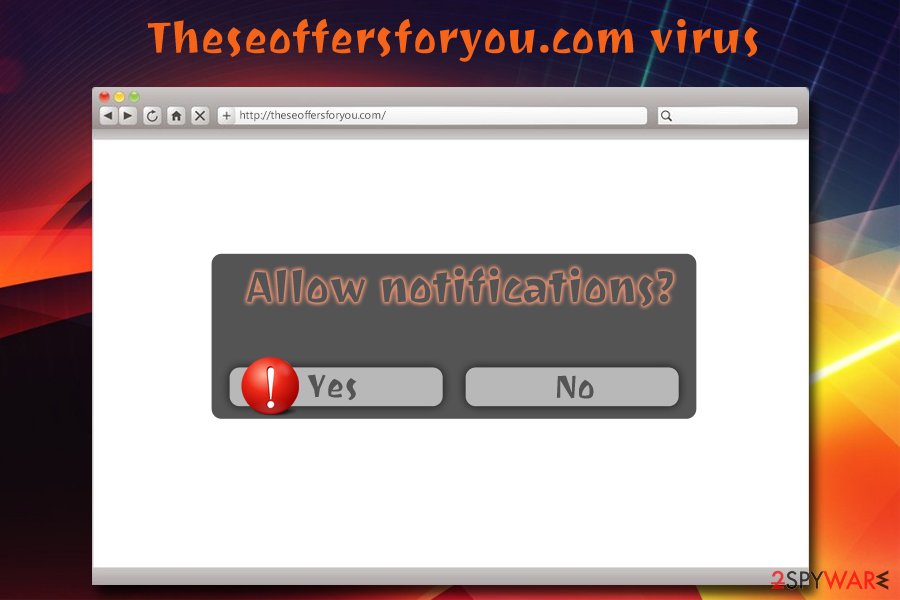
Theseoffersforyou.com elimination can ensure a safe operation of the PC
To make sure that every application, extension or rogue tool related to Theseoffersforyou.com virus is removed, you need to check your browser settings and preferences. Do that on every browser you use and change notification setting or block suspicious programs and delete unwanted extensions, toolbars.
When you remove Theseoffersforyou.com pay more attention and make sure to terminate all similar programs. Use antivirus program for the process and scan the system of your machine thoroughly. This way you can see and delete all possibly malicious programs or files.
After automatic Theseoffersforyou.com removal, double-check and scan the system fully again. When you made sure that there are no unwanted programs, you can proceed with your daily browsing routine.
If you allowed notifications on your Google Chrome browser, proceed as follows:
- Locate to your Chrome, Firefox, Explorer or another browser.
- Go to Settings and find Advanced options.
- Then select Content preferences and choose Notification options.
- Make sure to block or even remove Theseoffersforyou.com from the notification list.
If you are using Safari browser, you should:
- Locate to Preferences and Website section;
- Go to Notification preferences on the top bar;
- Change settings and remove unwanted notifications from the list.
You may remove virus damage with a help of FortectIntego. SpyHunter 5Combo Cleaner and Malwarebytes are recommended to detect potentially unwanted programs and viruses with all their files and registry entries that are related to them.
Getting rid of Theseoffersforyou.com. Follow these steps
Uninstall from Windows
For the best results of Theseoffersforyou.com removal, follow the steps:
Instructions for Windows 10/8 machines:
- Enter Control Panel into Windows search box and hit Enter or click on the search result.
- Under Programs, select Uninstall a program.

- From the list, find the entry of the suspicious program.
- Right-click on the application and select Uninstall.
- If User Account Control shows up, click Yes.
- Wait till uninstallation process is complete and click OK.

If you are Windows 7/XP user, proceed with the following instructions:
- Click on Windows Start > Control Panel located on the right pane (if you are Windows XP user, click on Add/Remove Programs).
- In Control Panel, select Programs > Uninstall a program.

- Pick the unwanted application by clicking on it once.
- At the top, click Uninstall/Change.
- In the confirmation prompt, pick Yes.
- Click OK once the removal process is finished.
Delete from macOS
Remove items from Applications folder:
- From the menu bar, select Go > Applications.
- In the Applications folder, look for all related entries.
- Click on the app and drag it to Trash (or right-click and pick Move to Trash)

To fully remove an unwanted app, you need to access Application Support, LaunchAgents, and LaunchDaemons folders and delete relevant files:
- Select Go > Go to Folder.
- Enter /Library/Application Support and click Go or press Enter.
- In the Application Support folder, look for any dubious entries and then delete them.
- Now enter /Library/LaunchAgents and /Library/LaunchDaemons folders the same way and terminate all the related .plist files.

Remove from Microsoft Edge
Delete unwanted extensions from MS Edge:
- Select Menu (three horizontal dots at the top-right of the browser window) and pick Extensions.
- From the list, pick the extension and click on the Gear icon.
- Click on Uninstall at the bottom.

Clear cookies and other browser data:
- Click on the Menu (three horizontal dots at the top-right of the browser window) and select Privacy & security.
- Under Clear browsing data, pick Choose what to clear.
- Select everything (apart from passwords, although you might want to include Media licenses as well, if applicable) and click on Clear.

Restore new tab and homepage settings:
- Click the menu icon and choose Settings.
- Then find On startup section.
- Click Disable if you found any suspicious domain.
Reset MS Edge if the above steps did not work:
- Press on Ctrl + Shift + Esc to open Task Manager.
- Click on More details arrow at the bottom of the window.
- Select Details tab.
- Now scroll down and locate every entry with Microsoft Edge name in it. Right-click on each of them and select End Task to stop MS Edge from running.

If this solution failed to help you, you need to use an advanced Edge reset method. Note that you need to backup your data before proceeding.
- Find the following folder on your computer: C:\\Users\\%username%\\AppData\\Local\\Packages\\Microsoft.MicrosoftEdge_8wekyb3d8bbwe.
- Press Ctrl + A on your keyboard to select all folders.
- Right-click on them and pick Delete

- Now right-click on the Start button and pick Windows PowerShell (Admin).
- When the new window opens, copy and paste the following command, and then press Enter:
Get-AppXPackage -AllUsers -Name Microsoft.MicrosoftEdge | Foreach {Add-AppxPackage -DisableDevelopmentMode -Register “$($_.InstallLocation)\\AppXManifest.xml” -Verbose

Instructions for Chromium-based Edge
Delete extensions from MS Edge (Chromium):
- Open Edge and click select Settings > Extensions.
- Delete unwanted extensions by clicking Remove.

Clear cache and site data:
- Click on Menu and go to Settings.
- Select Privacy, search and services.
- Under Clear browsing data, pick Choose what to clear.
- Under Time range, pick All time.
- Select Clear now.

Reset Chromium-based MS Edge:
- Click on Menu and select Settings.
- On the left side, pick Reset settings.
- Select Restore settings to their default values.
- Confirm with Reset.

Remove from Mozilla Firefox (FF)
We suggest setting your browser to default for Theseoffersforyou.com virus damage elimination:
Remove dangerous extensions:
- Open Mozilla Firefox browser and click on the Menu (three horizontal lines at the top-right of the window).
- Select Add-ons.
- In here, select unwanted plugin and click Remove.

Reset the homepage:
- Click three horizontal lines at the top right corner to open the menu.
- Choose Options.
- Under Home options, enter your preferred site that will open every time you newly open the Mozilla Firefox.
Clear cookies and site data:
- Click Menu and pick Settings.
- Go to Privacy & Security section.
- Scroll down to locate Cookies and Site Data.
- Click on Clear Data…
- Select Cookies and Site Data, as well as Cached Web Content and press Clear.

Reset Mozilla Firefox
If clearing the browser as explained above did not help, reset Mozilla Firefox:
- Open Mozilla Firefox browser and click the Menu.
- Go to Help and then choose Troubleshooting Information.

- Under Give Firefox a tune up section, click on Refresh Firefox…
- Once the pop-up shows up, confirm the action by pressing on Refresh Firefox.

Remove from Google Chrome
Follow this guide and get rid of Theseoffersforyou.com and additional browser content:
Delete malicious extensions from Google Chrome:
- Open Google Chrome, click on the Menu (three vertical dots at the top-right corner) and select More tools > Extensions.
- In the newly opened window, you will see all the installed extensions. Uninstall all the suspicious plugins that might be related to the unwanted program by clicking Remove.

Clear cache and web data from Chrome:
- Click on Menu and pick Settings.
- Under Privacy and security, select Clear browsing data.
- Select Browsing history, Cookies and other site data, as well as Cached images and files.
- Click Clear data.

Change your homepage:
- Click menu and choose Settings.
- Look for a suspicious site in the On startup section.
- Click on Open a specific or set of pages and click on three dots to find the Remove option.
Reset Google Chrome:
If the previous methods did not help you, reset Google Chrome to eliminate all the unwanted components:
- Click on Menu and select Settings.
- In the Settings, scroll down and click Advanced.
- Scroll down and locate Reset and clean up section.
- Now click Restore settings to their original defaults.
- Confirm with Reset settings.

Delete from Safari
Remove unwanted extensions from Safari:
- Click Safari > Preferences…
- In the new window, pick Extensions.
- Select the unwanted extension and select Uninstall.

Clear cookies and other website data from Safari:
- Click Safari > Clear History…
- From the drop-down menu under Clear, pick all history.
- Confirm with Clear History.

Reset Safari if the above-mentioned steps did not help you:
- Click Safari > Preferences…
- Go to Advanced tab.
- Tick the Show Develop menu in menu bar.
- From the menu bar, click Develop, and then select Empty Caches.

After uninstalling this potentially unwanted program (PUP) and fixing each of your web browsers, we recommend you to scan your PC system with a reputable anti-spyware. This will help you to get rid of Theseoffersforyou.com registry traces and will also identify related parasites or possible malware infections on your computer. For that you can use our top-rated malware remover: FortectIntego, SpyHunter 5Combo Cleaner or Malwarebytes.
How to prevent from getting adware
Choose a proper web browser and improve your safety with a VPN tool
Online spying has got momentum in recent years and people are getting more and more interested in how to protect their privacy online. One of the basic means to add a layer of security – choose the most private and secure web browser. Although web browsers can't grant full privacy protection and security, some of them are much better at sandboxing, HTTPS upgrading, active content blocking, tracking blocking, phishing protection, and similar privacy-oriented features. However, if you want true anonymity, we suggest you employ a powerful Private Internet Access VPN – it can encrypt all the traffic that comes and goes out of your computer, preventing tracking completely.
Lost your files? Use data recovery software
While some files located on any computer are replaceable or useless, others can be extremely valuable. Family photos, work documents, school projects – these are types of files that we don't want to lose. Unfortunately, there are many ways how unexpected data loss can occur: power cuts, Blue Screen of Death errors, hardware failures, crypto-malware attack, or even accidental deletion.
To ensure that all the files remain intact, you should prepare regular data backups. You can choose cloud-based or physical copies you could restore from later in case of a disaster. If your backups were lost as well or you never bothered to prepare any, Data Recovery Pro can be your only hope to retrieve your invaluable files.
- ^ Codrut Neagu. How to avoid the risks and dangers of downloading free apps and games from the web. Digitalcitizen. Life in a digital world.
- ^ Bundled Software. Techopedia. Definitions at techopedia.
- ^ ZonderVirus. ZonderVirus. Spyware related news.























