Theshafou.com ads (spam) - Free Instructions
Theshafou.com ads Removal Guide
What is Theshafou.com ads?
Theshafou.com uses deception to fool users into agreeing to receive advertisements
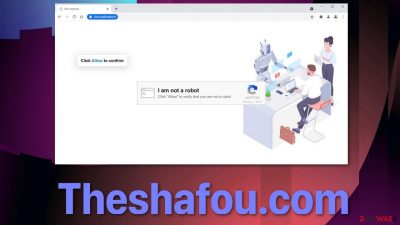
One of the most amazing things is being able to promote yourself online and reach people all over the world. It also opens up a lot of possibilities to people with bad intentions. Theshafou.com is a bogus website that does not have any content besides a false message that is used to trick people into allowing push notifications.
These push notifications contain advertisements not only from legitimate sources but also questionable ones because the creators do not filter any advertisers. This is dangerous because ads can come from scammers who engage in phishing attacks.[1] People are at risk of providing them sensitive information or downloading potentially unwanted programs.[2]
These ads generate revenue for developers because they get paid for every click. This ability opened the doors to create thousands of websites that are spread by deceptive ads and redirects from shady websites. They are very easily reproduced, so hundreds of these websites stop existing, and new ones take their place every day.
| NAME | Theshafou.com |
| TYPE | Push notification spam; adware |
| SYMPTOMS | Pop-up ads, banners, and other commercial content keeps appearing on the screen, sometimes even when the browser is closed |
| DISTRIBUTION | Deceptive ads, shady web pages, bundled software |
| DANGERS | Deceitful advertisements can lead to dangerous websites where users risk being tricked into giving away their information, downloading potentially unwanted programs, or even malware |
| ELIMINATION | Removal can be completed manually via browser settings or by deploying security software like SpyHunter 5Combo Cleaner to scan the system for PUPs |
| FURTHER STEPS | After the elimination is complete, you should use a repair tool – FortectIntego that can fix any damage left |
Individuals responsible for creating such pages use social engineering tactics to manipulate people. Getting infected by intrusive pop-ups is usually the victims' fault. People claim to care about their online safety and privacy, but they often act the opposite in reality.
Users tend to rush and not read everything fully. Some not so tech-savvy people can be oblivious to tactics used by online scammers. Websites like Theshafou.com could display a couple of different messages that get users to click the button. The page could ask to complete a captcha verification to confirm they are not robots, let a website play a video, or let a user download a file.
The truth is, websites do not need to get permission from you to play a video or provide a download. Legitimate captcha verifications must be completed in the website window itself, not in the browsers' pop-up window that asks you if you want to receive push notifications.
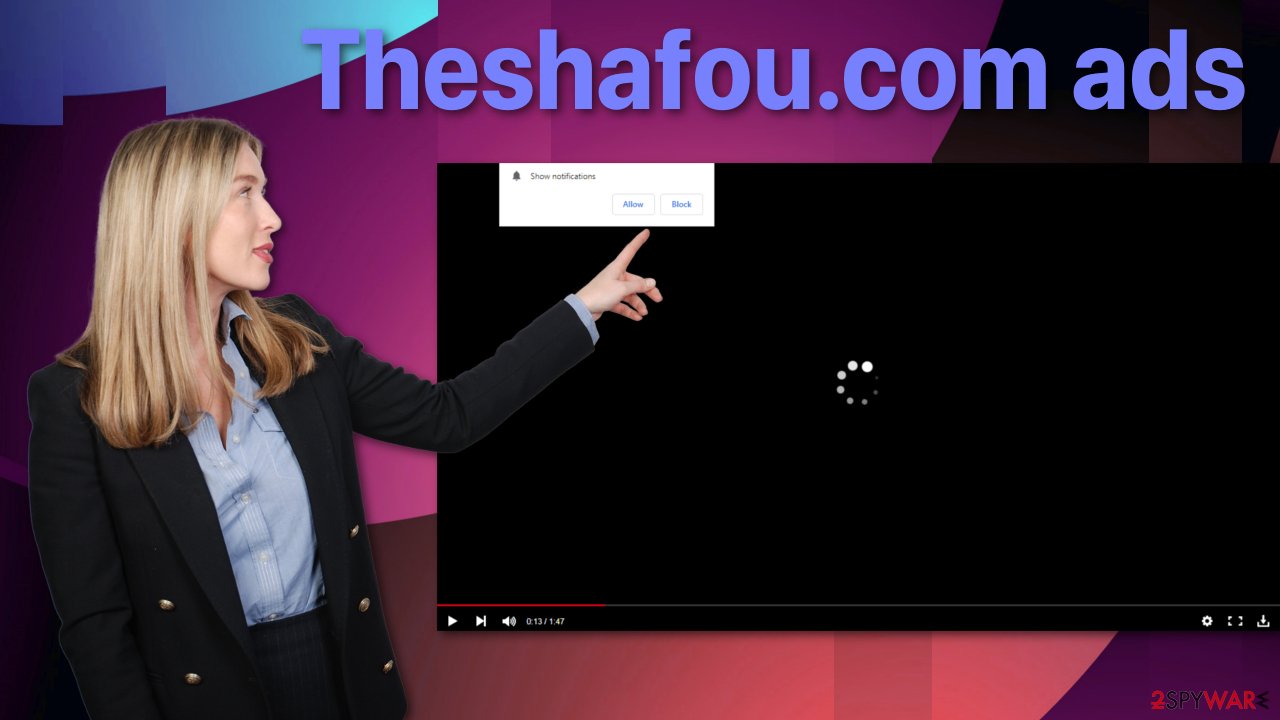
When you grant permission to receive notifications from Theshafou.com, you will start receiving pop-up ads. These advertisements can appear even when the browser is closed, and the frequency depends on the settings the creator has configured.
Anyone can create an ad and promote it on the internet through AdSense. This means that shady individuals can do that too. The ads you might receive include lottery winning scams, system errors, fake software updates, and so on. If you see something that is too good to be true – it is most likely true.
There is no way you have randomly won a vacation to the Bahamas by just surfing the internet. Google, Apple, Microsoft, and other tech giants do not simply give away stuff for free to random users. Warnings that use scare tactics and rush you into completing an action as soon as possible without thinking about it are also not true. A website can never scan your system and find viruses, so if you see a warning that you are in danger and need to download some security software, do not do it.
The websites you go through these push notifications can be shady. They can use cookies and collect data about your browsing behavior. If you visited any of these websites, you would not know who your information is going to. The performance of your device can also be affected because of cache. We recommend using FortectIntego repair tool that clears your browsers automatically and deletes this information.
Removal of push notifications
If you have not installed any programs for free from unofficial sites recently, you probably granted permission yourself, and it was not the work of a PUP. You will have to remove Theshafou.com manually via browser settings.
Google Chrome (desktop):
- Open Google Chrome browser and go to Menu > Settings.
- Scroll down and click on Advanced.
- Locate the Privacy and security section and pick Site Settings > Notifications.
![Stop notifications on Chrome PC 1 Stop notifications on Chrome PC 1]()
- Look at the Allow section and look for a suspicious URL.
- Click the three vertical dots next to it and pick Block. This should remove unwanted notifications from Google Chrome.
![Stop notifications on Chrome PC 2 Stop notifications on Chrome PC 2]()
Google Chrome (Android):
- Open Google Chrome and tap on Settings (three vertical dots).
- Select Notifications.
- Scroll down to Sites section.
- Locate the unwanted URL and toggle the button to the left (Off setting).
![Stop notifications on Chrome Android Stop notifications on Chrome Android]()
Mozilla Firefox:
- Open Mozilla Firefox and go to Menu > Options.
- Click on Privacy & Security section.
- Under Permissions, you should be able to see Notifications. Click Settings button next to it.
![Stop notifications on Mozilla Firefox 1 Stop notifications on Mozilla Firefox 1]()
- In the Settings – Notification Permissions window, click on the drop-down menu by the URL in question.
- Select Block and then click on Save Changes. This should remove unwanted notifications from Mozilla Firefox.
![Stop notifications on Mozilla Firefox 2 Stop notifications on Mozilla Firefox 2]()
Safari:
- Click on Safari > Preferences…
- Go to Websites tab and, under General, select Notifications.
- Select the web address in question, click the drop-down menu and select Deny.
![Stop notifications on Safari Stop notifications on Safari]()
MS Edge:
- Open Microsoft Edge, and click the Settings and more button (three horizontal dots) at the top-right of the window.
- Select Settings and then go to Advanced.
- Under Website permissions, pick Manage permissions and select the URL in question.
![Stop notifications on Edge 1 Stop notifications on Edge 1]()
- Toggle the switch to the left to turn notifications off on Microsoft Edge.
![Stop notifications on Edge 2 Stop notifications on Edge 2]()
MS Edge (Chromium):
- Open Microsoft Edge, and go to Settings.
- Select Site permissions.
- Go to Notifications on the right.
- Under Allow, you will find the unwanted entry.
- Click on More actions and select Block.
![Stop notifications on Edge Chromium Stop notifications on Edge Chromium]()
Internet Explorer:
- Open Internet Explorer, and click on the Gear icon at the top-right on the window.
- Select Internet options and go to Privacy tab.
- In the Pop-up Blocker section, click on Settings.
- Locate web address in question under Allowed sites and pick Remove.
![Stop notifications on Internet Explorer Stop notifications on Internet Explorer]()
Uninstall a potentially unwanted program
If the above removal method did not work, you might have a PUP installed. Freeware installations are the most common cause for this as the websites that distribute them use software bundling.[3] Most people rush through the installation process, so they miss it. It is important to check if there are no additional programs included as a package by choosing the “Advanced” or “Custom” installation methods and unchecking the boxes next to files you do not need.
If it is a program operating in the background without your knowledge, you will probably want to use anti-malware tools like SpyHunter 5Combo Cleaner and Malwarebytes to scan your system. It can be difficult to determine which program is responsible for annoying behavior by yourself. Professional security tools will do this automatically and prevent such infections in the future. If you still want to proceed with the manual removal, you can look for the instructions below for Windows and macOS operating systems.
Instructions for Windows 10/8 machines:
- Enter Control Panel into Windows search box and hit Enter or click on the search result.
- Under Programs, select Uninstall a program.
![Uninstall from Windows 1 Uninstall from Windows 1]()
- From the list, find the entry of the suspicious program.
- Right-click on the application and select Uninstall.
- If User Account Control shows up, click Yes.
- Wait till uninstallation process is complete and click OK.
![Uninstall from Windows 2 Uninstall from Windows 2]()
If you are Windows 7/XP user, proceed with the following instructions:
- Click on Windows Start > Control Panel located on the right pane (if you are Windows XP user, click on Add/Remove Programs).
- In Control Panel, select Programs > Uninstall a program.
![Uninstall from Windows 7/XP Uninstall from Windows 7/XP]()
- Pick the unwanted application by clicking on it once.
- At the top, click Uninstall/Change.
- In the confirmation prompt, pick Yes.
- Click OK once the removal process is finished.
For macOS users:
- From the menu bar, select Go > Applications.
- In the Applications folder, look for all related entries.
- Click on the app and drag it to Trash (or right-click and pick Move to Trash)
![Uninstall from Mac 1 Uninstall from Mac 1]()
To fully remove an unwanted app, you need to access Application Support, LaunchAgents, and LaunchDaemons folders and delete relevant files:
- Select Go > Go to Folder.
- Enter /Library/Application Support and click Go or press Enter.
- In the Application Support folder, look for any dubious entries and then delete them.
- Now enter /Library/LaunchAgents and /Library/LaunchDaemons folders the same way and terminate all the related .plist files.
![Uninstall from Mac 2 Uninstall from Mac 2]()
How to prevent from getting adware
Access your website securely from any location
When you work on the domain, site, blog, or different project that requires constant management, content creation, or coding, you may need to connect to the server and content management service more often. The best solution for creating a tighter network could be a dedicated/fixed IP address.
If you make your IP address static and set to your device, you can connect to the CMS from any location and do not create any additional issues for the server or network manager that needs to monitor connections and activities. VPN software providers like Private Internet Access can help you with such settings and offer the option to control the online reputation and manage projects easily from any part of the world.
Recover files after data-affecting malware attacks
While much of the data can be accidentally deleted due to various reasons, malware is one of the main culprits that can cause loss of pictures, documents, videos, and other important files. More serious malware infections lead to significant data loss when your documents, system files, and images get encrypted. In particular, ransomware is is a type of malware that focuses on such functions, so your files become useless without an ability to access them.
Even though there is little to no possibility to recover after file-locking threats, some applications have features for data recovery in the system. In some cases, Data Recovery Pro can also help to recover at least some portion of your data after data-locking virus infection or general cyber infection.
- ^ What Is Phishing?. Cisco. Security.
- ^ Amy Machnak. What is a PUA (Potentially Unwanted Application) or PUP (Potentially Unwanted Program)?. Norton. Internet Security.
- ^ Will Dormann. Bundled Software and Attack Surface. Carnegie Mellon University. Software Engineering Institute Blog.















