Thirafsleb-ta.ru virus (Improved Guide) - Improved Instructions
Thirafsleb-ta.ru virus Removal Guide
What is Thirafsleb-ta.ru virus?
Analysis of Thirafsleb-ta.ru
Once Thirafsleb-ta.ru virus lands on your operating system, it redirects netizens to this domain. Though some virus researchers call it a browser hijacker, in fact, this website operates as adware. This domain promotes traffic-boosting services for web owners. With the help of advertising campaign, this traffic exchange, launched by Social Leads Ltd, offers more than 20 million visitors from the former Soviet Union (CIS) countries. In order to take this offer, the developers of the PUP[1] ask to sign up and contact the representative of this company. This adware is based on retargeting technique[2]. In short, it helps redirect potential customers to your website even if they do not stay long on the first time. However, this technique promotes the usage of tracking cookies. Personal privacy is becoming a more escalated issue, so these elements surely do not leave a positive impression. This technique is more prevalent for shady web operators and low-quality websites. In order to promote the services of Thirafsleb-ta.ru, the owners use the same retargeting technique on the virtual community. Even if you do not own a website, you might be still forcefully redirected to this web page. If that is the case, it is high time for you to start Thirafsleb-ta.ru removal. Entrust the process to FortectIntego.
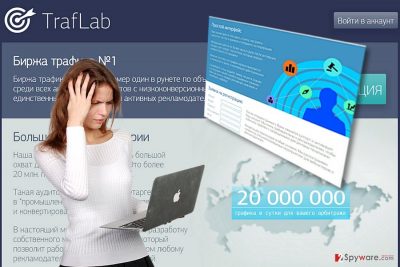
Web owners are interested in boosting the traffic at any costs. High traffic of visitors earns bigger amount of income. Thus, a significant number of companies or individual web owners look up for efficient advertising campaigns. One of the most well-known and widely employed technique is pay-per-click technique[3]. Usually, such commercial offers are quite persistent and flicker in a variety of websites. Needless to say, that the more visitors click on them, the more money they bring to their owners. Other marketing solution, retargeting, works in a slightly different way. The initiator, let‘s say the admins of your company website, pin down anonymous tracking cookies to visitors. If they leave without purchasing anything, these cookies follow them and generate relevant ads in other websites and, likewise, redirect them to your web page. However, such technique contradicts online privacy[4]. Likewise, you might spot Thirafsleb-ta.ru ads. It attaches additional tracking objects to divert users to this domain. Within a while, Thirafsleb-ta.ru redirect might become a bothersome phenomenon which interferes with your browsing session.
Why Thirafsleb-ta.ru pop-ups appear on my browser?
There are two answers to the question. You might have either accelerated Thirafsleb-ta.ru hijack when installing download manager or file converter. Choosing “Recommended” settings deprives users of spotting unnecessary attachments. When you install any new application, choose “Advanced” settings. Carefully unpin all irrelevant optional apps and proceed with the installation. You might have encountered this domain if you tend to visit poorly rated and insecure domains. You need not only ensure your protection of your system with security programs but browse cautiously as well. Now let us proceed to the elimination guide and remove Thirafsleb-ta.ru.
Quick adware eradication solution
Adware can be removed manually, automatically, or using the combination of these two methods. However, you can remove Thirafsleb-ta.ru virus faster by installing an anti-spyware program and run the scan. You should also check manual instructions which would you get rid of all potential scripts injected into the browser. Follow the below indicated steps to revert your browser to the previous state. Extra cautiousness while browsing online should not be forgotten as well[5].
You may remove virus damage with a help of FortectIntego. SpyHunter 5Combo Cleaner and Malwarebytes are recommended to detect potentially unwanted programs and viruses with all their files and registry entries that are related to them.
Getting rid of Thirafsleb-ta.ru virus. Follow these steps
Uninstall from Windows
Instructions for Windows 10/8 machines:
- Enter Control Panel into Windows search box and hit Enter or click on the search result.
- Under Programs, select Uninstall a program.

- From the list, find the entry of the suspicious program.
- Right-click on the application and select Uninstall.
- If User Account Control shows up, click Yes.
- Wait till uninstallation process is complete and click OK.

If you are Windows 7/XP user, proceed with the following instructions:
- Click on Windows Start > Control Panel located on the right pane (if you are Windows XP user, click on Add/Remove Programs).
- In Control Panel, select Programs > Uninstall a program.

- Pick the unwanted application by clicking on it once.
- At the top, click Uninstall/Change.
- In the confirmation prompt, pick Yes.
- Click OK once the removal process is finished.
Delete from macOS
Mac OS users should be vigilant as this adware targets a wide range of users. Even if you do not reside in a Russian-speaking region, this PUP might still find a way to your device. If you fail to block it, follow these Thirafsleb-ta.ru removal instructions.
Remove items from Applications folder:
- From the menu bar, select Go > Applications.
- In the Applications folder, look for all related entries.
- Click on the app and drag it to Trash (or right-click and pick Move to Trash)

To fully remove an unwanted app, you need to access Application Support, LaunchAgents, and LaunchDaemons folders and delete relevant files:
- Select Go > Go to Folder.
- Enter /Library/Application Support and click Go or press Enter.
- In the Application Support folder, look for any dubious entries and then delete them.
- Now enter /Library/LaunchAgents and /Library/LaunchDaemons folders the same way and terminate all the related .plist files.

Remove from Microsoft Edge
Delete unwanted extensions from MS Edge:
- Select Menu (three horizontal dots at the top-right of the browser window) and pick Extensions.
- From the list, pick the extension and click on the Gear icon.
- Click on Uninstall at the bottom.

Clear cookies and other browser data:
- Click on the Menu (three horizontal dots at the top-right of the browser window) and select Privacy & security.
- Under Clear browsing data, pick Choose what to clear.
- Select everything (apart from passwords, although you might want to include Media licenses as well, if applicable) and click on Clear.

Restore new tab and homepage settings:
- Click the menu icon and choose Settings.
- Then find On startup section.
- Click Disable if you found any suspicious domain.
Reset MS Edge if the above steps did not work:
- Press on Ctrl + Shift + Esc to open Task Manager.
- Click on More details arrow at the bottom of the window.
- Select Details tab.
- Now scroll down and locate every entry with Microsoft Edge name in it. Right-click on each of them and select End Task to stop MS Edge from running.

If this solution failed to help you, you need to use an advanced Edge reset method. Note that you need to backup your data before proceeding.
- Find the following folder on your computer: C:\\Users\\%username%\\AppData\\Local\\Packages\\Microsoft.MicrosoftEdge_8wekyb3d8bbwe.
- Press Ctrl + A on your keyboard to select all folders.
- Right-click on them and pick Delete

- Now right-click on the Start button and pick Windows PowerShell (Admin).
- When the new window opens, copy and paste the following command, and then press Enter:
Get-AppXPackage -AllUsers -Name Microsoft.MicrosoftEdge | Foreach {Add-AppxPackage -DisableDevelopmentMode -Register “$($_.InstallLocation)\\AppXManifest.xml” -Verbose

Instructions for Chromium-based Edge
Delete extensions from MS Edge (Chromium):
- Open Edge and click select Settings > Extensions.
- Delete unwanted extensions by clicking Remove.

Clear cache and site data:
- Click on Menu and go to Settings.
- Select Privacy, search and services.
- Under Clear browsing data, pick Choose what to clear.
- Under Time range, pick All time.
- Select Clear now.

Reset Chromium-based MS Edge:
- Click on Menu and select Settings.
- On the left side, pick Reset settings.
- Select Restore settings to their default values.
- Confirm with Reset.

Remove from Mozilla Firefox (FF)
Remove dangerous extensions:
- Open Mozilla Firefox browser and click on the Menu (three horizontal lines at the top-right of the window).
- Select Add-ons.
- In here, select unwanted plugin and click Remove.

Reset the homepage:
- Click three horizontal lines at the top right corner to open the menu.
- Choose Options.
- Under Home options, enter your preferred site that will open every time you newly open the Mozilla Firefox.
Clear cookies and site data:
- Click Menu and pick Settings.
- Go to Privacy & Security section.
- Scroll down to locate Cookies and Site Data.
- Click on Clear Data…
- Select Cookies and Site Data, as well as Cached Web Content and press Clear.

Reset Mozilla Firefox
If clearing the browser as explained above did not help, reset Mozilla Firefox:
- Open Mozilla Firefox browser and click the Menu.
- Go to Help and then choose Troubleshooting Information.

- Under Give Firefox a tune up section, click on Refresh Firefox…
- Once the pop-up shows up, confirm the action by pressing on Refresh Firefox.

Remove from Google Chrome
Delete malicious extensions from Google Chrome:
- Open Google Chrome, click on the Menu (three vertical dots at the top-right corner) and select More tools > Extensions.
- In the newly opened window, you will see all the installed extensions. Uninstall all the suspicious plugins that might be related to the unwanted program by clicking Remove.

Clear cache and web data from Chrome:
- Click on Menu and pick Settings.
- Under Privacy and security, select Clear browsing data.
- Select Browsing history, Cookies and other site data, as well as Cached images and files.
- Click Clear data.

Change your homepage:
- Click menu and choose Settings.
- Look for a suspicious site in the On startup section.
- Click on Open a specific or set of pages and click on three dots to find the Remove option.
Reset Google Chrome:
If the previous methods did not help you, reset Google Chrome to eliminate all the unwanted components:
- Click on Menu and select Settings.
- In the Settings, scroll down and click Advanced.
- Scroll down and locate Reset and clean up section.
- Now click Restore settings to their original defaults.
- Confirm with Reset settings.

Delete from Safari
Remove unwanted extensions from Safari:
- Click Safari > Preferences…
- In the new window, pick Extensions.
- Select the unwanted extension and select Uninstall.

Clear cookies and other website data from Safari:
- Click Safari > Clear History…
- From the drop-down menu under Clear, pick all history.
- Confirm with Clear History.

Reset Safari if the above-mentioned steps did not help you:
- Click Safari > Preferences…
- Go to Advanced tab.
- Tick the Show Develop menu in menu bar.
- From the menu bar, click Develop, and then select Empty Caches.

After uninstalling this potentially unwanted program (PUP) and fixing each of your web browsers, we recommend you to scan your PC system with a reputable anti-spyware. This will help you to get rid of Thirafsleb-ta.ru registry traces and will also identify related parasites or possible malware infections on your computer. For that you can use our top-rated malware remover: FortectIntego, SpyHunter 5Combo Cleaner or Malwarebytes.
How to prevent from getting adware
Stream videos without limitations, no matter where you are
There are multiple parties that could find out almost anything about you by checking your online activity. While this is highly unlikely, advertisers and tech companies are constantly tracking you online. The first step to privacy should be a secure browser that focuses on tracker reduction to a minimum.
Even if you employ a secure browser, you will not be able to access websites that are restricted due to local government laws or other reasons. In other words, you may not be able to stream Disney+ or US-based Netflix in some countries. To bypass these restrictions, you can employ a powerful Private Internet Access VPN, which provides dedicated servers for torrenting and streaming, not slowing you down in the process.
Data backups are important – recover your lost files
Ransomware is one of the biggest threats to personal data. Once it is executed on a machine, it launches a sophisticated encryption algorithm that locks all your files, although it does not destroy them. The most common misconception is that anti-malware software can return files to their previous states. This is not true, however, and data remains locked after the malicious payload is deleted.
While regular data backups are the only secure method to recover your files after a ransomware attack, tools such as Data Recovery Pro can also be effective and restore at least some of your lost data.
- ^ Nick Peers. Why you need extra layers of security for your PC and how to get them for up to 55 percent off. Beta News. technology News and Analysis.
- ^ What Is Retargeting and How Does It Work?. ReTargeter. Retargeting Ads, Remarketing, Display marketing.
- ^ Indian youth use the internet at a cyber cafe in Allahabad, India (File)Indian Police Unearths $550 Million ‘Pay Per Click’ Internet Scam. Sputnik International. World News.
- ^ Dyllan Furness. This Flter Device Promises to Protect You From the Internet’s Prying Eyes. Digital Trends. technology news and Product Reviews.
- ^ What are Clickjacking attacks? Protection and Prevention tips. The Windows Club. Windows 10 Tips, Tricks, Help, Support, Downloads, Features.























