Tikotin.com redirect (Removal Instructions) - Oct 2019 update
Tikotin.com redirect Removal Guide
What is Tikotin.com redirect?
Tikotin.com is the shady program that hijacks web browser and delivers questionable content
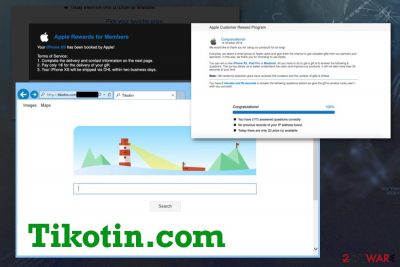
Tikotin virus is a potentially unwanted program that affects your web browser by making all the alterations to the default settings, showing unwelcomed content. This program can even install a Windows service and run on Windows startup. It alters registry keys and adds new entries to launch additional processes on the machine. These are the reasons why the hijacker has a poor reputation online.[1]
Previously Tikotin was mainly a browser hijacker that changes the homepage and default search engine to interfere with users' time online. A recent version of the page shows up as a site strictly delivering sponsored content and affiliate links, so even the search engine that is loaded on the website as an additional feature provides useless results injected with commercial material. All the redirects going through apple-en.amazingsmartphoneitems.icu or simply Wajm.icu domain creates even more frustration when those pop-ups show messages about infections and malware on the system.
| Name | Tikotin.com |
|---|---|
| Type | Redirect virus/ fake search engine |
| Symptoms | The homepage, search engine, and new tab settings get changed to this particular site once the PUP infiltrates the system. Redirects, pop-ups, banners, and other content appears with promotional or advertising material, so you visit affiliated pages constantly |
| Distribution | Freeware installations, shady services, deceptive pages, and promotional advertisements lead to such silent infiltrations. Other PUPs can install hijackers and adware programs without your permission too |
| Possible danger | This type of intruder – PUPs can access, track, and record various information about the visitor. Such behavior leads to privacy issues and even identity theft |
| Elimination | You should rely on anti-malware programs like FortectIntego and then remove Tikotin.com, clean the machine fully |
Tikotin.com is a suspicious search engine, which should never be used instead of Google, Yahoo, or Bing. No matter that it looks harmless, these are some things that you may not have imagined. First of all, you should always remember that such search sites as this one are spread using bundling, so it may easily appear on your browser without downloading it there.
Also, when trying to access anything via this site, contents appear injected with malicious commercial material and links to other sites of this type – deceptive pages creating redirects. Even the Privacy Policy section of the domains tates that the company is not the owner of the said domain, so advertisements and those malicious redirects are not their responsibility.
Unfortunately, visiting that third-party content may lead to issues with your device and even privacy:
You are surfing a dynamically generated website that includes third-party advertising. Placement of tracking technologies such as and not limited to cookies and / or web beacons is permitted to third party advertising companies. These third party advertising companies may use such technologies to gather anonymous website statistics about your visits to this and other websites. These statistics may be used by these third party advertisting companies to provide ads of relevance.
Tikotin is not reliable for the content it displays, firs of all. Also, the program employs deceptive techniques that help promote and distribute this shady program. Redirects caused by the application also lead to the installation of add-ons or extensions that interfere with your time online and on the device even more.
You need to perform Tikotin.com removal as soon as you notice the first symptoms regarding the changed browser search engine, homepage, or new tab settings. This is the time when the PUP shows up first, and you can eliminate the intruder without many difficulties. Unfortunately, this threat may lure on the system for a while until it shows any activities.
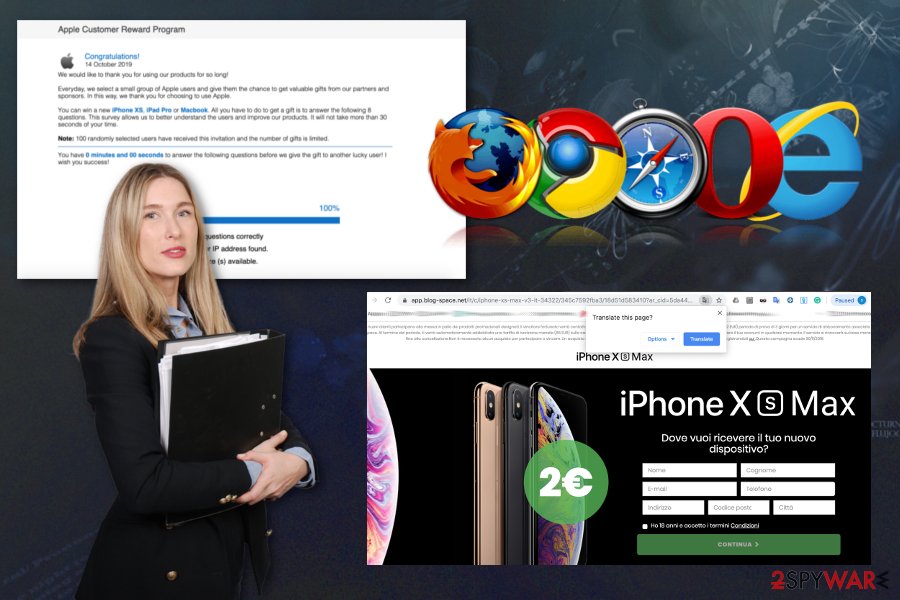
Even all the potential threats, corrupted files, possibly dangerous applications, and serious malware gets indicated during a proper scan. Tikotin redirect can also load plugins or toolbars directly on your web browser, so after the automatic scan, make sure to check those tools manually for any suspicious apps.
It is compatible with Internet Explorer, Google Chrome, Mozilla Firefox, and other well-known web browsers, so there is no surprise why people claim that they can't avoid this search site no matter what they do. If you are in this situation right now, you should waste no time and scan your PC with reputable anti-spyware to remove Tikotin.com.
In addition, once this program enters PC, it alters the start page and default search engine preferences. Please, do NOT ignore this because Tikotin.com redirect can easily show you altered search results and then trick you into visiting suspicious websites.
This is a Tikotin potentially unwanted program – universal cyber intruder that shows various content and leads to issues with your device, its performance, and speed, but can lead to privacy issues and loss of money or even data. All this is due to redirects and commercial content that appears out of nowhere when you click on such deceptive sites repeatedly.
Redirects that can occur due to clicking on this site:
- reward messages;
- false winner notifications;
- scams on any sorts, including technical scams;
- claims about Amazon, Apple or any retailer prizes;
- claims about infections;
- promotional content suggesting to install the software.
If you want to receive reliable search results, you should get back to Google, Yahoo, Bing, or another well-known search site. By the way, such questionable search engines may also be used for tracking people and collecting various information about them. Tikotin redirect can access data like your location and IP address to show particular offers and commercial content geared towards you personally.
If you think that your most visited websites, time that is spent on each of them, data that is entered is important and personal, you should avoid Tikotin.com. To sum up, there is no surprise why security experts have labeled this search site as a browser hijacker and potentially unwanted program. If you want to keep your PC secure, you should try to avoid it, at least.

Potentially unwanted programs appear out of nowhere and cause many changes on the machine
A browser hijacker is one of such potentially unwanted programs that are spread using 'bundling'.[3] Those who are interested in PCs and their security will know this method and how it's implemented. However, if you are a new PC user, you should keep in mind that there are hundreds of free programs that are used for promoting such questionable search sites like this one.
You can avoid them by checking what programs you download on your computer. By saying this, we think about reading end user's license agreement, checking other people's reviews, etc. Also, always select Custom or Advanced installation method when downloading questionable programs on your computer.
This will help you to prevent the installation of third-party additions, such as various toolbars, plugins, extensions, and add-ons. If the PUP has already hijacked your Mozilla Firefox or Google Chrome, you should not ignore this because, as we have already mentioned in a previous paragraph, you may end up on a suspicious website that is used for spreading dangerous programs.[4]
Terminate Tikotin.com and its processes with automatic anti-malware tools
Tikotin.com virus is just another browser hijacker that is capable of entering computers without appropriate permission asked and then hijacking each of the web browsers that can be found on the system. If you want to avoid that, you should follow a guide below and eliminate this potentially unwanted program from the system.
There is a reason why we recommend the automatic Tikotin.com removal method – additional changes in the system. This potentially unwanted program might seem harmless because it mainly affects your browsing experience but does nothing intrusive or malicious on the machine.
However, you need to remove Tikotin.com alongside other programs potentially related to this hijack and files that may affect the performance, speed and even elimination of the PUP. The best way to achieve these goals is to scan the system using the anti-malware program.
You may remove virus damage with a help of FortectIntego. SpyHunter 5Combo Cleaner and Malwarebytes are recommended to detect potentially unwanted programs and viruses with all their files and registry entries that are related to them.
Getting rid of Tikotin.com redirect. Follow these steps
Uninstall from Windows
get rid of this PUP and clean the machine to avoid repetition of Tikotin.com infection
Instructions for Windows 10/8 machines:
- Enter Control Panel into Windows search box and hit Enter or click on the search result.
- Under Programs, select Uninstall a program.

- From the list, find the entry of the suspicious program.
- Right-click on the application and select Uninstall.
- If User Account Control shows up, click Yes.
- Wait till uninstallation process is complete and click OK.

If you are Windows 7/XP user, proceed with the following instructions:
- Click on Windows Start > Control Panel located on the right pane (if you are Windows XP user, click on Add/Remove Programs).
- In Control Panel, select Programs > Uninstall a program.

- Pick the unwanted application by clicking on it once.
- At the top, click Uninstall/Change.
- In the confirmation prompt, pick Yes.
- Click OK once the removal process is finished.
Delete from macOS
Make sure to clean all traces of Tikotin PUP, so you avoid getting your personal data exposed
Remove items from Applications folder:
- From the menu bar, select Go > Applications.
- In the Applications folder, look for all related entries.
- Click on the app and drag it to Trash (or right-click and pick Move to Trash)

To fully remove an unwanted app, you need to access Application Support, LaunchAgents, and LaunchDaemons folders and delete relevant files:
- Select Go > Go to Folder.
- Enter /Library/Application Support and click Go or press Enter.
- In the Application Support folder, look for any dubious entries and then delete them.
- Now enter /Library/LaunchAgents and /Library/LaunchDaemons folders the same way and terminate all the related .plist files.

Remove from Microsoft Edge
Delete unwanted extensions from MS Edge:
- Select Menu (three horizontal dots at the top-right of the browser window) and pick Extensions.
- From the list, pick the extension and click on the Gear icon.
- Click on Uninstall at the bottom.

Clear cookies and other browser data:
- Click on the Menu (three horizontal dots at the top-right of the browser window) and select Privacy & security.
- Under Clear browsing data, pick Choose what to clear.
- Select everything (apart from passwords, although you might want to include Media licenses as well, if applicable) and click on Clear.

Restore new tab and homepage settings:
- Click the menu icon and choose Settings.
- Then find On startup section.
- Click Disable if you found any suspicious domain.
Reset MS Edge if the above steps did not work:
- Press on Ctrl + Shift + Esc to open Task Manager.
- Click on More details arrow at the bottom of the window.
- Select Details tab.
- Now scroll down and locate every entry with Microsoft Edge name in it. Right-click on each of them and select End Task to stop MS Edge from running.

If this solution failed to help you, you need to use an advanced Edge reset method. Note that you need to backup your data before proceeding.
- Find the following folder on your computer: C:\\Users\\%username%\\AppData\\Local\\Packages\\Microsoft.MicrosoftEdge_8wekyb3d8bbwe.
- Press Ctrl + A on your keyboard to select all folders.
- Right-click on them and pick Delete

- Now right-click on the Start button and pick Windows PowerShell (Admin).
- When the new window opens, copy and paste the following command, and then press Enter:
Get-AppXPackage -AllUsers -Name Microsoft.MicrosoftEdge | Foreach {Add-AppxPackage -DisableDevelopmentMode -Register “$($_.InstallLocation)\\AppXManifest.xml” -Verbose

Instructions for Chromium-based Edge
Delete extensions from MS Edge (Chromium):
- Open Edge and click select Settings > Extensions.
- Delete unwanted extensions by clicking Remove.

Clear cache and site data:
- Click on Menu and go to Settings.
- Select Privacy, search and services.
- Under Clear browsing data, pick Choose what to clear.
- Under Time range, pick All time.
- Select Clear now.

Reset Chromium-based MS Edge:
- Click on Menu and select Settings.
- On the left side, pick Reset settings.
- Select Restore settings to their default values.
- Confirm with Reset.

Remove from Mozilla Firefox (FF)
Remove dangerous extensions:
- Open Mozilla Firefox browser and click on the Menu (three horizontal lines at the top-right of the window).
- Select Add-ons.
- In here, select unwanted plugin and click Remove.

Reset the homepage:
- Click three horizontal lines at the top right corner to open the menu.
- Choose Options.
- Under Home options, enter your preferred site that will open every time you newly open the Mozilla Firefox.
Clear cookies and site data:
- Click Menu and pick Settings.
- Go to Privacy & Security section.
- Scroll down to locate Cookies and Site Data.
- Click on Clear Data…
- Select Cookies and Site Data, as well as Cached Web Content and press Clear.

Reset Mozilla Firefox
If clearing the browser as explained above did not help, reset Mozilla Firefox:
- Open Mozilla Firefox browser and click the Menu.
- Go to Help and then choose Troubleshooting Information.

- Under Give Firefox a tune up section, click on Refresh Firefox…
- Once the pop-up shows up, confirm the action by pressing on Refresh Firefox.

Remove from Google Chrome
The browser may get affected by the Tikotin.com, so manually check for suspicious content
Delete malicious extensions from Google Chrome:
- Open Google Chrome, click on the Menu (three vertical dots at the top-right corner) and select More tools > Extensions.
- In the newly opened window, you will see all the installed extensions. Uninstall all the suspicious plugins that might be related to the unwanted program by clicking Remove.

Clear cache and web data from Chrome:
- Click on Menu and pick Settings.
- Under Privacy and security, select Clear browsing data.
- Select Browsing history, Cookies and other site data, as well as Cached images and files.
- Click Clear data.

Change your homepage:
- Click menu and choose Settings.
- Look for a suspicious site in the On startup section.
- Click on Open a specific or set of pages and click on three dots to find the Remove option.
Reset Google Chrome:
If the previous methods did not help you, reset Google Chrome to eliminate all the unwanted components:
- Click on Menu and select Settings.
- In the Settings, scroll down and click Advanced.
- Scroll down and locate Reset and clean up section.
- Now click Restore settings to their original defaults.
- Confirm with Reset settings.

Delete from Safari
Remove unwanted extensions from Safari:
- Click Safari > Preferences…
- In the new window, pick Extensions.
- Select the unwanted extension and select Uninstall.

Clear cookies and other website data from Safari:
- Click Safari > Clear History…
- From the drop-down menu under Clear, pick all history.
- Confirm with Clear History.

Reset Safari if the above-mentioned steps did not help you:
- Click Safari > Preferences…
- Go to Advanced tab.
- Tick the Show Develop menu in menu bar.
- From the menu bar, click Develop, and then select Empty Caches.

After uninstalling this potentially unwanted program (PUP) and fixing each of your web browsers, we recommend you to scan your PC system with a reputable anti-spyware. This will help you to get rid of Tikotin.com registry traces and will also identify related parasites or possible malware infections on your computer. For that you can use our top-rated malware remover: FortectIntego, SpyHunter 5Combo Cleaner or Malwarebytes.
How to prevent from getting adware
Protect your privacy – employ a VPN
There are several ways how to make your online time more private – you can access an incognito tab. However, there is no secret that even in this mode, you are tracked for advertising purposes. There is a way to add an extra layer of protection and create a completely anonymous web browsing practice with the help of Private Internet Access VPN. This software reroutes traffic through different servers, thus leaving your IP address and geolocation in disguise. Besides, it is based on a strict no-log policy, meaning that no data will be recorded, leaked, and available for both first and third parties. The combination of a secure web browser and Private Internet Access VPN will let you browse the Internet without a feeling of being spied or targeted by criminals.
No backups? No problem. Use a data recovery tool
If you wonder how data loss can occur, you should not look any further for answers – human errors, malware attacks, hardware failures, power cuts, natural disasters, or even simple negligence. In some cases, lost files are extremely important, and many straight out panic when such an unfortunate course of events happen. Due to this, you should always ensure that you prepare proper data backups on a regular basis.
If you were caught by surprise and did not have any backups to restore your files from, not everything is lost. Data Recovery Pro is one of the leading file recovery solutions you can find on the market – it is likely to restore even lost emails or data located on an external device.
- ^ How to Remove Tikotin Malware. Answers. Microsoft community forum.
- ^ Dieviren. Dieviren. Spyware related news.
- ^ Product bundling. Wikipedia. The free encyclopedia.
- ^ Charlie Osborne. Meet the malware which hijacks your browser and redirects you to fake pages. ZDNet. Technology and security news.























