Timelyoffersd2.click ads (fake) - Free Guide
Timelyoffersd2.click ads Removal Guide
What is Timelyoffersd2.click ads?
Timelyoffersd2.click is used by crooks to manipulate people into thinking their system is infected
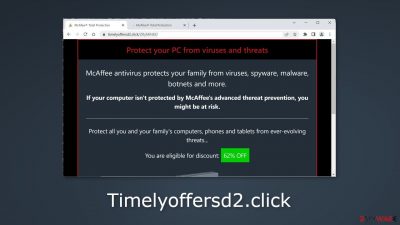
Timelyoffersd2.click is a fake website that is being used by crooks to generate revenue. It is designed to look like a security alert from McAfee. Such alerts typically claim that there is a problem with the user's computer, such as a virus or other security threat, and they often urge the user to click on a link or download a file to fix the problem.
However, these messages are not actually from McAfee, and clicking on the link or downloading the file can actually cause harm to the user's computer. Crooks may try to infect people with PUPs (potentially unwanted programs)[1] or even malware. These alerts can be very convincing, as they often include the McAfee logo and other branding elements to make them look legitimate.
It is important to remember that McAfee will never send unsolicited emails or pop-up messages asking you to download files or click on links. If you receive a suspicious message claiming to be from McAfee, the best thing to do is to ignore it and not click on any links or download any files.
If you clicked on any suspicious links, it would be best to scan your system with professional security tools. Some people also report that after an encounter with such a website, they start seeing pop-ups that also look like McAfee security alerts. For this, you should check your browser. You will find all of the steps in this guide.
| NAME | Timelyoffersd2.click |
| TYPE | Push notification spam, adware |
| SYMPTOMS | Users may start seeing pop-ups that say their system is infected; the amount of commercial content on the machine might increase |
| DISTRIBUTION | Shady websites; deceptive ads; freeware installations |
| DANGERS | The website may cause unnecessary installations of antivirus programs or cause pop-ups leading to shady sites |
| ELIMINATION | Check your browser for malicious browser extensions, and scan your machine with anti-malware tools; follow our guide for push notification removal instructions |
| FURTHER STEPS | Use FortectIntego to clear your browsers and get rid of any remaining damage |
Distribution methods
Most of the time, people come around scam sites, like Timelyoffersd2.click, while browsing through other shady websites. For example, pages that engage in illegal activities, like illegal streaming sites[2] are full of deceptive ads and sneaky redirects. They may also display fake “Download” and “Play” buttons.
It is important to be cautious when browsing the Internet and to avoid clicking on links or downloading files from unfamiliar sources. Always use a trusted security program to protect your computer and regularly update your antivirus software to keep your system safe from malware and other threats.
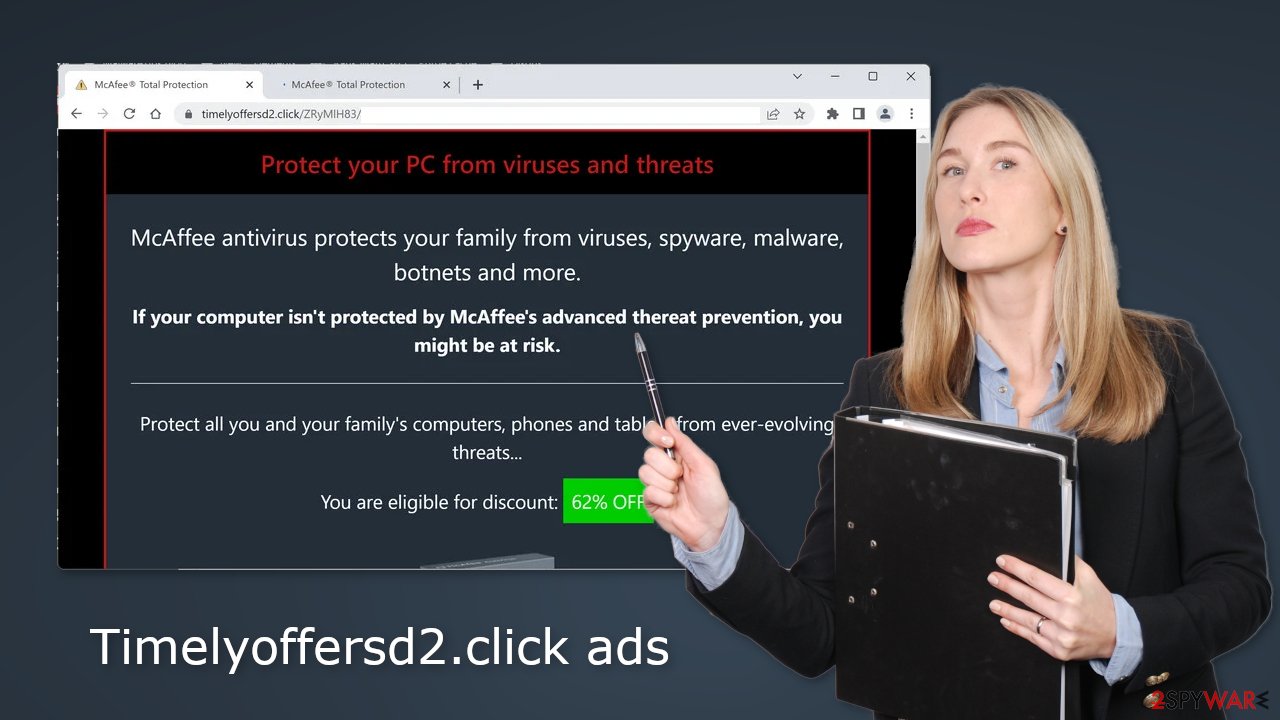
Disable fake security pop-ups
To stop annoying virus alerts from Timelyoffersd2.click, you have to block the site permissions that allow it to show push notifications. You can do that by following our step-by-step guide:
Google Chrome (desktop):
- Open Google Chrome browser and go to Menu > Settings.
- Scroll down and click on Advanced.
- Locate the Privacy and security section and pick Site Settings > Notifications.
![Stop notifications on Chrome PC 1 Stop notifications on Chrome PC 1]()
- Look at the Allow section and look for a suspicious URL.
- Click the three vertical dots next to it and pick Block. This should remove unwanted notifications from Google Chrome.
![Stop notifications on Chrome PC 2 Stop notifications on Chrome PC 2]()
Mozilla Firefox:
- Open Mozilla Firefox and go to Menu > Options.
- Click on Privacy & Security section.
- Under Permissions, you should be able to see Notifications. Click Settings button next to it.
![Stop notifications on Mozilla Firefox 1 Stop notifications on Mozilla Firefox 1]()
- In the Settings – Notification Permissions window, click on the drop-down menu by the URL in question.
- Select Block and then click on Save Changes. This should remove unwanted notifications from Mozilla Firefox.
![Stop notifications on Mozilla Firefox 2 Stop notifications on Mozilla Firefox 2]()
MS Edge:
- Open Microsoft Edge, and click the Settings and more button (three horizontal dots) at the top-right of the window.
- Select Settings and then go to Advanced.
- Under Website permissions, pick Manage permissions and select the URL in question.
- Toggle the switch to the left to turn notifications off on Microsoft Edge.
![Stop notifications on Edge 2 Stop notifications on Edge 2]()
Check for malicious extensions
To determine if your browser has been affected by a browser hijacker, look for symptoms such as changes to your browser settings, such as your homepage, new tab address, and search engine. If you are being automatically redirected to suspicious sites, like Timelyoffersd2.click, you may have a browser hijacker.
To check for any added plugins, go to your browser settings and review them carefully. We recommend removing any added apps one by one to see if you notice any changes. This can help you identify the source of the browser hijacker and take steps to remove it.
Clear your browsers
Once the removal is complete, we recommend using FortectIntego repair tool to help take care of your browsers. Many websites use cookies[3] to track your browsing activity, such as the pages you visit, links you click on, and purchases you make. This information can be used for profit and sold to advertising networks or other third parties. A repair tool can help remove these cookies and protect your privacy.
Use professional anti-malware tools
If you disabled push notifications and checked the browser for extensions but still experience unwanted symptoms like redirects and an increased amount of commercial content, you should scan your system for adware.[4] We suggest using trusted professional security tools SpyHunter 5Combo Cleaner or Malwarebytes for PUP (potentially unwanted program) removal.
It should detect most suspicious processes and remove them successfully. Of course, you can also remove a PUP manually, but it is unknown which particular app could be causing the annoying behavior, as crooks disguise them as “handy” tools. Manual uninstallation can also leave some traces of the program behind which could result in the renewal of the infection.
However, if you still do not want to use security tools and know which program is at fault, use the instructions below to help you uninstall it:
Windows 10/8:
- Enter Control Panel into Windows search box and hit Enter or click on the search result.
- Under Programs, select Uninstall a program.
![Uninstall from Windows 1 Uninstall from Windows 1]()
- From the list, find the entry of the suspicious program.
- Right-click on the application and select Uninstall.
- If User Account Control shows up, click Yes.
- Wait till uninstallation process is complete and click OK.
![Uninstall from Windows 2 Uninstall from Windows 2]()
Windows 7/XP:
- Click on Windows Start > Control Panel located on the right pane (if you are Windows XP user, click on Add/Remove Programs).
- In Control Panel, select Programs > Uninstall a program.
![Uninstall from Windows 7/XP Uninstall from Windows 7/XP]()
- Pick the unwanted application by clicking on it once.
- At the top, click Uninstall/Change.
- In the confirmation prompt, pick Yes.
- Click OK once the removal process is finished.
Mac:
- From the menu bar, select Go > Applications.
- In the Applications folder, look for all related entries.
- Click on the app and drag it to Trash (or right-click and pick Move to Trash)
![Uninstall from Mac 1 Uninstall from Mac 1]()
To fully remove an unwanted app, you need to access Application Support, LaunchAgents, and LaunchDaemons folders and delete relevant files:
- Select Go > Go to Folder.
- Enter /Library/Application Support and click Go or press Enter.
- In the Application Support folder, look for any dubious entries and then delete them.
- Now enter /Library/LaunchAgents and /Library/LaunchDaemons folders the same way and terminate all the related .plist files.
![Uninstall from Mac 2 Uninstall from Mac 2]()
How to prevent from getting adware
Choose a proper web browser and improve your safety with a VPN tool
Online spying has got momentum in recent years and people are getting more and more interested in how to protect their privacy online. One of the basic means to add a layer of security – choose the most private and secure web browser. Although web browsers can't grant full privacy protection and security, some of them are much better at sandboxing, HTTPS upgrading, active content blocking, tracking blocking, phishing protection, and similar privacy-oriented features. However, if you want true anonymity, we suggest you employ a powerful Private Internet Access VPN – it can encrypt all the traffic that comes and goes out of your computer, preventing tracking completely.
Lost your files? Use data recovery software
While some files located on any computer are replaceable or useless, others can be extremely valuable. Family photos, work documents, school projects – these are types of files that we don't want to lose. Unfortunately, there are many ways how unexpected data loss can occur: power cuts, Blue Screen of Death errors, hardware failures, crypto-malware attack, or even accidental deletion.
To ensure that all the files remain intact, you should prepare regular data backups. You can choose cloud-based or physical copies you could restore from later in case of a disaster. If your backups were lost as well or you never bothered to prepare any, Data Recovery Pro can be your only hope to retrieve your invaluable files.
- ^ Potentially unwanted program. Wikipedia, the free encyclopedia.
- ^ Brittni Devlin. Why Should You Avoid Illegal Streaming Sites?. Makeuseof. Security Blog.
- ^ Dusan Vasic. What Are Cookies? The Good and the Bad of Browser Cookies. Dataprot. Security Solutions.
- ^ Adware. Malwarebytes. Cybersecurity Basics.










