Tinhoranding.info (Free Guide) - Removal Instructions
Tinhoranding.info Removal Guide
What is Tinhoranding.info?
Tinhoranding.info – social engineering attack that might expose you to malicious links
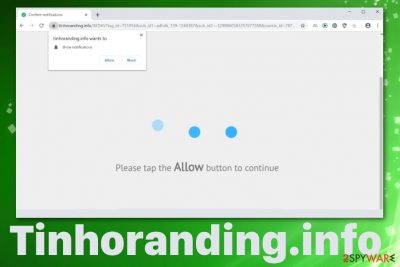
Tinhoranding.info is a potentially unwanted program that makes people frustrated about the content that appears out of nowhere. This is the ad-supported site that sends unwanted alerts, notifications from other websites, foreign pages, and causes many pop-ups with advertisements. The adware tricks people into subscribing to this content by delivering Confirm notifications message that asks to Allow content from the website.
However, there is no need to press the button, it only takes one click on the browser pop-up directly that initiates automatic agreement to ads and push notifications. Immediately after that, you will start seeing unwanted and intrusive pop-up ads, messages on the desktop, and notifications coming directly to the screen when the browser is closed. This is a potentially unwanted program, it means that the most harmful feature is data tracking.[1]
| Name | Tinhoranding.info |
|---|---|
| Type | Adware |
| Category | Potentially unwanted program |
| Symptoms | Sends commercial content without permission directly to the screen |
| Distribution | Software bundles, deceptive advertisements |
| Affects | Mozilla Firefox, Google Chrome, Internet Explorer, Safari, other browsers on PCs and mobile devices |
| Main danger | Data tracking and sharing function can lead to privacy issues |
| Elimination | To stop unwanted notifications, you need to access web browser settings – check the full instructions below |
| System fix | After malware elimination, use FortectIntego to fix virus damage automatically |
Constant redirects, push notifications coming to your browser or even desktop directly are all a result of allowing it in the first place by pressing the “Allow” button. To end all the unwanted behavior, you need to access your web browser settings > notifications section. Additionally, the main cause of initial redirects might be related to infection of a potentially unwanted program type known as adware.
The intruder comes to the PC via deceptive advertising or directly from insecure installation setups. The distribution is not noticeable this why you cannot tell when and where from it came to the system. Unfortunately, users get to experience the symptoms after the initial infiltration when the PUP is already affecting the device.
Additional symptoms that users encounter once adware gets on the machine include:
- advertisements appear in places where they shouldn't be;
- banners and other commercial content gets injected on commonly visited sites;
- pages have in-text advertisements, hyperlinks;
- clicks on pop-up ads redirect online traffic to questionable pages;
- browser settings get changed;
- advertisements promote fake updates, software installations;
- browser content like add-ons, extensions or tools gets installed without permission.
Tinhoranding.info is a push notification virus because it delivers a message stating that you need to allow notifications from the site. When you agree to the content, various notifications start appearing on the screen when the browser is closed. This activity significantly diminishes the time online and makes your device running slow.
The malicious website might show the following notification (although it may vary depending on your region, browser settings, and other preferences):
Please tap the allow button to continue
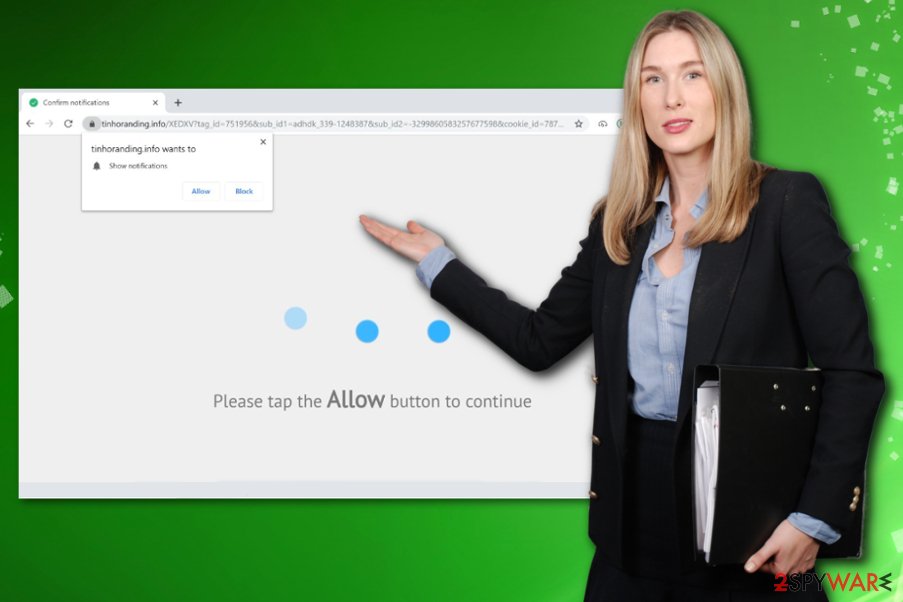
Tinhoranding.info ads firstly are annoying and creating frustration because pop-up ads and banners, various redirects come to the screen and keep from accessing the wanted content. However, this adware program belongs to the potentially unwanted program category, which means that this intruder is capable of accessing various information about its victims.
Most adware programs track, collect and share information about your online preferences, browsing history and even location or IP addresses. This data can be shared with third-party advertisers for their malvertising purposes or used for additional scams later on.[2]
You need to remove all adware as soon as you notice any unwanted activity and do that as soon as possible because such intruders can ensure the persistence by changing registry keys or startup preferences and installing additional content that behaves like a PUP.
Additionally, for a full Tinhoranding.info removal, you should consider manual browser checkup. Since various settings get changed, including notification preferences, reset them manually. Go to your browser:
- Open your browser and locate to Menu.
- Choose Settings and select the option that says Advanced.
- Find Privacy and Security and choose Content Settings.
- Then Notifications.
- Once you find all suspicious website address, select to Block or Remove the suspicious page from the Allow list.
As for the primary ads or redirects removal, you need a full system scan, so all the associated program and files get deleted at once. Try FortectIntego and run a malware check of the device. Then, you need to follow the suggested steps and make sure the system is completely virus-free. Experts[3] recommend keeping such tools on the machine, so PUPs get blocked before entering the system.
Intrusive advertisements and redirects to suspicious pages lead to PUP infiltration
Browsing online has its own cons and pros, mainly people focus on positives and browse online without caution. Such habits often lead to cyber threat infiltrations or malware and scammer attacks because paying attention to the content you get exposed to, can affect more than users think.
Clicking on multiple redirects, pop-up ads, and commercial content, in general, can expose you to malicious material or websites filled with malware and direct virus downloads. Also, advertisements often deliver additional programs packed with promoted software or tools.
You can avoid potentially unwanted program delivery with software bundles when you choose Advanced or Custom installations and de-select suspicious programs from the download list. Also, when you keep a reliable antivirus tool on the machine, such PUPs can get blocked before entering the system.
Get rid of the Tinhoranding.info ads and end other intrusive activities caused by the PUP
To remove adware from the system altogether, you need to run a full system scan and make additional changes where the program affected your preferences without permission. You can try to do so manually, but since you need to delete all programs and files added by the intruder, it takes a long time.
The proper Tinhoranding.info removal requires professional anti-malware tools because this way, you can eliminate all potentially unwanted programs, the main adware and fix possible virus damage. Get a tool from the official provider to avoid additional installations and clean the machine fully.
You may remove virus damage with a help of FortectIntego. SpyHunter 5Combo Cleaner and Malwarebytes are recommended to detect potentially unwanted programs and viruses with all their files and registry entries that are related to them.
Getting rid of Tinhoranding.info. Follow these steps
Uninstall from Windows
Instructions for Windows 10/8 machines:
- Enter Control Panel into Windows search box and hit Enter or click on the search result.
- Under Programs, select Uninstall a program.

- From the list, find the entry of the suspicious program.
- Right-click on the application and select Uninstall.
- If User Account Control shows up, click Yes.
- Wait till uninstallation process is complete and click OK.

If you are Windows 7/XP user, proceed with the following instructions:
- Click on Windows Start > Control Panel located on the right pane (if you are Windows XP user, click on Add/Remove Programs).
- In Control Panel, select Programs > Uninstall a program.

- Pick the unwanted application by clicking on it once.
- At the top, click Uninstall/Change.
- In the confirmation prompt, pick Yes.
- Click OK once the removal process is finished.
Delete from macOS
Remove items from Applications folder:
- From the menu bar, select Go > Applications.
- In the Applications folder, look for all related entries.
- Click on the app and drag it to Trash (or right-click and pick Move to Trash)

To fully remove an unwanted app, you need to access Application Support, LaunchAgents, and LaunchDaemons folders and delete relevant files:
- Select Go > Go to Folder.
- Enter /Library/Application Support and click Go or press Enter.
- In the Application Support folder, look for any dubious entries and then delete them.
- Now enter /Library/LaunchAgents and /Library/LaunchDaemons folders the same way and terminate all the related .plist files.

Remove from Microsoft Edge
Delete unwanted extensions from MS Edge:
- Select Menu (three horizontal dots at the top-right of the browser window) and pick Extensions.
- From the list, pick the extension and click on the Gear icon.
- Click on Uninstall at the bottom.

Clear cookies and other browser data:
- Click on the Menu (three horizontal dots at the top-right of the browser window) and select Privacy & security.
- Under Clear browsing data, pick Choose what to clear.
- Select everything (apart from passwords, although you might want to include Media licenses as well, if applicable) and click on Clear.

Restore new tab and homepage settings:
- Click the menu icon and choose Settings.
- Then find On startup section.
- Click Disable if you found any suspicious domain.
Reset MS Edge if the above steps did not work:
- Press on Ctrl + Shift + Esc to open Task Manager.
- Click on More details arrow at the bottom of the window.
- Select Details tab.
- Now scroll down and locate every entry with Microsoft Edge name in it. Right-click on each of them and select End Task to stop MS Edge from running.

If this solution failed to help you, you need to use an advanced Edge reset method. Note that you need to backup your data before proceeding.
- Find the following folder on your computer: C:\\Users\\%username%\\AppData\\Local\\Packages\\Microsoft.MicrosoftEdge_8wekyb3d8bbwe.
- Press Ctrl + A on your keyboard to select all folders.
- Right-click on them and pick Delete

- Now right-click on the Start button and pick Windows PowerShell (Admin).
- When the new window opens, copy and paste the following command, and then press Enter:
Get-AppXPackage -AllUsers -Name Microsoft.MicrosoftEdge | Foreach {Add-AppxPackage -DisableDevelopmentMode -Register “$($_.InstallLocation)\\AppXManifest.xml” -Verbose

Instructions for Chromium-based Edge
Delete extensions from MS Edge (Chromium):
- Open Edge and click select Settings > Extensions.
- Delete unwanted extensions by clicking Remove.

Clear cache and site data:
- Click on Menu and go to Settings.
- Select Privacy, search and services.
- Under Clear browsing data, pick Choose what to clear.
- Under Time range, pick All time.
- Select Clear now.

Reset Chromium-based MS Edge:
- Click on Menu and select Settings.
- On the left side, pick Reset settings.
- Select Restore settings to their default values.
- Confirm with Reset.

Remove from Mozilla Firefox (FF)
Check your Firefox for any unwanted content and delete those add-ons or extensions to make the browser running normally
Remove dangerous extensions:
- Open Mozilla Firefox browser and click on the Menu (three horizontal lines at the top-right of the window).
- Select Add-ons.
- In here, select unwanted plugin and click Remove.

Reset the homepage:
- Click three horizontal lines at the top right corner to open the menu.
- Choose Options.
- Under Home options, enter your preferred site that will open every time you newly open the Mozilla Firefox.
Clear cookies and site data:
- Click Menu and pick Settings.
- Go to Privacy & Security section.
- Scroll down to locate Cookies and Site Data.
- Click on Clear Data…
- Select Cookies and Site Data, as well as Cached Web Content and press Clear.

Reset Mozilla Firefox
If clearing the browser as explained above did not help, reset Mozilla Firefox:
- Open Mozilla Firefox browser and click the Menu.
- Go to Help and then choose Troubleshooting Information.

- Under Give Firefox a tune up section, click on Refresh Firefox…
- Once the pop-up shows up, confirm the action by pressing on Refresh Firefox.

Remove from Google Chrome
Clean your Chrome additionally to ensure that PUP is eliminated
Delete malicious extensions from Google Chrome:
- Open Google Chrome, click on the Menu (three vertical dots at the top-right corner) and select More tools > Extensions.
- In the newly opened window, you will see all the installed extensions. Uninstall all the suspicious plugins that might be related to the unwanted program by clicking Remove.

Clear cache and web data from Chrome:
- Click on Menu and pick Settings.
- Under Privacy and security, select Clear browsing data.
- Select Browsing history, Cookies and other site data, as well as Cached images and files.
- Click Clear data.

Change your homepage:
- Click menu and choose Settings.
- Look for a suspicious site in the On startup section.
- Click on Open a specific or set of pages and click on three dots to find the Remove option.
Reset Google Chrome:
If the previous methods did not help you, reset Google Chrome to eliminate all the unwanted components:
- Click on Menu and select Settings.
- In the Settings, scroll down and click Advanced.
- Scroll down and locate Reset and clean up section.
- Now click Restore settings to their original defaults.
- Confirm with Reset settings.

Delete from Safari
Remove unwanted extensions from Safari:
- Click Safari > Preferences…
- In the new window, pick Extensions.
- Select the unwanted extension and select Uninstall.

Clear cookies and other website data from Safari:
- Click Safari > Clear History…
- From the drop-down menu under Clear, pick all history.
- Confirm with Clear History.

Reset Safari if the above-mentioned steps did not help you:
- Click Safari > Preferences…
- Go to Advanced tab.
- Tick the Show Develop menu in menu bar.
- From the menu bar, click Develop, and then select Empty Caches.

After uninstalling this potentially unwanted program (PUP) and fixing each of your web browsers, we recommend you to scan your PC system with a reputable anti-spyware. This will help you to get rid of Tinhoranding.info registry traces and will also identify related parasites or possible malware infections on your computer. For that you can use our top-rated malware remover: FortectIntego, SpyHunter 5Combo Cleaner or Malwarebytes.
How to prevent from getting adware
Do not let government spy on you
The government has many issues in regards to tracking users' data and spying on citizens, so you should take this into consideration and learn more about shady information gathering practices. Avoid any unwanted government tracking or spying by going totally anonymous on the internet.
You can choose a different location when you go online and access any material you want without particular content restrictions. You can easily enjoy internet connection without any risks of being hacked by using Private Internet Access VPN.
Control the information that can be accessed by government any other unwanted party and surf online without being spied on. Even if you are not involved in illegal activities or trust your selection of services, platforms, be suspicious for your own security and take precautionary measures by using the VPN service.
Backup files for the later use, in case of the malware attack
Computer users can suffer from data losses due to cyber infections or their own faulty doings. Ransomware can encrypt and hold files hostage, while unforeseen power cuts might cause a loss of important documents. If you have proper up-to-date backups, you can easily recover after such an incident and get back to work. It is also equally important to update backups on a regular basis so that the newest information remains intact – you can set this process to be performed automatically.
When you have the previous version of every important document or project you can avoid frustration and breakdowns. It comes in handy when malware strikes out of nowhere. Use Data Recovery Pro for the data restoration process.
- ^ The good, the bad and the ugly sides of data tracking. Internethealtreport. Privacy and security report.
- ^ Melanie Lockert. How hackers use your information for identity theft. Creditkarma. Finance company.
- ^ Lesvirus. Lesvirus. Spyware related news.























