How to remove Tinhowsinutha.pro pop-up ads
Tinhowsinutha.pro Removal Guide
What is Tinhowsinutha.pro?
Tinhowsinutha.pro is the adware that gets installed on the PC behind your back and starts generating tabs or windows with redirects
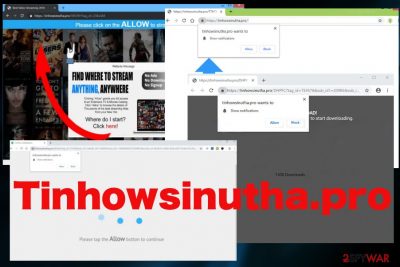
Tinhowsinutha.pro is the website that appears on the screen as a redirect caused by the potentially unwanted program which already silently infected your PC. Unfortunately, this page is not the main intruder, so people are eager to eliminate unwanted behavior, but exiting the website is not enough. This program tricks users into accepting push notifications from the sites that appear on the bottom of your screen or directly come from the browser.
Promotional and deceptive commercial content even leads to the installation of unwanted and potentially damaging tools and applications. All the pop-ups are part of a social engineering campaign that focuses on redirecting users for promotional purposes.[1] Advertisers related to the program can deliver various pop-ups and other content. You shouldn't continue browsing these sites and remove the PUP as soon as possible. This way you can get the system to run properly again.
| Name | Tinhowsinutha.pro |
|---|---|
| Type | Adware/ push notifications virus |
| Category | Potentially unwanted program |
| Symptoms | Delivers commercial content, push notifications, causes redirects to questionable sites |
| Distribution | Software bundles, deceptive advertisements, torrent sites |
| Danger | Tracks and collects information about the user, share those details with third-party companies |
| Elimination | Use a reliable anti-malware tool to remove the program fully |
| Avoidance tips | Get FortectIntego for the system protection from PUPs |
Tinhowsinutha.pro is the website that appears out of nowhere and since this is a result of the main program, exiting the browser page or redirect window is not enough to get rid of the main PUP that makes all those changes to your browser settings and causes additional content delivery.[2] This virus can come once or twice, and that doesn't mean that your machine is infected.
However, seeing any of these domains continuously shows that your PC has a PUP installed already:
- h2ca.tinhowsinutha.pro,
- hiot.tinhowsinutha.pro,
- ii0d.tinhowsinutha.pro,
- o4r4.tinhowsinutha.pro,
- pixel.tinhowsinutha.pro,
- qszc.tinhowsinutha.pro,
- w33z.tinhowsinutha.pro.
The application often forces the Internet Explorer, Mozilla Firefox, Google Chrome, or even other browsers to open multiple windows or tabs with this or any related site that delivers unwanted and possibly malicious content. Such advertising pages can be filled with malware or initiate automatic downloads of additional PUPs and rogue tools.
The same problem of false advertisements and promotional content is with the pop-up ads and banners that get injected to every site you visit, commercial content shows of on commonly visited pages where advertisements aren't supposed to appear. Such pop-ups and push notifications, besides the redirects, are the most noticeable and annoying features.
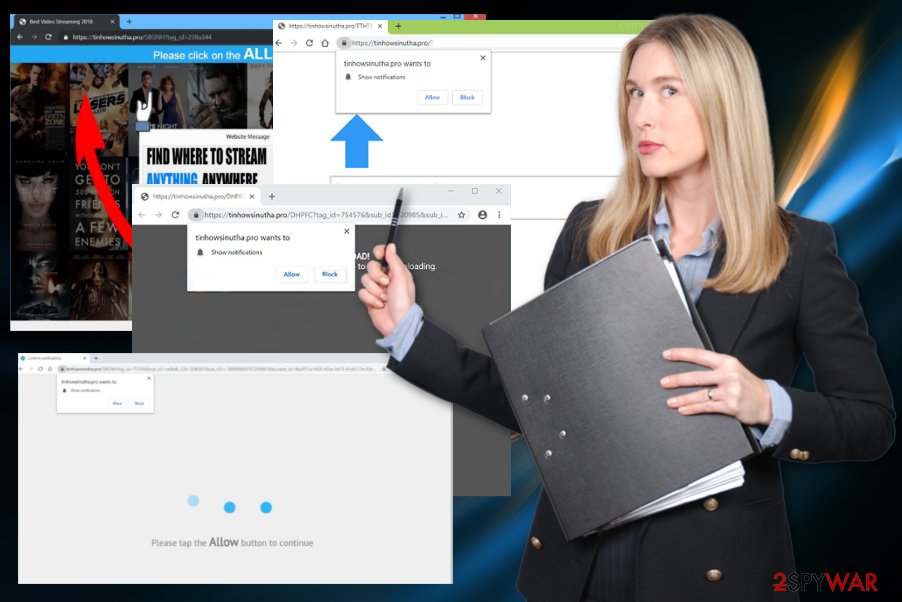
Unfortunately, the material that the user gets exposed to due to Tinhowsinutha.pro redirects is shady and harmless enough to lead to more stealthily infiltrations and installation of other potentially unwanted programs and rogue tools. To get rid of the intrusive behavior, you need to eliminate all the browser extensions, plugins, and applications added behind your back.
Also, remember the main feature experts[3] note about the adware – data tracking. This is a common potentially unwanted program function, that leads to more targeted advertising campaigns or even privacy issues when the recorded data gets shared with third-party advertisers.
Get an anti-malware tool or system performance enhancer like SpyHunter 5Combo Cleaner, Malwarebytes and run a system scan to remove Tinhowsinutha.pro completely from the computer. Antivirus programs can improve the security of the machine by removing any detected intruders. Tools like FortectIntego can also indicate various issues with the device in general besides PUP detection.
However, anti-malware tools are the best for such a removal process because a thorough check on the machine indicates all threats and additional questionable applications. You should get rid of the PUP as soon as possible because these programs can change notifications settings, browsing preferences. If so, make sure to set the browser to default by following the guide below the article.
Also, since this adware-type app is considered to be a push notification virus, it alters those preferences on your browser, and you need to completely change that manually to get rid of those annoying pop-ups. You can achieve that by following the instructions:
- Go to your web browser;
- Find Menu and expand to Advanced;
- Then find a Privacy & Security section;
- Locate Content settings and Notifications under that tab;
- Find Tinhowsinutha.pro on the list and Block or Remove the page.
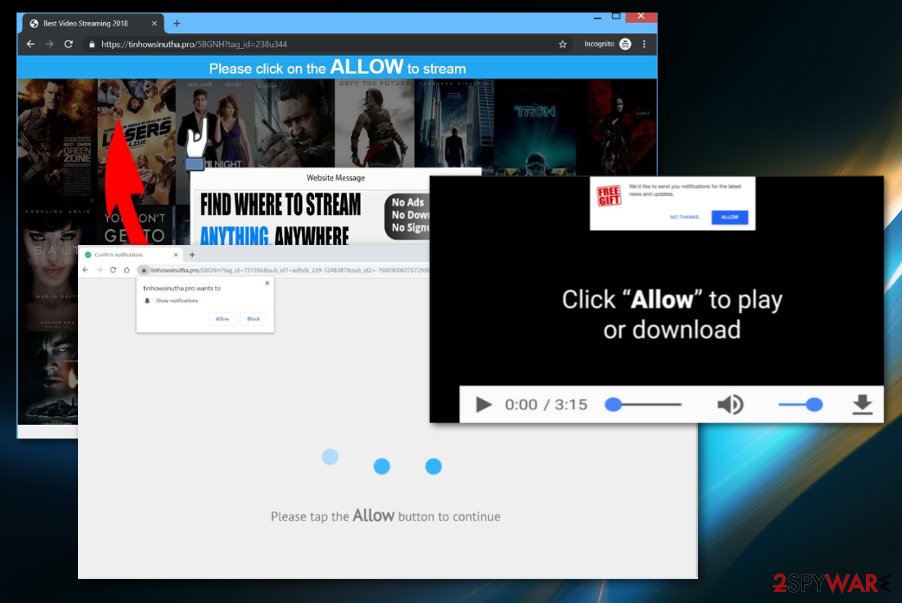
Third-party installations include additional unwanted programs
Freeware installation setups come with bundled applications that have questionable purposes. During such installations, free software comes pre-packed with unwanted applications like adware, hijackers, or rogue tools. Recommended options or Quick installs automatically downloads all the included programs and this way PUPs get injected on the machine.
The unpacking of these extra programs can happen if Advanced or Custom options get chosen in the first place. During such installation, the full list is displayed ant the user can de-select unwanted programs to install the needed software only. If you choose reliable providers or official developers, you can also avoid this infection.
Also, visiting deceptive sites, clicking on shady pop-up ads can expose to malicious content or even initiate the automatic download of such intrusive applications. Keeping the anti-malware tool on the system and running a scan occasionally can keep the system virus-free by locking such content and PUPs directly.
Clean the machine with professional anti-malware tools and terminate the PUP
Getting rid of the intrusive and frustrating behavior when dealing with potentially unwanted programs is not that easy. You need to not only remove the program but also delete all associated files, programs, and browser extensions or add-ons.
This thorough system cleaning and Tinhowsinutha.pro removal can only be achieved with reliable tools that are capable of detecting cyber threats and fixing virus damage. Anti-malware programs are exactly the software you need. Find a trustworthy provider and install an antivirus tool.
Using reliable anti-malware programs and scanning the device fully eliminates Tinhowsinutha.pro and the possible damage. However, this full system scan deletes all corrupted files or applications that may also affect the speed or performance of your PC.
You may remove virus damage with a help of FortectIntego. SpyHunter 5Combo Cleaner and Malwarebytes are recommended to detect potentially unwanted programs and viruses with all their files and registry entries that are related to them.
Getting rid of Tinhowsinutha.pro. Follow these steps
Uninstall from Windows
Instructions for Windows 10/8 machines:
- Enter Control Panel into Windows search box and hit Enter or click on the search result.
- Under Programs, select Uninstall a program.

- From the list, find the entry of the suspicious program.
- Right-click on the application and select Uninstall.
- If User Account Control shows up, click Yes.
- Wait till uninstallation process is complete and click OK.

If you are Windows 7/XP user, proceed with the following instructions:
- Click on Windows Start > Control Panel located on the right pane (if you are Windows XP user, click on Add/Remove Programs).
- In Control Panel, select Programs > Uninstall a program.

- Pick the unwanted application by clicking on it once.
- At the top, click Uninstall/Change.
- In the confirmation prompt, pick Yes.
- Click OK once the removal process is finished.
Delete from macOS
Remove items from Applications folder:
- From the menu bar, select Go > Applications.
- In the Applications folder, look for all related entries.
- Click on the app and drag it to Trash (or right-click and pick Move to Trash)

To fully remove an unwanted app, you need to access Application Support, LaunchAgents, and LaunchDaemons folders and delete relevant files:
- Select Go > Go to Folder.
- Enter /Library/Application Support and click Go or press Enter.
- In the Application Support folder, look for any dubious entries and then delete them.
- Now enter /Library/LaunchAgents and /Library/LaunchDaemons folders the same way and terminate all the related .plist files.

Remove from Microsoft Edge
Delete unwanted extensions from MS Edge:
- Select Menu (three horizontal dots at the top-right of the browser window) and pick Extensions.
- From the list, pick the extension and click on the Gear icon.
- Click on Uninstall at the bottom.

Clear cookies and other browser data:
- Click on the Menu (three horizontal dots at the top-right of the browser window) and select Privacy & security.
- Under Clear browsing data, pick Choose what to clear.
- Select everything (apart from passwords, although you might want to include Media licenses as well, if applicable) and click on Clear.

Restore new tab and homepage settings:
- Click the menu icon and choose Settings.
- Then find On startup section.
- Click Disable if you found any suspicious domain.
Reset MS Edge if the above steps did not work:
- Press on Ctrl + Shift + Esc to open Task Manager.
- Click on More details arrow at the bottom of the window.
- Select Details tab.
- Now scroll down and locate every entry with Microsoft Edge name in it. Right-click on each of them and select End Task to stop MS Edge from running.

If this solution failed to help you, you need to use an advanced Edge reset method. Note that you need to backup your data before proceeding.
- Find the following folder on your computer: C:\\Users\\%username%\\AppData\\Local\\Packages\\Microsoft.MicrosoftEdge_8wekyb3d8bbwe.
- Press Ctrl + A on your keyboard to select all folders.
- Right-click on them and pick Delete

- Now right-click on the Start button and pick Windows PowerShell (Admin).
- When the new window opens, copy and paste the following command, and then press Enter:
Get-AppXPackage -AllUsers -Name Microsoft.MicrosoftEdge | Foreach {Add-AppxPackage -DisableDevelopmentMode -Register “$($_.InstallLocation)\\AppXManifest.xml” -Verbose

Instructions for Chromium-based Edge
Delete extensions from MS Edge (Chromium):
- Open Edge and click select Settings > Extensions.
- Delete unwanted extensions by clicking Remove.

Clear cache and site data:
- Click on Menu and go to Settings.
- Select Privacy, search and services.
- Under Clear browsing data, pick Choose what to clear.
- Under Time range, pick All time.
- Select Clear now.

Reset Chromium-based MS Edge:
- Click on Menu and select Settings.
- On the left side, pick Reset settings.
- Select Restore settings to their default values.
- Confirm with Reset.

Remove from Mozilla Firefox (FF)
Remove dangerous extensions:
- Open Mozilla Firefox browser and click on the Menu (three horizontal lines at the top-right of the window).
- Select Add-ons.
- In here, select unwanted plugin and click Remove.

Reset the homepage:
- Click three horizontal lines at the top right corner to open the menu.
- Choose Options.
- Under Home options, enter your preferred site that will open every time you newly open the Mozilla Firefox.
Clear cookies and site data:
- Click Menu and pick Settings.
- Go to Privacy & Security section.
- Scroll down to locate Cookies and Site Data.
- Click on Clear Data…
- Select Cookies and Site Data, as well as Cached Web Content and press Clear.

Reset Mozilla Firefox
If clearing the browser as explained above did not help, reset Mozilla Firefox:
- Open Mozilla Firefox browser and click the Menu.
- Go to Help and then choose Troubleshooting Information.

- Under Give Firefox a tune up section, click on Refresh Firefox…
- Once the pop-up shows up, confirm the action by pressing on Refresh Firefox.

Remove from Google Chrome
Delete malicious extensions from Google Chrome:
- Open Google Chrome, click on the Menu (three vertical dots at the top-right corner) and select More tools > Extensions.
- In the newly opened window, you will see all the installed extensions. Uninstall all the suspicious plugins that might be related to the unwanted program by clicking Remove.

Clear cache and web data from Chrome:
- Click on Menu and pick Settings.
- Under Privacy and security, select Clear browsing data.
- Select Browsing history, Cookies and other site data, as well as Cached images and files.
- Click Clear data.

Change your homepage:
- Click menu and choose Settings.
- Look for a suspicious site in the On startup section.
- Click on Open a specific or set of pages and click on three dots to find the Remove option.
Reset Google Chrome:
If the previous methods did not help you, reset Google Chrome to eliminate all the unwanted components:
- Click on Menu and select Settings.
- In the Settings, scroll down and click Advanced.
- Scroll down and locate Reset and clean up section.
- Now click Restore settings to their original defaults.
- Confirm with Reset settings.

Delete from Safari
Remove unwanted extensions from Safari:
- Click Safari > Preferences…
- In the new window, pick Extensions.
- Select the unwanted extension and select Uninstall.

Clear cookies and other website data from Safari:
- Click Safari > Clear History…
- From the drop-down menu under Clear, pick all history.
- Confirm with Clear History.

Reset Safari if the above-mentioned steps did not help you:
- Click Safari > Preferences…
- Go to Advanced tab.
- Tick the Show Develop menu in menu bar.
- From the menu bar, click Develop, and then select Empty Caches.

After uninstalling this potentially unwanted program (PUP) and fixing each of your web browsers, we recommend you to scan your PC system with a reputable anti-spyware. This will help you to get rid of Tinhowsinutha.pro registry traces and will also identify related parasites or possible malware infections on your computer. For that you can use our top-rated malware remover: FortectIntego, SpyHunter 5Combo Cleaner or Malwarebytes.
How to prevent from getting adware
Choose a proper web browser and improve your safety with a VPN tool
Online spying has got momentum in recent years and people are getting more and more interested in how to protect their privacy online. One of the basic means to add a layer of security – choose the most private and secure web browser. Although web browsers can't grant full privacy protection and security, some of them are much better at sandboxing, HTTPS upgrading, active content blocking, tracking blocking, phishing protection, and similar privacy-oriented features. However, if you want true anonymity, we suggest you employ a powerful Private Internet Access VPN – it can encrypt all the traffic that comes and goes out of your computer, preventing tracking completely.
Lost your files? Use data recovery software
While some files located on any computer are replaceable or useless, others can be extremely valuable. Family photos, work documents, school projects – these are types of files that we don't want to lose. Unfortunately, there are many ways how unexpected data loss can occur: power cuts, Blue Screen of Death errors, hardware failures, crypto-malware attack, or even accidental deletion.
To ensure that all the files remain intact, you should prepare regular data backups. You can choose cloud-based or physical copies you could restore from later in case of a disaster. If your backups were lost as well or you never bothered to prepare any, Data Recovery Pro can be your only hope to retrieve your invaluable files.
- ^ George V. Hulme and Joan Goodchild. What is social engineering? How criminals exploit human behavior. CSOonline. Technology news, analysis and reviews.
- ^ Potentially unwanted program. Wikipedia. The free encyclopedia.
- ^ Avirus. Avirus. Spyware related news.























