Tionsnewsupdate.info (Free Guide) - Removal Instructions
Tionsnewsupdate.info Removal Guide
What is Tionsnewsupdate.info?
Tionsnewsupdate.info – adware which decreases the browser's performance
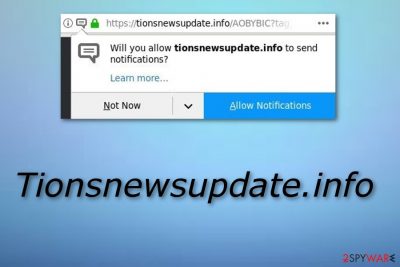
Tionsnewsupdate.info appears to be an ad-supported program. Some users also call it a potentially unwanted program[1] as it enters the system via bundling. However, this program is created to bring benefit only for it's developers. Owners use adware to profit from the pay-per-click method[2] and gain income from adverts. Once installed, Tionsnewsupdate.info virus starts displaying irritative advertising banners[3], coupons, and pop-ups. Moreover, the adware application can take you to suspicious looking places where you might accidentally step on a hazardous link and get your computer infected. Advertisements are really annoying as they overfill your infected web browser each time your try to surf the Net.
| Name | Tionsnewsupdate.info |
|---|---|
| Type | Adware |
| Sub-type | Potentially unwanted program |
| Purpose | To gain income from ads |
| Signs | Frequent advertising, redirecting, browser struggles |
| Browsers infected | Chrome, Edge, Firefox, Explorer, etc. |
| Elimination | Use FortectIntego to detect all unwanted components in the system |
Tionsnewsupdate.info can appear in web browsers such as:
- Google Chrome;
- Mozilla Firefox;
- Internet Explorer;
- Microsoft Edge;
- Safari.
Moreover, adware modifies browser settings such as the homepage and the URL section. When you are using the infected browser, you might be redirected to dubious pages also. Despite this fact, Tionsnewsupdate.info has another annoying abitility. This potentially unwanted application can collect all details that relate to the user's browsing experience and habits! Such type of non-personal information might include:
- pictures/videos viewed;
- pages visited;
- content searched;
- saved bookmarks;
- IP's;
- and similar.
Spotting these signs means that an adware program is hiding in your computer. To remove Tionsnewsupdate.info virus, you will need to download/install an anti-malware tool or perform the process manually. Furthermore, we advise using tools such as FortectIntego or SpyHunter 5Combo Cleaner as they can detect all rogue components in the system. For manual instructions, scroll down the page and you will easily find them.
Performing the Tionsnewsupdate.info removal is necessary if you want to free your browser from the adware application and be able to work with it normally again. However, you should consider installing and AdBlocker program. This component will stop advertisements, including adware-promoted ones from showing up when you are surfing the Internet.
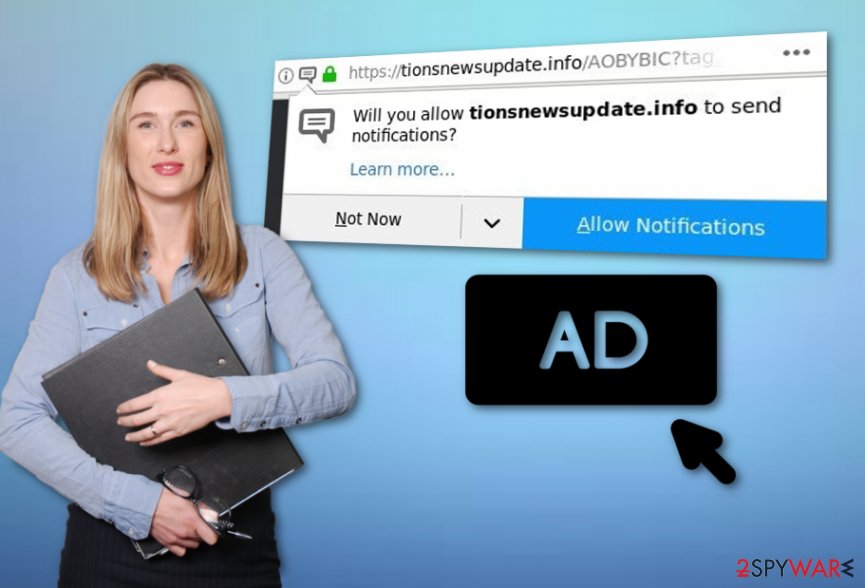
Adware avoiding solutions
According to security experts from LosVirus.es,[4] adware programs are most likely to be spread by bundling. These rogue apps come together with regular software we download and install from the Internet. Good news, there is a way to avoid this type of secret infiltration! First, you need to be very careful while performing installing steps. Second, always choose the Custom installation option as it allows controlling all of your incoming downloads.
Additionally, installing a reputable anti-malware tool is also a good option. Make sure that the program is always kept-up-to date and you will see that it will turn out to be very handy. Furthermore, if you like visiting third-party websites, computer security tools will alert and inform you if something harmful is trying to infiltrate the system. Moreover, antivirus software allows you to perform regular system scans and check for any issues possible.
Remove Tionsnewsupdate.info
To remove Tionsnewsupdate.info virus, download a reliable tool. An anti-malware program will ensure you that the process will be completed safely and successfully. What is more, you will have to bring less effort that you would need to if you decide to clean your computer and web browsers such as Google Chrome, Mozilla Firefox, Internet Explorer, or Microsoft Edge, on your own.
However, if you are likely to, you can perform the Tionsnewsupdate.info removal manually. Check out our below-given instructions and complete each step with big care. Make sure that all adware-added browser extensions, add-ons, and plug-ins have vanished, otherwise the cyber threat might show up again in a small time of period.
You may remove virus damage with a help of FortectIntego. SpyHunter 5Combo Cleaner and Malwarebytes are recommended to detect potentially unwanted programs and viruses with all their files and registry entries that are related to them.
Getting rid of Tionsnewsupdate.info. Follow these steps
Uninstall from Windows
Clean Windows from adware with the help of these steps:
Instructions for Windows 10/8 machines:
- Enter Control Panel into Windows search box and hit Enter or click on the search result.
- Under Programs, select Uninstall a program.

- From the list, find the entry of the suspicious program.
- Right-click on the application and select Uninstall.
- If User Account Control shows up, click Yes.
- Wait till uninstallation process is complete and click OK.

If you are Windows 7/XP user, proceed with the following instructions:
- Click on Windows Start > Control Panel located on the right pane (if you are Windows XP user, click on Add/Remove Programs).
- In Control Panel, select Programs > Uninstall a program.

- Pick the unwanted application by clicking on it once.
- At the top, click Uninstall/Change.
- In the confirmation prompt, pick Yes.
- Click OK once the removal process is finished.
Remove from Microsoft Edge
You can remove all unwanted components from Edge by using these instructions:
Delete unwanted extensions from MS Edge:
- Select Menu (three horizontal dots at the top-right of the browser window) and pick Extensions.
- From the list, pick the extension and click on the Gear icon.
- Click on Uninstall at the bottom.

Clear cookies and other browser data:
- Click on the Menu (three horizontal dots at the top-right of the browser window) and select Privacy & security.
- Under Clear browsing data, pick Choose what to clear.
- Select everything (apart from passwords, although you might want to include Media licenses as well, if applicable) and click on Clear.

Restore new tab and homepage settings:
- Click the menu icon and choose Settings.
- Then find On startup section.
- Click Disable if you found any suspicious domain.
Reset MS Edge if the above steps did not work:
- Press on Ctrl + Shift + Esc to open Task Manager.
- Click on More details arrow at the bottom of the window.
- Select Details tab.
- Now scroll down and locate every entry with Microsoft Edge name in it. Right-click on each of them and select End Task to stop MS Edge from running.

If this solution failed to help you, you need to use an advanced Edge reset method. Note that you need to backup your data before proceeding.
- Find the following folder on your computer: C:\\Users\\%username%\\AppData\\Local\\Packages\\Microsoft.MicrosoftEdge_8wekyb3d8bbwe.
- Press Ctrl + A on your keyboard to select all folders.
- Right-click on them and pick Delete

- Now right-click on the Start button and pick Windows PowerShell (Admin).
- When the new window opens, copy and paste the following command, and then press Enter:
Get-AppXPackage -AllUsers -Name Microsoft.MicrosoftEdge | Foreach {Add-AppxPackage -DisableDevelopmentMode -Register “$($_.InstallLocation)\\AppXManifest.xml” -Verbose

Instructions for Chromium-based Edge
Delete extensions from MS Edge (Chromium):
- Open Edge and click select Settings > Extensions.
- Delete unwanted extensions by clicking Remove.

Clear cache and site data:
- Click on Menu and go to Settings.
- Select Privacy, search and services.
- Under Clear browsing data, pick Choose what to clear.
- Under Time range, pick All time.
- Select Clear now.

Reset Chromium-based MS Edge:
- Click on Menu and select Settings.
- On the left side, pick Reset settings.
- Select Restore settings to their default values.
- Confirm with Reset.

Remove from Mozilla Firefox (FF)
Remove dangerous extensions:
- Open Mozilla Firefox browser and click on the Menu (three horizontal lines at the top-right of the window).
- Select Add-ons.
- In here, select unwanted plugin and click Remove.

Reset the homepage:
- Click three horizontal lines at the top right corner to open the menu.
- Choose Options.
- Under Home options, enter your preferred site that will open every time you newly open the Mozilla Firefox.
Clear cookies and site data:
- Click Menu and pick Settings.
- Go to Privacy & Security section.
- Scroll down to locate Cookies and Site Data.
- Click on Clear Data…
- Select Cookies and Site Data, as well as Cached Web Content and press Clear.

Reset Mozilla Firefox
If clearing the browser as explained above did not help, reset Mozilla Firefox:
- Open Mozilla Firefox browser and click the Menu.
- Go to Help and then choose Troubleshooting Information.

- Under Give Firefox a tune up section, click on Refresh Firefox…
- Once the pop-up shows up, confirm the action by pressing on Refresh Firefox.

Remove from Google Chrome
Delete all add-ons from Chrome. Use this guide if help is needed:
Delete malicious extensions from Google Chrome:
- Open Google Chrome, click on the Menu (three vertical dots at the top-right corner) and select More tools > Extensions.
- In the newly opened window, you will see all the installed extensions. Uninstall all the suspicious plugins that might be related to the unwanted program by clicking Remove.

Clear cache and web data from Chrome:
- Click on Menu and pick Settings.
- Under Privacy and security, select Clear browsing data.
- Select Browsing history, Cookies and other site data, as well as Cached images and files.
- Click Clear data.

Change your homepage:
- Click menu and choose Settings.
- Look for a suspicious site in the On startup section.
- Click on Open a specific or set of pages and click on three dots to find the Remove option.
Reset Google Chrome:
If the previous methods did not help you, reset Google Chrome to eliminate all the unwanted components:
- Click on Menu and select Settings.
- In the Settings, scroll down and click Advanced.
- Scroll down and locate Reset and clean up section.
- Now click Restore settings to their original defaults.
- Confirm with Reset settings.

Delete from Safari
Remove unwanted extensions from Safari:
- Click Safari > Preferences…
- In the new window, pick Extensions.
- Select the unwanted extension and select Uninstall.

Clear cookies and other website data from Safari:
- Click Safari > Clear History…
- From the drop-down menu under Clear, pick all history.
- Confirm with Clear History.

Reset Safari if the above-mentioned steps did not help you:
- Click Safari > Preferences…
- Go to Advanced tab.
- Tick the Show Develop menu in menu bar.
- From the menu bar, click Develop, and then select Empty Caches.

After uninstalling this potentially unwanted program (PUP) and fixing each of your web browsers, we recommend you to scan your PC system with a reputable anti-spyware. This will help you to get rid of Tionsnewsupdate.info registry traces and will also identify related parasites or possible malware infections on your computer. For that you can use our top-rated malware remover: FortectIntego, SpyHunter 5Combo Cleaner or Malwarebytes.
How to prevent from getting adware
Access your website securely from any location
When you work on the domain, site, blog, or different project that requires constant management, content creation, or coding, you may need to connect to the server and content management service more often. The best solution for creating a tighter network could be a dedicated/fixed IP address.
If you make your IP address static and set to your device, you can connect to the CMS from any location and do not create any additional issues for the server or network manager that needs to monitor connections and activities. VPN software providers like Private Internet Access can help you with such settings and offer the option to control the online reputation and manage projects easily from any part of the world.
Recover files after data-affecting malware attacks
While much of the data can be accidentally deleted due to various reasons, malware is one of the main culprits that can cause loss of pictures, documents, videos, and other important files. More serious malware infections lead to significant data loss when your documents, system files, and images get encrypted. In particular, ransomware is is a type of malware that focuses on such functions, so your files become useless without an ability to access them.
Even though there is little to no possibility to recover after file-locking threats, some applications have features for data recovery in the system. In some cases, Data Recovery Pro can also help to recover at least some portion of your data after data-locking virus infection or general cyber infection.
- ^ Vangie Beal. PUP - potentially unwanted program. Webopedia. IT encyclopedia.
- ^ Larry Kim. What Is PPC? Learn the Basics of Pay-Per-Click (PPC) Marketing. Word stream. Online advertising made easy.
- ^ Banner Advertising. Investopedia. Tech-related definitions and information.
- ^ LosVirus.es. LosVirus. Spyware news.





















