To Go Web browser hijacker (virus) - Free Guide
To Go Web browser hijacker Removal Guide
What is To Go Web browser hijacker?
To Go Web is a hijacker that changes the main settings, and tracks users' browsing activities
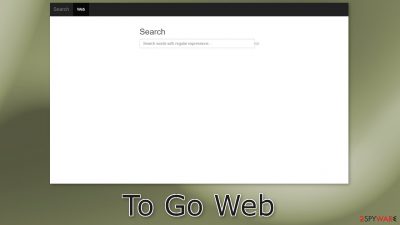
To Go Web is an extension that claims to configure users' default search settings and quickly find web results. However, it is a browser hijacker that is completely useless. It changes the main settings, like the homepage, new tab address, and search engine, forcing people to use only selected channels for browsing.
Such applications are created for one purpose only – to generate revenue from user activity. That can be done by collecting browsing-related data, and causing commercial content, like pop-ups, banners, and redirects. Crooks can make a profit from pay-per-click advertising.[1]
Unfortunately, often they use rogue advertising networks that place ads leading to dangerous websites. As a result, users can end up on scam pages that try to trick them into providing personal information, downloading PUPs (potentially unwanted programs),[2] and even malware.
| NAME | To Go Web |
| TYPE | Browser hijacker; potentially unwanted program |
| SYMPTOMS | Browsers' settings like the homepage, new tab address, search engine are changed; Advertisements might appear in the search results and randomly while browsing |
| DISTRIBUTION | Freeware downloads, deceptive ads; shady pages |
| DANGERS | Altered search results can lead to misinformation, ads lead to dubious pages; possible user privacy breach |
| ELIMINATION | Remove an unwanted extension via browser settings or by deploying security software |
| FURTHER STEPS | Use FortectIntego to scan your machine and repair any damage remaining after the removal |
How did To Go Web appear in my browser?
Often web applications are spread through fake download pages or scam sites that use social engineering[3] methods. You may encounter messages that say you need to install a plugin to be able to see content or protect your system. Never download apps from unknown sources.
Use only official web stores. Apps that get listed on digital marketplaces, go through an extensive review process. However, you should still do your research and read the reviews, look at the ratings and the number of users. Choose those add-ons that have plenty of positive feedback and thousands of users.
The bogus websites can appear while browsing through pages that engage in illegal activities, like illegal streaming platforms. They are full of deceptive ads and sneaky redirects that can open new tabs with harmful pages in them. Try to only visit sites that you know and trust, do not click on random links and advertisements.
Another possibility is that there is a PUA hiding in your system that has attached the extension. If you have recently used freeware distribution platforms, this is something you should definitely consider. Fraudsters include additional programs in the installers to make their activity profitable. As long as you are using official sources to download files, you should always be fine.
Privacy concerns
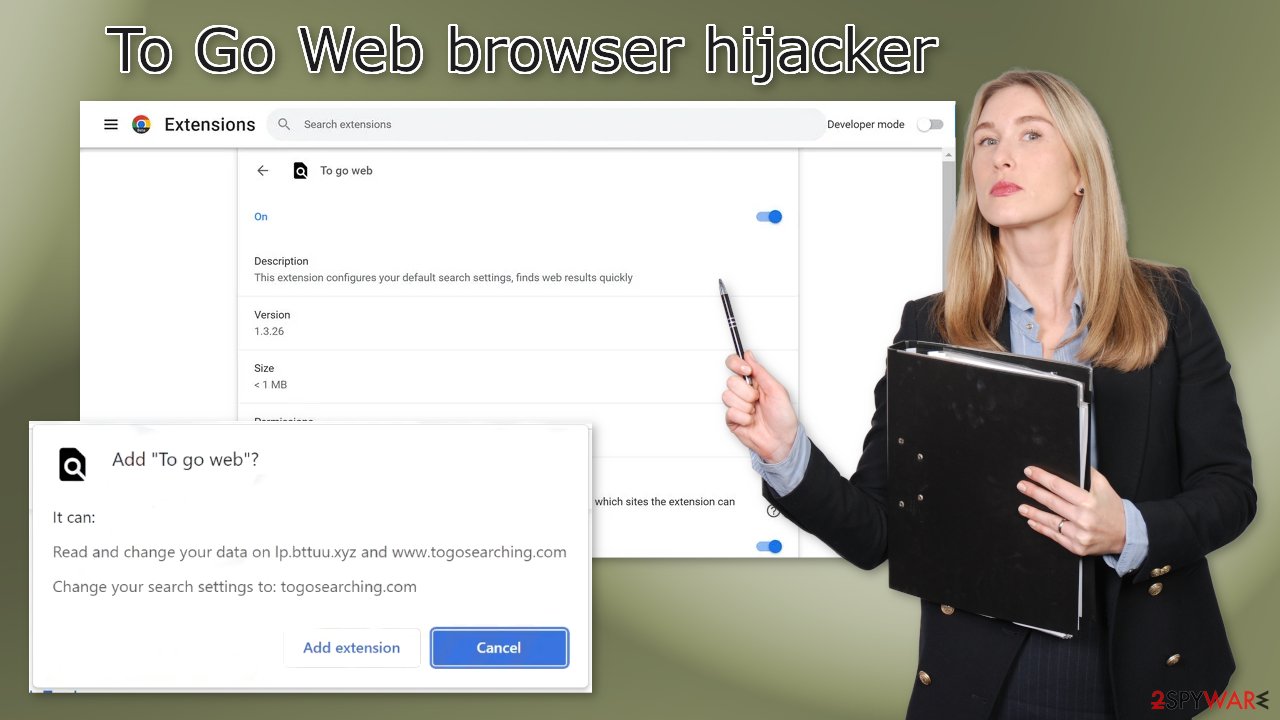
To Go Web and many other browser extensions often collect data about users' browsing activities. They use cookies to store information such as your IP address, geolocation, websites you visit, links you click on, and things you purchase online. It can later be sold to advertising networks or other third parties.
That is why security experts recommend clearing browsers regularly. You can use a maintenance tool like FortectIntego that can delete cookies and cache automatically. This powerful software can also fix various system errors, corrupted files, and registry issues, which is especially helpful after a virus infection.
Eliminate the intruder
Removing add-ons is possible only the manual way, so you will have to go to your browser settings for that. We have provided instructions for the most frequently used browsers. Keep in mind, that in some cases, this removal method might not work because you may be infected by a PUP. Try this method first, and if it does not work, proceed further.
Google Chrome
- Open Google Chrome, click on the Menu (three vertical dots at the top-right corner) and select More tools > Extensions.
- In the newly opened window, you will see all the installed extensions. Uninstall all the suspicious plugins that might be related to the unwanted program by clicking Remove.
![Remove extensions from Chrome Remove extensions from Chrome]()
MS Edge:
- Select Menu (three horizontal dots at the top-right of the browser window) and pick Extensions.
- From the list, pick the extension and click on the Gear icon.
- Click on Uninstall at the bottom.
![Remove extensions from Edge Remove extensions from Edge]()
MS Edge (Chromium)
- Open Edge and click select Settings > Extensions.
- Delete unwanted extensions by clicking Remove.
![Remove extensions from Chromium Edge Remove extensions from Chromium Edge]()
Mozilla Firefox
- Open Mozilla Firefox browser and click on the Menu (three horizontal lines at the top-right of the window).
- Select Add-ons.
- In here, select unwanted plugin and click Remove.
![Remove extensions from Firefox Remove extensions from Firefox]()
Safari
- Click Safari > Preferences…
- In the new window, pick Extensions.
- Select the unwanted extension and select Uninstall.
![Remove extensions from Safari Remove extensions from Safari]()
Inspect the system with anti-malware tools
If you performed the previous removal steps but you still experience unwanted symptoms, you may be infected by a PUP. Most of the time, PUAs infiltrate the system as bundled software[4] from third-party websites. You should pay close attention during the installation process.
Make sure to always choose the “Custom” or “Advanced” installation methods. Read the Terms of Use, and the Privacy Policy to find out how your data will be handled. The most important step is to check the file list and untick the boxes next to any unrelated applications.
Prevention is extremely important as removal can be quite complicated if you have never done this before. Crooks often disguise PUPs as “handy” tools to make them more difficult to identify for average users. The program could look like anything – an antivirus, system optimizer, video, or image editing software.
If you are not sure what to do, we recommend using SpyHunter 5Combo Cleaner or Malwarebytes anti-malware tools that will scan your machine, eliminate it, and prevent such infections in the future. If you still want to do this yourself, here are the steps for Windows and macOS users:
Windows 10/8:
- Enter Control Panel into Windows search box and hit Enter or click on the search result.
- Under Programs, select Uninstall a program.
![Uninstall from Windows 1 Uninstall from Windows 1]()
- From the list, find the entry of the suspicious program.
- Right-click on the application and select Uninstall.
- If User Account Control shows up, click Yes.
- Wait till uninstallation process is complete and click OK.
![Uninstall from Windows 2 Uninstall from Windows 2]()
Windows 7/XP:
- Click on Windows Start > Control Panel located on the right pane (if you are Windows XP user, click on Add/Remove Programs).
- In Control Panel, select Programs > Uninstall a program.
![Uninstall from Windows 7/XP Uninstall from Windows 7/XP]()
- Pick the unwanted application by clicking on it once.
- At the top, click Uninstall/Change.
- In the confirmation prompt, pick Yes.
- Click OK once the removal process is finished.
Instructions for Mac machines:
- From the menu bar, select Go > Applications.
- In the Applications folder, look for all related entries.
- Click on the app and drag it to Trash (or right-click and pick Move to Trash)
![Uninstall from Mac 1 Uninstall from Mac 1]()
To fully remove an unwanted app, you need to access Application Support, LaunchAgents, and LaunchDaemons folders and delete relevant files:
- Select Go > Go to Folder.
- Enter /Library/Application Support and click Go or press Enter.
- In the Application Support folder, look for any dubious entries and then delete them.
- Now enter /Library/LaunchAgents and /Library/LaunchDaemons folders the same way and terminate all the related .plist files.
![Uninstall from Mac 2 Uninstall from Mac 2]()
How to prevent from getting browser hijacker
Do not let government spy on you
The government has many issues in regards to tracking users' data and spying on citizens, so you should take this into consideration and learn more about shady information gathering practices. Avoid any unwanted government tracking or spying by going totally anonymous on the internet.
You can choose a different location when you go online and access any material you want without particular content restrictions. You can easily enjoy internet connection without any risks of being hacked by using Private Internet Access VPN.
Control the information that can be accessed by government any other unwanted party and surf online without being spied on. Even if you are not involved in illegal activities or trust your selection of services, platforms, be suspicious for your own security and take precautionary measures by using the VPN service.
Backup files for the later use, in case of the malware attack
Computer users can suffer from data losses due to cyber infections or their own faulty doings. Ransomware can encrypt and hold files hostage, while unforeseen power cuts might cause a loss of important documents. If you have proper up-to-date backups, you can easily recover after such an incident and get back to work. It is also equally important to update backups on a regular basis so that the newest information remains intact – you can set this process to be performed automatically.
When you have the previous version of every important document or project you can avoid frustration and breakdowns. It comes in handy when malware strikes out of nowhere. Use Data Recovery Pro for the data restoration process.
- ^ What Is PPC? Learn the Basics of Pay-Per-Click (PPC) Marketing. WordStream. Advertising Solutions.
- ^ Potentially unwanted program. Wikipedia, the free encyclopedia.
- ^ Social Engineering. Imperva. Learning Center.
- ^ Will Dormann. Bundled Software and Attack Surface. Cmu. Carnegie Mellon University Software Engineering Institute Blog.










