Tontorcaltedron.info (Free Instructions) - Removal Guide
Tontorcaltedron.info Removal Guide
What is Tontorcaltedron.info?
Tontorcaltedron.info is the potentially unwanted program that injects ads in places they shouldn't be
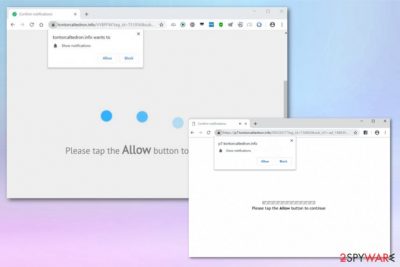
Tontorcaltedron.info is the adware-type program causing tons of redirects that can lead to installation or rogue tools and questionable applications. In most cases, the primary purpose of such PUPs is to redirect online traffic to affiliated or sponsored sites that often are filled with more commercial content. Such behavior creates redirects, causes pop-up ads, and leads to the slowness of the browser and disturbing performance of the infected device overall. All these intrusive and frustrating features make the program fall into the potentially unwanted program category.
Unfortunately, applications called PUPs also have a feature of data tracking. Tontorcaltedron.info virus, as well as any other program installed with or without your consent, uses tracking techniques and collects information regarding your online browsing preferences and even details about your activity on social media.[1]
| Name | Tontorcaltedron.info |
|---|---|
| Type | Adware/ push notifications virus |
| Category | Potentially unwanted program |
| Symptoms | Delivers tons of commercial content, causes redirects to sponsored sites, tricks users into subscribing to notifications |
| Can lead to | Privacy issues due to tracked and collected information |
| Distribution | Software bundling, promotional content, deceptive advertising |
| Possible danger | Installed malware, collected personal information |
| Elimination | Get the professional anti-malware and remove Tontorcaltedron.info |
Tontorcaltedron.info is the push notifications virus that uses social engineering tactics to trick users into subscribing to additional content from this or similar sites.[2] The website itself delivers only the message stating about the notification function. Unfortunately, even when the user chooses Block instead of Allow notifications start coming to the screen from the browser or even on the desktop directly.
The pop-up that appears on the browser delivers the following Tontorcaltedron.info message:
Tontorcaltedron.info wants to Show notifications
Please tap the Allow button to continue
Tontorcaltedron.info will spam your Mozilla Firefox, Google Chrome, or Internet Explorer with unwanted notifications that redirect to foreign news sites or advertising pages. Visiting such websites can lead to the automatic installation of rogue tools or programs without users' consent or even knowledge.
You should not click Allow button or even interact with Tontorcaltedron.info pop-up when this redirect appears once or twice. However, constant redirect to this page, other commercial pages and increased number of ads and banners coming out of nowhere indicates that your machine is already affected by the potentially unwanted program.
Tontorcaltedron.info adware also causes these changes on the machine:
- Commercial content injected on pages you commonly visit;
- Changed appearance fo the browser;
- Installed browser content or programs on the PC;
- Advertisements promoting other applications or fake software updates;
- Browser freezes and crashes.
As mentioned before, potentially unwanted programs are the ones that can track and collect information about the visitor and user. Tontorcaltedron.info is also responsible for this issue, so make sure to eliminate the PUP as soon as you notice any intrusive behavior and terminate all suspicious programs.
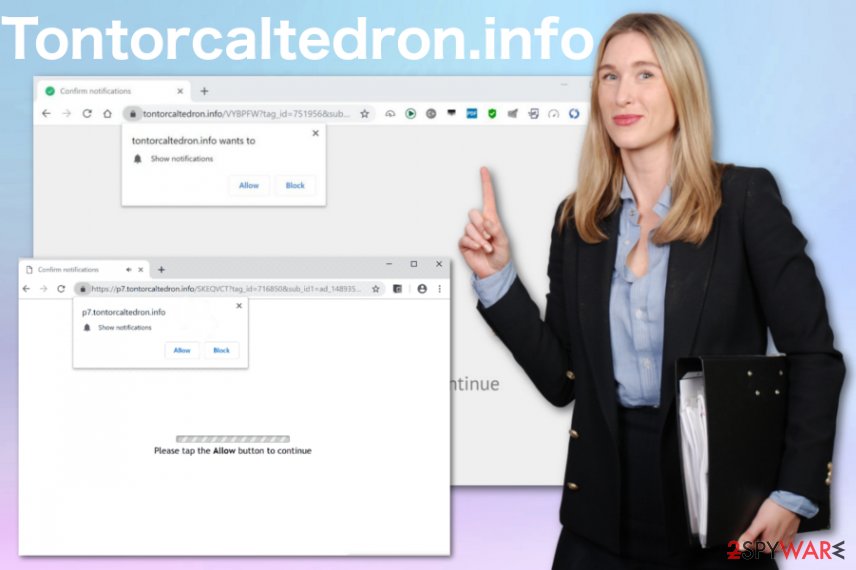
You need to remove Tontorcaltedron.info from the computer as soon as you can, so additional programs are not yet installed without your permission and knowledge. If this is the case, you need to find all applications and remove them manually.
Fortunately, you can go the automatic Tontorcaltedron.info removal route and eliminate all potentially unwanted or even malicious programs during the full system scan. Use anti-malware programs for that. We can recommend FortectIntego, as many experts[3] note this is the tool that can clean virus damage too.
Tontorcaltedron.info also changes browser settings, so you need to change them back to normal:
- Open the browser and locate to Menu.
- Select Settings.
- Scroll down until you see Advanced button, then click on it.
- At the Advanced Settings section, click on Content settings.
- Find Notifications.
- Search for Tontorcaltedron.info and select the Remove option.
Potentially unwanted applications get downloaded and installed accidentally
Users often cause such PUP installations without even noticing because intrusive ads get clicked and execute particular scripts that lead to software downloads. Potentially unwanted program developers trick people into downloading and installing such applications by packing them with freeware.
When you get programs and software updates from p2p services or questionable sources and choose to skip through steps, you gell all the included files installed automatically. If you go for Advanced or Custom installations, you can see all the extra programs and de-select unwanted ones from the list.
This information about additional content is not appropriately disclosed, and unintentional downloads happen each time when you don't pay enough attention and install various software without checking these settings on the setup. Make sure to choose reliable sources and avoid such cyber infections.
Tontorcaltedron.info removal requires software designed to eliminate PUPs
You need to rely on professional anti-malware tools if you want to remove Tontorcaltedron.info completely from the computer in one process. Doing this manually is a complicated process and takes more time than you think because all files and programs need to be found and deleted by hand.
Automatic Tontorcaltedron.info removal with anti-malware tools can scan the entire system of your infected PC and eliminate indicated threats, files, corrupted programs. Your device gets thoroughly cleaned, and you can go back to using it normally after this.
You may remove virus damage with a help of FortectIntego. SpyHunter 5Combo Cleaner and Malwarebytes are recommended to detect potentially unwanted programs and viruses with all their files and registry entries that are related to them.
Getting rid of Tontorcaltedron.info. Follow these steps
Uninstall from Windows
Clean the machine entirely and remove Tontorcaltedron.info with all the associated programs
Instructions for Windows 10/8 machines:
- Enter Control Panel into Windows search box and hit Enter or click on the search result.
- Under Programs, select Uninstall a program.

- From the list, find the entry of the suspicious program.
- Right-click on the application and select Uninstall.
- If User Account Control shows up, click Yes.
- Wait till uninstallation process is complete and click OK.

If you are Windows 7/XP user, proceed with the following instructions:
- Click on Windows Start > Control Panel located on the right pane (if you are Windows XP user, click on Add/Remove Programs).
- In Control Panel, select Programs > Uninstall a program.

- Pick the unwanted application by clicking on it once.
- At the top, click Uninstall/Change.
- In the confirmation prompt, pick Yes.
- Click OK once the removal process is finished.
Delete from macOS
Remove items from Applications folder:
- From the menu bar, select Go > Applications.
- In the Applications folder, look for all related entries.
- Click on the app and drag it to Trash (or right-click and pick Move to Trash)

To fully remove an unwanted app, you need to access Application Support, LaunchAgents, and LaunchDaemons folders and delete relevant files:
- Select Go > Go to Folder.
- Enter /Library/Application Support and click Go or press Enter.
- In the Application Support folder, look for any dubious entries and then delete them.
- Now enter /Library/LaunchAgents and /Library/LaunchDaemons folders the same way and terminate all the related .plist files.

Remove from Microsoft Edge
Delete unwanted extensions from MS Edge:
- Select Menu (three horizontal dots at the top-right of the browser window) and pick Extensions.
- From the list, pick the extension and click on the Gear icon.
- Click on Uninstall at the bottom.

Clear cookies and other browser data:
- Click on the Menu (three horizontal dots at the top-right of the browser window) and select Privacy & security.
- Under Clear browsing data, pick Choose what to clear.
- Select everything (apart from passwords, although you might want to include Media licenses as well, if applicable) and click on Clear.

Restore new tab and homepage settings:
- Click the menu icon and choose Settings.
- Then find On startup section.
- Click Disable if you found any suspicious domain.
Reset MS Edge if the above steps did not work:
- Press on Ctrl + Shift + Esc to open Task Manager.
- Click on More details arrow at the bottom of the window.
- Select Details tab.
- Now scroll down and locate every entry with Microsoft Edge name in it. Right-click on each of them and select End Task to stop MS Edge from running.

If this solution failed to help you, you need to use an advanced Edge reset method. Note that you need to backup your data before proceeding.
- Find the following folder on your computer: C:\\Users\\%username%\\AppData\\Local\\Packages\\Microsoft.MicrosoftEdge_8wekyb3d8bbwe.
- Press Ctrl + A on your keyboard to select all folders.
- Right-click on them and pick Delete

- Now right-click on the Start button and pick Windows PowerShell (Admin).
- When the new window opens, copy and paste the following command, and then press Enter:
Get-AppXPackage -AllUsers -Name Microsoft.MicrosoftEdge | Foreach {Add-AppxPackage -DisableDevelopmentMode -Register “$($_.InstallLocation)\\AppXManifest.xml” -Verbose

Instructions for Chromium-based Edge
Delete extensions from MS Edge (Chromium):
- Open Edge and click select Settings > Extensions.
- Delete unwanted extensions by clicking Remove.

Clear cache and site data:
- Click on Menu and go to Settings.
- Select Privacy, search and services.
- Under Clear browsing data, pick Choose what to clear.
- Under Time range, pick All time.
- Select Clear now.

Reset Chromium-based MS Edge:
- Click on Menu and select Settings.
- On the left side, pick Reset settings.
- Select Restore settings to their default values.
- Confirm with Reset.

Remove from Mozilla Firefox (FF)
Remove dangerous extensions:
- Open Mozilla Firefox browser and click on the Menu (three horizontal lines at the top-right of the window).
- Select Add-ons.
- In here, select unwanted plugin and click Remove.

Reset the homepage:
- Click three horizontal lines at the top right corner to open the menu.
- Choose Options.
- Under Home options, enter your preferred site that will open every time you newly open the Mozilla Firefox.
Clear cookies and site data:
- Click Menu and pick Settings.
- Go to Privacy & Security section.
- Scroll down to locate Cookies and Site Data.
- Click on Clear Data…
- Select Cookies and Site Data, as well as Cached Web Content and press Clear.

Reset Mozilla Firefox
If clearing the browser as explained above did not help, reset Mozilla Firefox:
- Open Mozilla Firefox browser and click the Menu.
- Go to Help and then choose Troubleshooting Information.

- Under Give Firefox a tune up section, click on Refresh Firefox…
- Once the pop-up shows up, confirm the action by pressing on Refresh Firefox.

Remove from Google Chrome
Make sure to check for additional Tontorcaltedron.info content, if left behind it affects the performance of your device
Delete malicious extensions from Google Chrome:
- Open Google Chrome, click on the Menu (three vertical dots at the top-right corner) and select More tools > Extensions.
- In the newly opened window, you will see all the installed extensions. Uninstall all the suspicious plugins that might be related to the unwanted program by clicking Remove.

Clear cache and web data from Chrome:
- Click on Menu and pick Settings.
- Under Privacy and security, select Clear browsing data.
- Select Browsing history, Cookies and other site data, as well as Cached images and files.
- Click Clear data.

Change your homepage:
- Click menu and choose Settings.
- Look for a suspicious site in the On startup section.
- Click on Open a specific or set of pages and click on three dots to find the Remove option.
Reset Google Chrome:
If the previous methods did not help you, reset Google Chrome to eliminate all the unwanted components:
- Click on Menu and select Settings.
- In the Settings, scroll down and click Advanced.
- Scroll down and locate Reset and clean up section.
- Now click Restore settings to their original defaults.
- Confirm with Reset settings.

Delete from Safari
Remove unwanted extensions from Safari:
- Click Safari > Preferences…
- In the new window, pick Extensions.
- Select the unwanted extension and select Uninstall.

Clear cookies and other website data from Safari:
- Click Safari > Clear History…
- From the drop-down menu under Clear, pick all history.
- Confirm with Clear History.

Reset Safari if the above-mentioned steps did not help you:
- Click Safari > Preferences…
- Go to Advanced tab.
- Tick the Show Develop menu in menu bar.
- From the menu bar, click Develop, and then select Empty Caches.

After uninstalling this potentially unwanted program (PUP) and fixing each of your web browsers, we recommend you to scan your PC system with a reputable anti-spyware. This will help you to get rid of Tontorcaltedron.info registry traces and will also identify related parasites or possible malware infections on your computer. For that you can use our top-rated malware remover: FortectIntego, SpyHunter 5Combo Cleaner or Malwarebytes.
How to prevent from getting adware
Choose a proper web browser and improve your safety with a VPN tool
Online spying has got momentum in recent years and people are getting more and more interested in how to protect their privacy online. One of the basic means to add a layer of security – choose the most private and secure web browser. Although web browsers can't grant full privacy protection and security, some of them are much better at sandboxing, HTTPS upgrading, active content blocking, tracking blocking, phishing protection, and similar privacy-oriented features. However, if you want true anonymity, we suggest you employ a powerful Private Internet Access VPN – it can encrypt all the traffic that comes and goes out of your computer, preventing tracking completely.
Lost your files? Use data recovery software
While some files located on any computer are replaceable or useless, others can be extremely valuable. Family photos, work documents, school projects – these are types of files that we don't want to lose. Unfortunately, there are many ways how unexpected data loss can occur: power cuts, Blue Screen of Death errors, hardware failures, crypto-malware attack, or even accidental deletion.
To ensure that all the files remain intact, you should prepare regular data backups. You can choose cloud-based or physical copies you could restore from later in case of a disaster. If your backups were lost as well or you never bothered to prepare any, Data Recovery Pro can be your only hope to retrieve your invaluable files.
- ^ The good, the bad and the ugly sides of data tracking. Internethealthreport. How healthy is the internet?.
- ^ Social engineering. Wikipedia. The free encyclopedia.
- ^ Usunwirusa. Usunwirusa. Spyware related news.























